How do I manage users?
This article will cover how to add and disable company users.
Adding a user
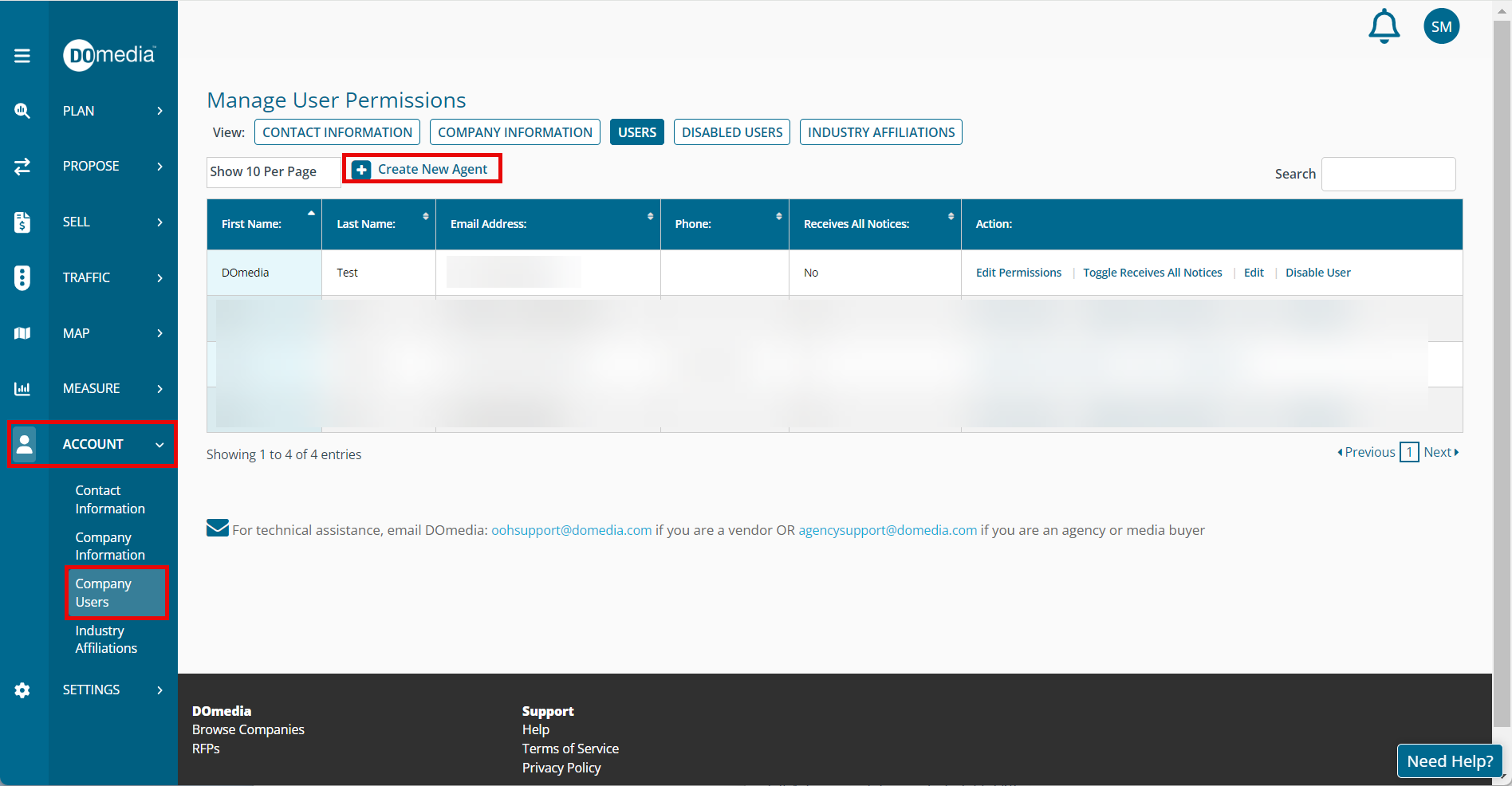
To add a new user to your account, click Account then click Company Users. Next, you can click 'Create New Agent' from the Manage User Permissions page.
Then fill out the user's general information. The required fields are marked with a '*'. The user's email address is the login to the DOmedia site.
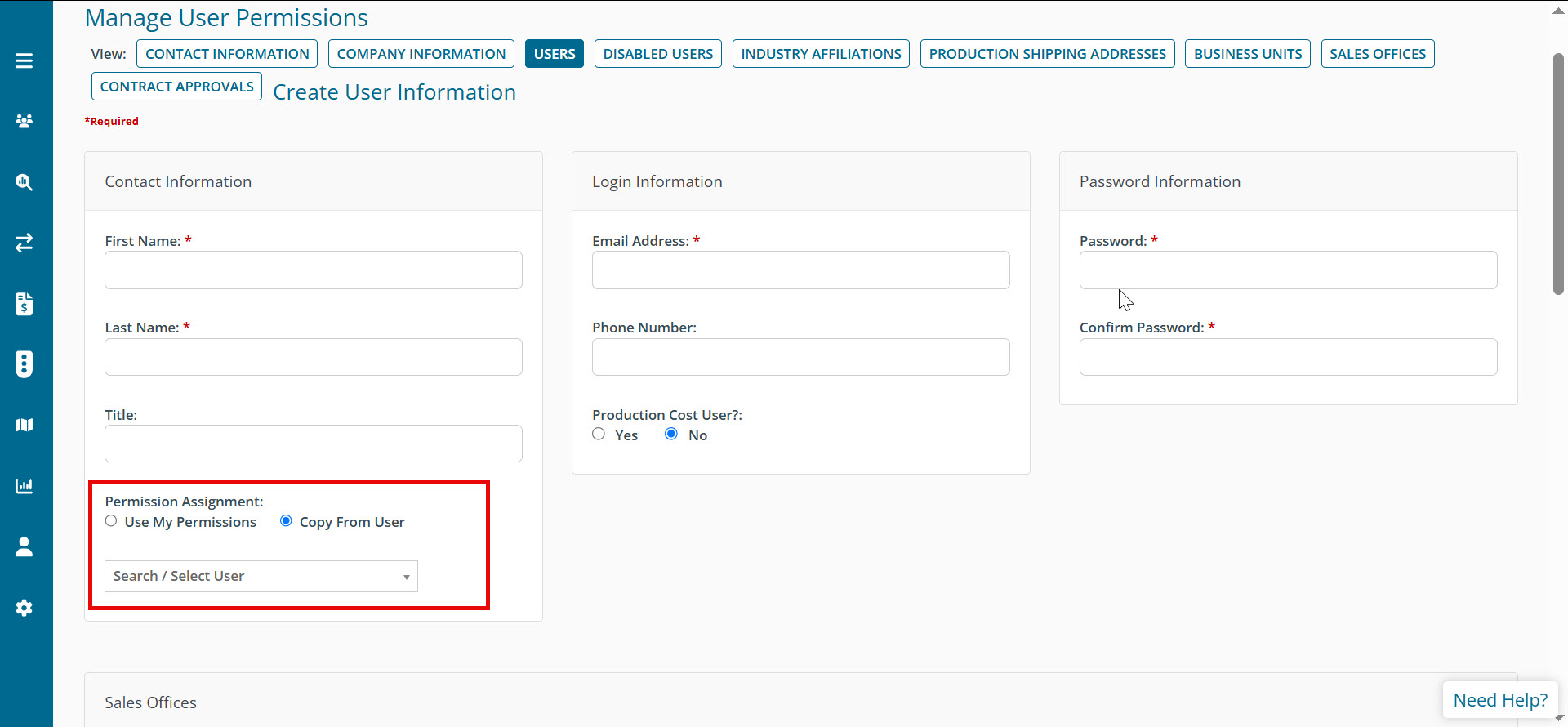
Tip: You may want to instruct the new user to reset their password the first time they log in by using this link.
You may have a box to specify a Sales Office to associate this new user with.
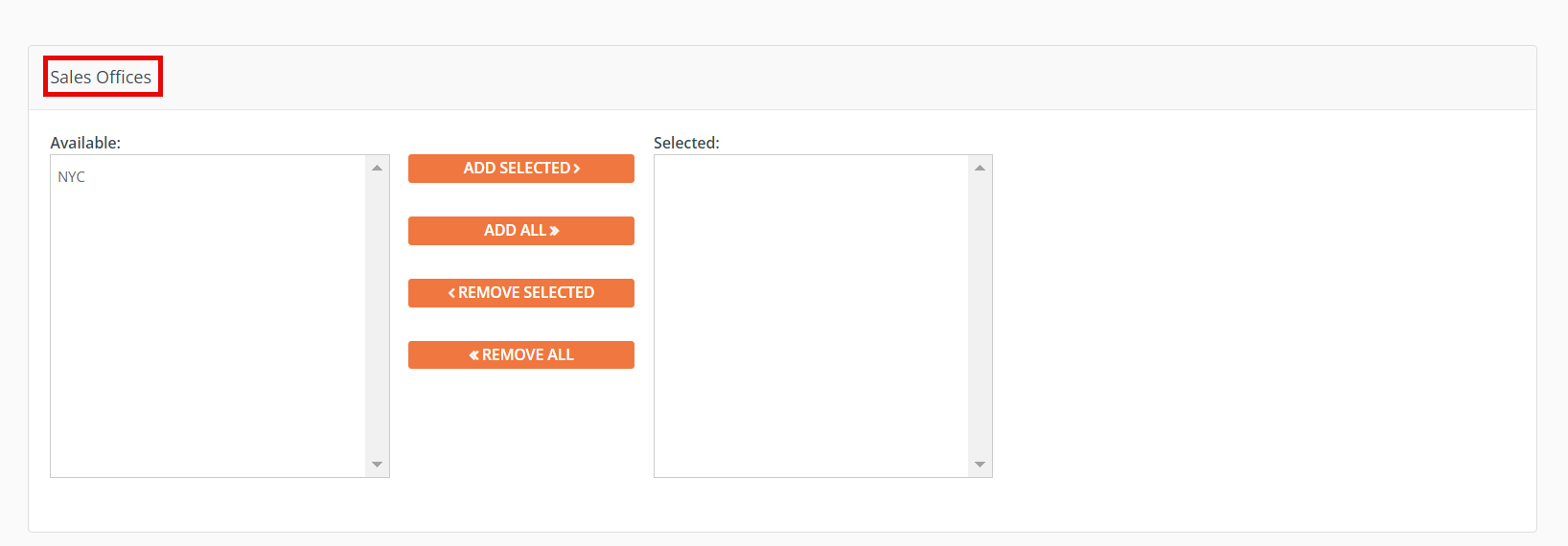
You can give access to certain clients for which the new user can then create Campaigns, RFP's, and Contracts.
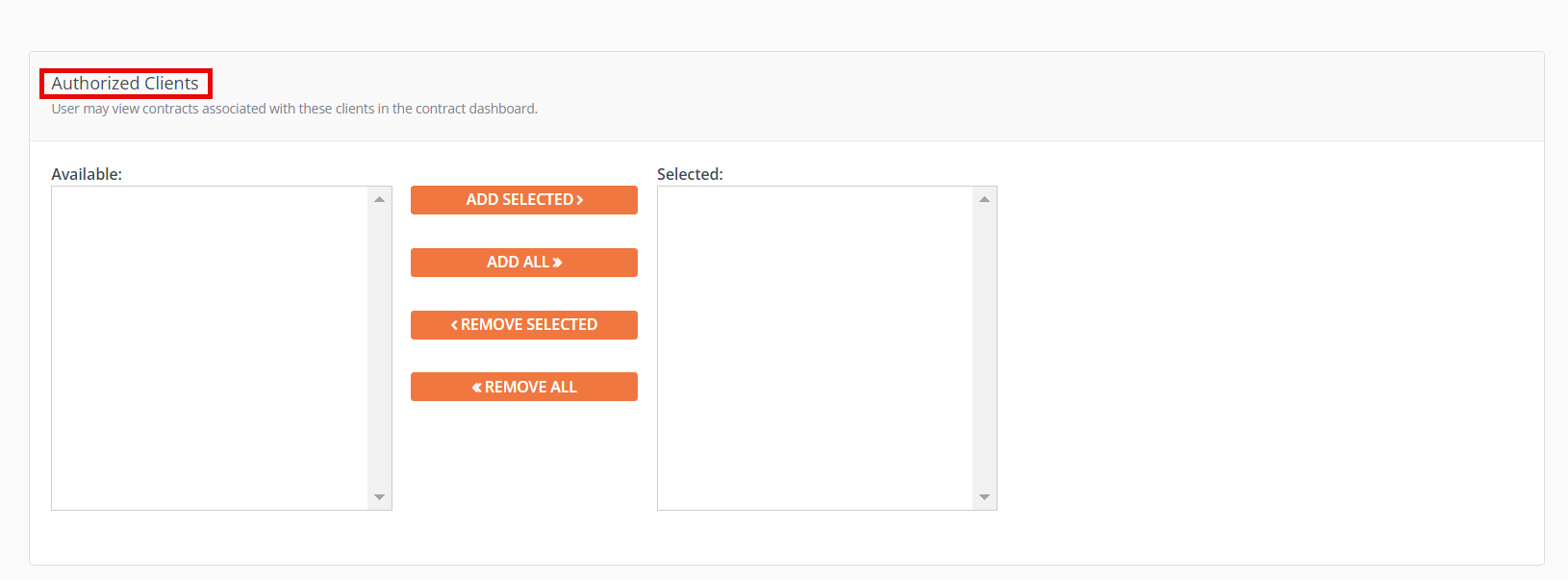
Next, coming to the bottom of the page you may have a box to specify a Plant to associate this new user with. If you put every information you want to add, then click 'Save'. If you want to cancel, then click 'Cancel'.
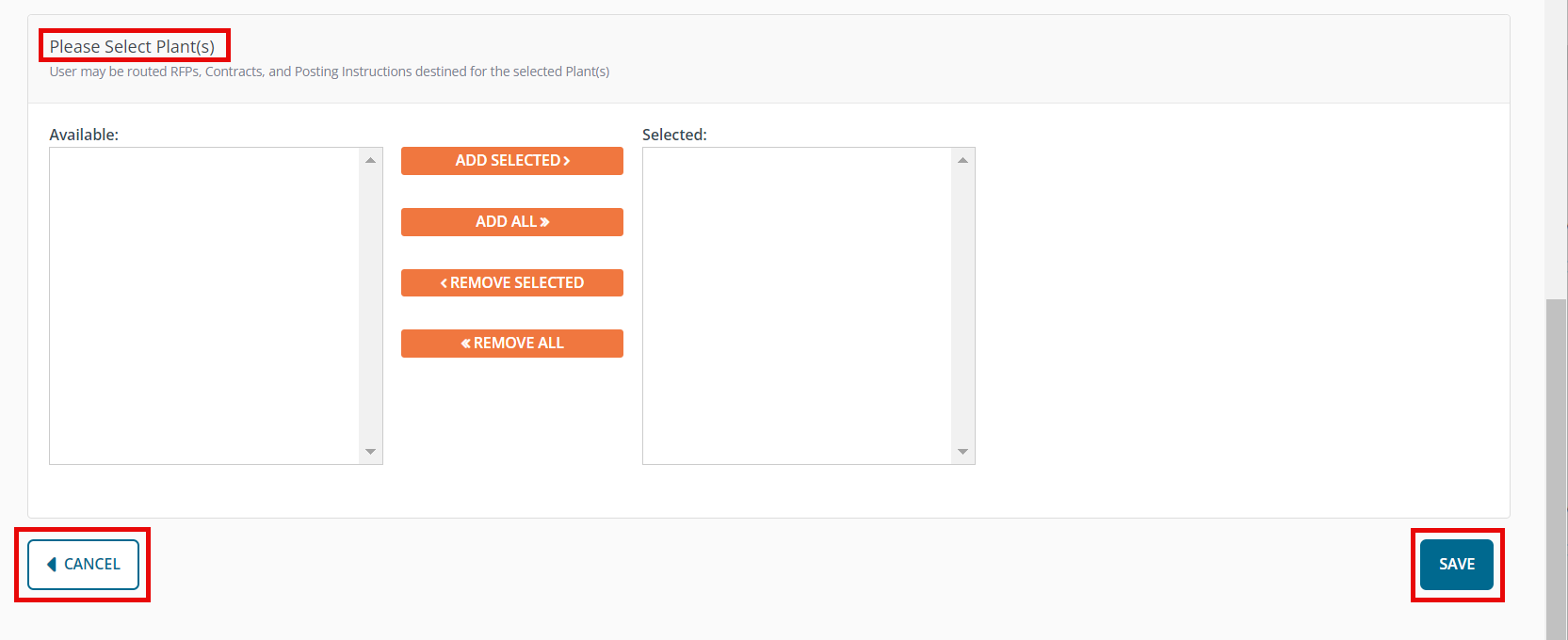
You will see a green success message letting you know that a new agent has been created. Users you add will automatically have the same set of permissions as you.
Edit Permissions
You can edit the new user's permissions by clicking 'Edit Permissions' if need be.
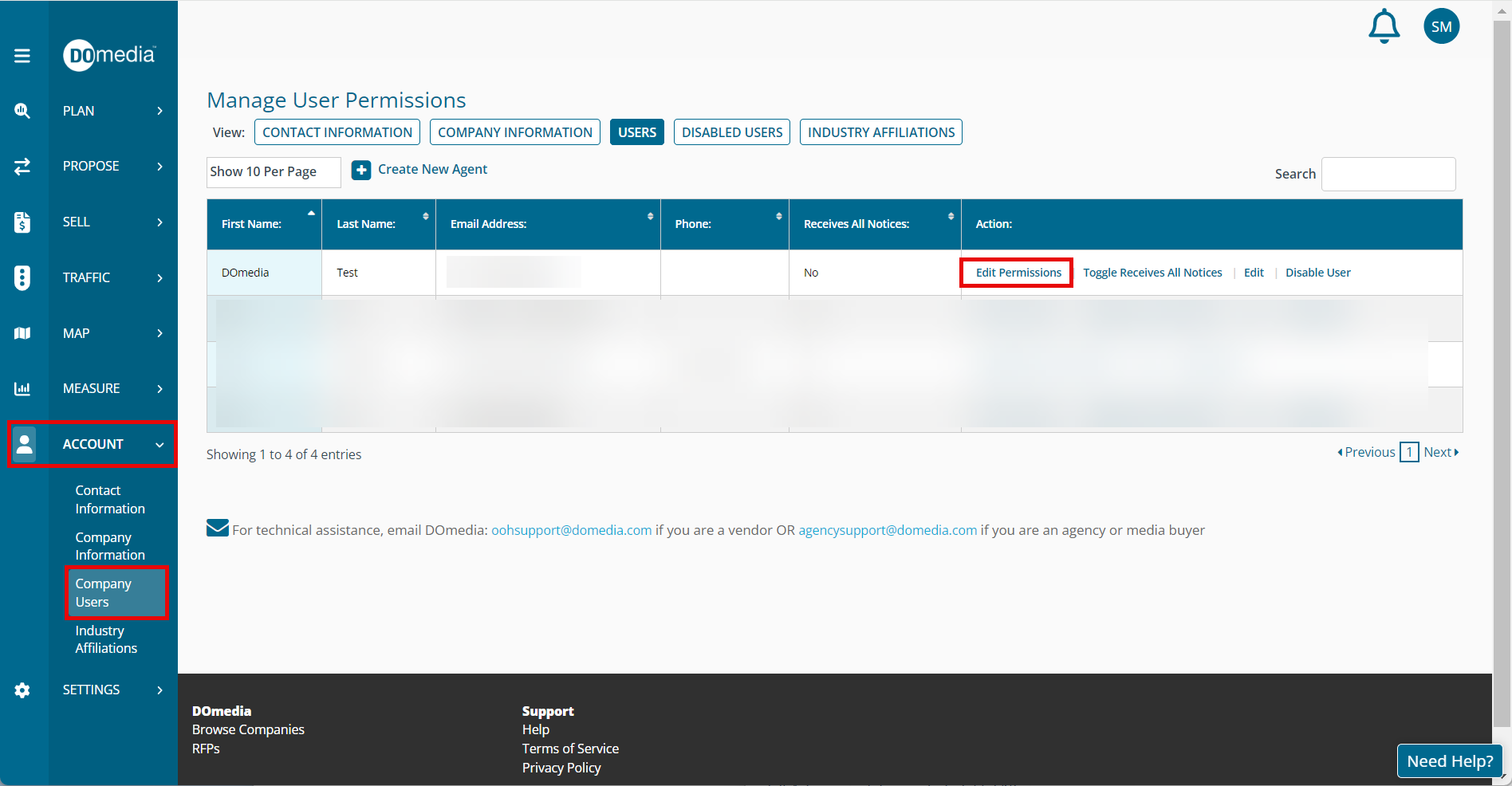
Note: All DOmedia users in the United States should have 'DOmedia Logged In User' permission.
Disabling a user
In the same place where you add a new user (Account, Company Users), next to each user there is a 'Disable' button where you can disable any account. Once disabled, they will move under the 'Disabled Users' tab where you can go to re-enable them at any time.
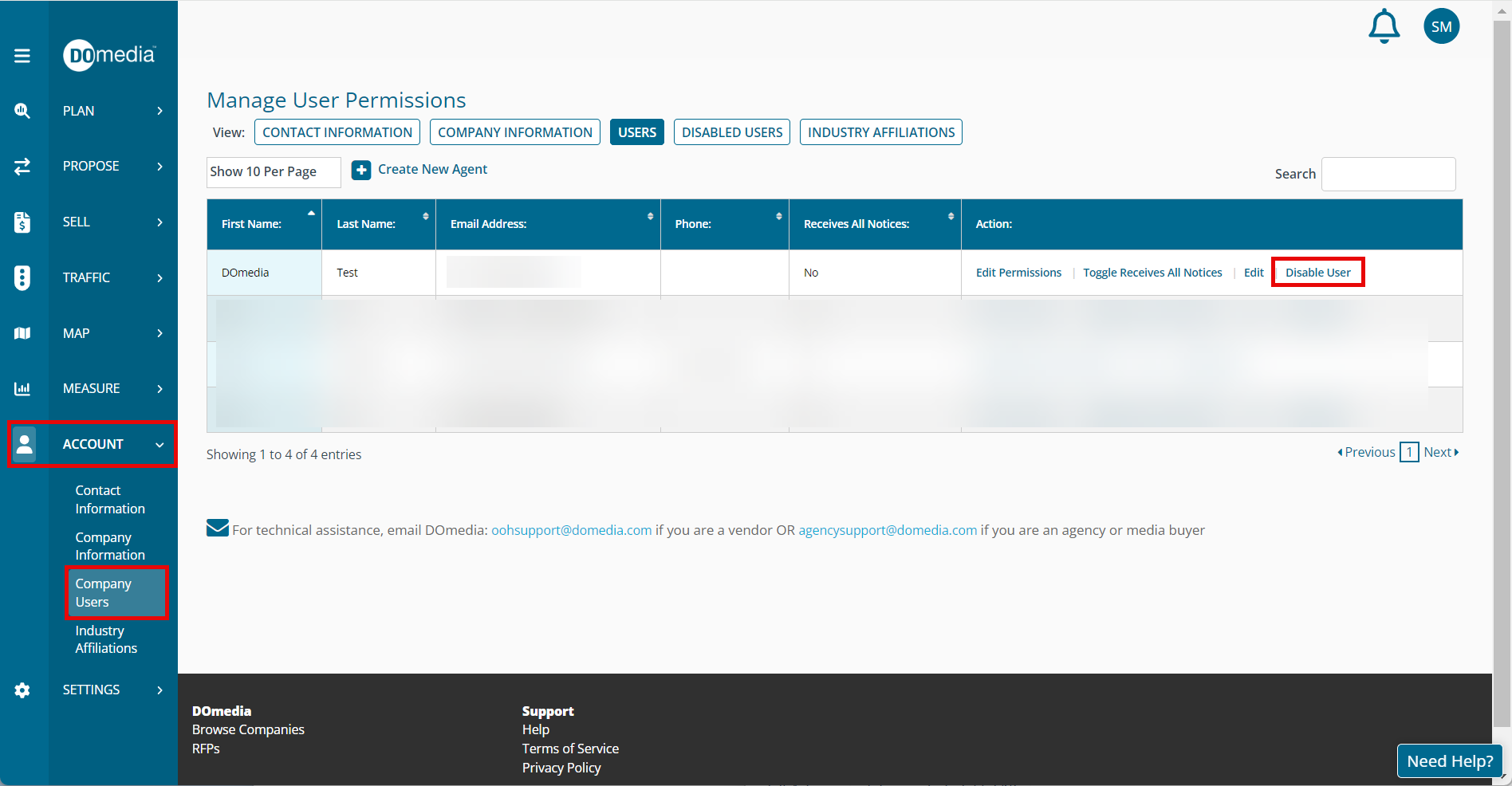
Note: You cannot edit or disable your own account.
Related Support Articles:
Buyer: Creating Business Units
