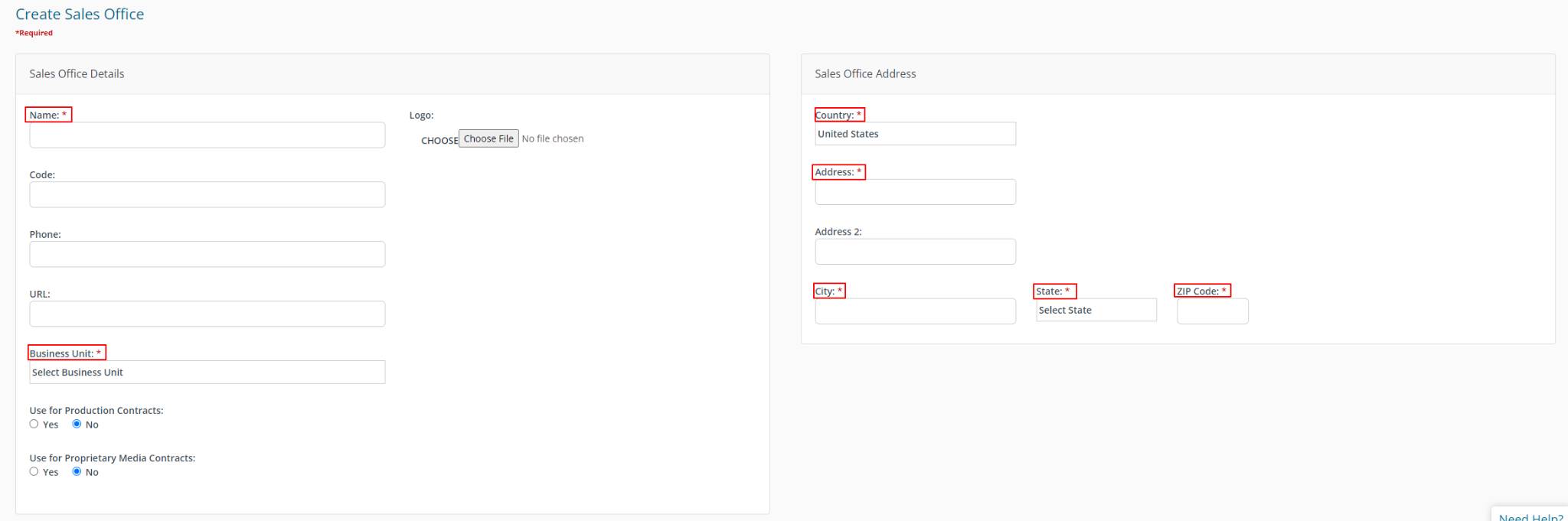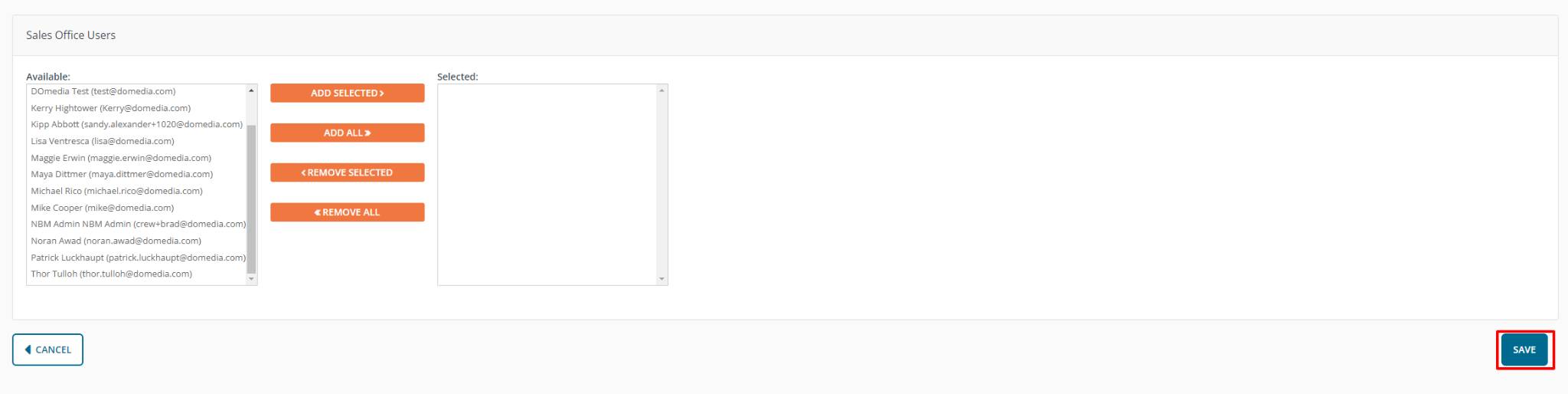Buyer: How to Set Up Sales Offices
Begin by clicking "Settings" then "Sales Offices" on the left-hand side menu.
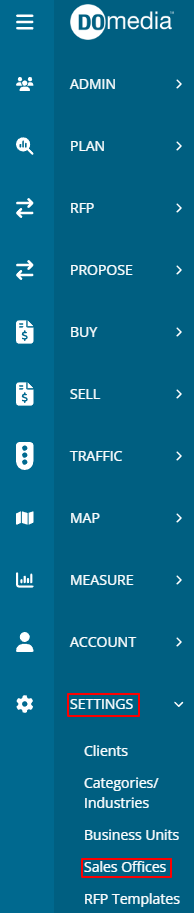
Here you will see your current Sales Offices, you can View, Edit, Disable, Delete, and Create New Sales Offices on this dashboard.
- The View action can be used to view the Business Unit details.
- The Disable action can disable the Business Unit, making it unavailable to the rest of the application.
- Both the create and edit pages enable filling out the Sales Office information.

Fill out the Information to create your Sales Office. Items marked with an asterisk must be completed. Be sure to click save to save the Sales Office details.