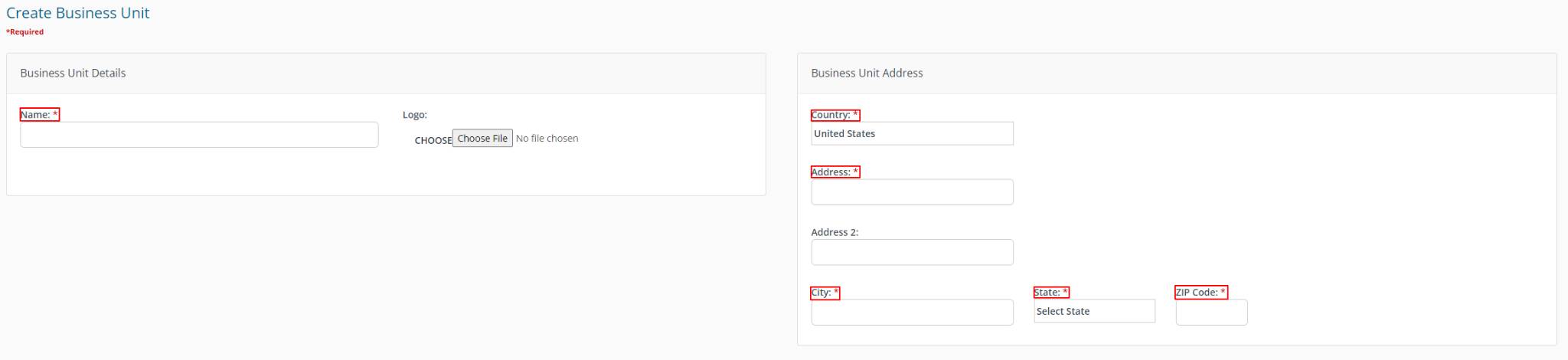Buyer: How to Set Up Business Units
Begin by clicking "Settings" then "Business Units" on the left-hand side menu.
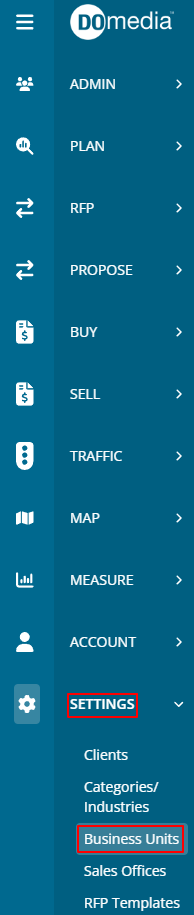
Here you will see your current Business Units, you can View, Edit, Disable, Delete, and Create New Sales Offices on this dashboard.
- The View action can be used to view the Business Unit details.
- The Disable action can disable the Business Unit, making it unavailable to the rest of the application.
- Both the create and edit pages enable filling out the Business Unit information.
Above the list of Business Units is a link to create a new Business Unit. Business Unit information can be edited using the Edit action.

Fill out the Information to create your Business Unit. Items marked with an asterisk must be completed. Be sure to click save to save the Business Unit.