Buyer: How to create a campaign-based contract
Campaign-based contracts are manually created contracts within a campaign. Billing rows must be added by hand.
To begin, click "Buy" then "Create Contract" on the left-hand side menu.

You will be prompted to the following page where you can select the type of contract you would like to create. Select "Campaign-Based".
Use the drop-down menus to make your other selections:
Campaign (required): *If the campaign you need hasn't been created, click the add button to create it on the fly!
Media Seller (required): *If the media seller you need hasn't been created, click the add button to create on the fly!
Market (Optional): Select an option from the drop-down
Campaign Type (required):
Media: If you only have one type of Campaign-based contracting available, then the drop-down will pre-fill "Media" as a non-editable field.
Media Value Bank: Select this option if the contract is media value bank-related.
Production: Select this option if the contract is production-related.
Proprietary Media: Select this option if the contract is proprietary media-related.
Programmatic: Select this option if the contract is programmatic-related.
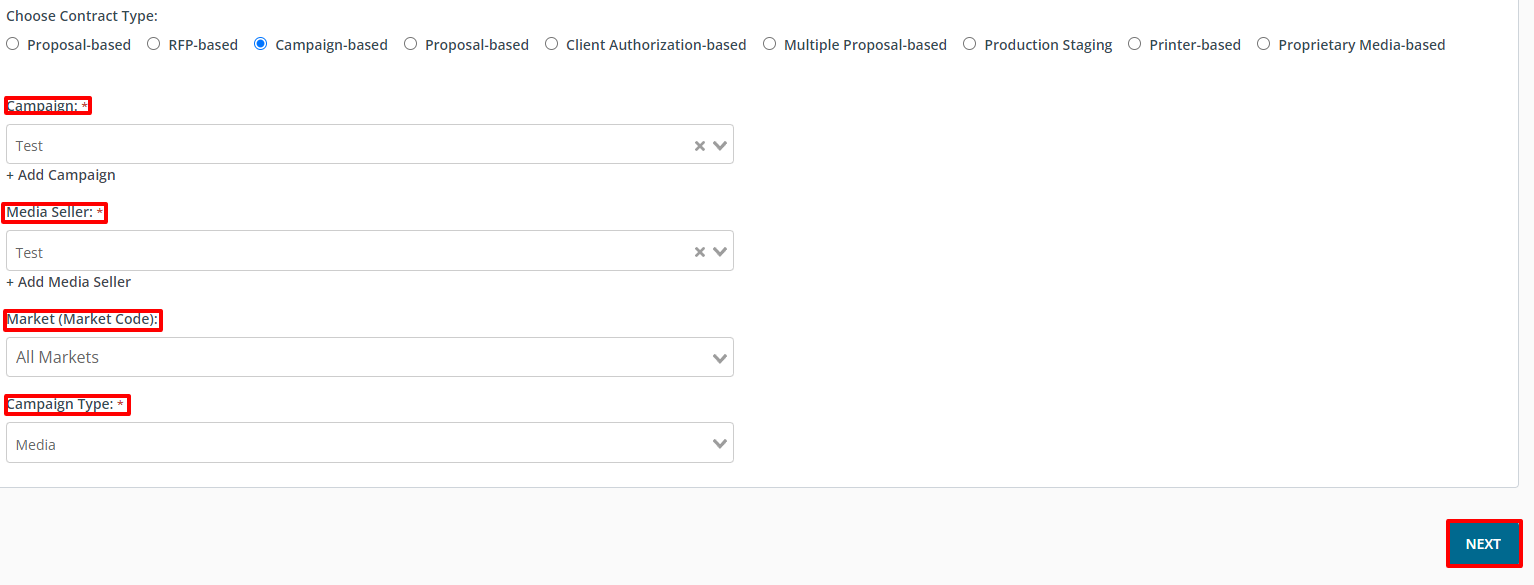
The "Create Contract" screen is where you can input all essential information, including general contract details, terms, attachments, agency, and seller information.
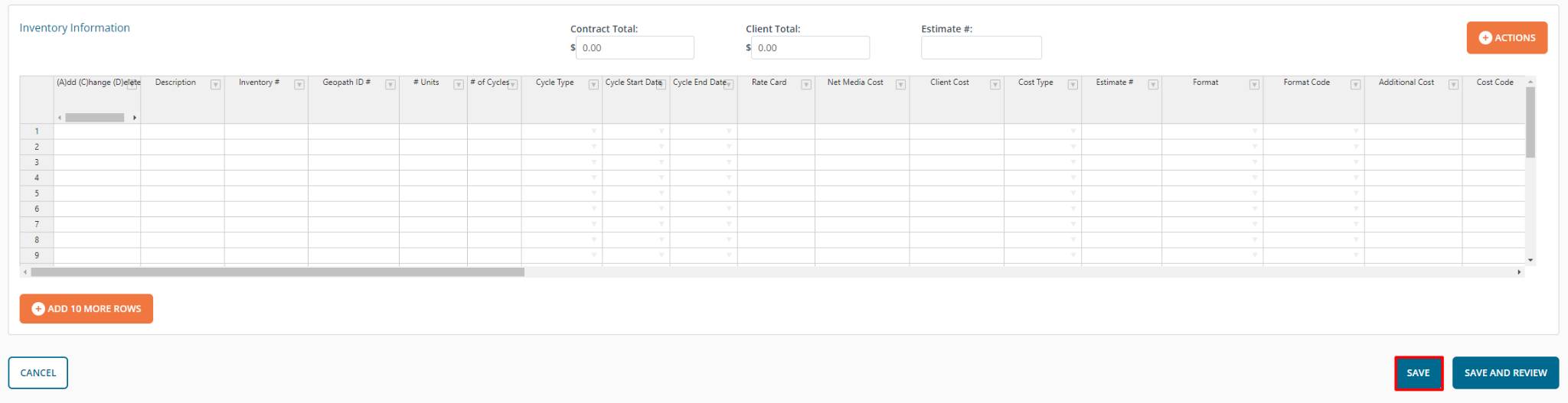
To complete the contract creation process, check out this support article:
How do I create a new contract?
Other helpful articles:
How do I use Campaign Management?
How do I add a vendor that is not in the system to a contract?
