Buyer: How do I use Campaign Management? How do I add a new campaign?
How do I manage my Campaigns? Begin by clicking on "RFP" on the left-hand side menu, then click on "Campaigns".
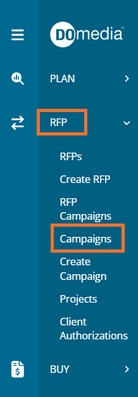
From your Campaigns page, you have several actions you can take: View: Choose a view (All, Active, In Progress, Completed, and Archived) to filter through your campaigns.
Export to CSV: Download a CSV file that contains all of the campaign details shown in the table on the Campaigns page.
Create New Campaign: Enter details related to a campaign you are working on. See below for more information on creating a new campaign.
Search: Enter keywords into the Search box to find a specific campaign.
Sort: Click on the header of any column to sort the information in order to make it easier to locate the campaign you are looking for.
View: View all of the details tied to a specific campaign.
Edit: Make changes to any of the fields included in a campaign.
Archive: Archiving a campaign will remove it from any of the 'active' views and will store it under the Archived view. Campaigns can be unarchived as well.

How do I add a new campaign?
Begin by navigating to your left-hand side menu. Click "RFP" then "Create Campaign". You can also click "Create Campaign" from your Campaign dashboard.
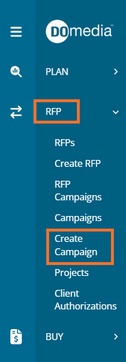
After clicking Create New Campaign, you will be prompted to the "Create Campaign" page.
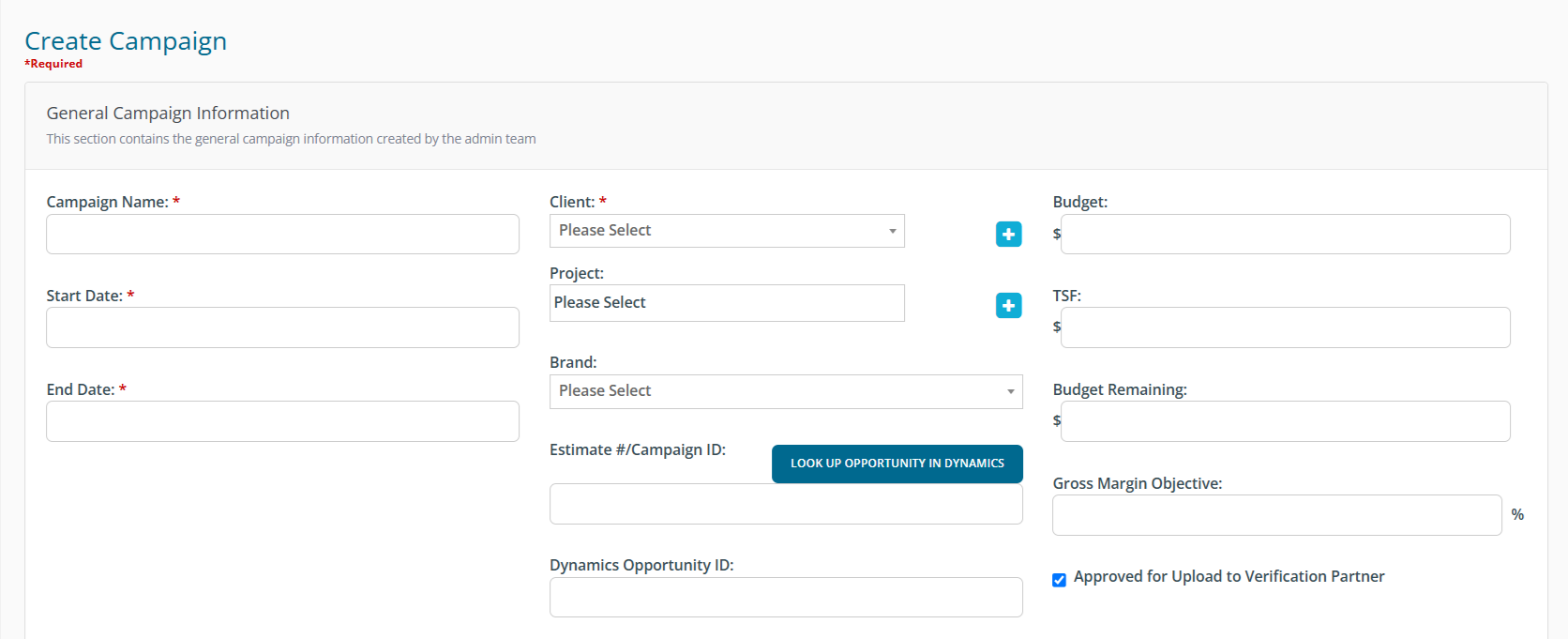
Campaign Name: This can be anything, but you want it to be specific so that you can find it in a list of other campaigns that may be named similarly. Ex. DOmedia Fall 2016
Client and Brand: Choose the related client and brand for this campaign.
Estimate # / Campaign ID: Enter the Estimate # or Campaign ID for this campaign if provided and needed for your billing system or for tracking purposes.
Industry Segment: Enter the industry of the client associated with this campaign.
Start Date and End Date: Enter the dates of the campaign when the media will be run.
Budget: Enter the budget for the entire campaign.
TSF: This will automatically calculate the technology service fee based on the budget amount.
Budget Remaining: This will automatically be calculated by subtracting the amount of any RFPs/contracts associated with the campaign and the amount of TSF from the entire campaign budget to determine the budget amount remaining.
Markets: Select all of the markets that will be targeted during this campaign.
Market Budget: Enter an amount of the budget that you think will be spent in each of the markets you've selected.
Once you have entered all of the campaign details, click Save.
