Seller: How do I use the RFP grid?
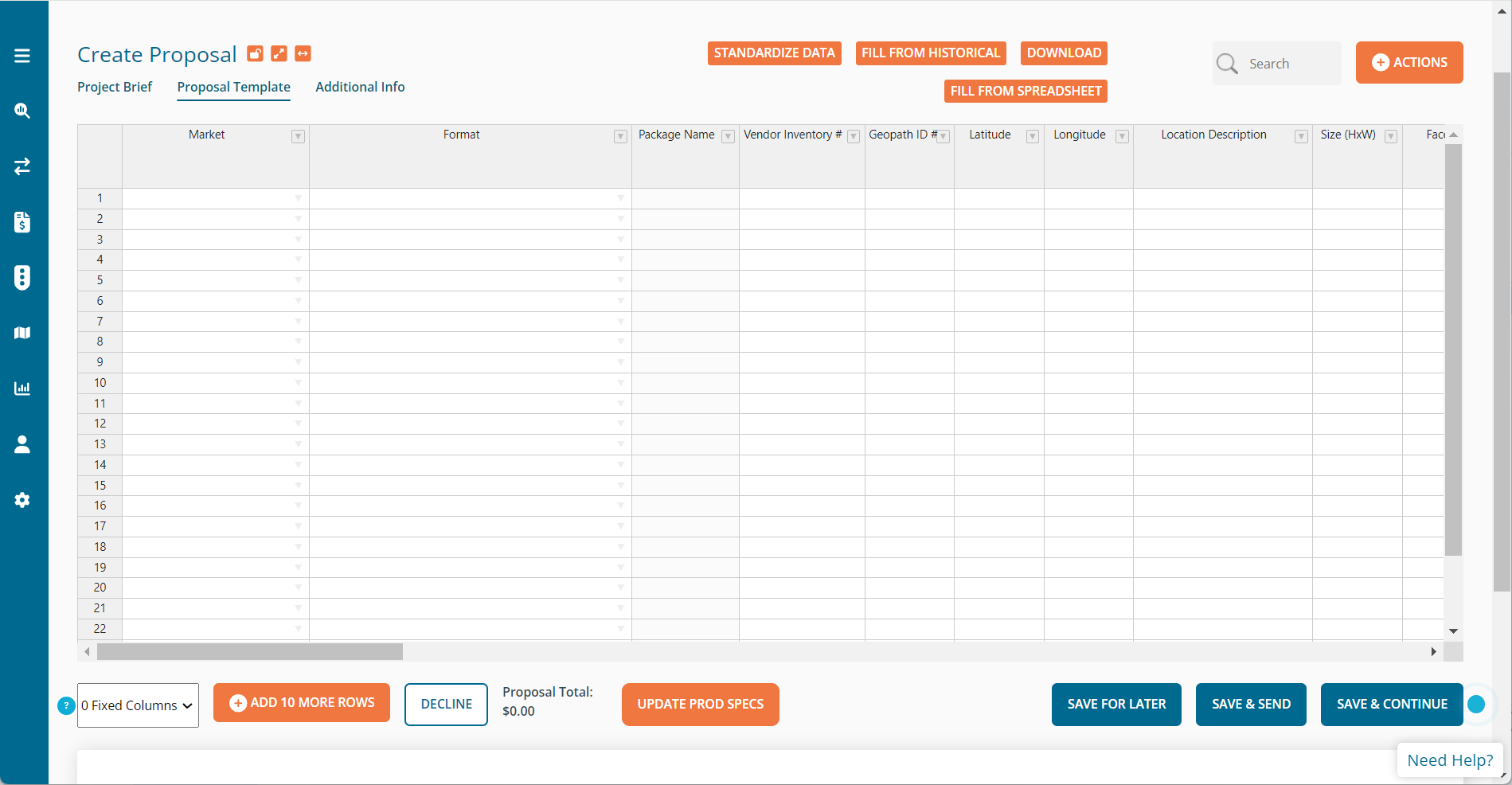
An explanation of each of these standard columns/fields is available by clicking the 'Field Definitions' link. For more information on how to locate the Field Definitions, click here.
Where do I start?
You can begin by typing values into the first row - this represents your first location or media offering in your proposal. You can enter values directly into the grid or cut and paste them from another spreadsheet. Be sure that your columns match the standard columns - you cannot change or add columns in the grid.
What does "Current Status: Seller Editable" mean?
RFPs allow the buyer and seller to review and edit the proposal - but not at the same time! When the buyer initially sends an RFP, the grid is automatically set to Seller Editable and you can work on your proposal. Click here to view instructions on editing proposals.
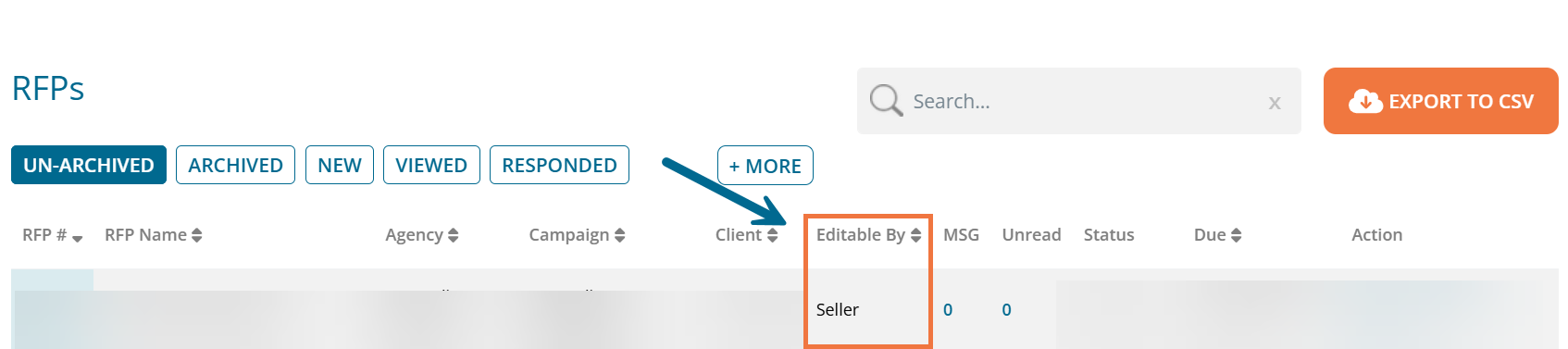
When the buyer begins their review of proposals - usually after the RFP deadline - they will change the status to Buyer Editable to ensure there are no changes made while they are compiling proposals for review.
A buyer may also change the status to Buyer Editable at any time due to other circumstances. If you need to edit a proposal, you can message the buyer through the message thread and request they give you edit privileges.
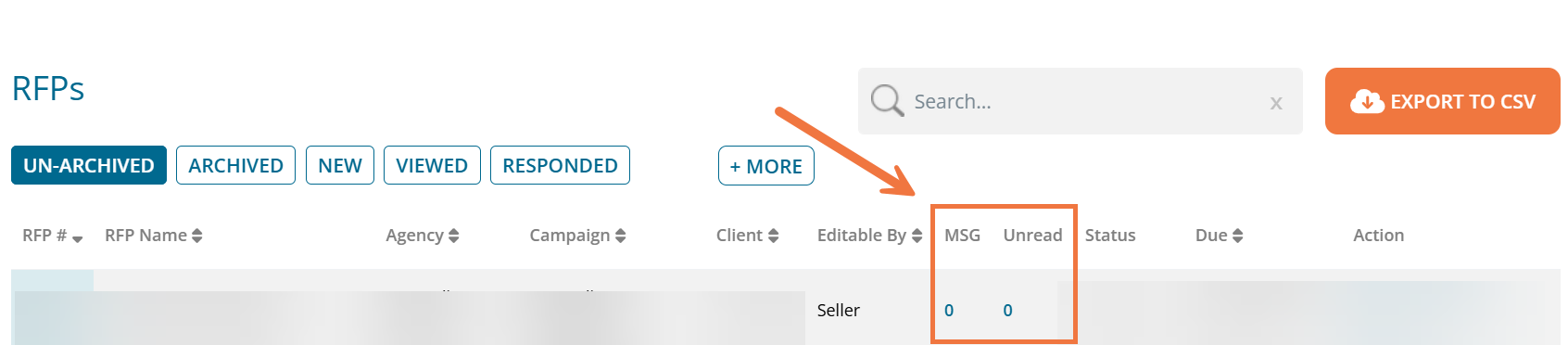
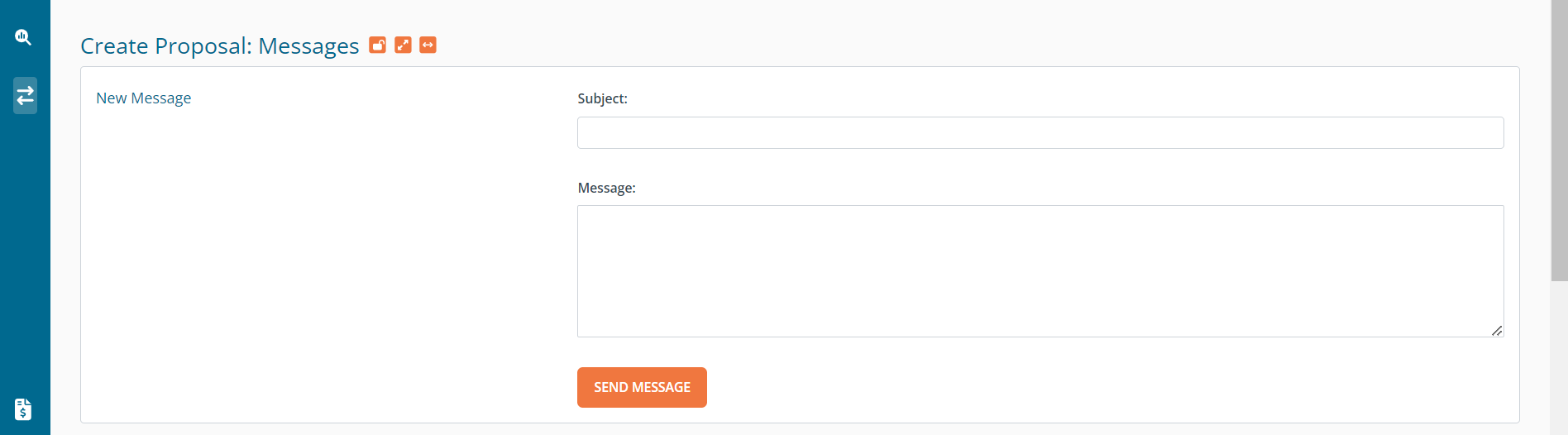
Can I add other information or files to my proposal?
Supporting files for your proposal can still be attached in the final step of the proposal process. You can also include additional information in the space provided. When complete, click the 'send now' link to send your proposal to the buyer.
