Seller: How do I edit my RFP Proposal?
When the RFP status is Seller Editable, changes can be made at any time within your proposal. The most common instances of this are:
- Additional media being added for consideration
- Changes in availability
- Direct requests from the buyer due to revised client requirements
- Direct requests from the buyer to update proposals per negotiation
Please note, the buyer can also make revisions to your proposal in the template. If you notice changes - such as deleted rows - it may indicate they are no longer interested in that media location, product, or service. If you have any questions on revisions done by the buyer, you should contact them directly or through the RFP messaging tool.
Begin by navigating to your RFP dashboard by selecting RFP then RFPs on the left-hand side menu.
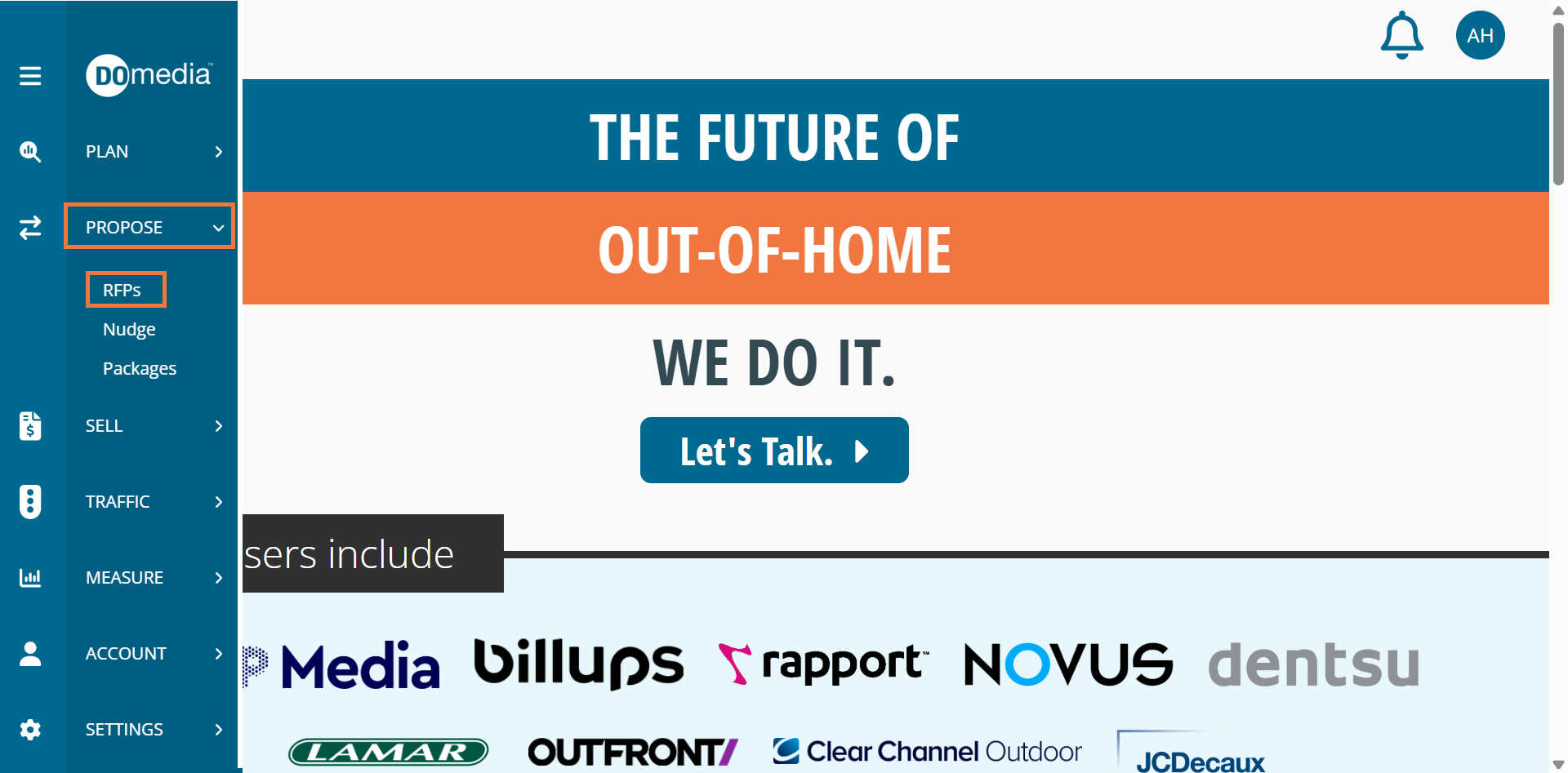
To make revisions, find your desired RFP, and click View under the action column.
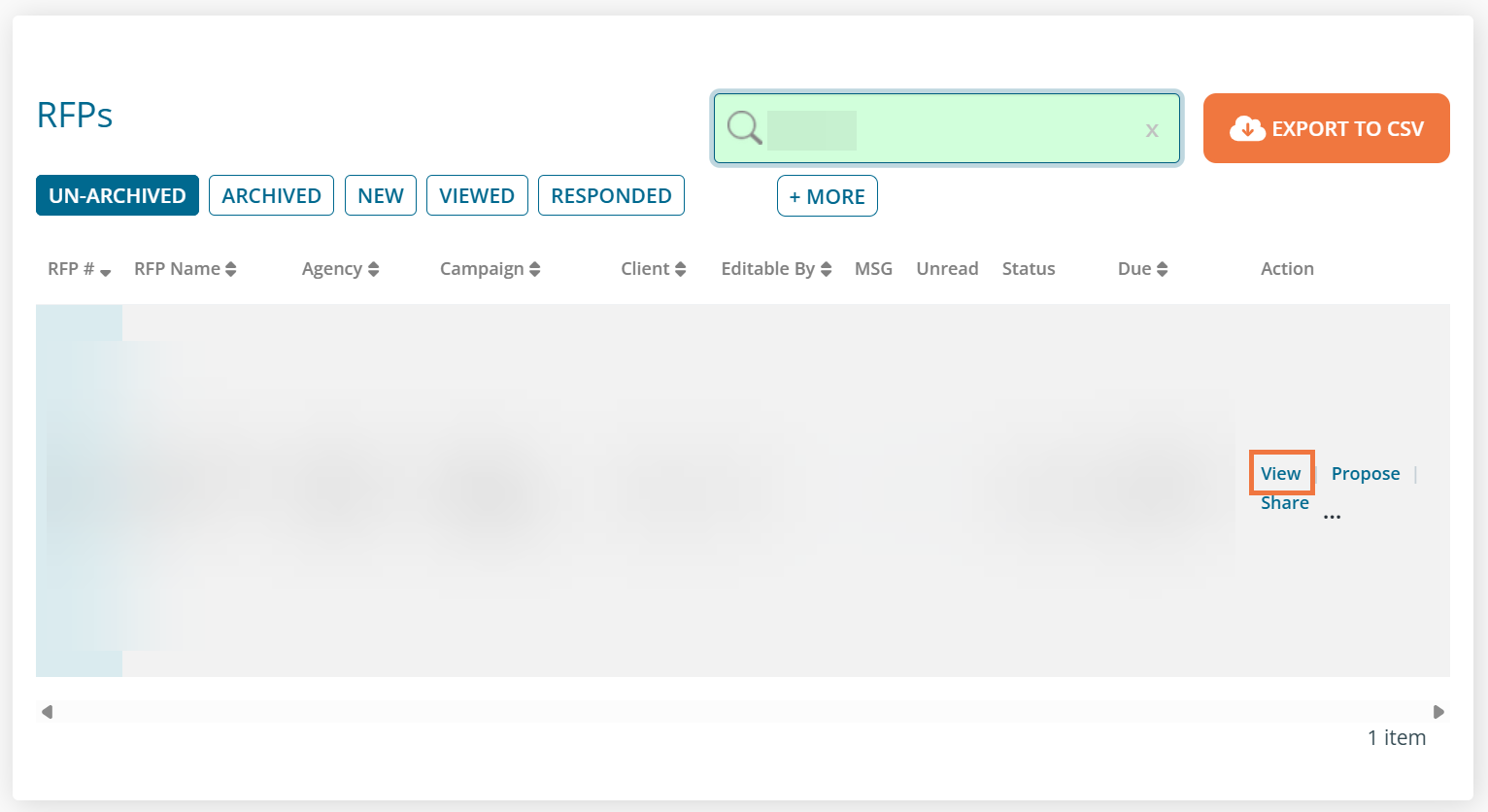
When you open the RFP to Step 1, scroll to the bottom of the page and click Next to get to the proposal grid.
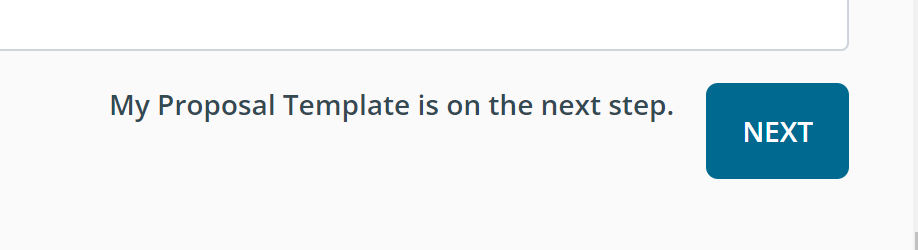
Once on Step 2: Proposal Template, you will see the grid. To edit, simply click any cell to make changes.
You can also make edits to multiple cells, rows, and columns, as well as insert or remove cells. Simply use your mouse to highlight the cells you would like to change and use your right click button on your mouse to display a drop-down. You also have the option to Fill from Spreadsheet and Historical Data. Remember to hit Save at the bottom of the page when done!
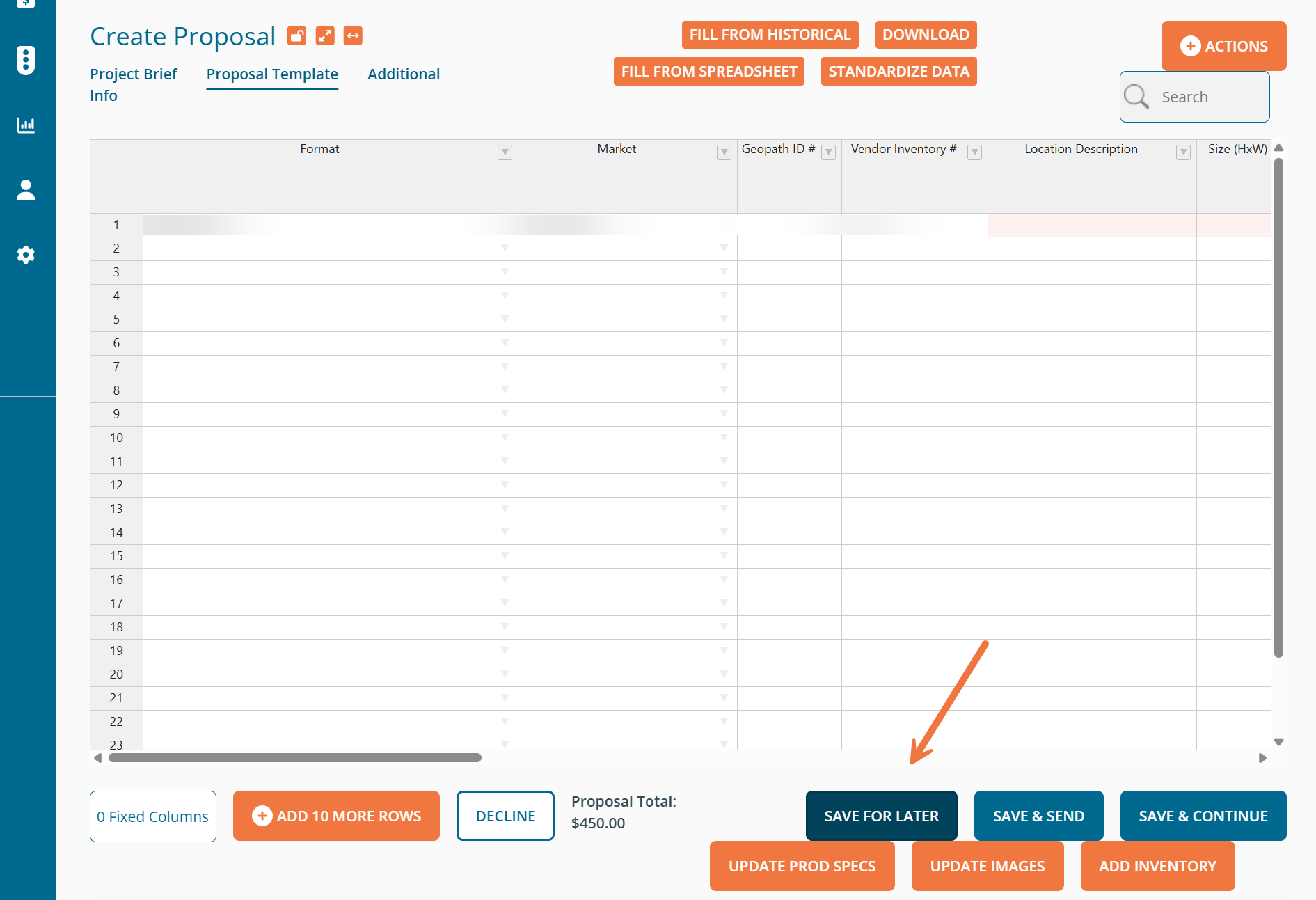
You can also use keyboard 'shortcuts' to perform common functions quickly just like in normal spreadsheet applications, including:
- Paste = Control + V
- Copy = Control + C
- Delete = Control + X
- Select All = Control + A
- Undo = Control + Z
- Find = Control + F
You can copy in a similar way as in spreadsheets - simply highlight the cell(s) you want to copy, place your cursor in the bottom right corner of the cell, then drag the cursor across the destination cells. This is especially helpful for duplicate formats, markets, dates, etc.
