Buyer: How DOmedia Contract Data Translates to MediaOcean
DOmedia's contracting feature can pass along data to several different billing systems, one of those being MediaOcean. This article covers what data is pushed and how to update important contract codes (client, estimate, product).
When contracts are in Manager Approved status, buttons will be available to Issue Contract and Upload to MO or Issue Contract w/ Notes and Upload to MO from the View Contract page.

All contract upload information, including revisions, will be displayed in the Contract History.
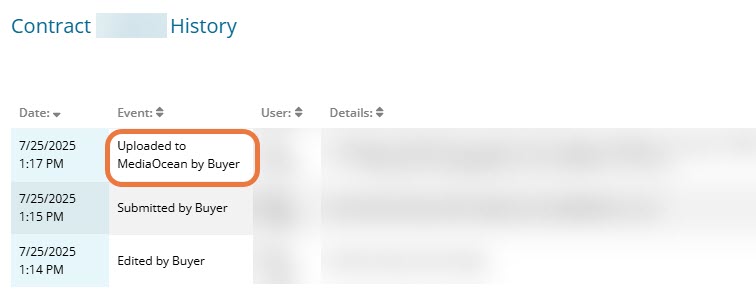
Data Fields Included in Push:
Data fields from DOmedia contracts pushed to MediaOcean include:
- Client code
- Agency Code
- A/C/D: MediaOcean zeros out any rows with 'D'
- Net Media Cost
- Cost code
- Estimate number
- Format code
- Market Code
- Product Code
New MediaOcean Files
MediaOcean creates a new file when there is a unique combination of Client, Estimate number, and Product pushed from DOmedia. Any changes to those three codes on an existing contract should be handled by zeroing out the line(s) and adding new lines to make the change. See below for how to update each:
Updating Client Code:
- Cancel contract in DOmedia
- Upload to MediaOcean
- Update Client Code on Campaign through Campaign Management
- From the Contract Dashboard, duplicate canceled contract
- Re-upload to MediaOcean
- Reissue contract to Media Seller
Check out detailed steps on canceling a contract HERE.
Updating Product/Estimate Number:
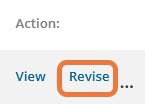
- From the Contract Dashboard, revise the contract
- Scroll down to Inventory Information
- For the lines that have the incorrect Product or Estimate number, enter a 'D' in the first column and add Cancelation Comments
- Either manually type the rows back into the grid at the bottom or copy & paste the rows to the bottom of the inventory information
- Add an 'A' in the first column for the new rows (if copied & pasted, also remove cancelation comments)
- Update Product/Estimate # on the new lines
- Save
- Proceed with the reissuing process
Check out detailed steps on revising a contract HERE.
