Buyer: How to use Search
DOmedia's Search tool contains a comprehensive database of alternative, traditional, and digital Out-Of-Home (OOH) vendor media products. Use the Search feature when you want to explore media product offerings based on specific geographic parameters, OOH categories, venue types, and/or audience demographics. This tool helps you become acquainted with the vendors who own inventory in each market and allows you to view asset-level details.
How do I create a new search?
After logging into DOmedia, click on "Search" under the "Plan" section of the navigation menu on the left.
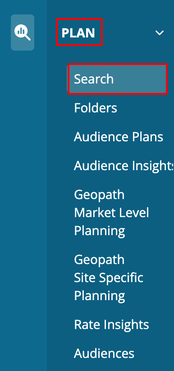
From the search page, select a search type. After selecting a search type, another section will expand, allowing you to further refine your selections. Below is an example of a DMA search.
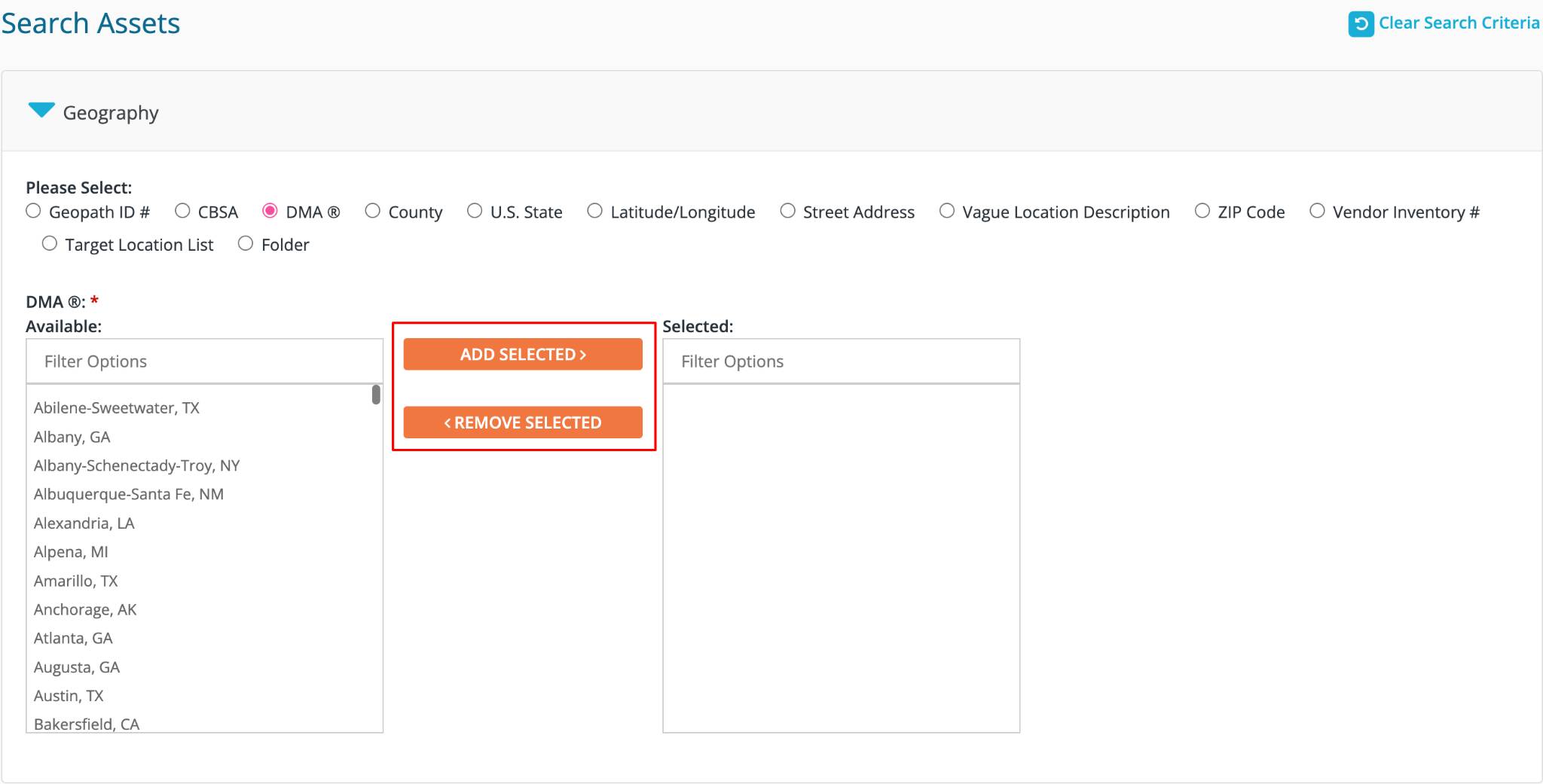
Next, select the advertising categories of interest using the checkboxes. Additionally, you can use the buttons at the top to select "No Digital" or "All Digital" options simultaneously.
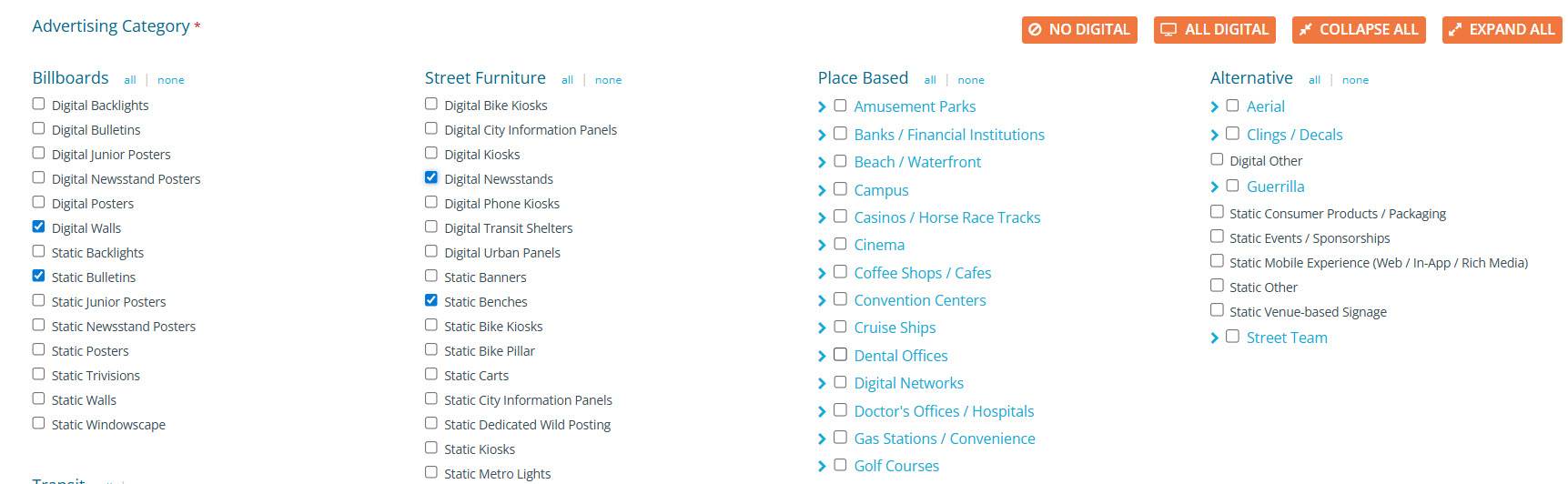
Use the dropdown menu to select how you would like to display your results, and then click "Search".
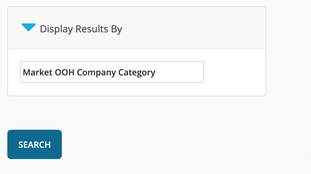
Market OOH Company Category - Returns results by vendor and product category. This is great for finding out which vendors have matching inventory along with the unit count of each product.
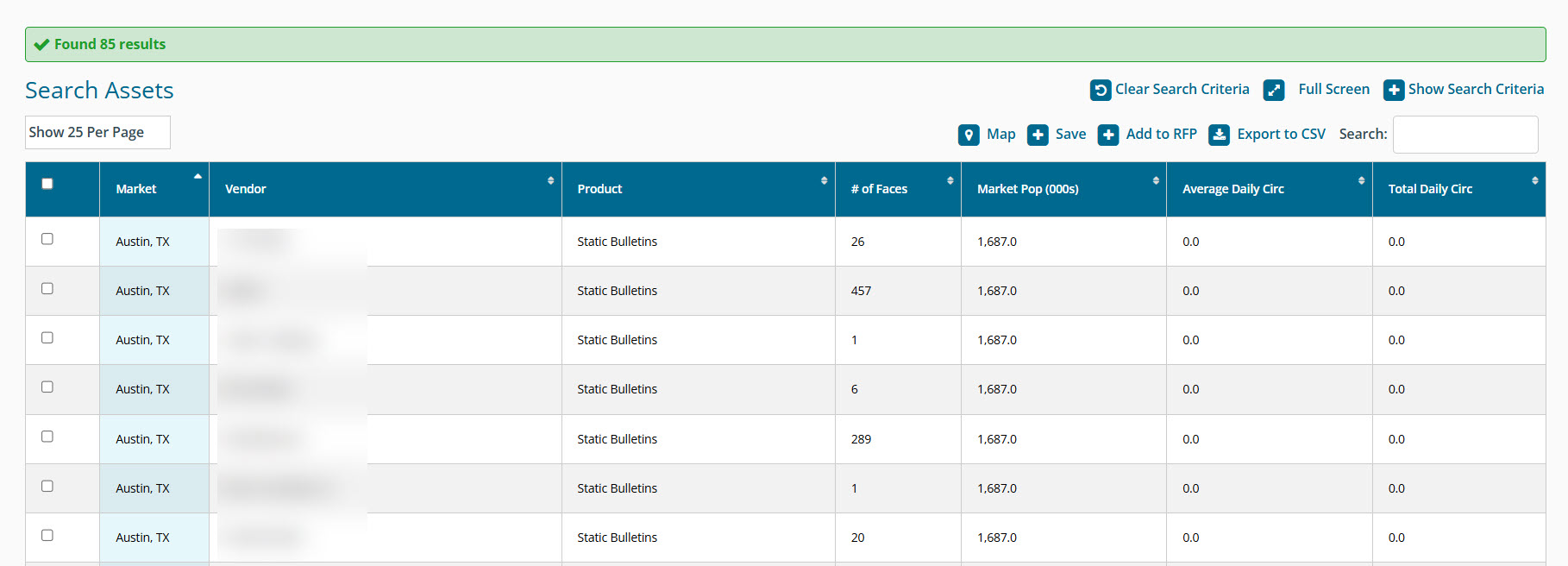
Faces (list) - Returns results by unit. This option is excellent for learning more about a specific unit, including location descriptions and images.
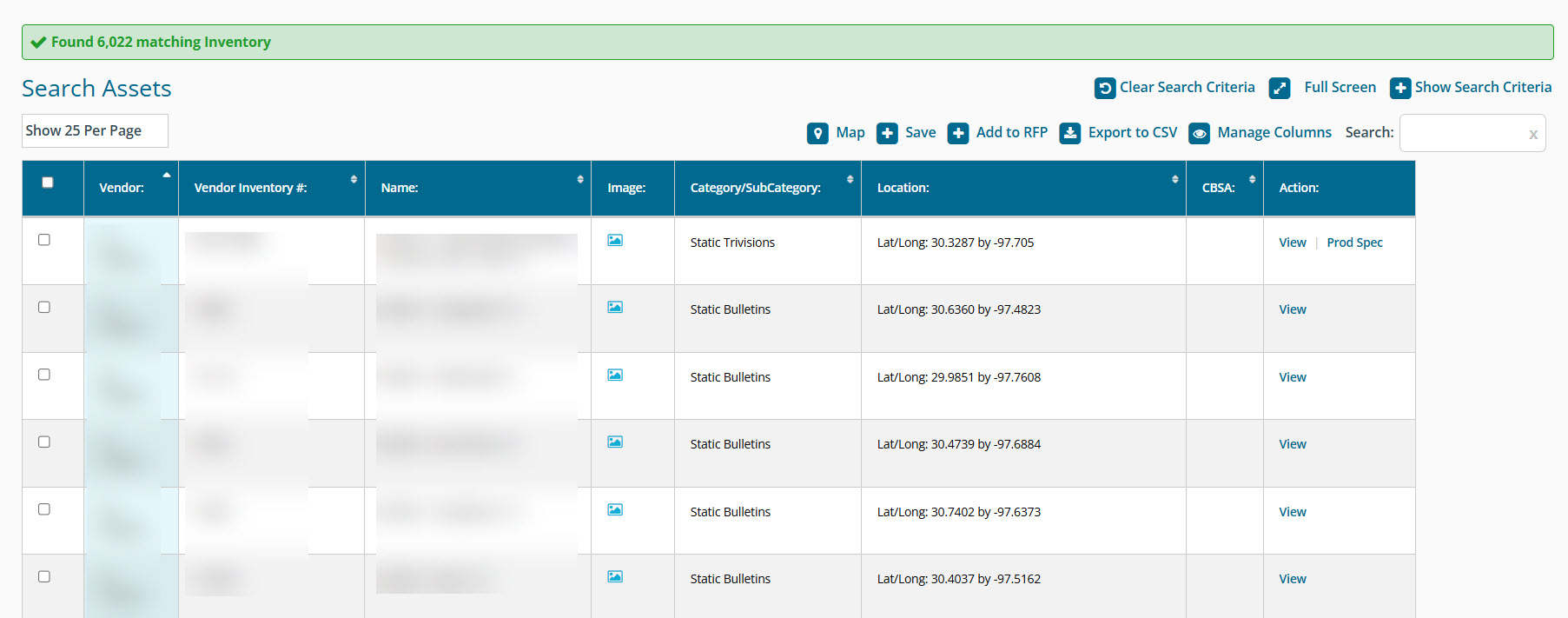
Faces (map) - Displays results as units placed on a map.
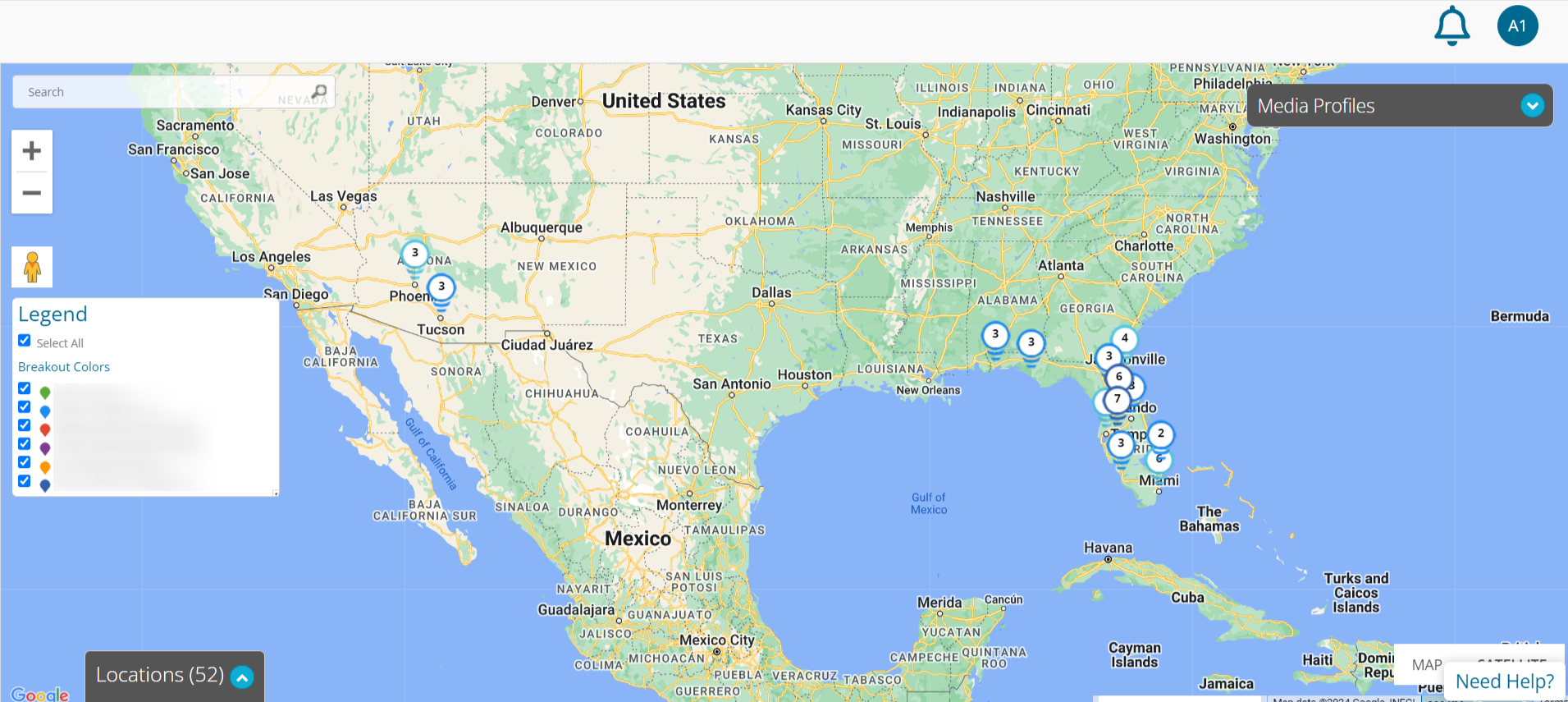
Navigating Search Results
Once your search results are returned, please note the following navigation tools that are available to you.
Click on a header that includes arrows to Sort
Show Search Criteria - Expand out your search criteria to view or make changes
Full Screen - View your results on a larger screen
Clear Search Criteria - Reset the search criteria and start over
Search box - Quickly search through your results by keyword
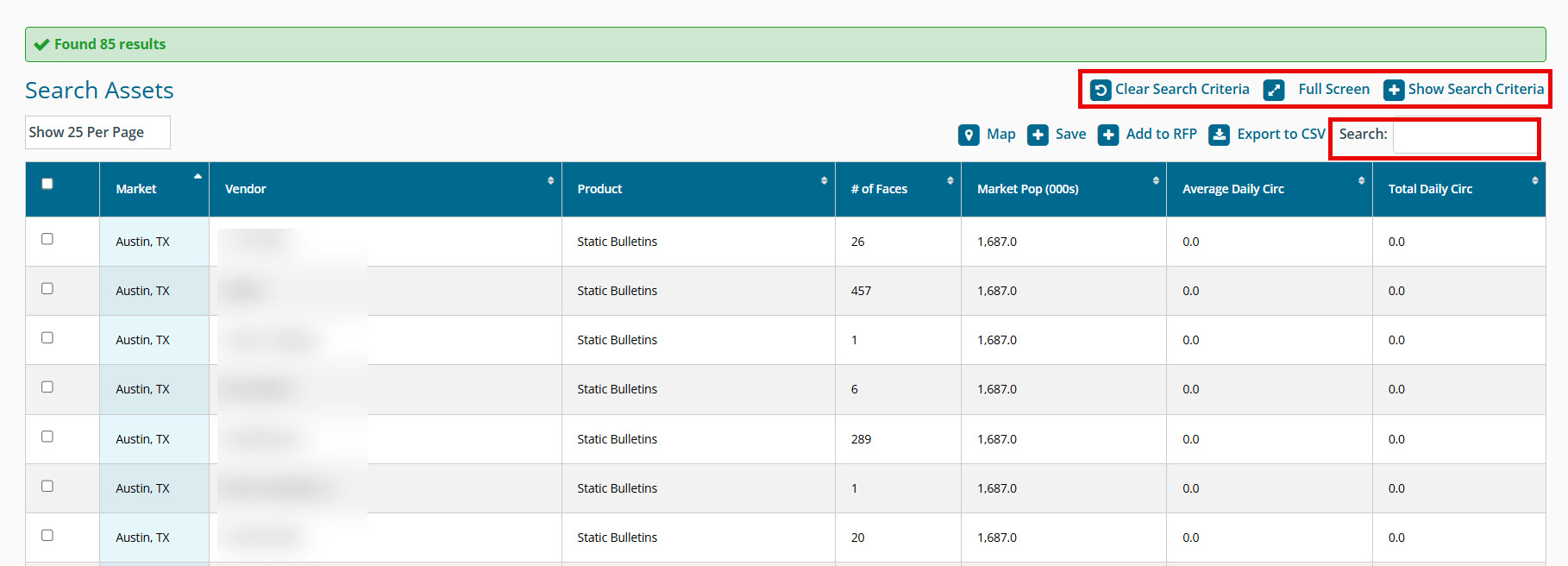
Utilizing Search Results
Once you have your search results, there are many things we can do from there to further evaluate the inventory.
To take action on your search results, use the checkboxes available on the left to select the desired rows, and then click on the appropriate action.
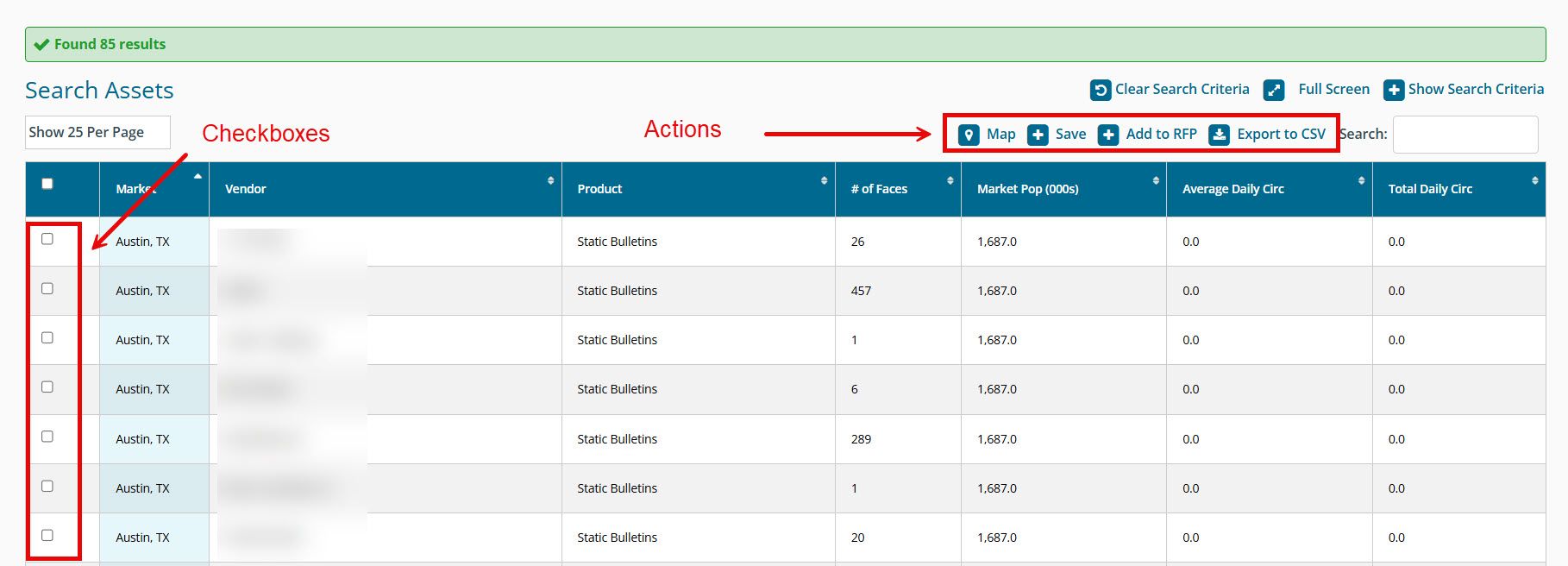
Map - Loads a map that includes the selected inventory. Note you can select units from the map to create or update an RFP from there too!
Save - Saves the selected inventory into a new or existing folder that can be accessed and used in the future. Once saved, Folders can be found under the Plan menu option.
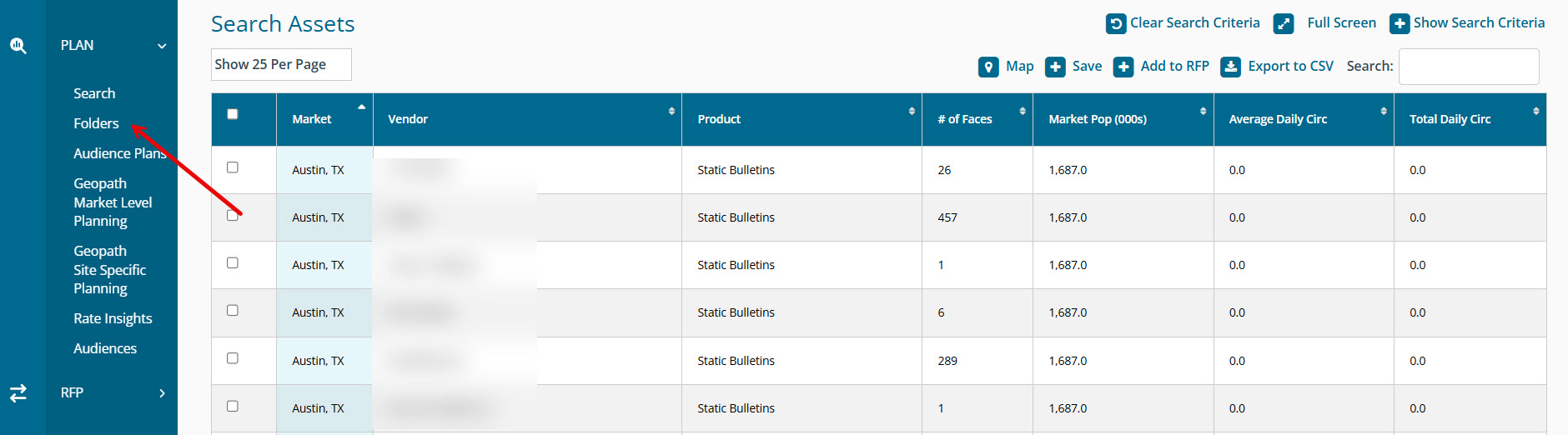
RFP - Create a new RFP for the selected vendors which will automatically generate as much information as possible from your search or add the vendors to an existing RFP.
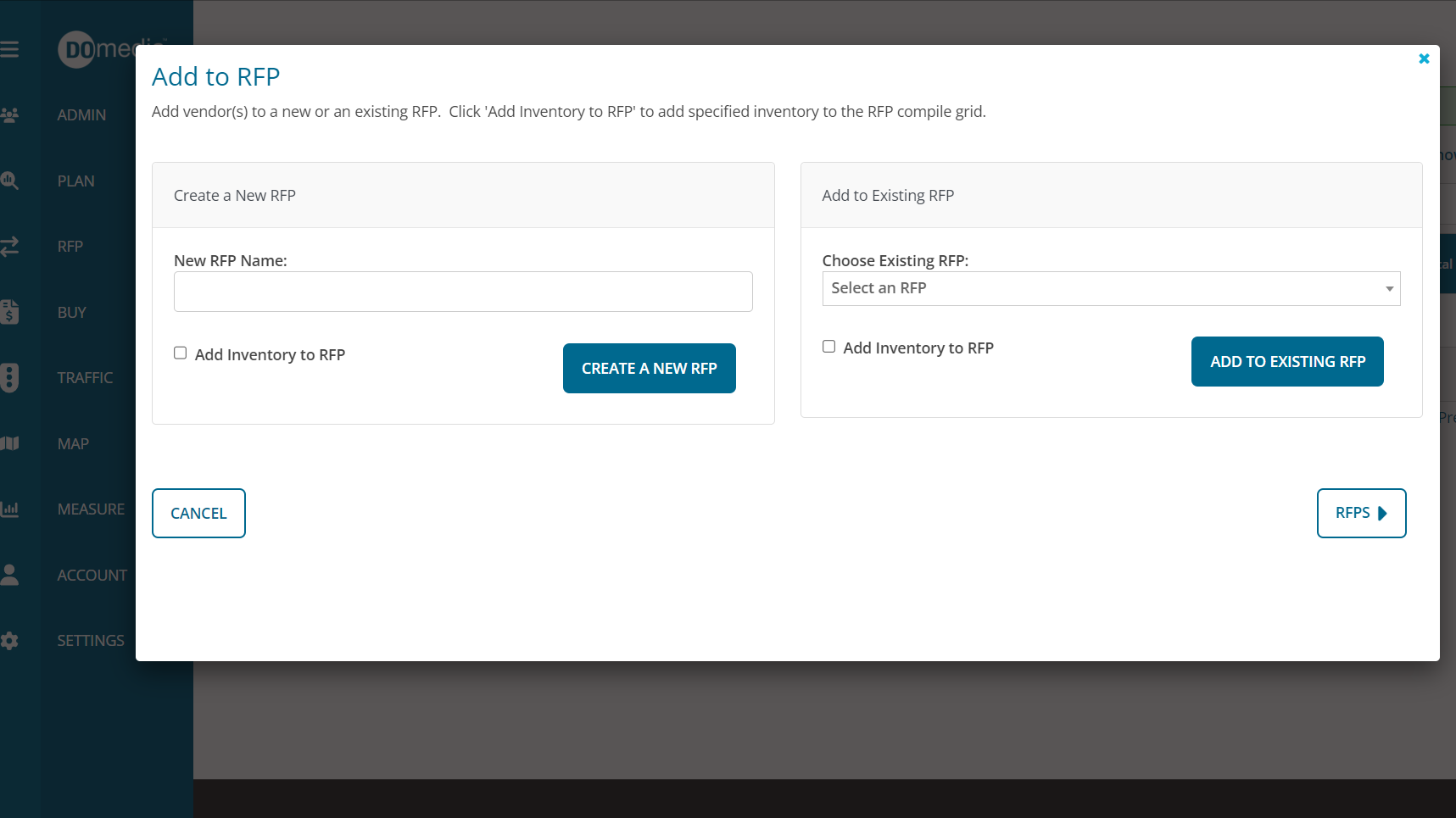
There is a feature to add specific units to the RFP. Click here for more information.
Is one of your favorite vendors not being found in Search? Invite them to register for a new media seller account at domedia.com or have them reach out to oohsupport@domedia.com regarding updating their inventory on an existing account!
