Buyer: How to setup Company/Client Powerpoint Settings
Set up Company PowerPoint Settings
1. Click on the left menu bar and drop down to "Account" and click on "Company Information".
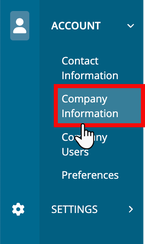
2. Scroll down to "PowerPoint Options". Select "Choose File" to upload your file. Please make sure to hit save when done.
Accepted file types: .png and .jpg
Other Display Options:
- Page Margin (Only available if you select 'Margins on All Slides')
- Font Family (Lets user change the font of the PowerPoint)
- Font Size (Lets user change the font size of non-header text)
- Font Color (Lets the user change the font color of the PowerPoint)
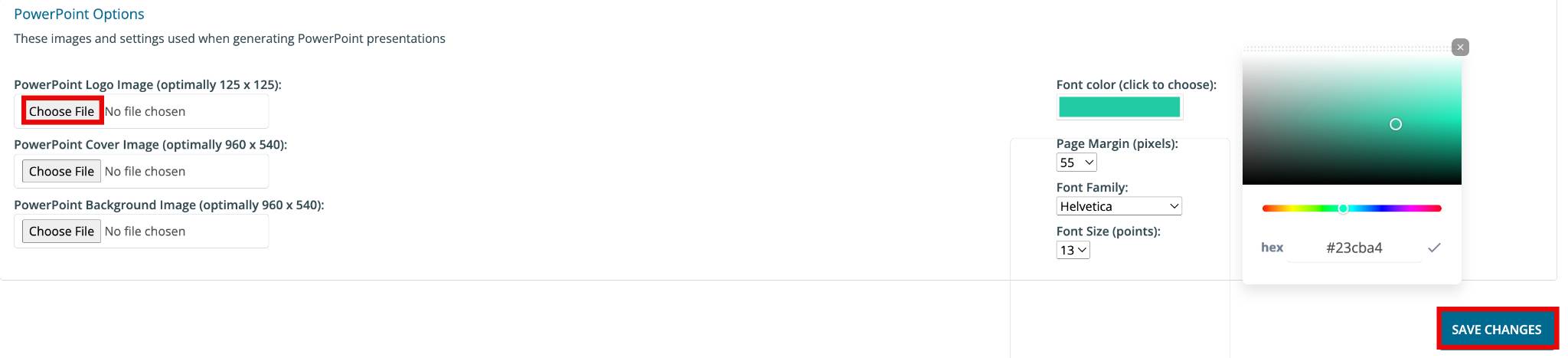
The cover picture only shows on the Cover Slide
The background picture is shown on all non-cover slides
The Logo picture is shown on Market Divider Slides
Setup Client PowerPoint Settings
When you first log in to DOmedia, you’ll want to follow the following steps:
Click on the left menu bar drop-down to “Settings” and click on “Clients”
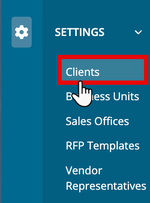
Scroll down to “PowerPoint Options”. Select “Choose File” to upload your file. Please make sure to hit save when done.
Other Display Options:
- Page Margin (Only available if you select 'Margins on All Slides')
- Font Family (Lets user change the font of the PowerPoint)
- Font Size (Lets user change the font size of non-header text)
- Font Color (Lets the user change the font color of the PowerPoint)
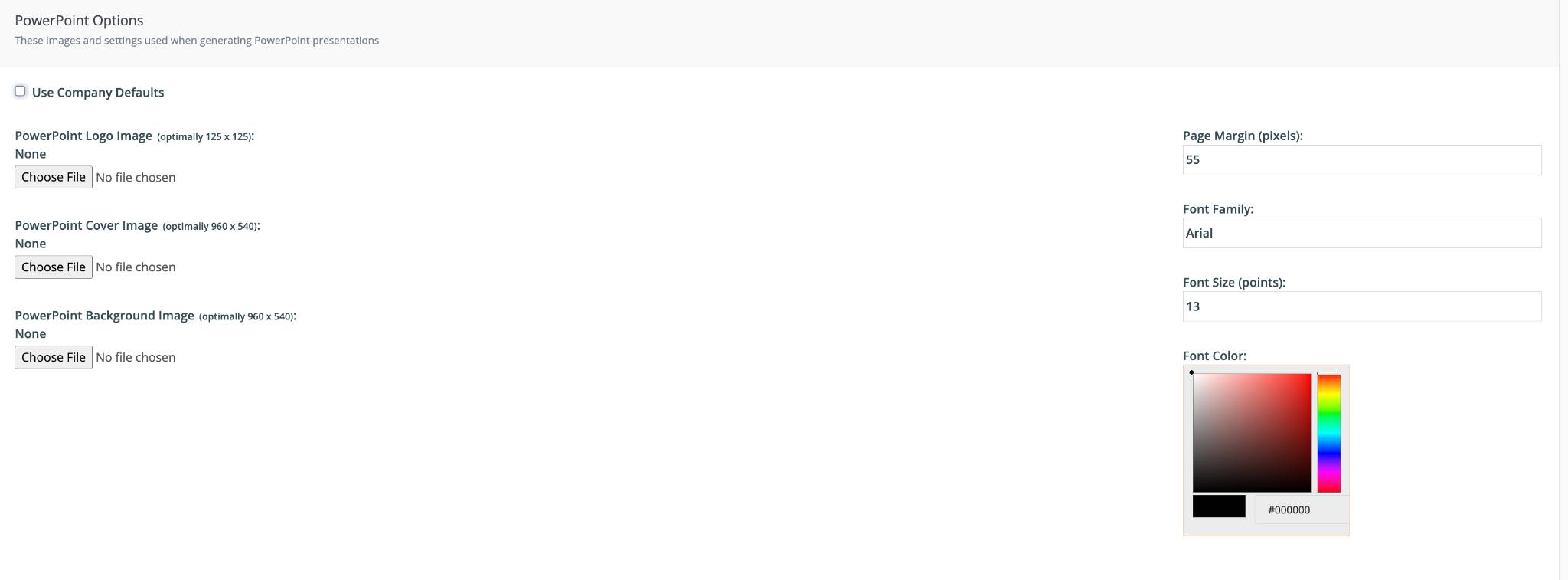
4. Click "View" on your Client to see saved changes.
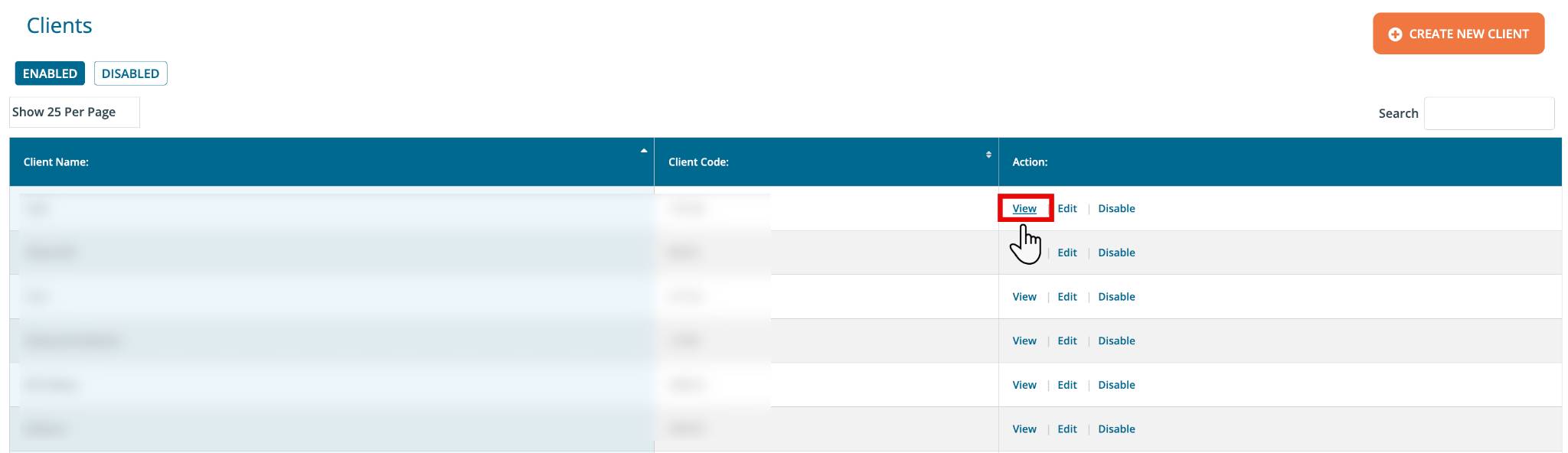
For more information on downloading PowerPoints, check out this support article: DOmedia: How do I download a PowerPoint?
