Buyer: How to Set Up an Agency Partner
Begin by selecting "Settings" then "Agency Partners" on the left-hand side menu.
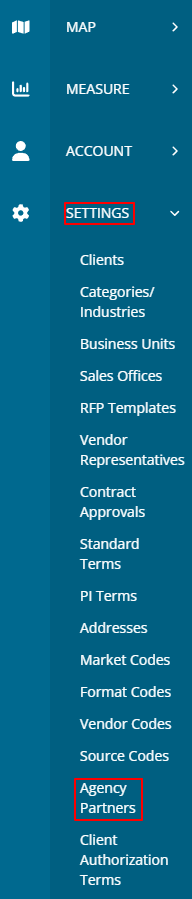
This will show you all of your created Agency partners. Click "Create New Agency Partner" at the top to begin setting up a new one.

Fill out the name and be sure to click "Save" to save the Agency Partner name.
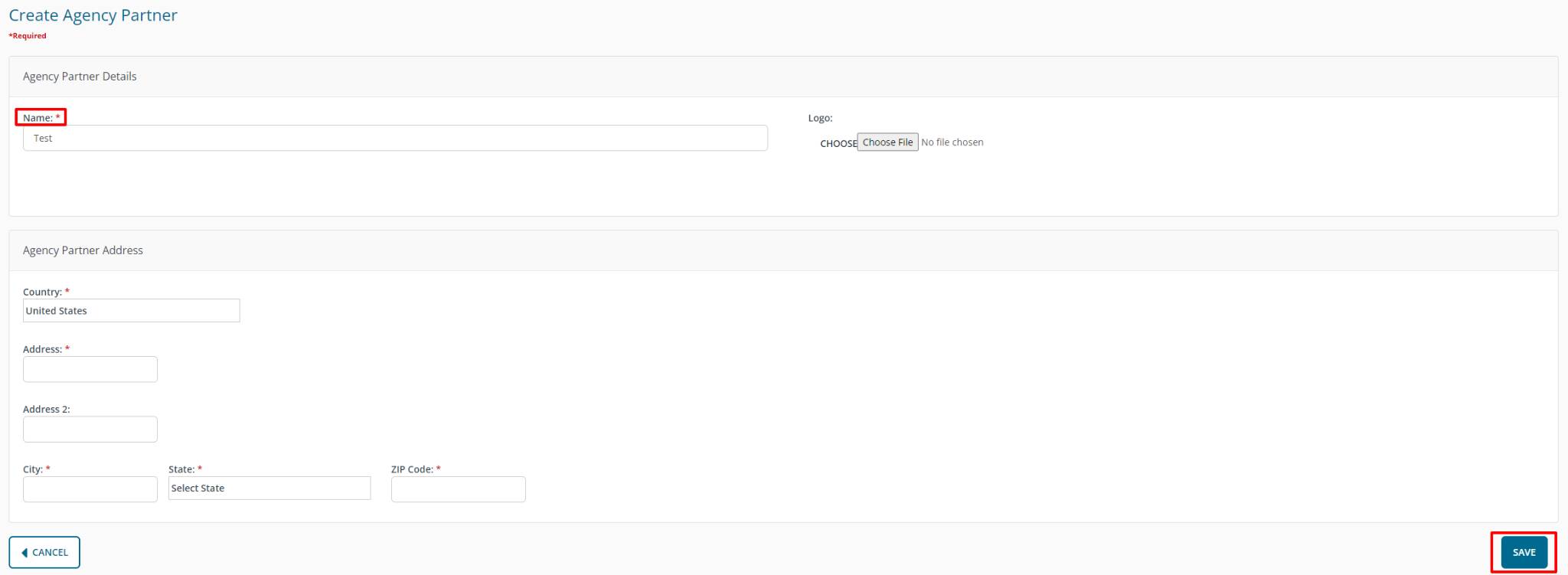
You are now about to associate the Agency Partner with a client. When creating or editing a client, a dropdown with your created Agency Partners will be listed and available for you to select.
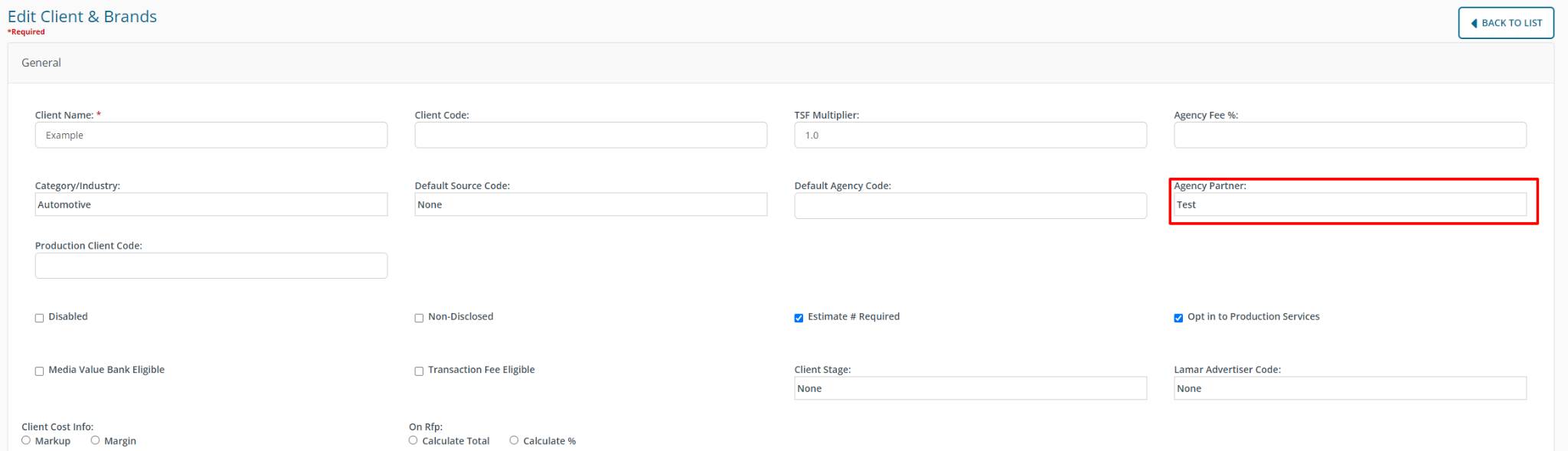
For more information on Creating or Editing a client, click HERE
