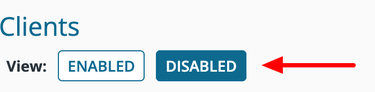Buyer: How do I create and manage my clients (Client Management)?
Client Management is DOmedia's interface for maintaining an agency's portfolio of clients by creating, updating, and storing client information. This interface reduces the amount of work in regards to creating RFPs, contracts, etc. by allowing users to select a client in order to automatically fill fields relevant to that specific client, instead of having to enter those details on each form repeatedly.
Access your clients dashboard:
Begin by clicking "Settings" then "Clients" on the left-hand side menu.

Creating a new client:
Select "Create New Client" at the top.
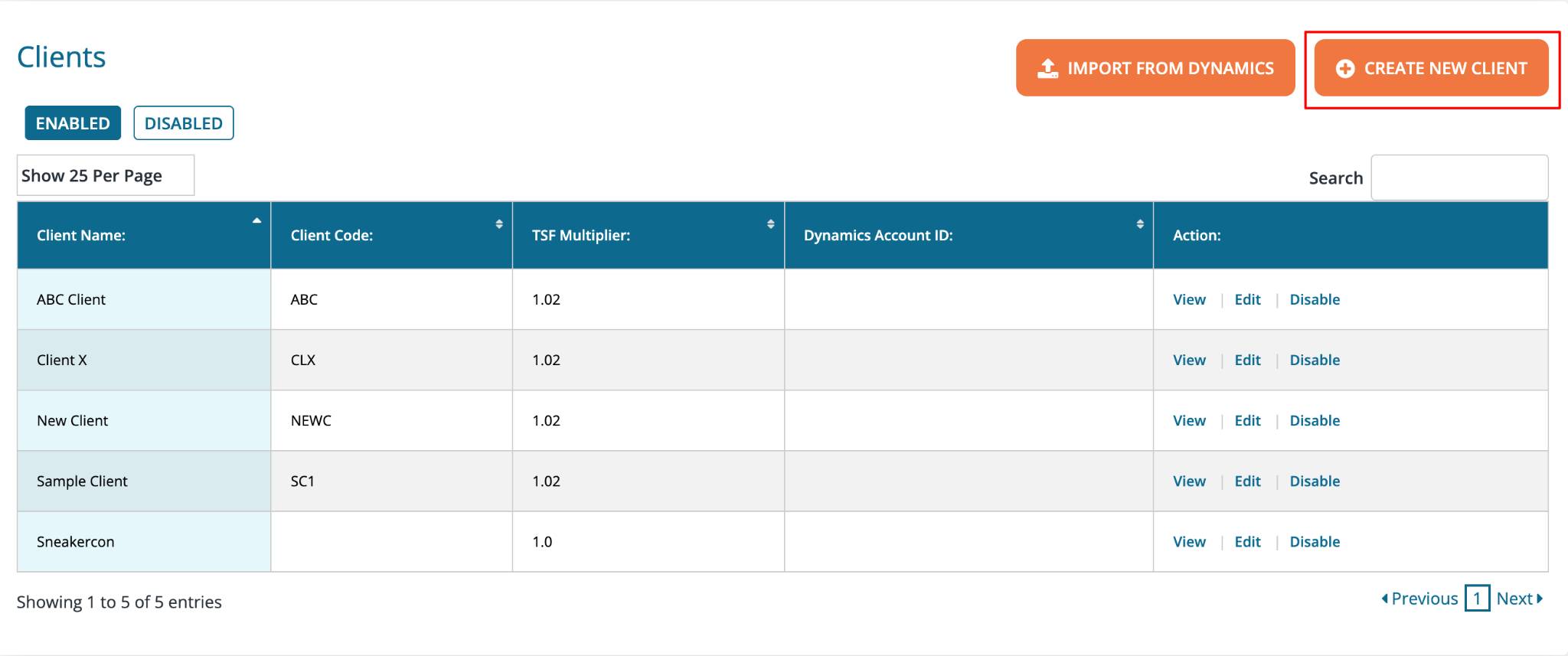
Client Name: Enter the appropriate client name.
Client Code: Designate a Client Code (if needed to associate the client with your external billing system).
TSF Multiplier: View the rate of the technology service fee (TSF) for that particular client (the rate can be changed by contacting your account manager at DOmedia). Default Source/Agency Code: Select a Default Source/Agency Code (if needed for billing purposes).
Brands: Associate brand(s) and the brand-related product codes with the client (if needed for billing purposes).
Authorized User: Select users who are authorized to view the client in the system.
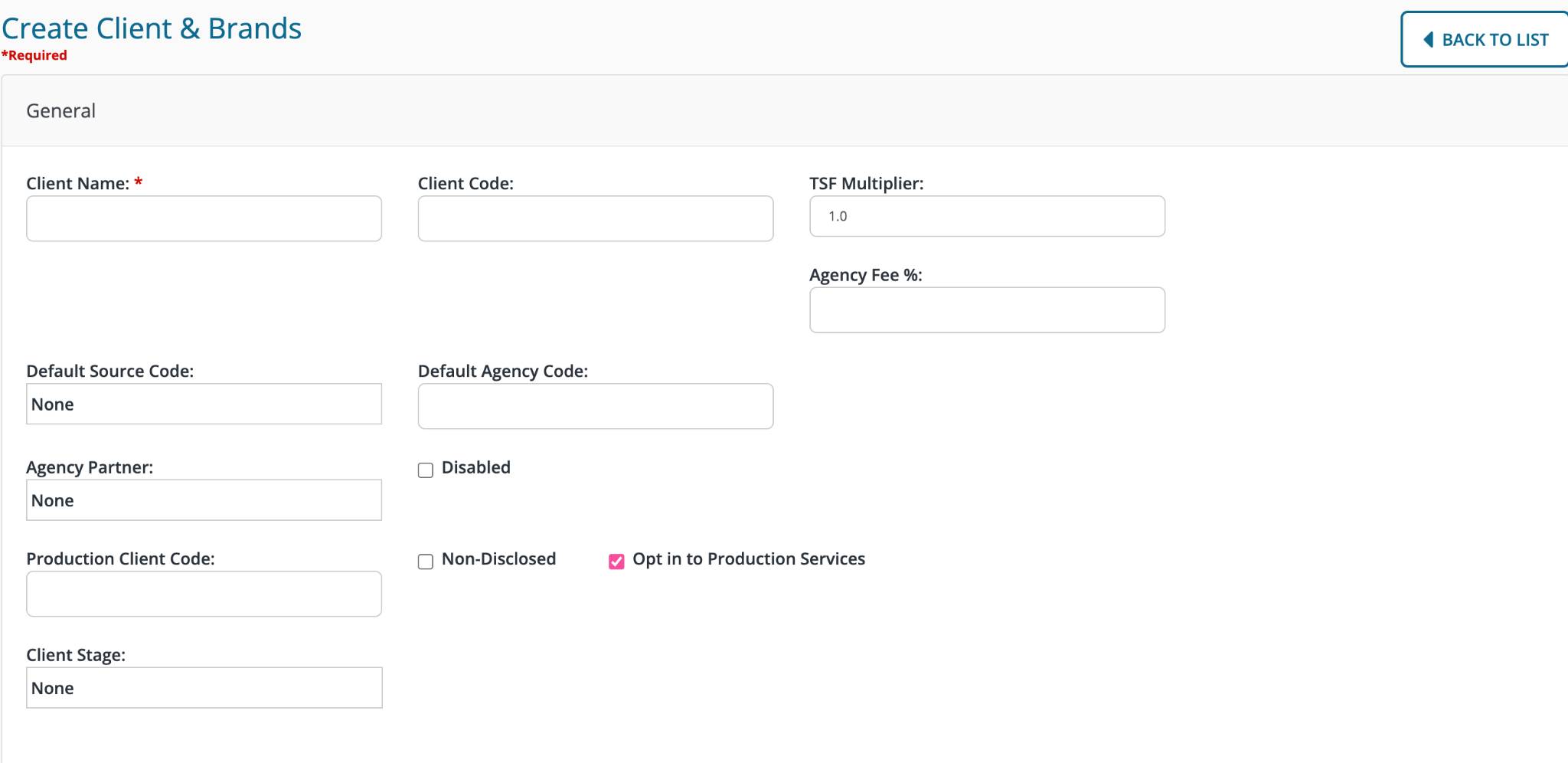
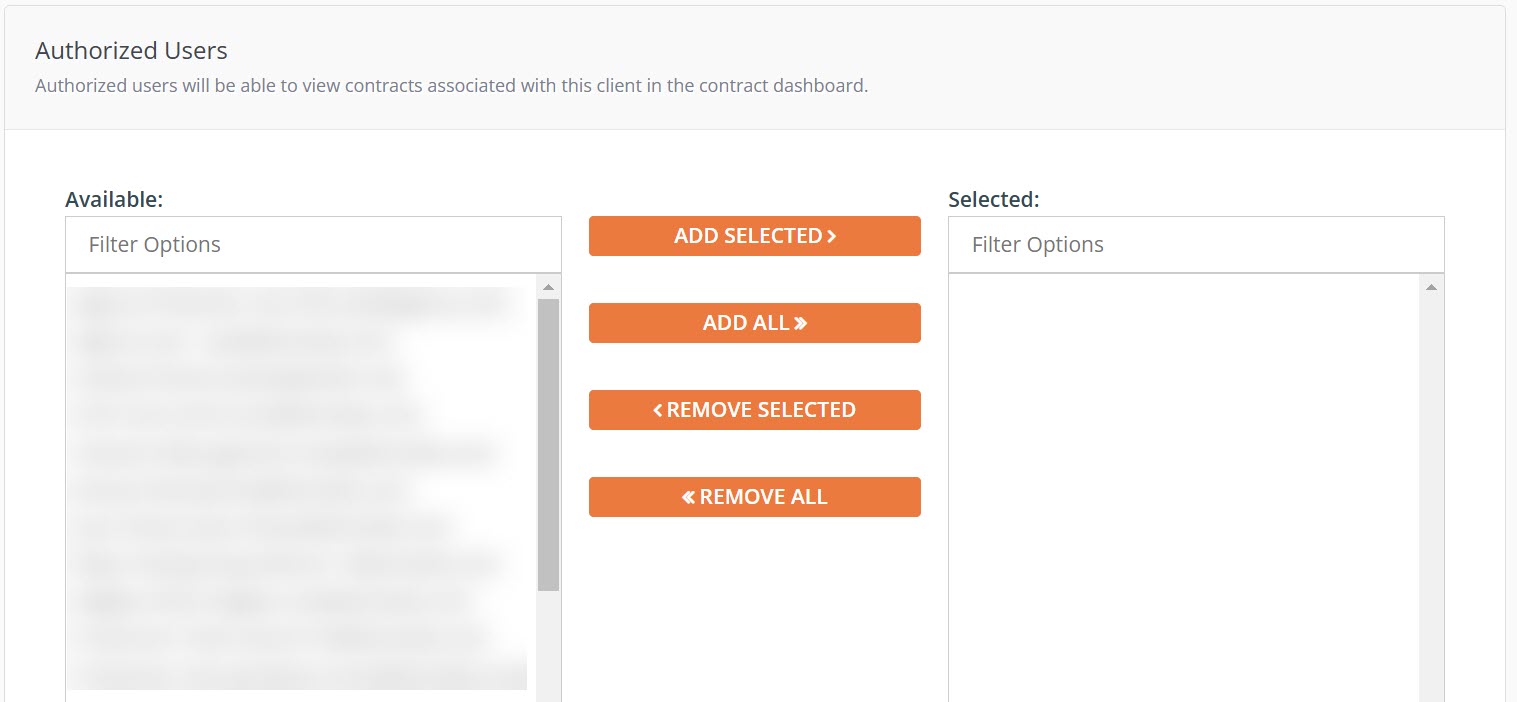
Traffic PI Contacts: Select contacts who should be notified about traffic posting instructions (PI) associated with the client and a supervisor if there is a user who should receive all email notifications in relation to the client account.
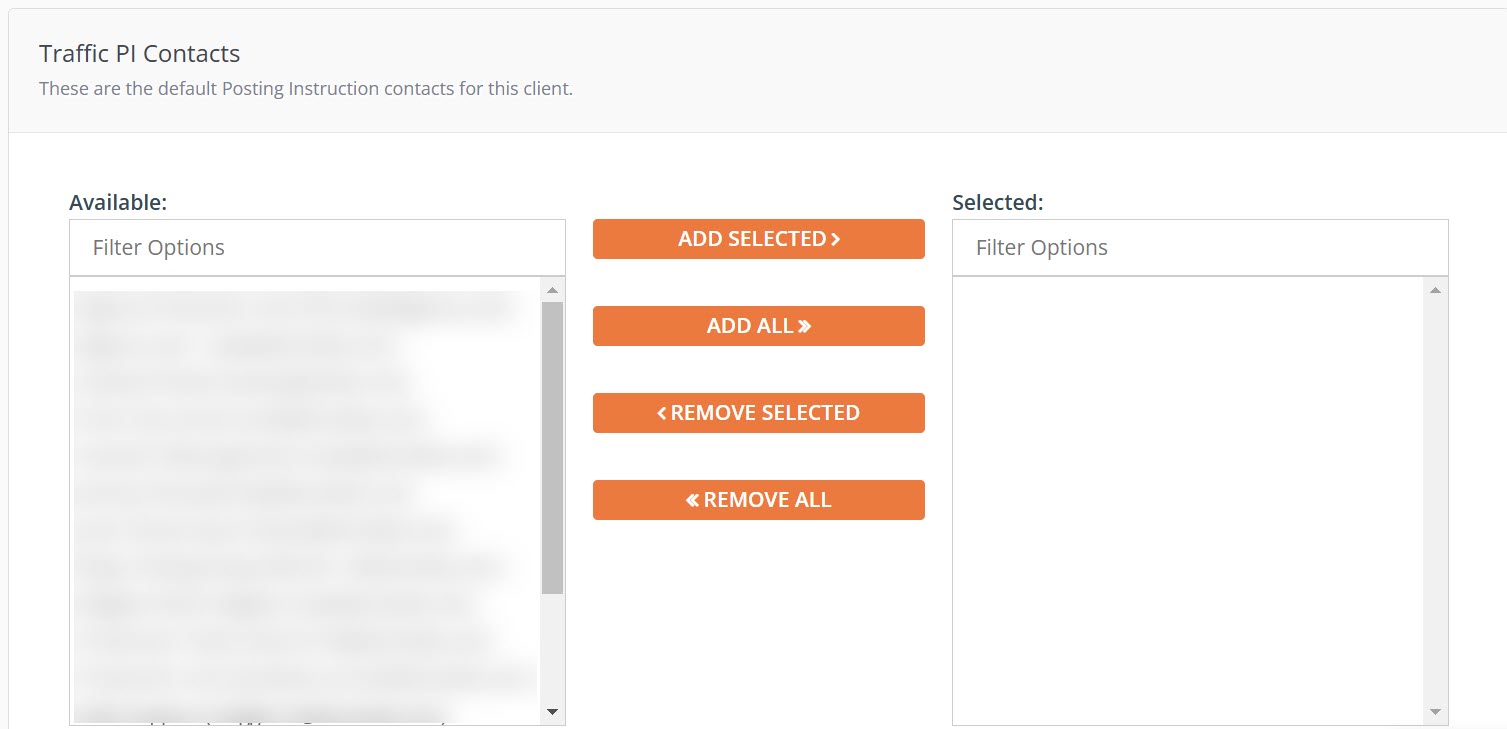
PowerPoint Options: Select logo, cover, background, and market divider image then click "save" when done.
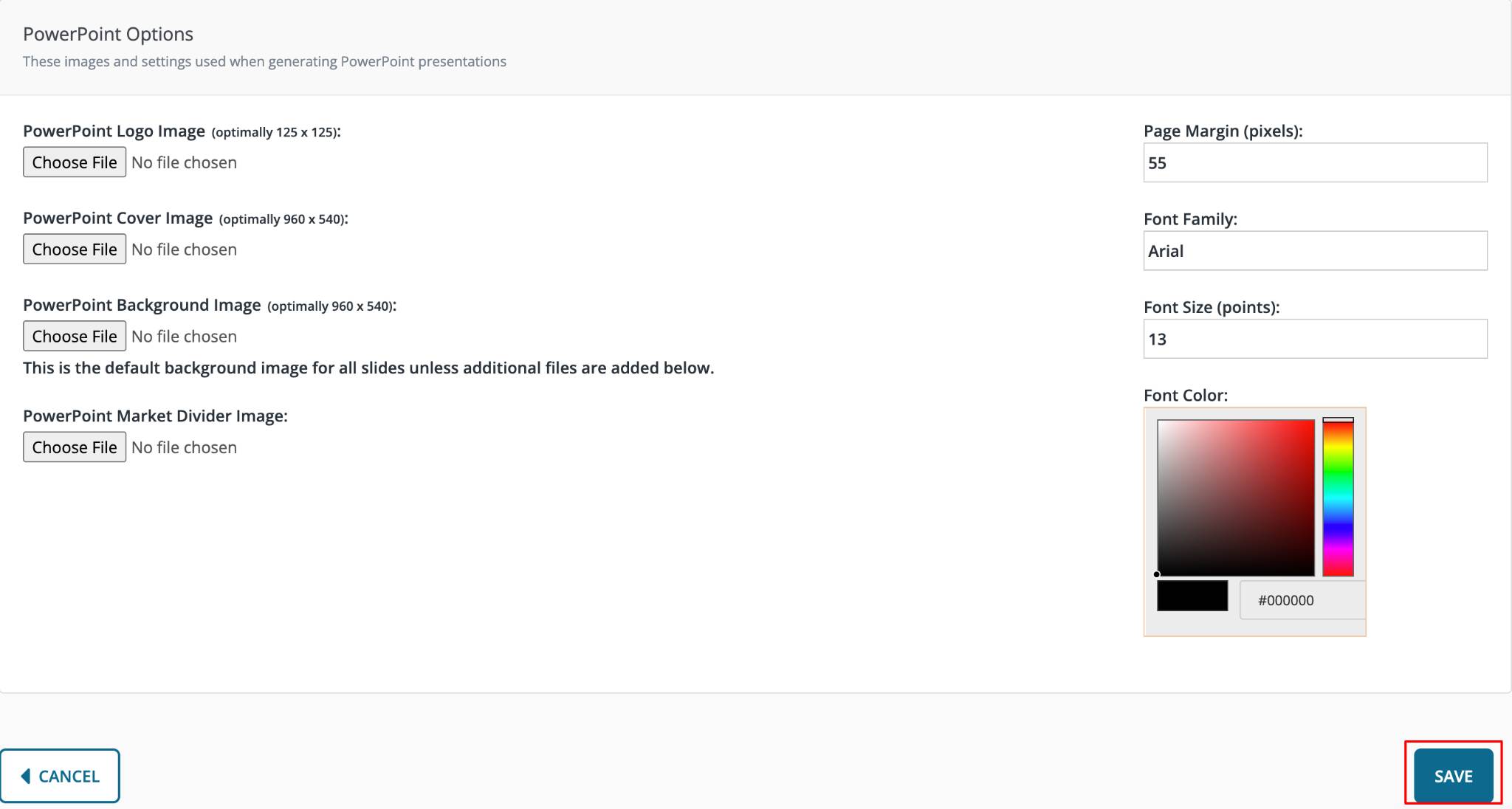
Other functions of the Client Page:
View - View general information, brands, and related codes for billing purposes for the client.
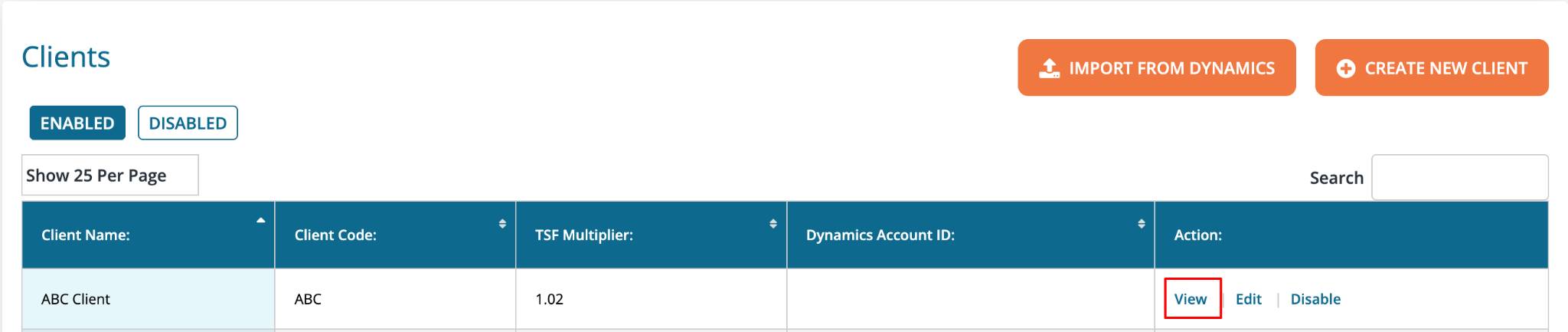
Edit - Edit an existing client's stored information.
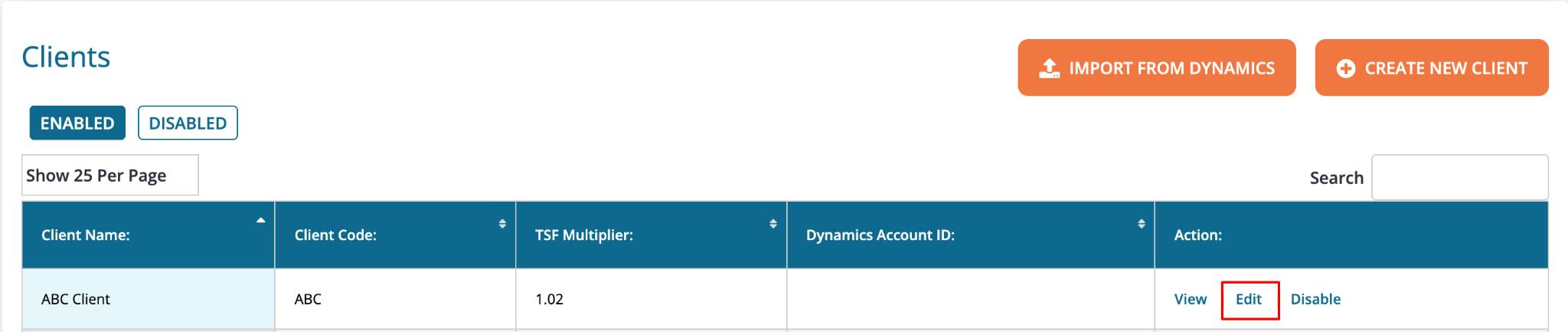
Disabling Clients: To disable a client, select "Disable" on the right-hand side of the desired client. You can disable a client you are no longer working with to mark them as inactive in the system and to keep a record of their information.
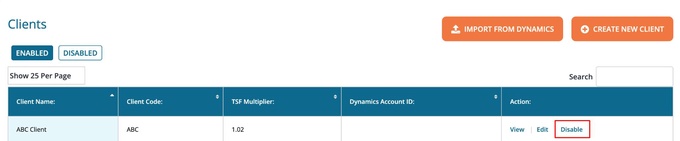
Any client that has been disabled will live in the Disabled Clients view and can be re-enabled at any time. To view all disabled clients: Click "Disabled" under View.