Buyer: Why can't I select a different template for my RFP?
Once you issue an RFP, the template associated with that RFP cannot be changed. If you need to select a different template for the RFP, you may duplicate the RFP, which will copy all of the details you entered on the previous RFP but will allow you to select a new template to be associated with the RFP.
To duplicate an RFP:
First, go to the left menu bar and click 'RFP' and then click 'RFPs' to view your RFPs.
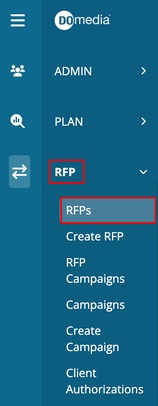
To duplicate your RFP, Select the three dots on the right-hand side of the desired RFP and click "Duplicate"
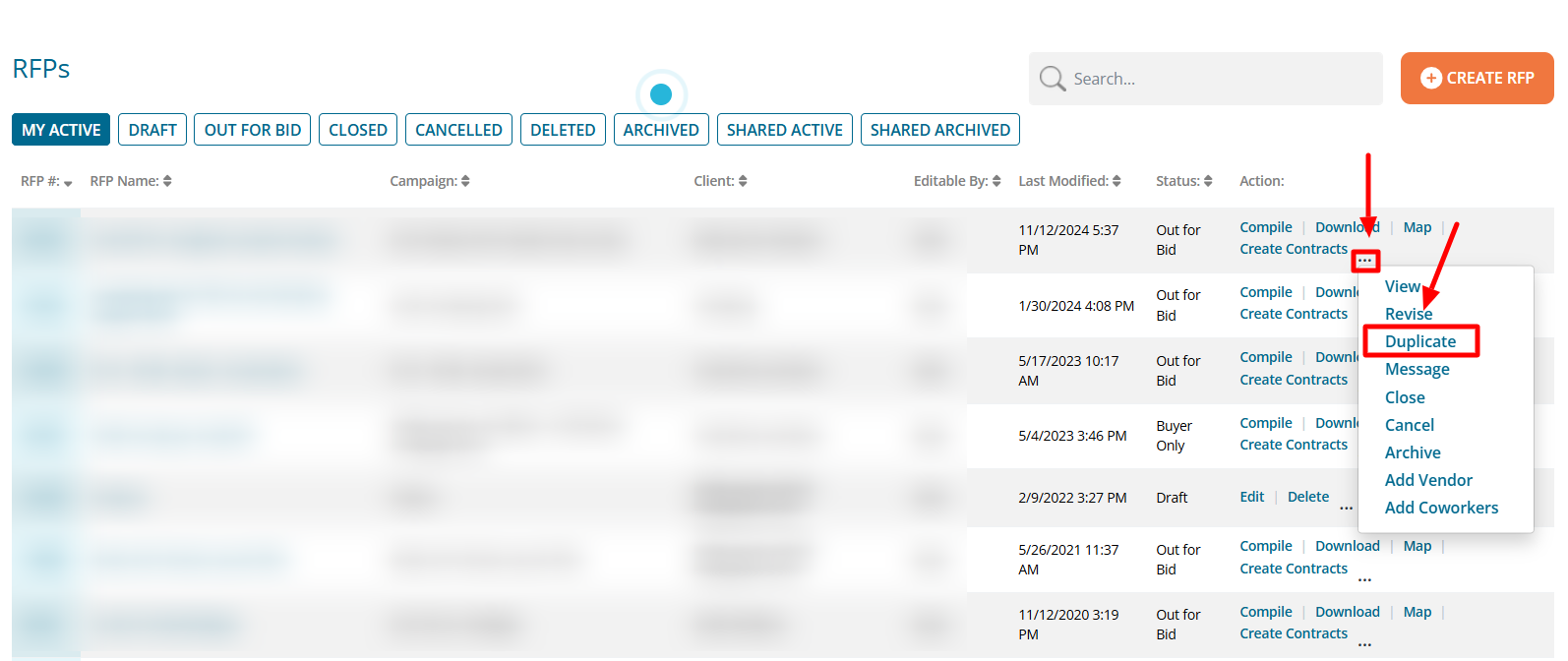
The system will automatically enter all previous information but will allow you to select a new template.
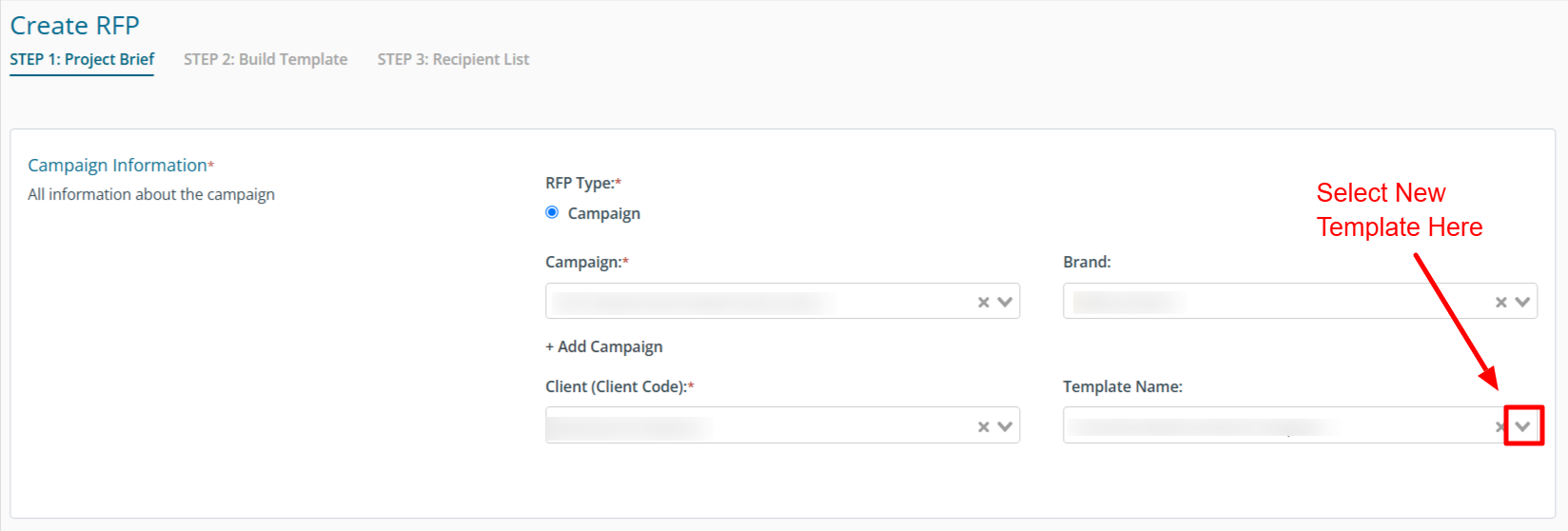
Move on to Step 2 to make any customizations or additions to this RFPs grid.
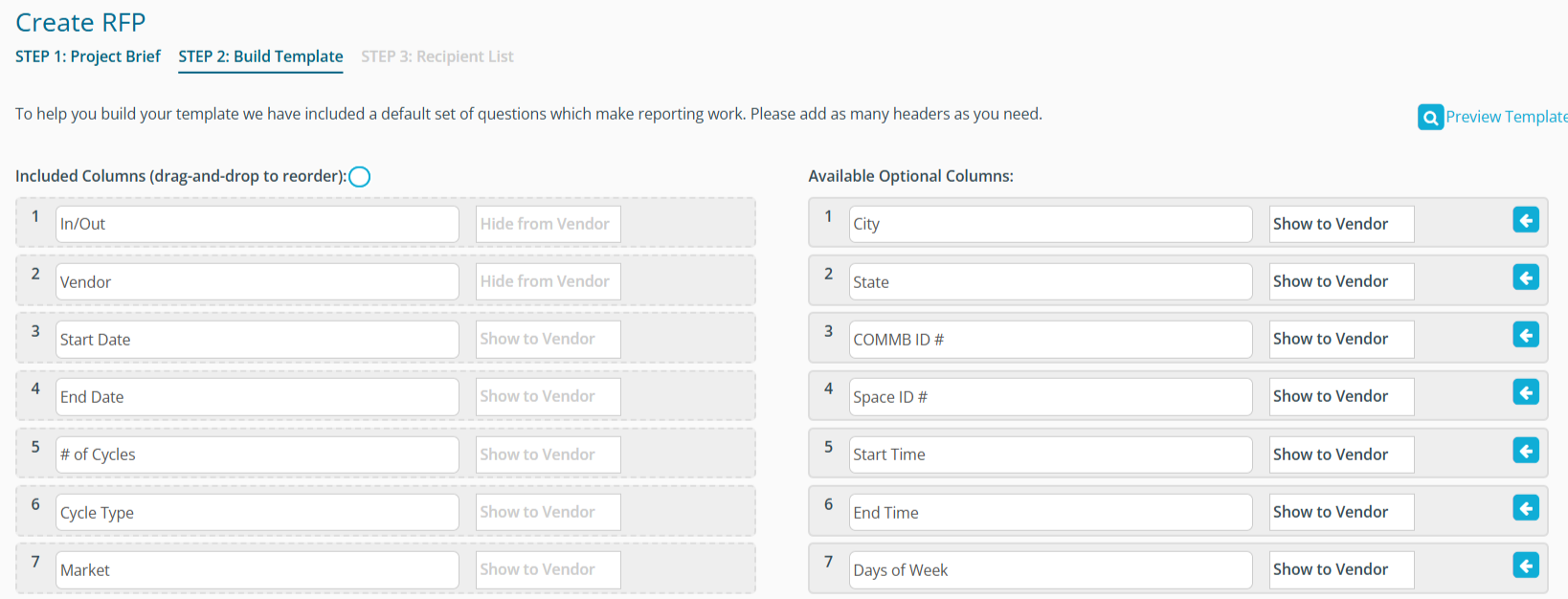
Once you're done with adjusting the template, move on to step: 3 and issue the RFP. For more information about RFPs, please refer to this article .
