Buyer: What is and how do I create a Buyer Only RFP?
Begin by selecting "Create RFP" under "RFP" on the left-hand side menu.
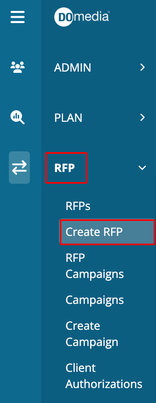
To set an RFP as a Buyer Only RFP, you can simply select Yes for the Buyer Only RFP toggle when creating a project brief. You will then do everything else the same as you would when creating a normal RFP (selecting vendors, issuing the RFP).
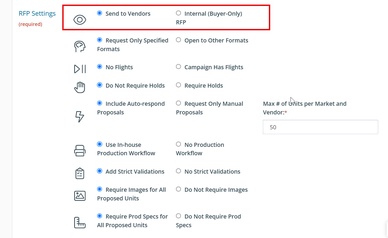
When you are ready to input proposals into the system, you can navigate to your RFP Dashboard and click Compile under the Action column to access the grid for all vendor proposals or on the RFP Name to access individual vendor proposal grids. You are then able to input or upload the proposal data you have for those vendors!
- Please note: Based on account settings you may be able to upload your RFP grid to a Buyer only RFP and convert it to a real RFP. This will take a Buyer Only RFP and set it to Out for Bid.
For information about uploading proposals into the grid (Fill From Spreadsheet), click here.
