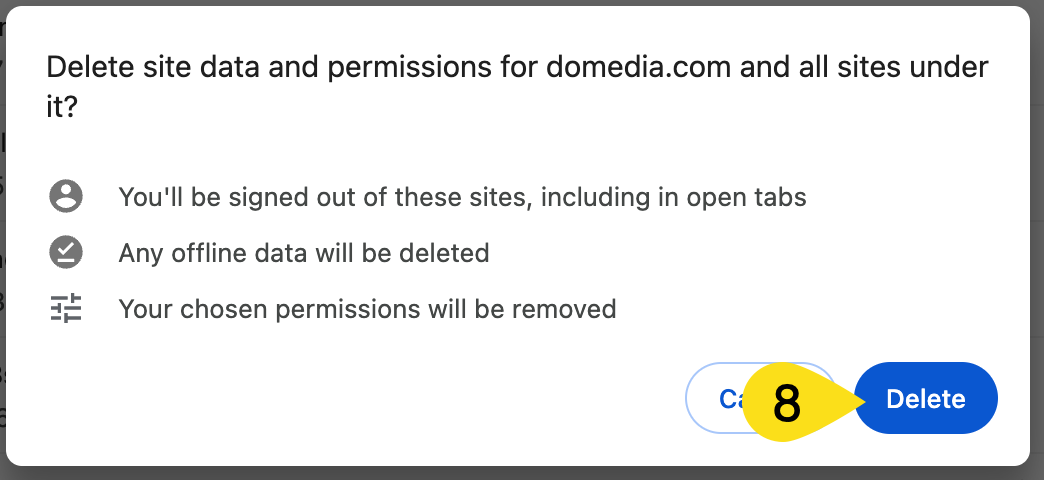How to clear your DOmedia cache
1. On your computer, open Chrome.
2. At the top right, click the 3 dots
3. Click Clear Browsing Data:
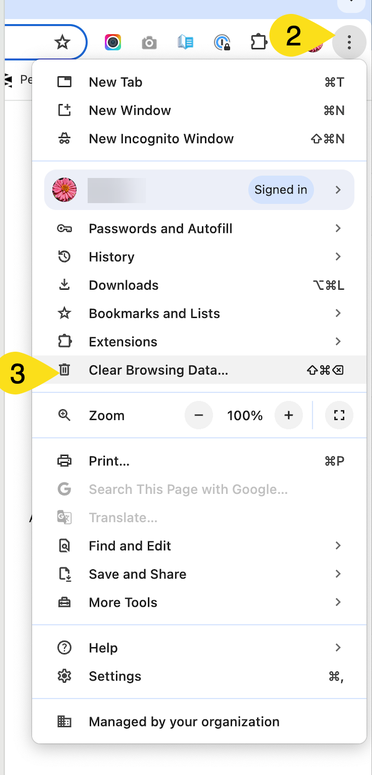
4. Click Cancel to get to the Privacy and Security settings:
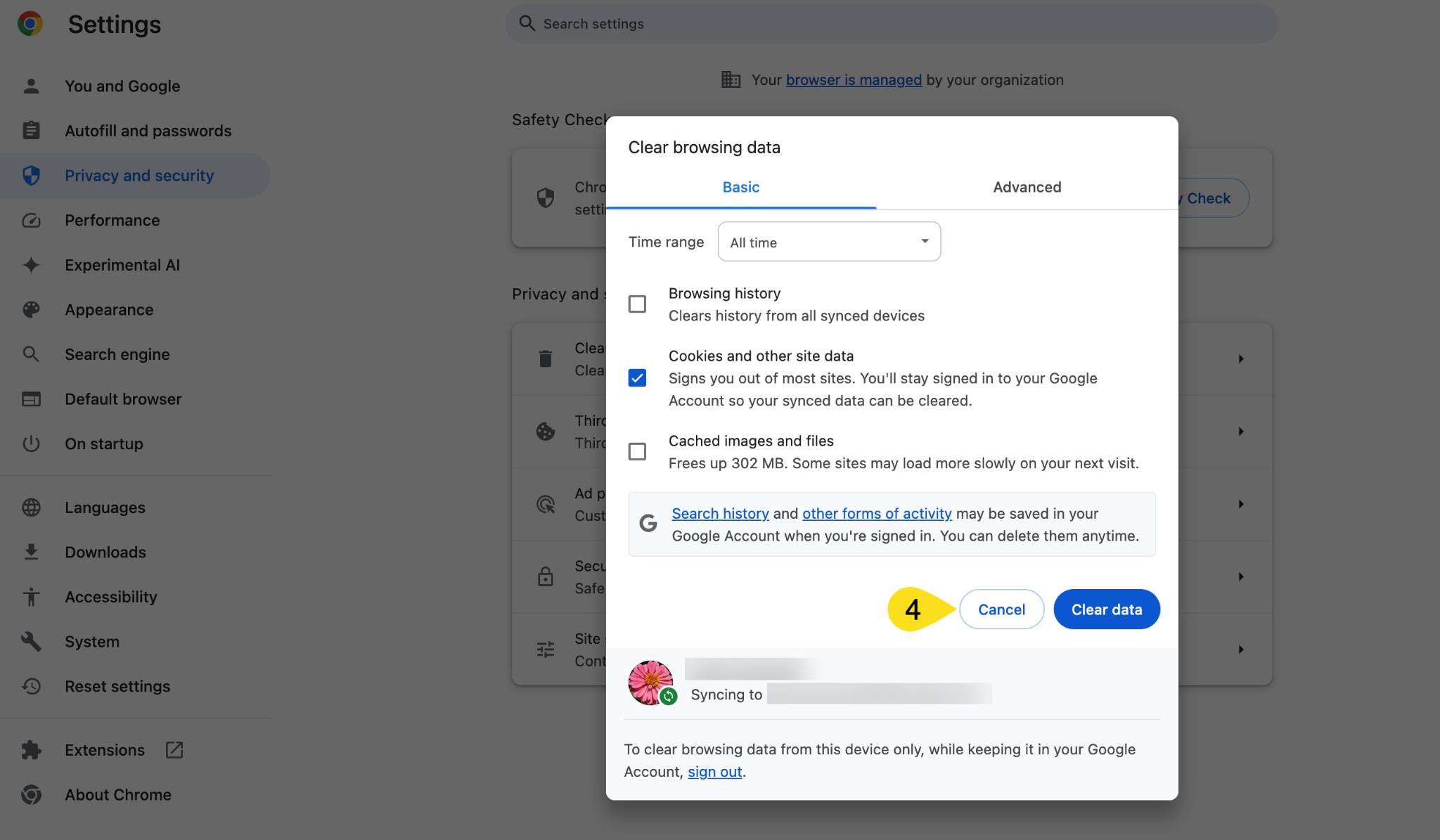
5. Click Third Party Cookies:
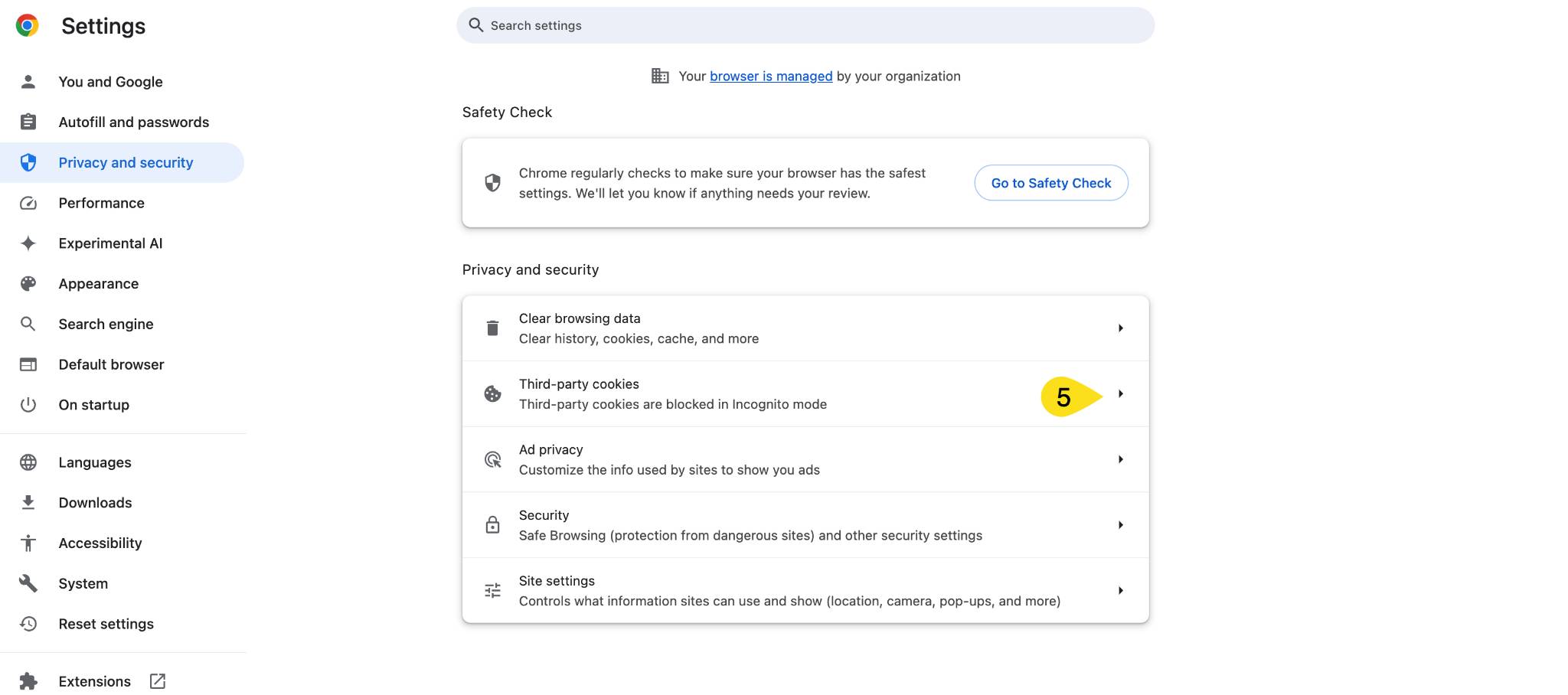
6. Click See All Site Data and Permissions:
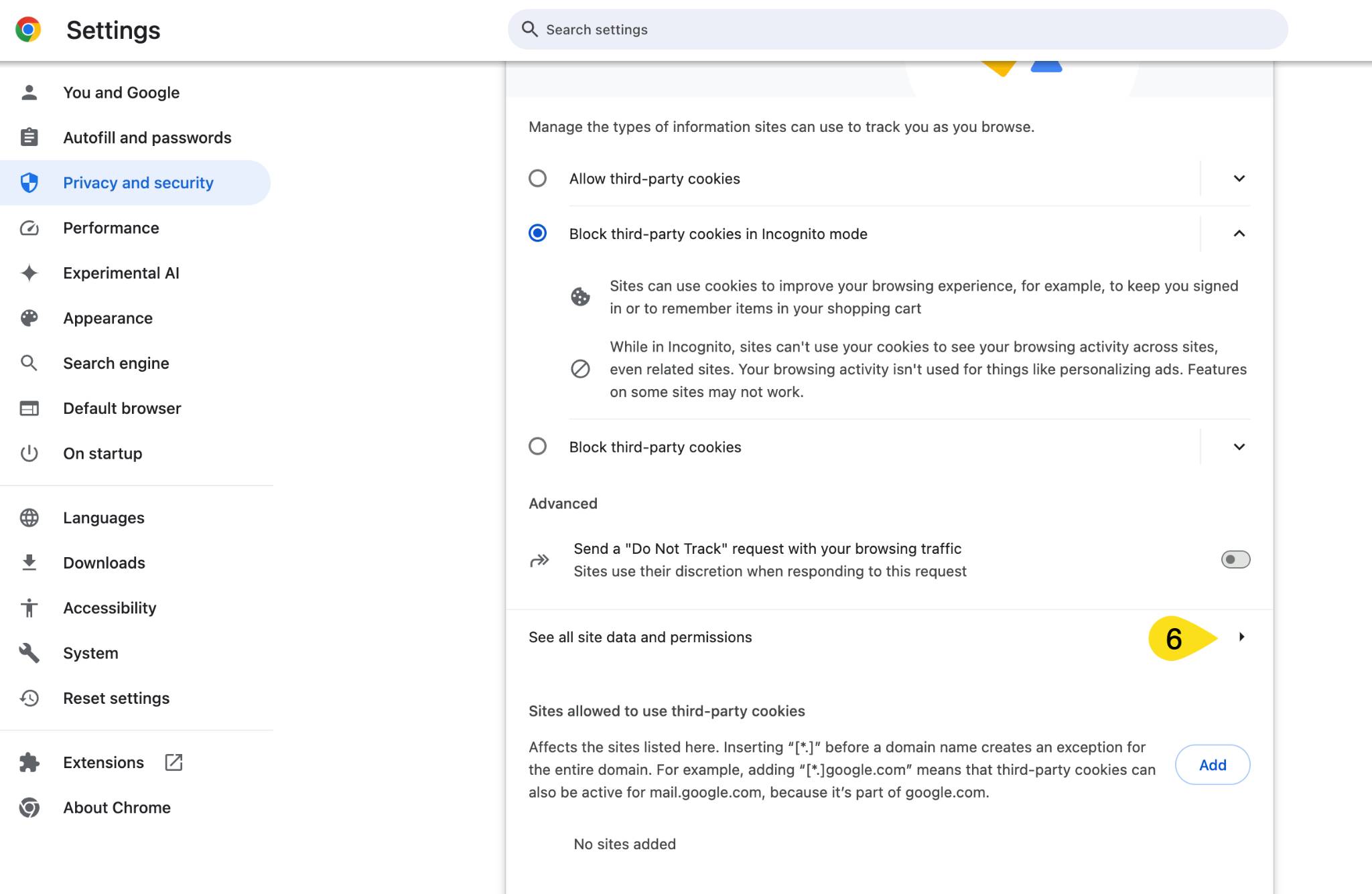
7. Find DOmedia and click the trash can:
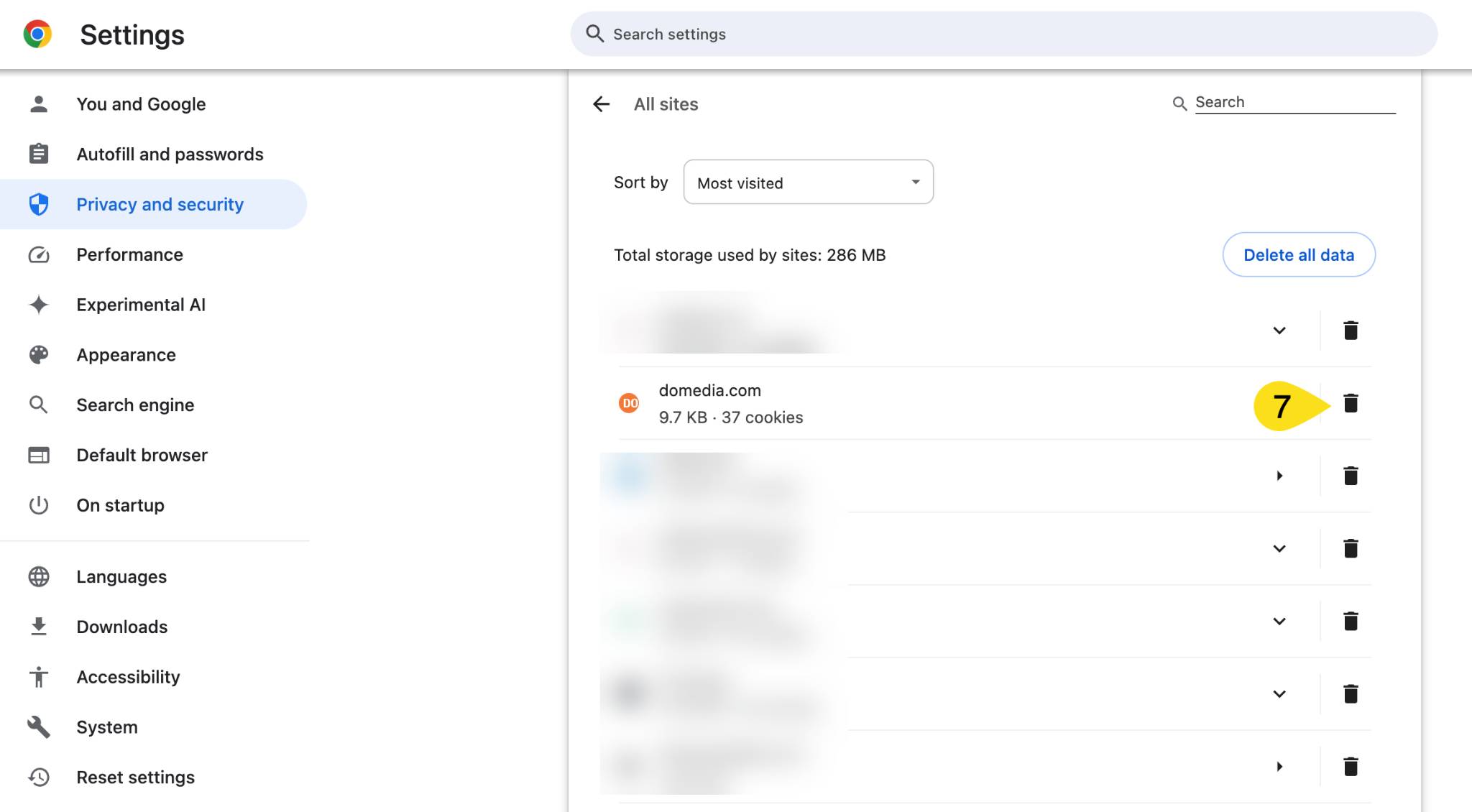
8. Click Delete to confirm: