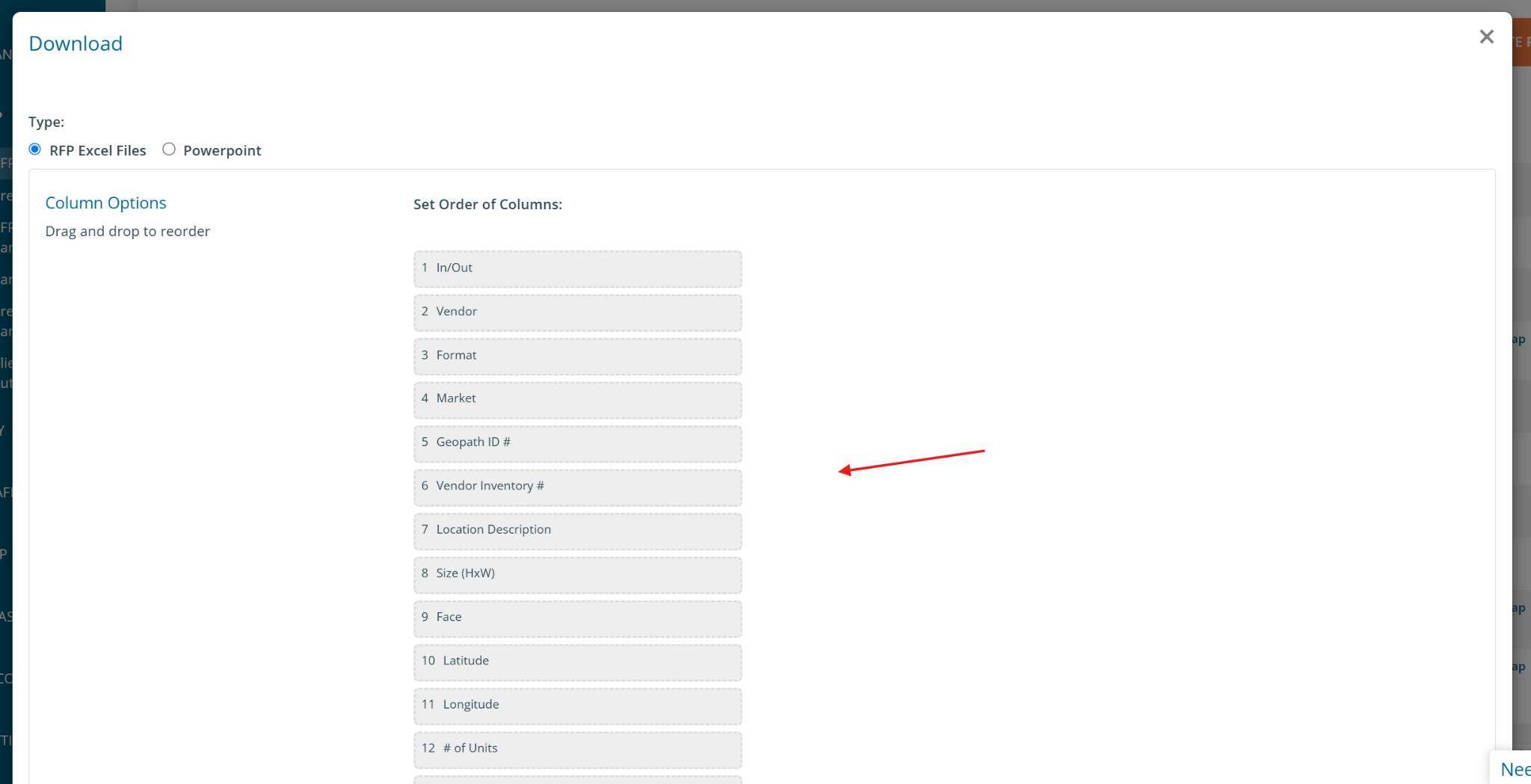Geopath Data in RFPs
How do I ensure Geopath Data shows in my RFP plan?
There are a few steps to take to take advantage of DOmedia's 3rd party data license with Geopath. Once you've taken the steps detailed below, you'll be able to view Geopath deliverables (Impressions, Reach, Frequency, TRPs) for individual panels in your plan against any time frame and any audience. This data can then be displayed in maps, PowerPoint exports, and Excel exports built from that plan.
Let's get started.
Step 1
When setting up your RFP project brief, you'll need to select:
- A target audience (up to 6)
- Geopath gender
- A geography type
- A # of weeks for calculation
- A secondary # of weeks for calculation
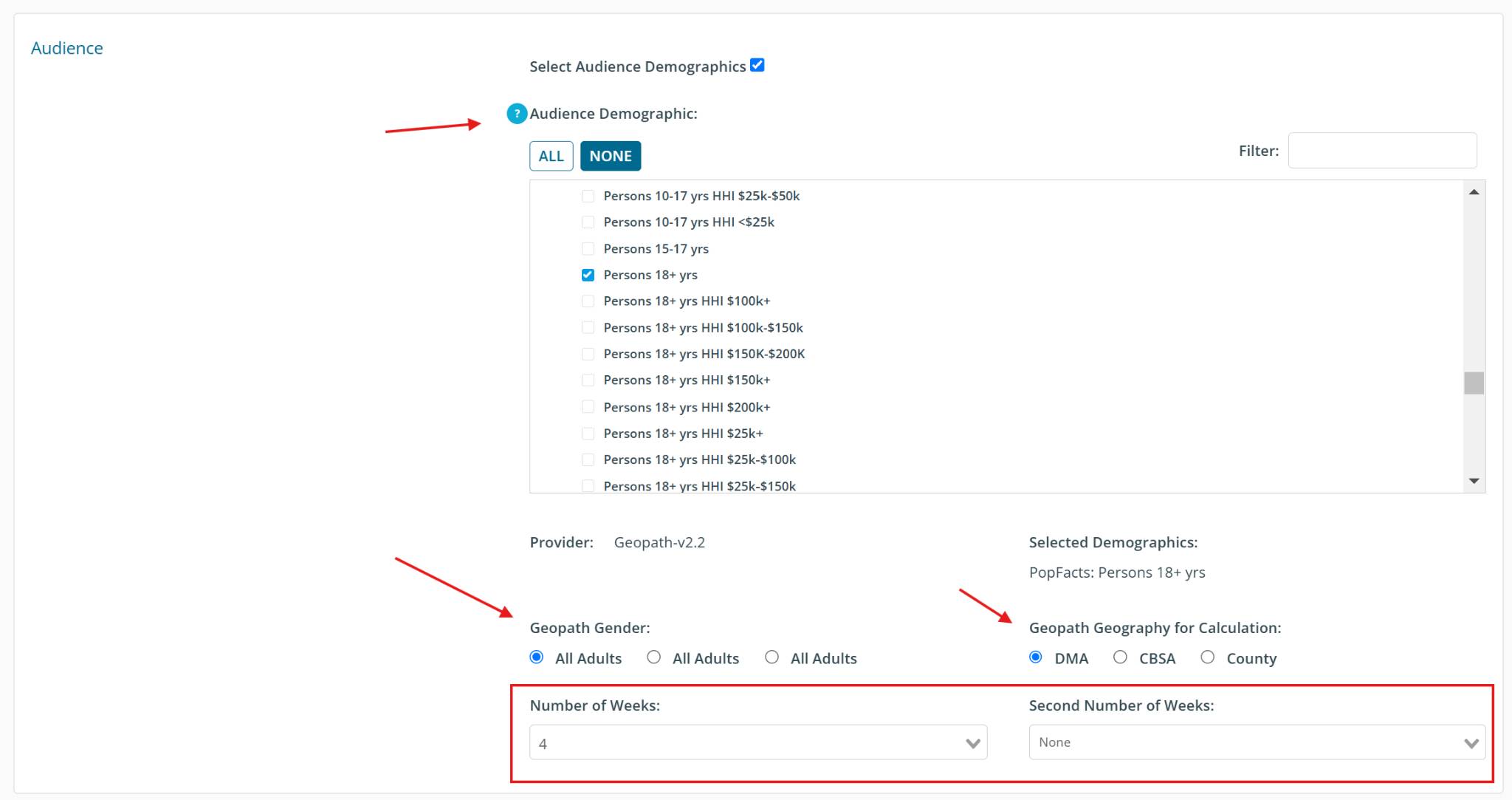
In step 2 of the RFP, you'll need to include the standard Geopath columns. If they aren't already included in your standard RFP template via template management, then you can include them by moving them from the right side of the page to the left side of the page. You can re-order them like any other column in your template.
The Geopath column headers will reflect the audience and timing you selected in Step 1. For example, since I selected Adults 18+ for 1 week and 4 weeks on step 1, I now have a column for 18+ 1-week impressions and a column for 18+ 4-week impressions.
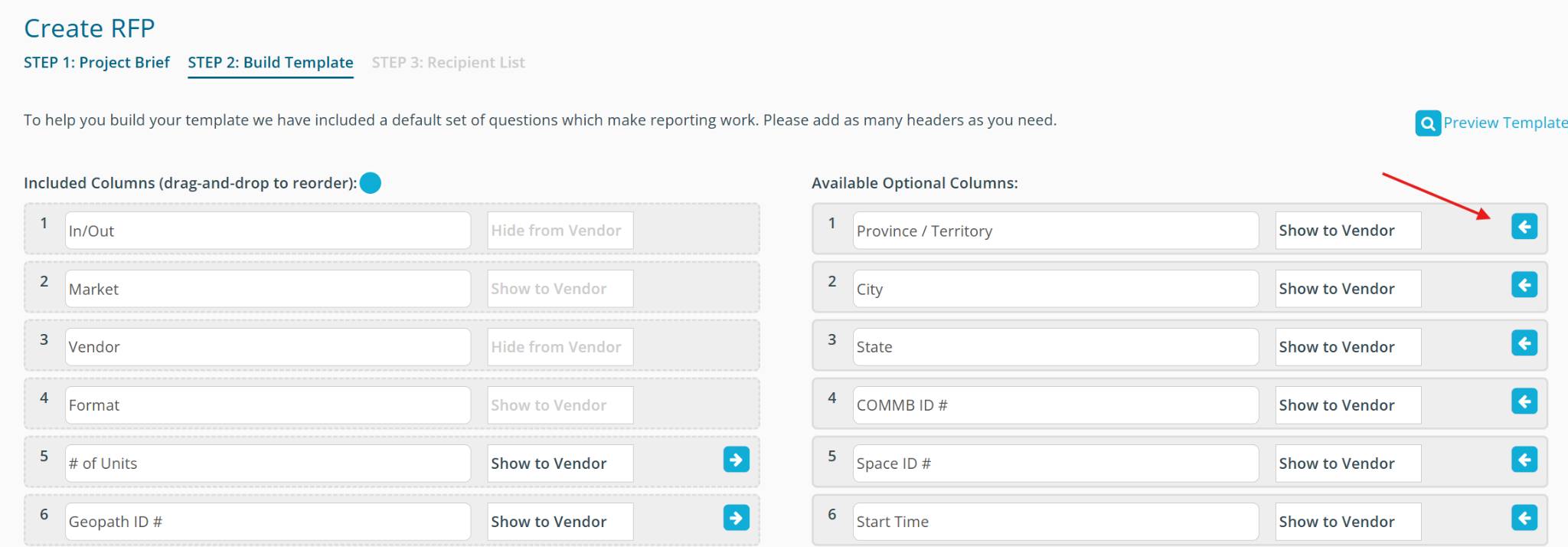
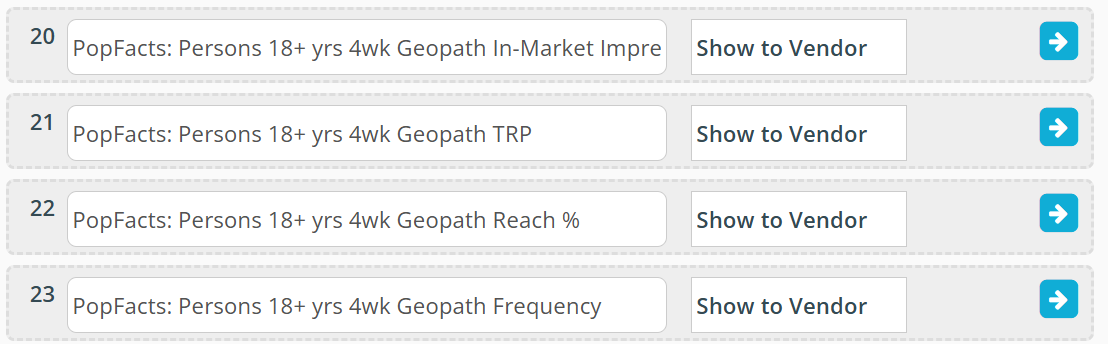
Once proposals come in, you'll see that the Geopath columns you included are auto-populated with data pulled directly from Geopath based on the Geopath ID # provided by the vendor. The data in these columns can not be manually changed.
You can also display this data in:
DOmedia maps
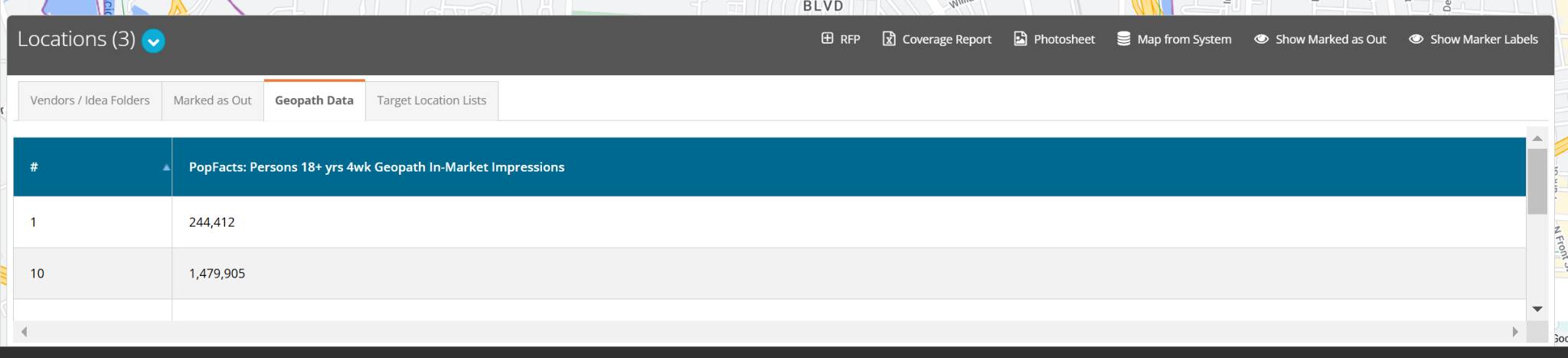
DOmedia Excel Exports