How can I allow somebody else to submit a proposal?
To access the RFP, you can either:
(a) Click the RFP Dashboard button within the RFP email
(b) Go to DOmedia.com and log in with your account information. Then, click on Propose and then RFPs on the left-hand side menu.
Your RFP Dashboard shows all of the requests that you’ve received from agencies. Once you’ve identified the RFP(s) that you want to give to somebody else to submit, click the Share button.
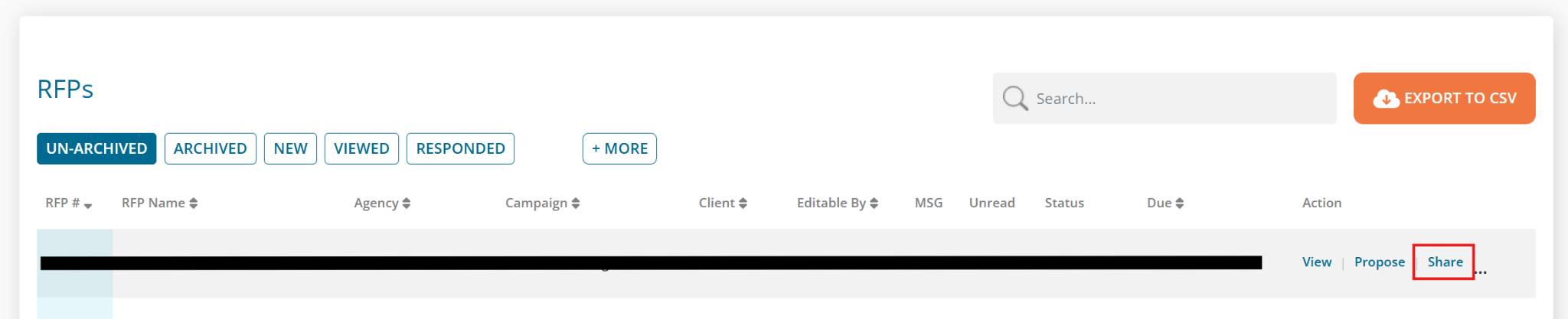
This will bring up the Share RFP window. Click the Select Co-worker to Share RFP With dropdown and then select the person that you want to send this RFP to.
Pro Tip: To avoid doing this for every RFP, automatic routing can be set-up at a market-level (Example: If I receive a RFP for Columbus, Ohio, automatically send it to Urban Meyer for submission.) If this would be a good fit for your company, reach out to oohsupport@domedia.com, and we can set that up for you!
Pro Tip: If you do not see the person within the dropdown list, that means he or she has not yet created a DOmedia account with your seller profile. No big deal! Just have that person reach out to oohsupport@domedia.com, and we can help him or her set up a new account.
Next, after selecting the appropriate person, click the Share button.
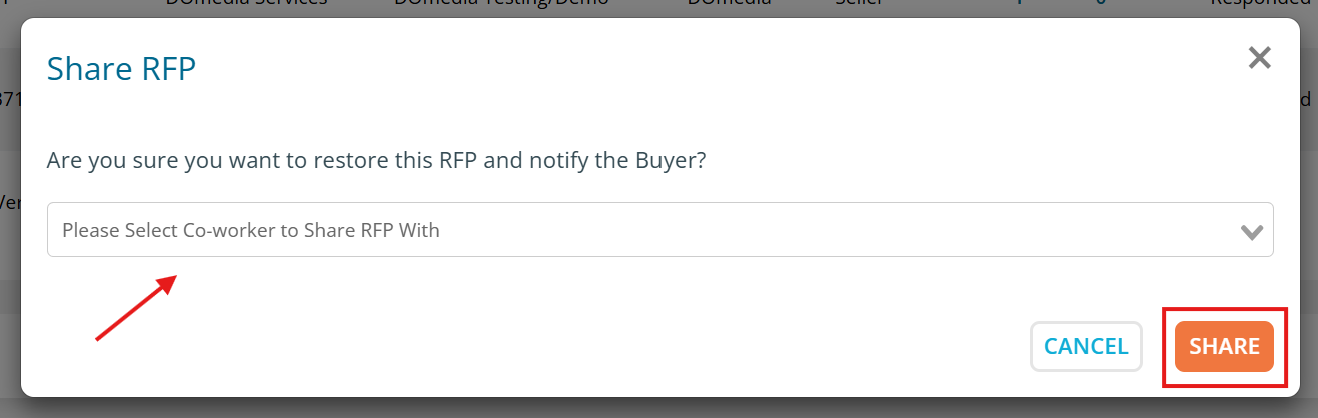
And, you’re now finished! This person will immediately receive an email with the RFP requirements and posting instructions. Additionally, the RFP will now show up within their RFP Dashboard.
