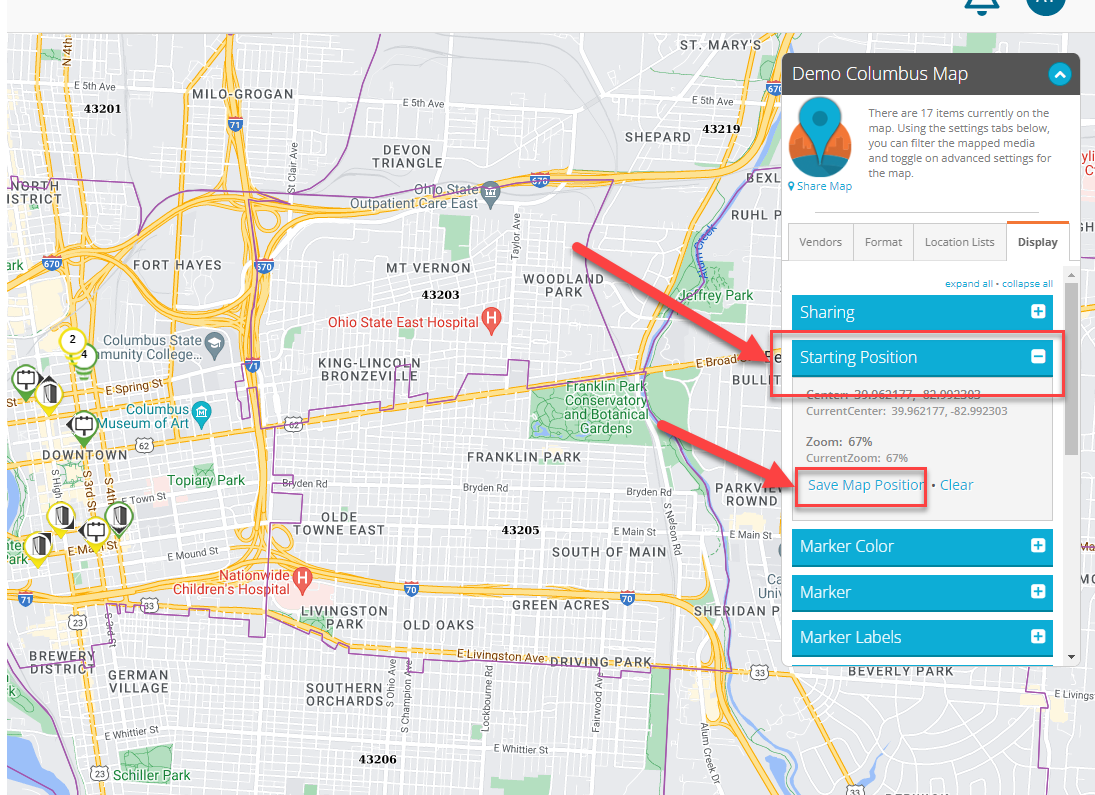How to Set The Starting Map Position
DOmedia maps will automatically load to show all locations on the map. At times this can cause the map to zoom too far out to display all of the pins. Users can override this auto-zoom feature and can set up the desired starting map position.
Within any map, click the display menu in the upper right corner of the map.
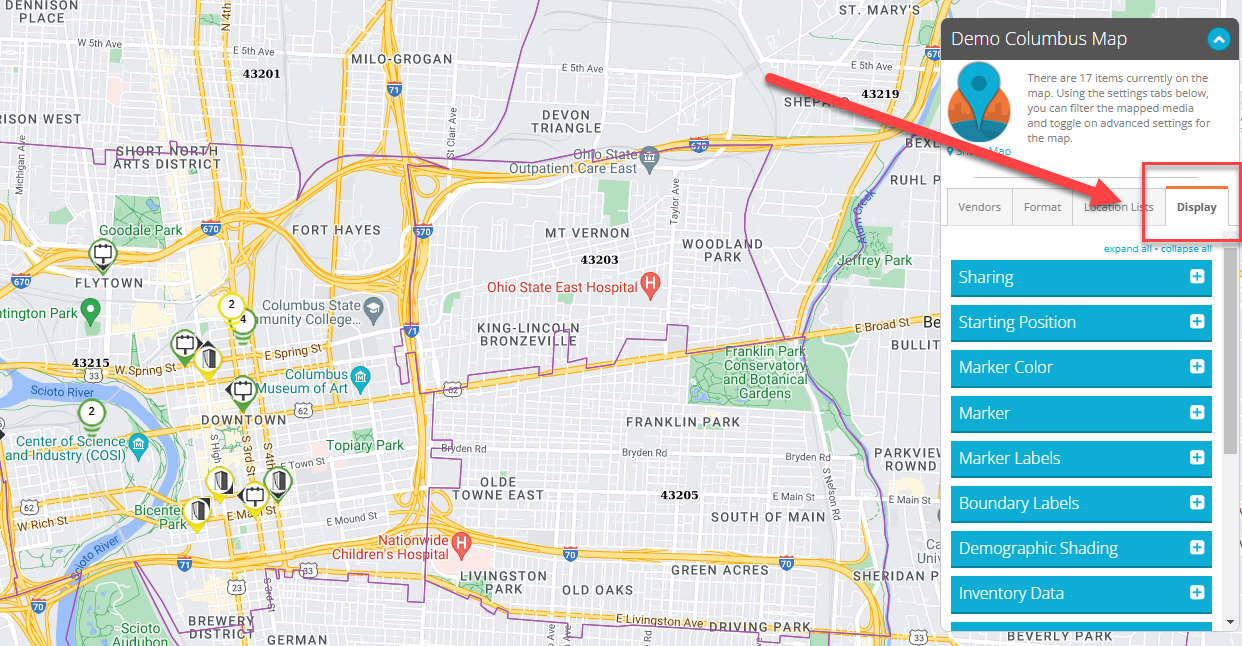
Within the display menu, click the Display tab and drop down the Starting Position Tab. To override the default starting position, zoom in or out within the map, and drag the map to the desired center point. Once the map reflects the desired view, click 'Save Map Position' to set the current view as the starting position when the map is initially loaded. The viewer of the map will be able to zoom in and out as well as reposition the map after the initial load. The 'Starting Position' drop-down will display the starting zoom % and the center point of the map. If the starting position needs to be changed, reposition the map view, and click 'Save Map Position' again. Clicking 'Clear' will reset the map back to the default starting position.