Why are my KML Layers Not Showing on my Map?
There are three primary reasons a KML layer would not appear on a map within DOmedia.
1. DOmedia defaults all KML files to be hidden on maps.
Begin by navigating to your Maps by selecting Map then Maps on the left-hand side menu.
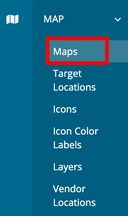
Next, click Map under the actions tab on your desired map.
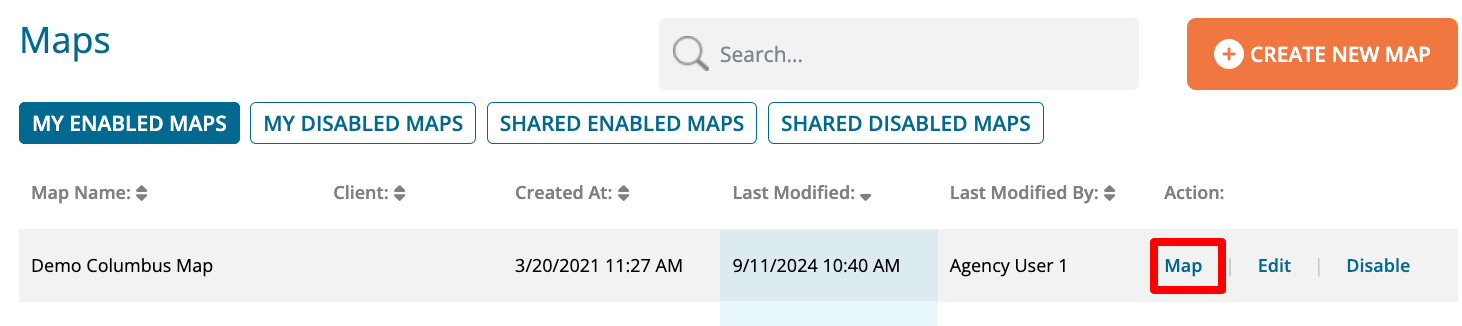
- In the upper right corner of the map, click the map name to open the display menu
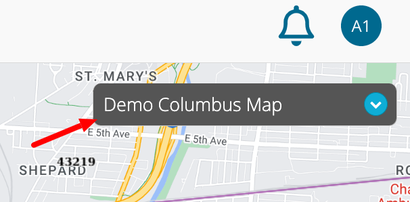
- Click 'Display' and scroll down to the 'Custom KML Layers' tab. - Select the desired KML layers
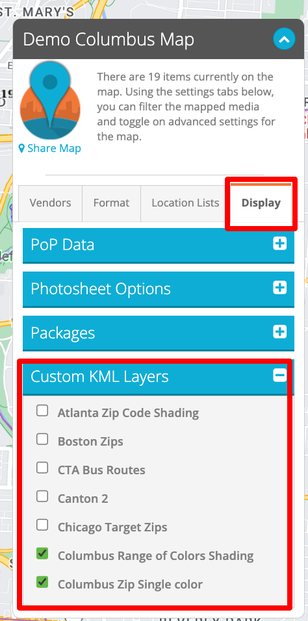
2. The uploaded KML file is too large. KML files may not exceed 5 MB to be displayed on a DOmedia map.
3. A KMZ file was uploaded instead of a KML file. Only KML files will appear on DOmedia map. We recommend checking your file extension to ensure your file is a .kml
