How to Create a Coverage Report From a Map
This support article will show you how you and your team can create coverage reports from a map with inventory and target locations.
Coverage reports are tools that indicate:
- Vendor Location coverage of Target Locations
- RFP Inventory coverage of Target Locations
- Target Location coverage of both Vendor and Target Locations
- Closest RFP Inventory to Target Locations
Note: The coverage report feature is available only for maps (including RFP maps) with associated Target Location Lists. Without a Target Location List, the coverage report cannot be generated properly. Additionally, the target locations must have a radius, as shown below.
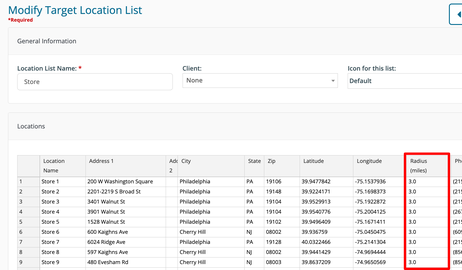
Creating a Coverage Report
First, navigate to Sidebar > Map > Maps and select 'View' on a map with existing RFP Inventory and a Target Location List with radii assigned.
Open the "Locations" tab at the bottom of the map and click on "Coverage Report." This will begin the download of an Excel file with the Coverage Report data.
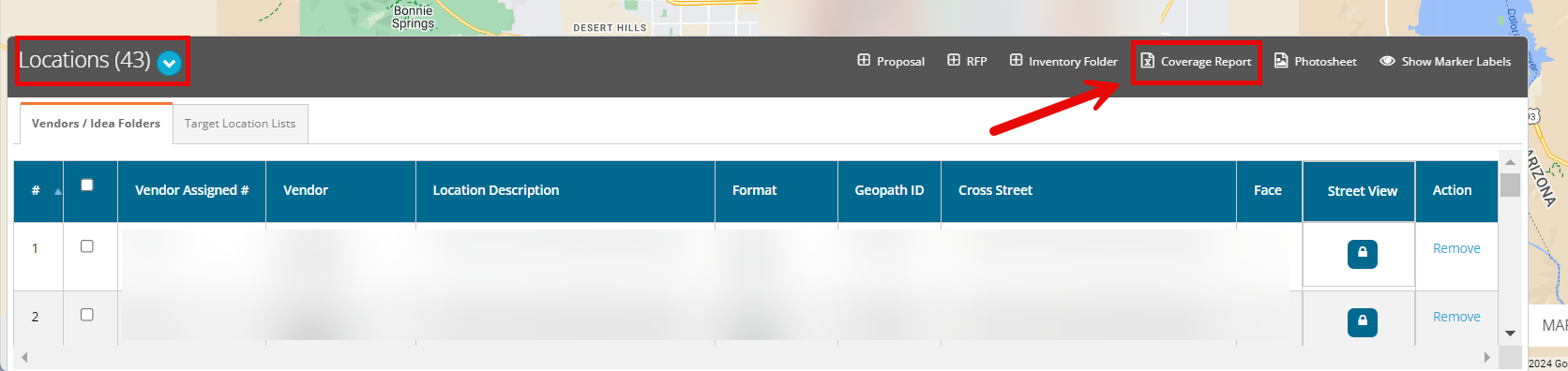
Viewing and Interpreting a Coverage Report
Upon opening the downloaded file, you'll see up to four worksheet tabs:
- Vendor Location Coverage
- RFP Media Coverage (previously Vendors Idea Folders Coverage)
- Target Location Coverage (previously Client Location Coverage)
- Assets Nearby Target Locations
Vendor Location Coverage
- Lists all assets in the associated Vendor Location Lists (if applicable)
- For each asset, the report shows how many Target Locations are covered by the individual Vendor Locations as well as the name(s) of those Target Locations.

RFP Media Coverage
- Lists all assets in the associated RFP
- For each asset, the report shows how many Target Locations are covered by the individual assets as well as the name of those Target Locations.

Target Location Coverage
- Lists all locations in the associated Target Location List
- For each location, the report shows how many RFP/Vendor Location units fall within the Target Locations radii as well as which RFP/Vendor Location specifically.

Assets Nearby Target Locations
- Lists all RFP units that fall within the radii assigned to the locations on the associated Target Location list
- For each RFP unit that falls within that radii, a row is created for each Target Location that single RFP unit falls within.
- For example, if Unit 1 falls within the radius of 5 different Target Locations, then Unit 1 would appear 5 times on separate rows with each of the 5 different Target Locations.

Notes
- Each row shows the exact distance between the unit/asset and the corresponding location
- Shows only units/assets that fall within at least one target radius
Worksheet Tab Availability
Navigation | Vendor Location Coverage | RFP Media Coverage | Target Locations Coverage | Assets Nearby Target Locations |
|---|---|---|---|---|
Plan > Search Target Location List must be selected under 'Geography' | - | - | ✔ | - |
RFP > RFPs RFP must have a Target Location List | - | ✔ | ✔ | ✔ |
RFP > RFP Campaigns RFP Campaign must have a Target Location List | - | ✔ | ✔ | ✔ |
Map > Maps
| ✔ Map must have Vendor Location List selected | ✔ | ✔ | - |
Map > Maps
| ✔ Map must have Vendor Location List selected | ✔ | ✔ | - |
Map > Maps
| ✔ Map must have Vendor Location List selected | ✔ | ✔ | - |
Map > Maps
| ✔ Map must have Vendor Location List selected | ✔ | ✔ | - |
Map > Target Locations | - | - | ✔ | - |
Map > Vendor Locations | not available | |||
