Seller: How to create a contract from scratch?
See also: Seller: How to create a contract from a proposal As a seller, there are multiple ways to create a contract. This support article will outline the steps to create a quick contract. Once signed in, click Sell then Create Contract on the left hand side menu.
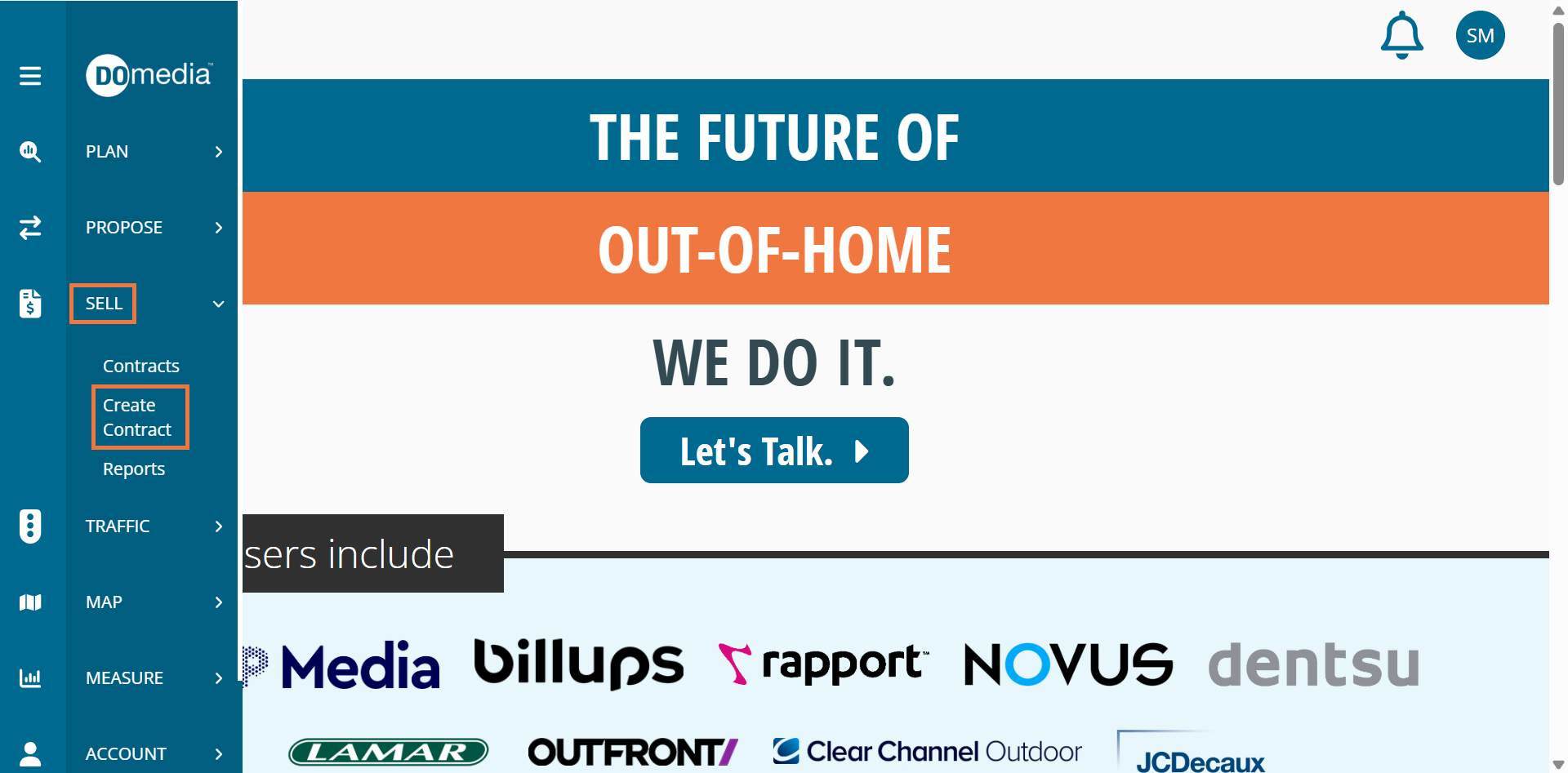
On the Create Contract screen, you'll need to enter the required information, such as the Contract Name, the Client, and the inventory that you're proposing for the contract.
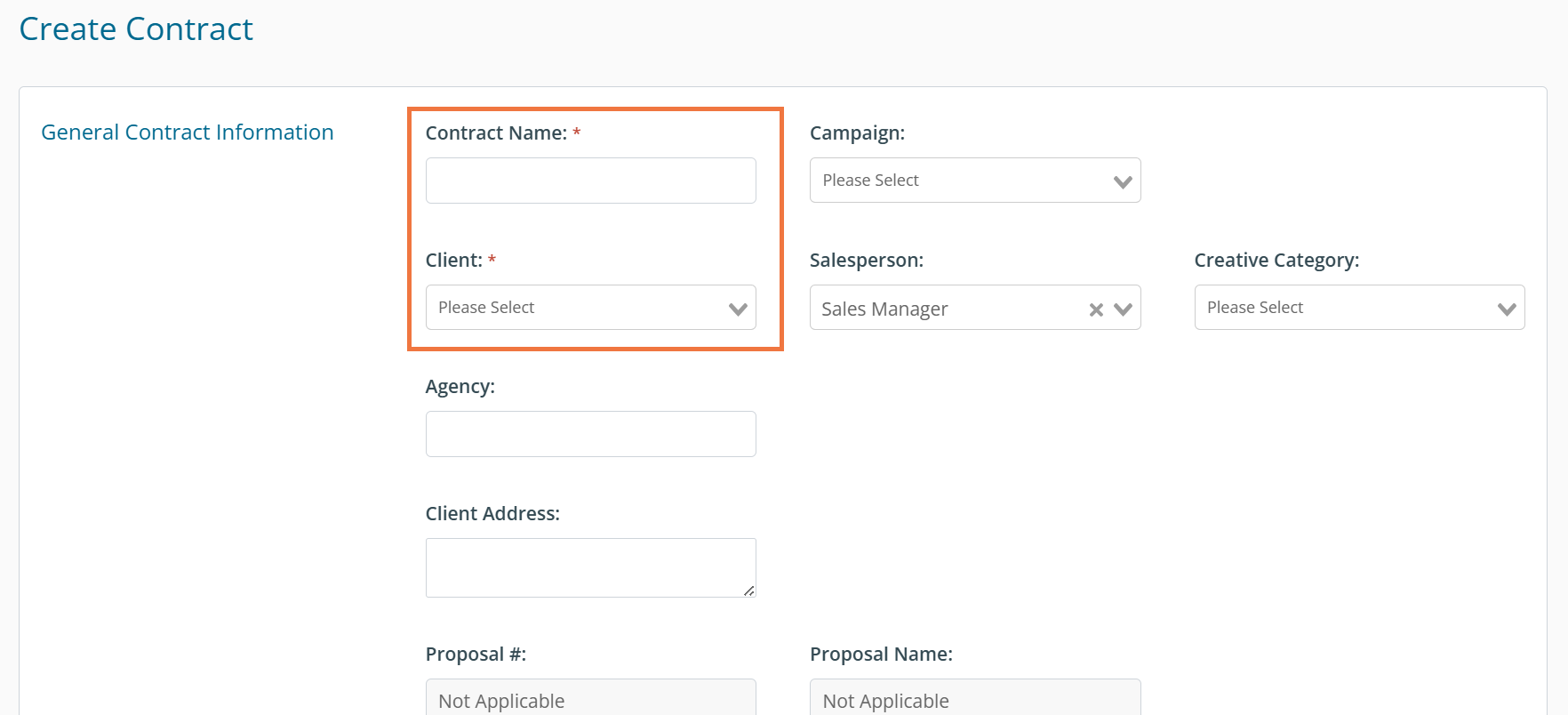
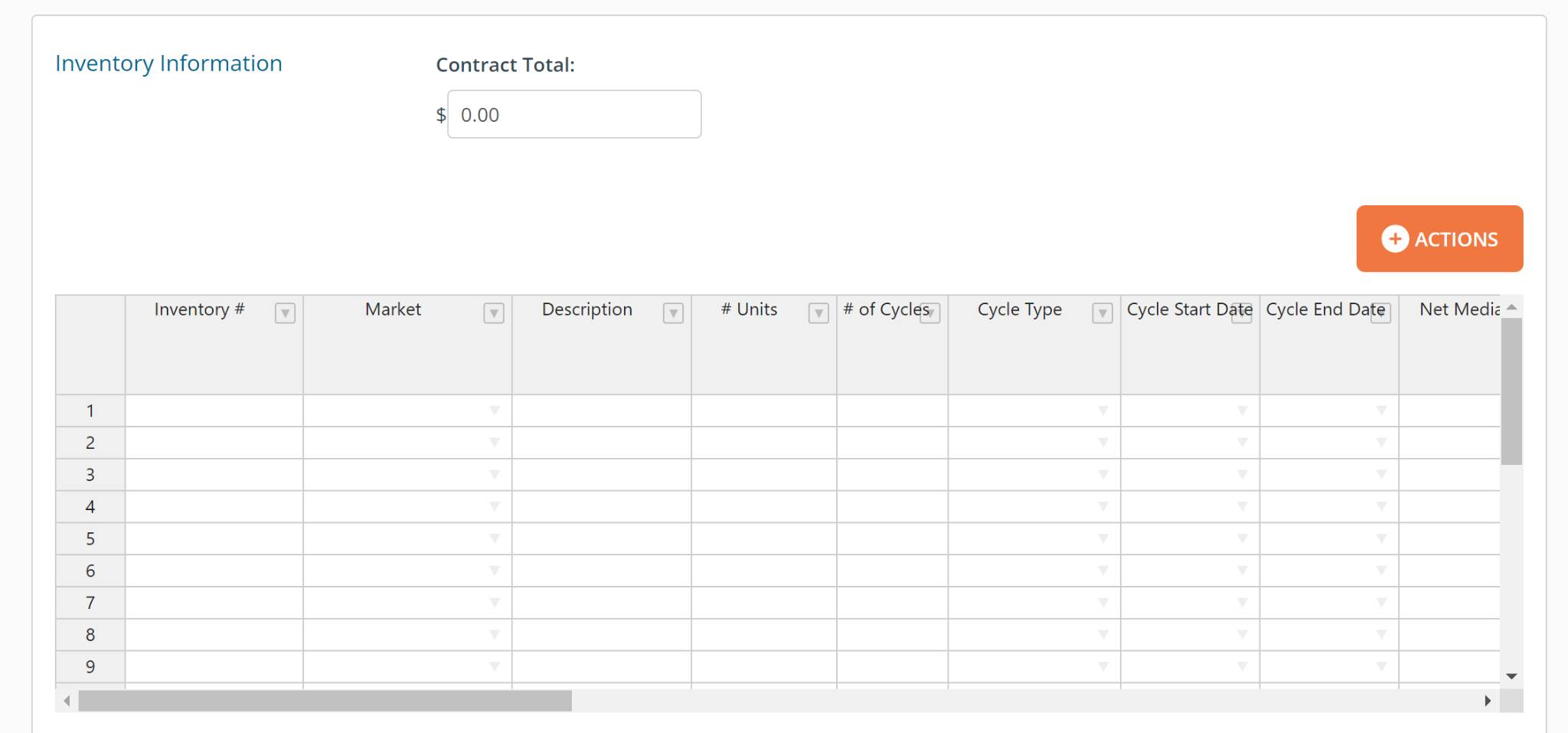
You are able to apply your company's standard terms and/or add any other additional terms. See also: How do I create and manage my terms (Contract Standard Terms Management)?
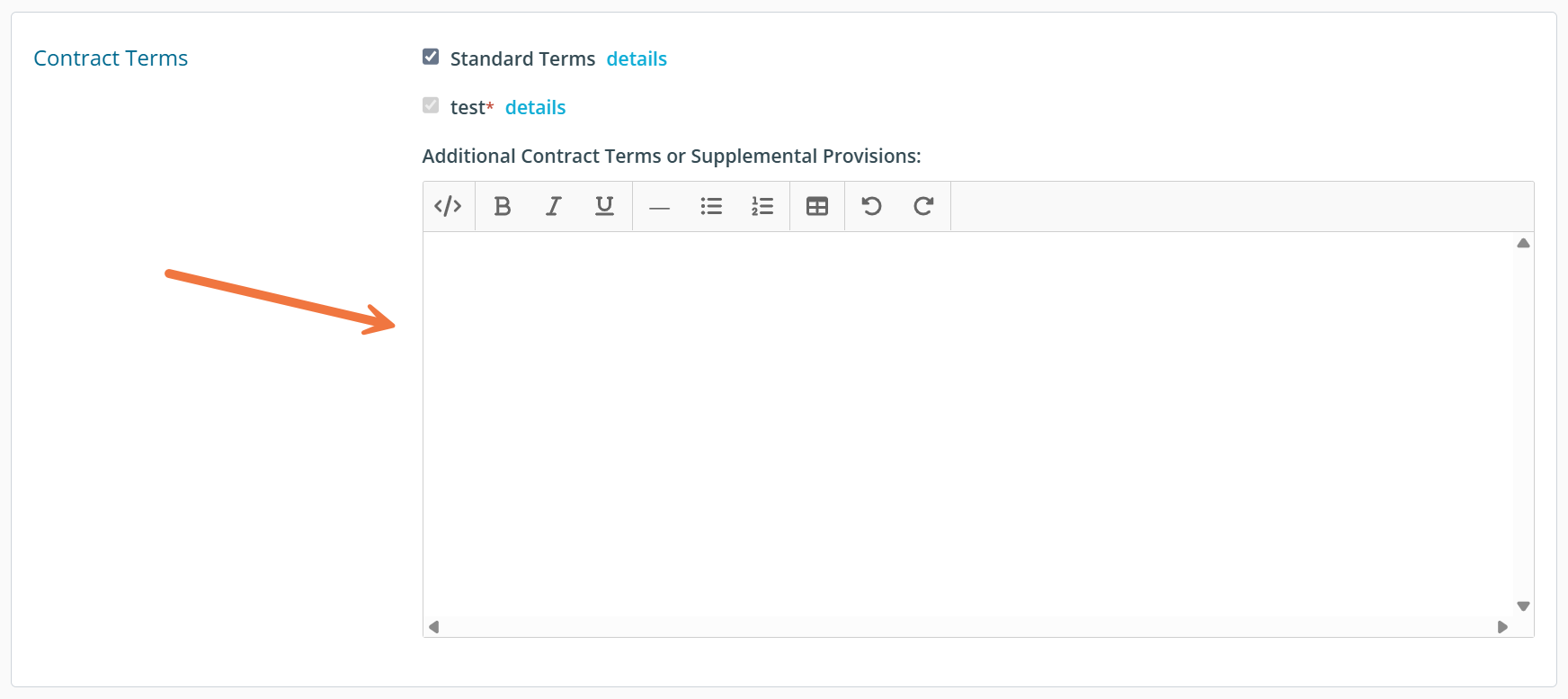
Add the inventory information here. You can add it line by line, or fill from historical data. If you have packages, you can add that here as well.
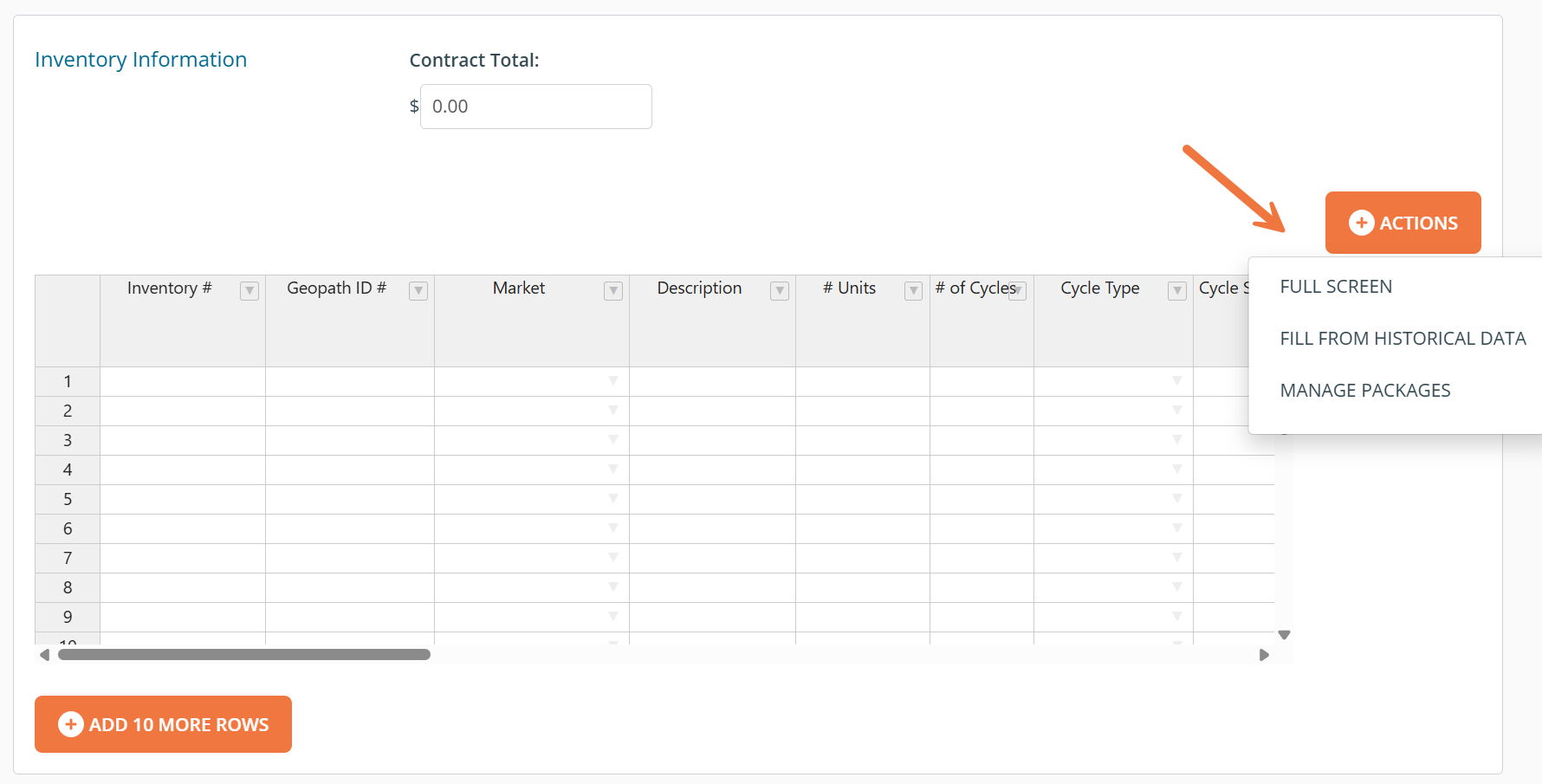
Click Save and Review, and then you can issue the contract by clicking Issue Contract. You can send it to the client via DOmedia or on your own. If you decide to issue it on your own, you'll be given a link to share with the client.
