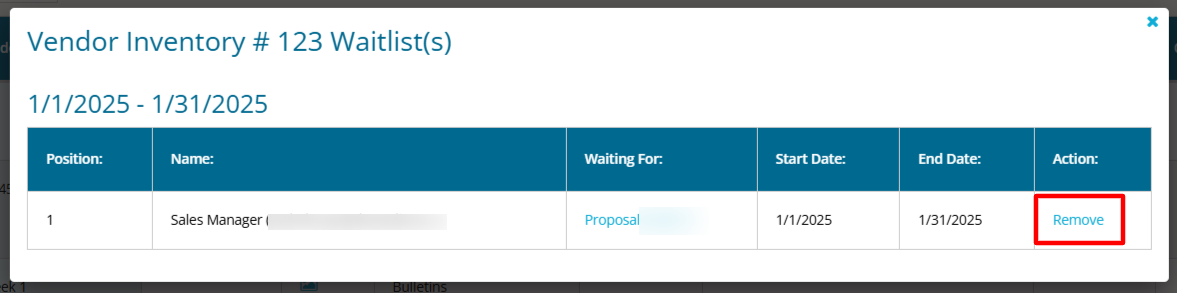Seller: How do Waitlists Work?
DOmedia has the ability to track and chart inventory based on RFP responses, proposals and contracts, both those you have created and those issued to you by an agency using DOmedia. If a unit is in conflict with a pre-existing contract, you will see an availability warning within the proposal or contract in which you are working. In this case, you will have the opportunity to add yourself to a waitlist for the desired units.
To add yourself to a waitlist:
Click 'View Waitlist' in-line with the desired inventory number and date range.

Choose your notification option:
- Every time my waitlist position changes: DOmedia will send an email notification each time you move up or down in a waitlist
- When I've reached the top of the waitlist: DOmedia will send an email when you are first in line for the selected unit. Clicking 'Save' will add you to the desired Waitlist.
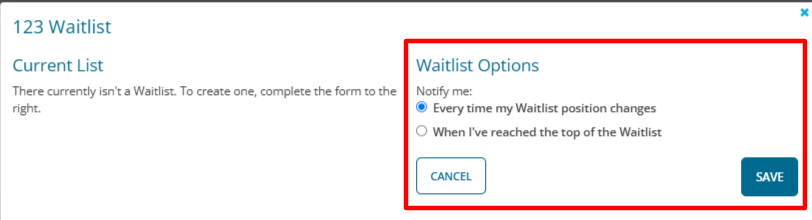
To remove yourself from a waitlist, select 'Remove me from this waitlist'
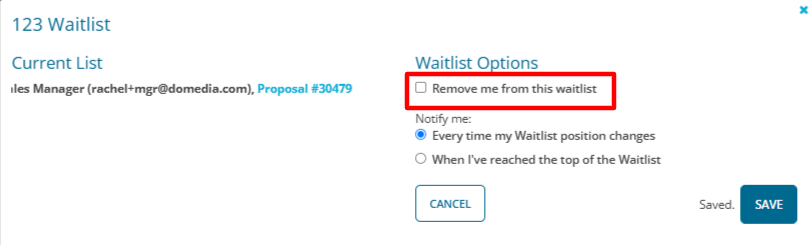
Managing Waitlists:
Those with Waitlist Manager access will be able to remove users from waitlists, as needed, through DOmedia's inventory search. (Under Plan→Search)
Search for the desired inventory and appropriate date range(s). Within the list view results, click 'View Waitlist(s)'.
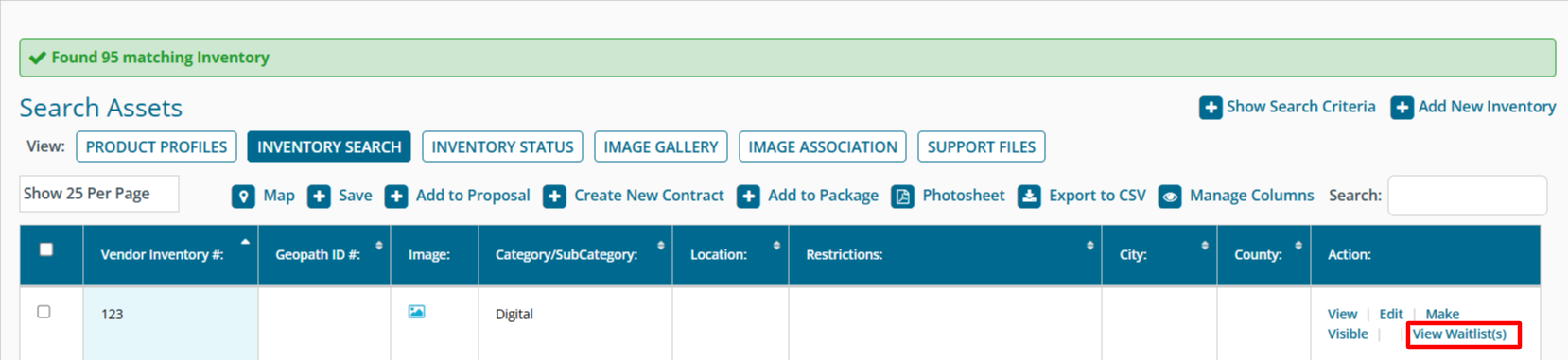
Click 'Remove' to remove a user from a waitlist.