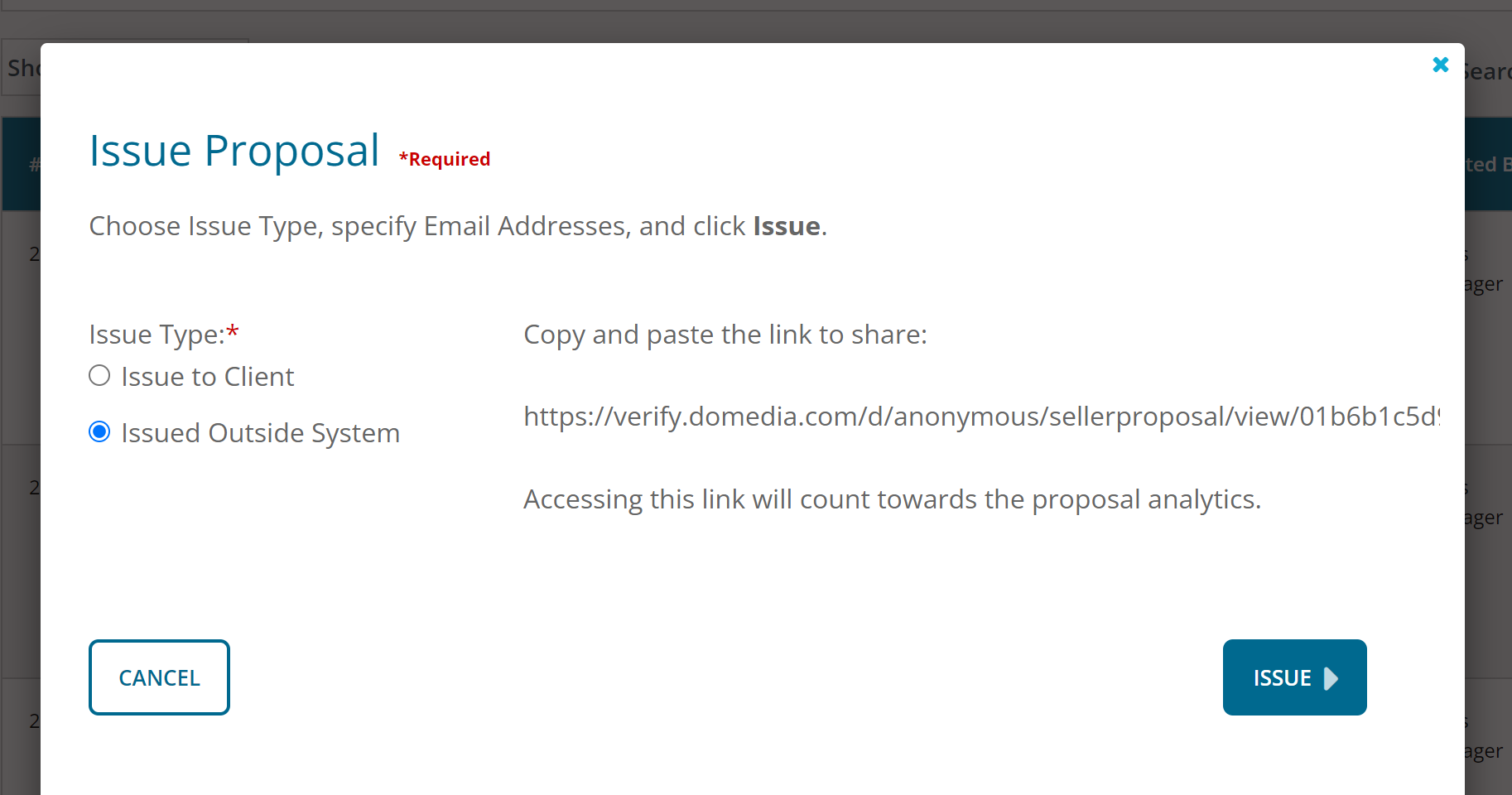Seller: How do I issue a proposal?
There are two ways to issue a proposal. For the first option, navigate to Proposals by selecting Propose on the left-hand side menu and clicking Proposals.
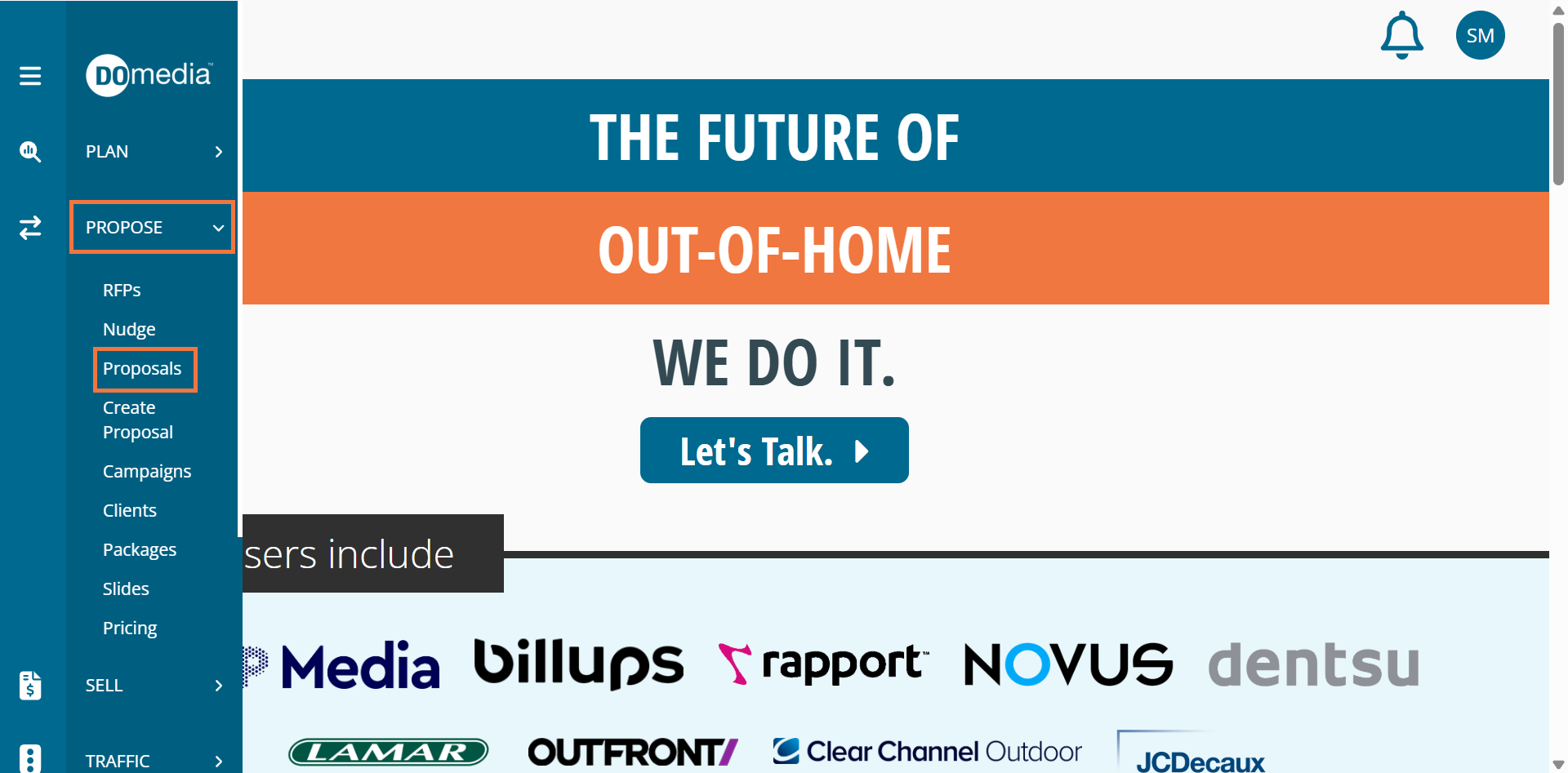
From there, you can view your drafted proposals. On your desired proposal, click View on the right-hand side.

The View Proposal page will show the outlined proposal. In the top right-hand corner, click Issue Proposal.
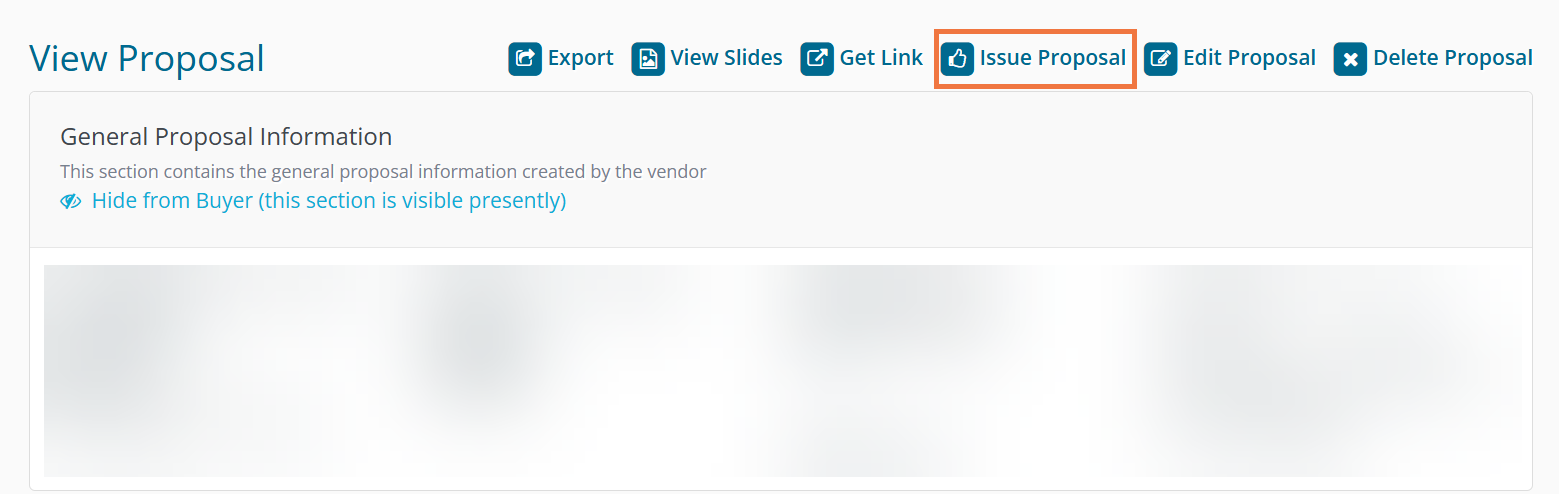
For the second option, navigate to Proposals by selecting Propose on the left-hand side menu and clicking Proposals.
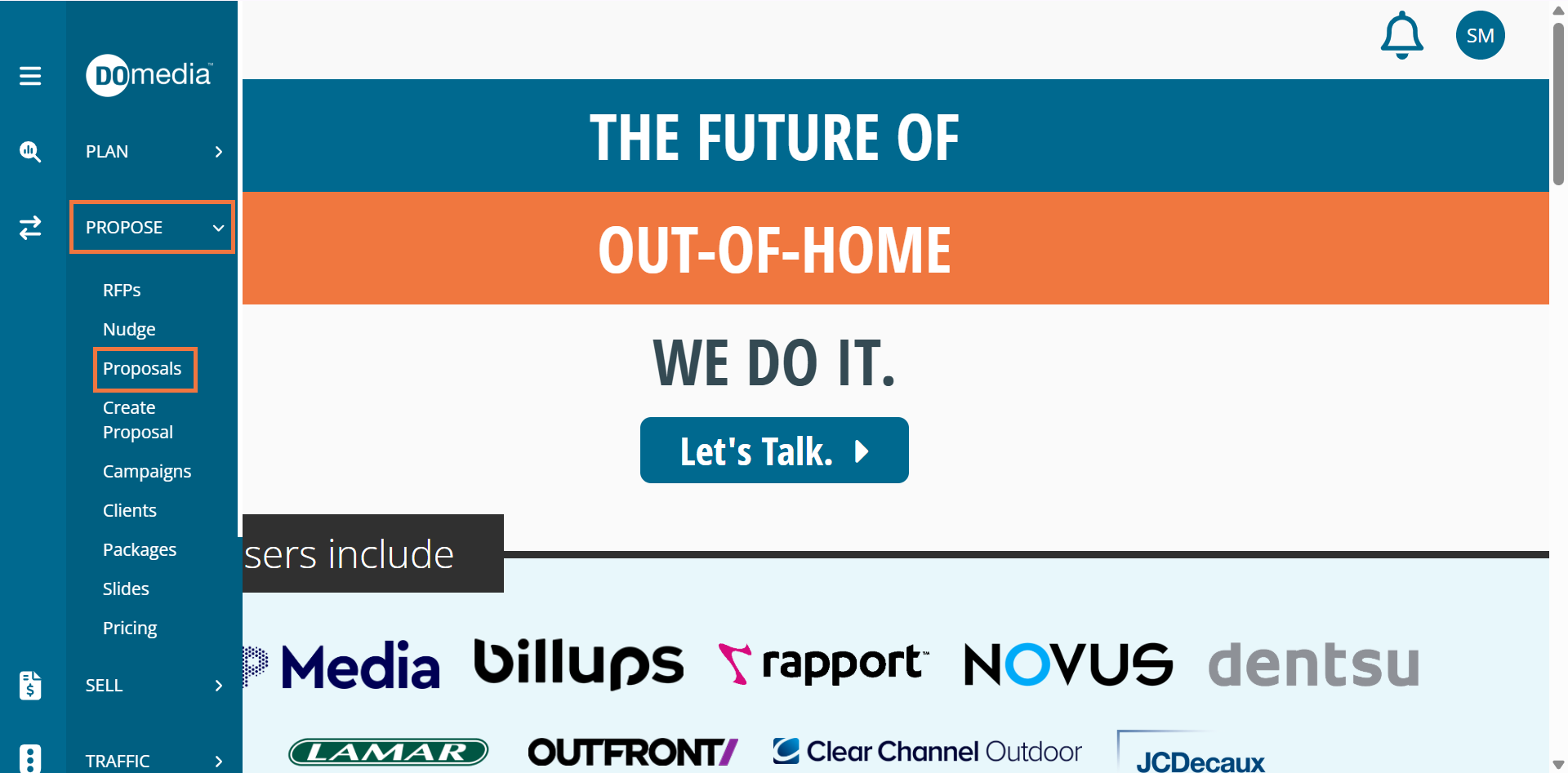
From there, you can view your drafted proposals. On your desired proposal, click Issue on the right-hand side.

Issue to Client: This will issue your proposal through the system and will send an email notification to the client.
- Enter the client's email address.
- Click on the blue plus sign to add another email address for the client.
- Click 'Issue'.
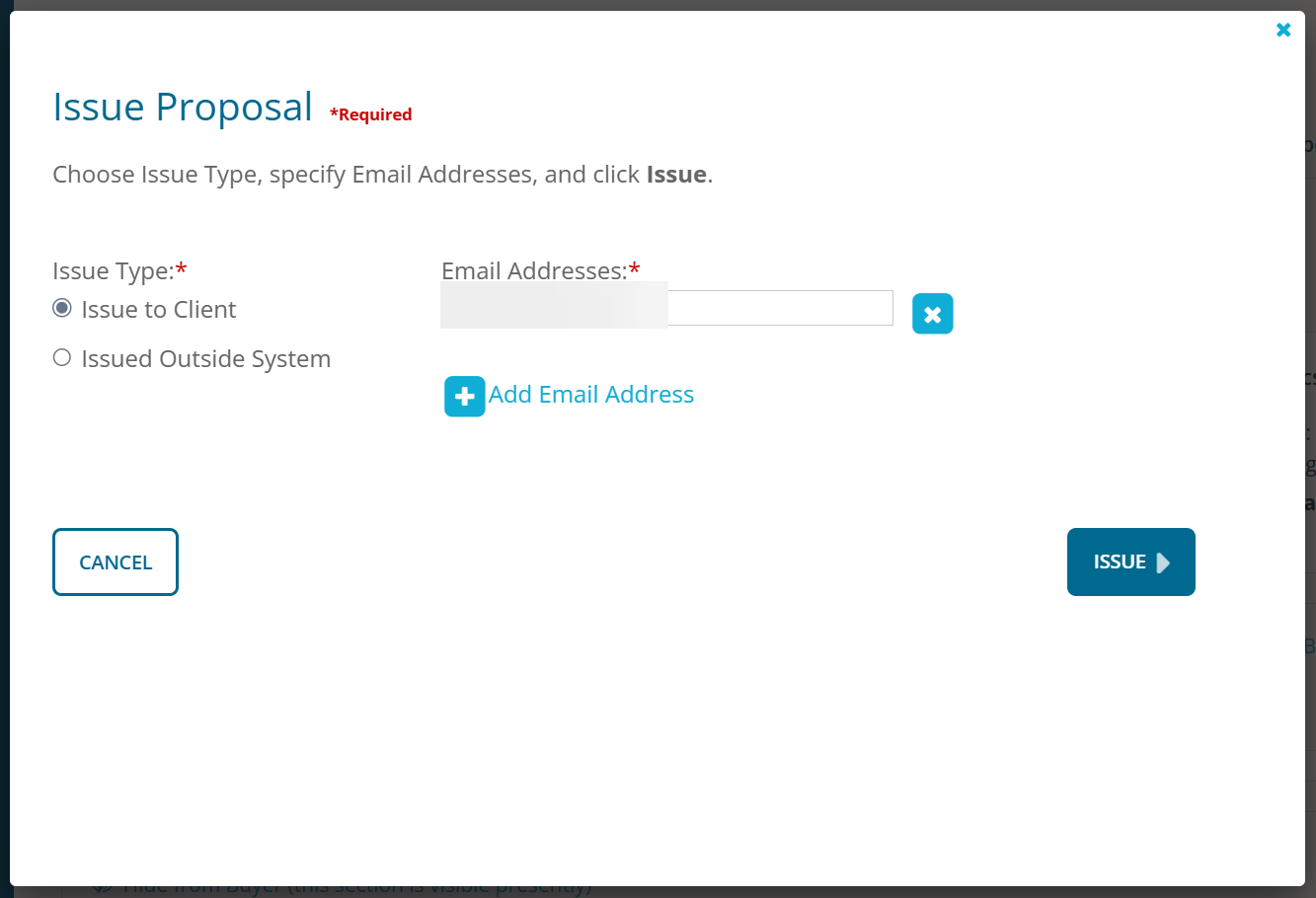
Issued Outside System: You can send the proposal through your own email to a client.
- Select the 'Issued Outside System' button.
- Copy and paste the URL. You will need to send it to the client in order for them to access the proposal.
Click 'Issue' - This will help you keep track of the proposal that you have sent to a client, even though you did it via your email account.