Seller: How Do I Create a Proposal From an Inventory Search?
To create a proposal from an inventory search, hover over the 'Plan' menu in the white navigation bar across the top of DOmedia's homepage, and click 'Search' in the drop-down menu.
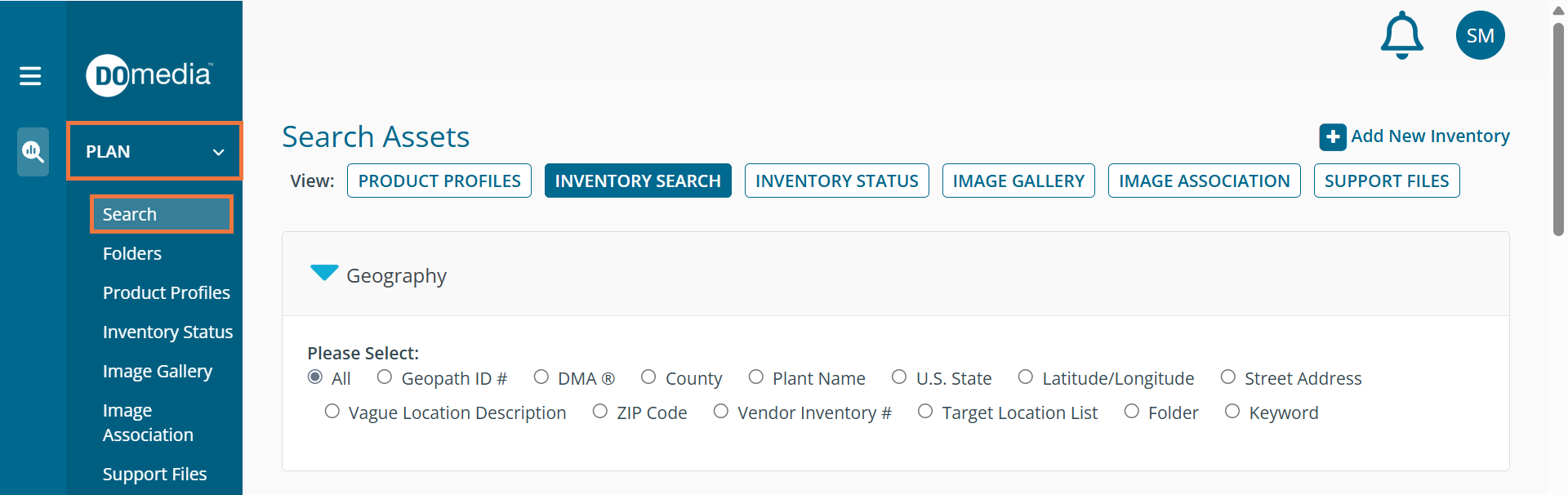
Under 'Display Inventory By', you have the option to chose how you would like to view the inventory that you are searching for. Under 'Advertising Category', you can select different categories to search for. Click 'Search'.
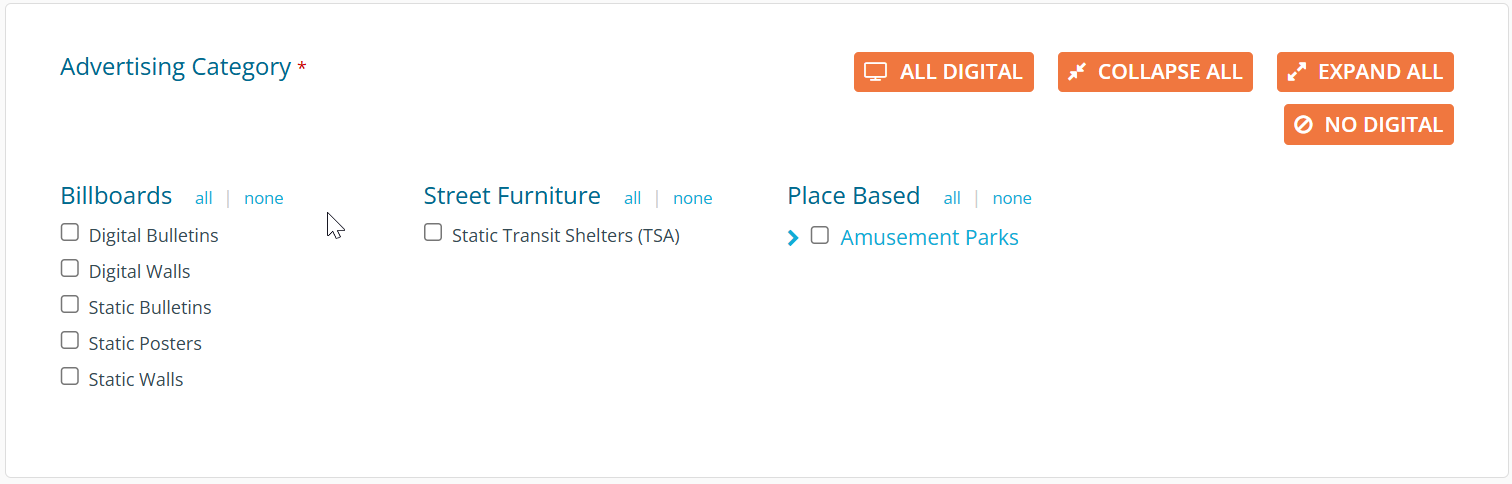
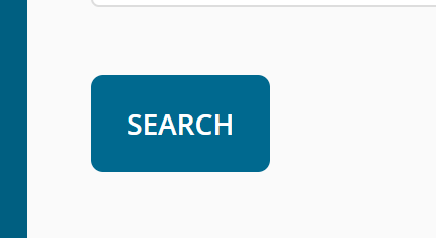
All of the assets that fall under the selected categories will be returned. Select an asset by checking the box next to the Vendor Inventory # on the far left-hand side. When a piece of inventory is selected, a blue check mark will appear. Click 'Add to Proposal'.
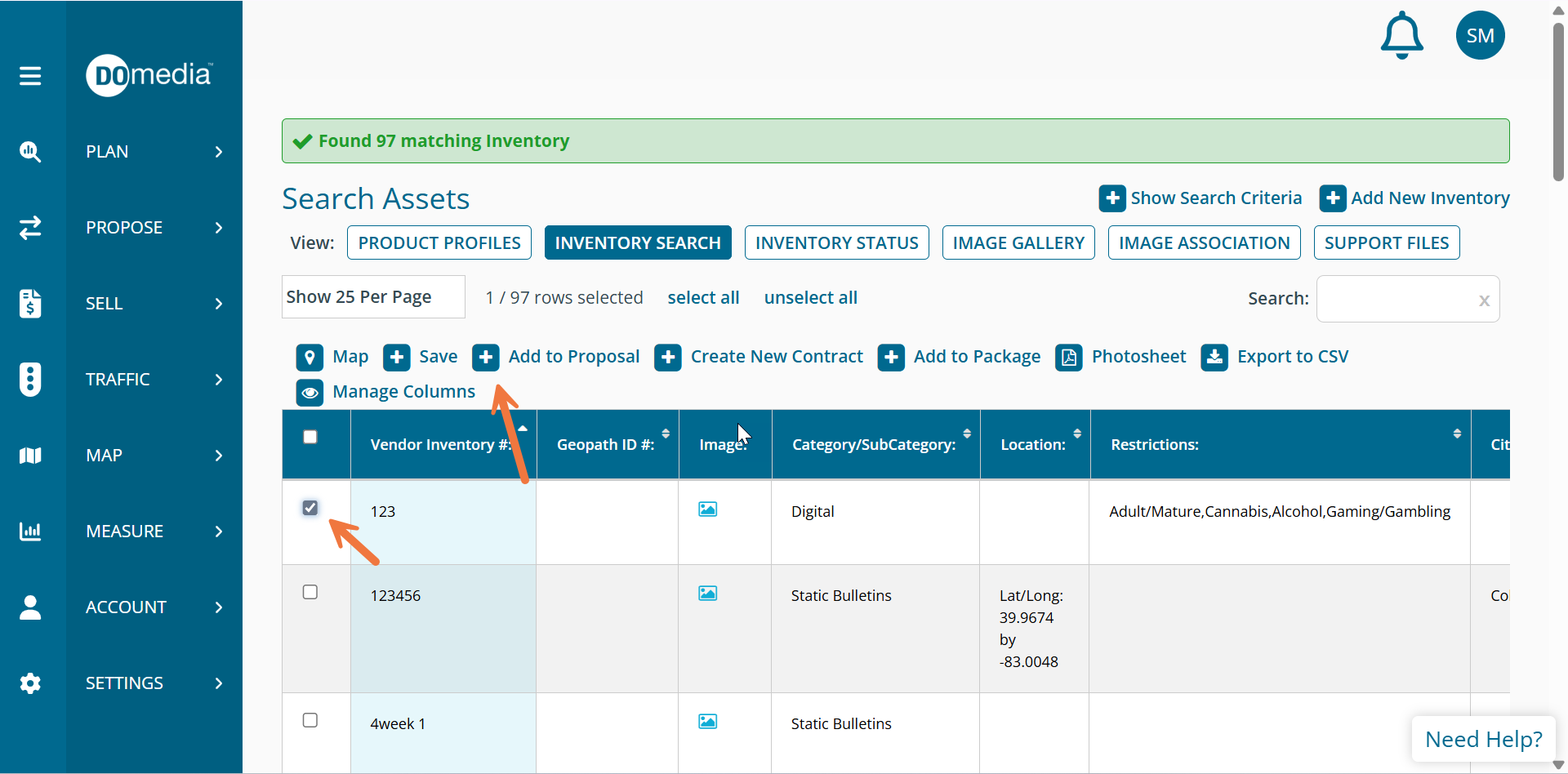
A pop up will appear. Click 'Create New Proposal'. This will add the selected inventory to your proposal.
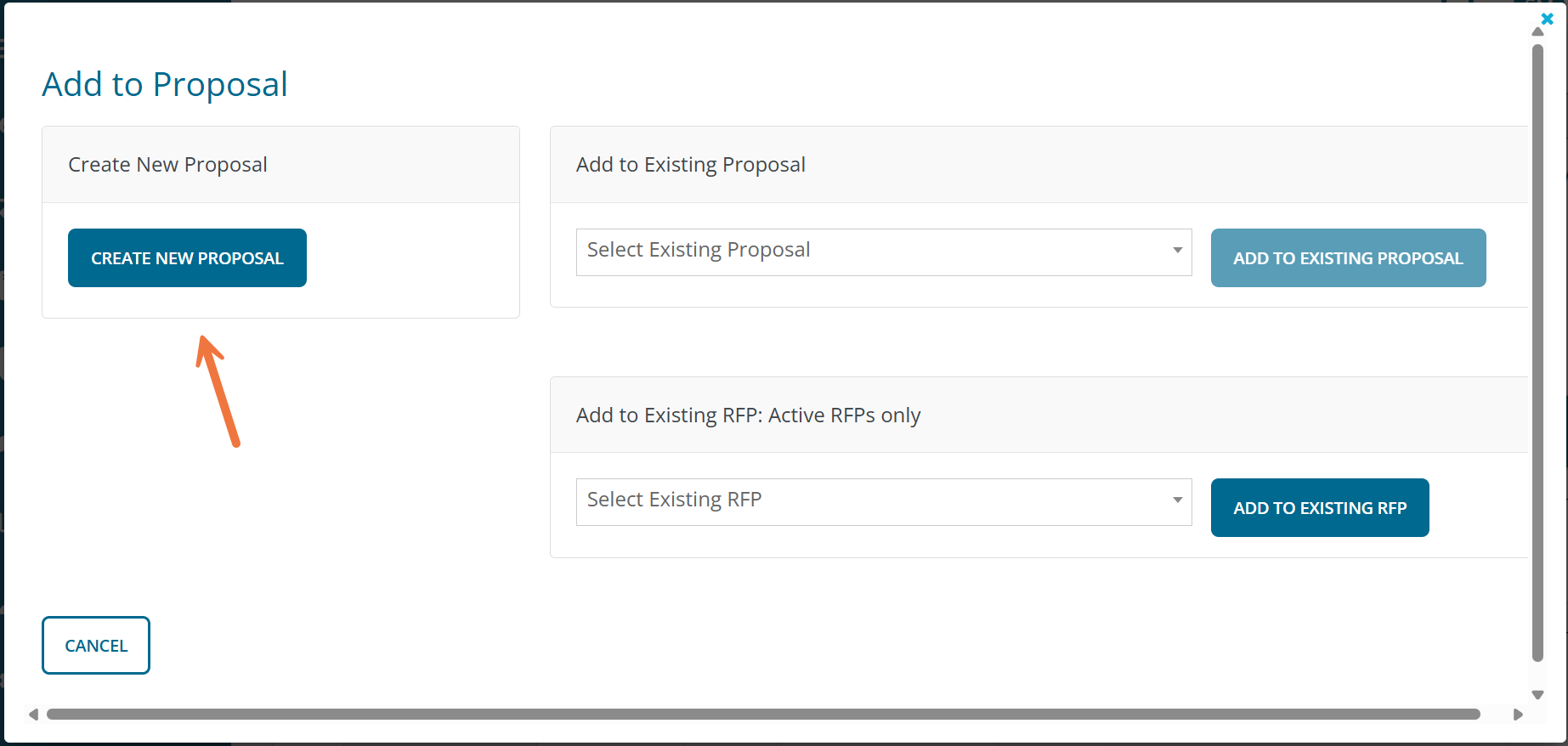
For next steps, click here.
