Seller: How do I add terms and conditions to a proposal (Term Management)?
From the DOmedia homepage, hover over 'Settings' in the white navigation bar and click 'Term' in the drop-down menu.
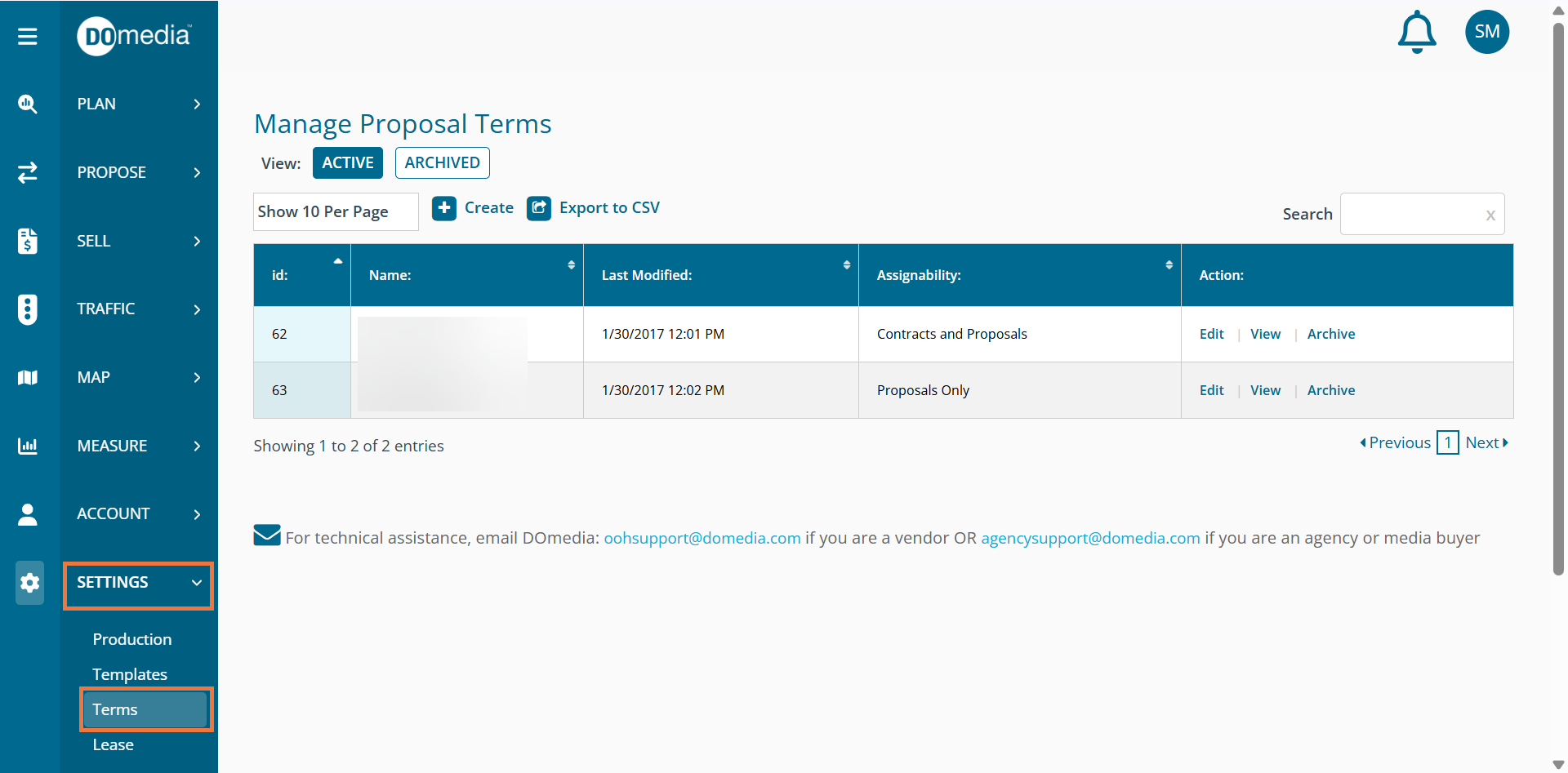
Click 'Create', located in the upper left-hand corner of the screen.
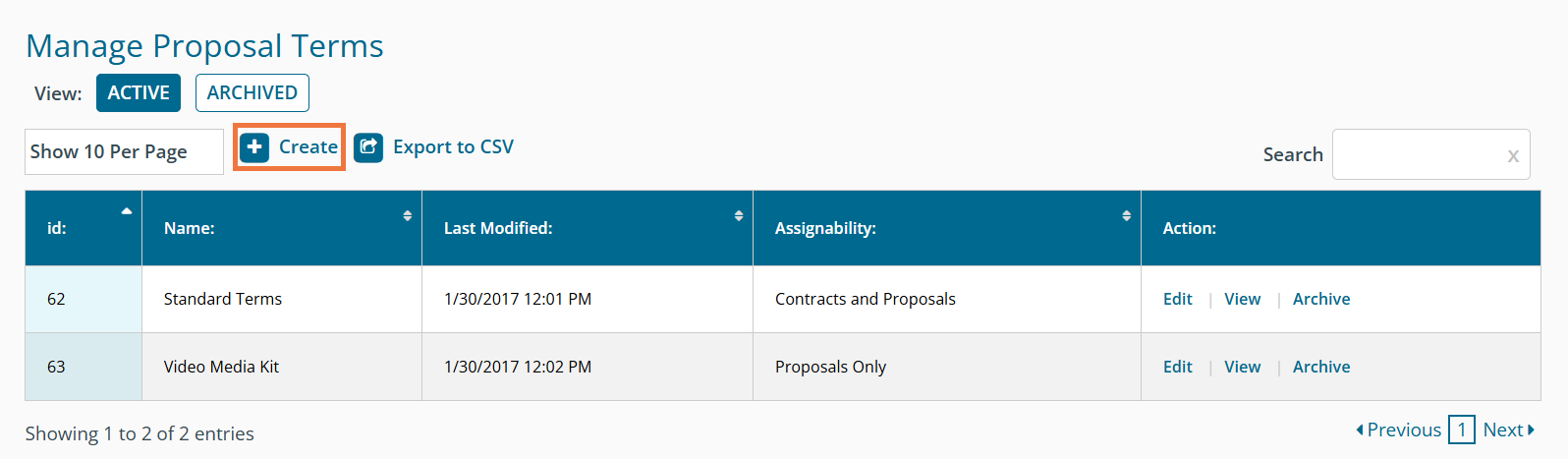
Fill out the required information. Create a unique name for the new proposal terms. Decide the Selectability and Assignability for your terms.
- For Selectability the terms can be Required- cannot be unselected, where the terms will be on every proposal and contract. The cannot be removed until another option is selected. Optional- selected by default means that the created terms will be added automatically and can be removed by you or your team. Finally, Optional- not selected by default means that the created terms will not be added automatically but can be selected by you or your team.
- For Assignability, the terms can be assigned to both Proposals and Contracts or you can chose to have the terms assigned to Proposals only or Contracts only.
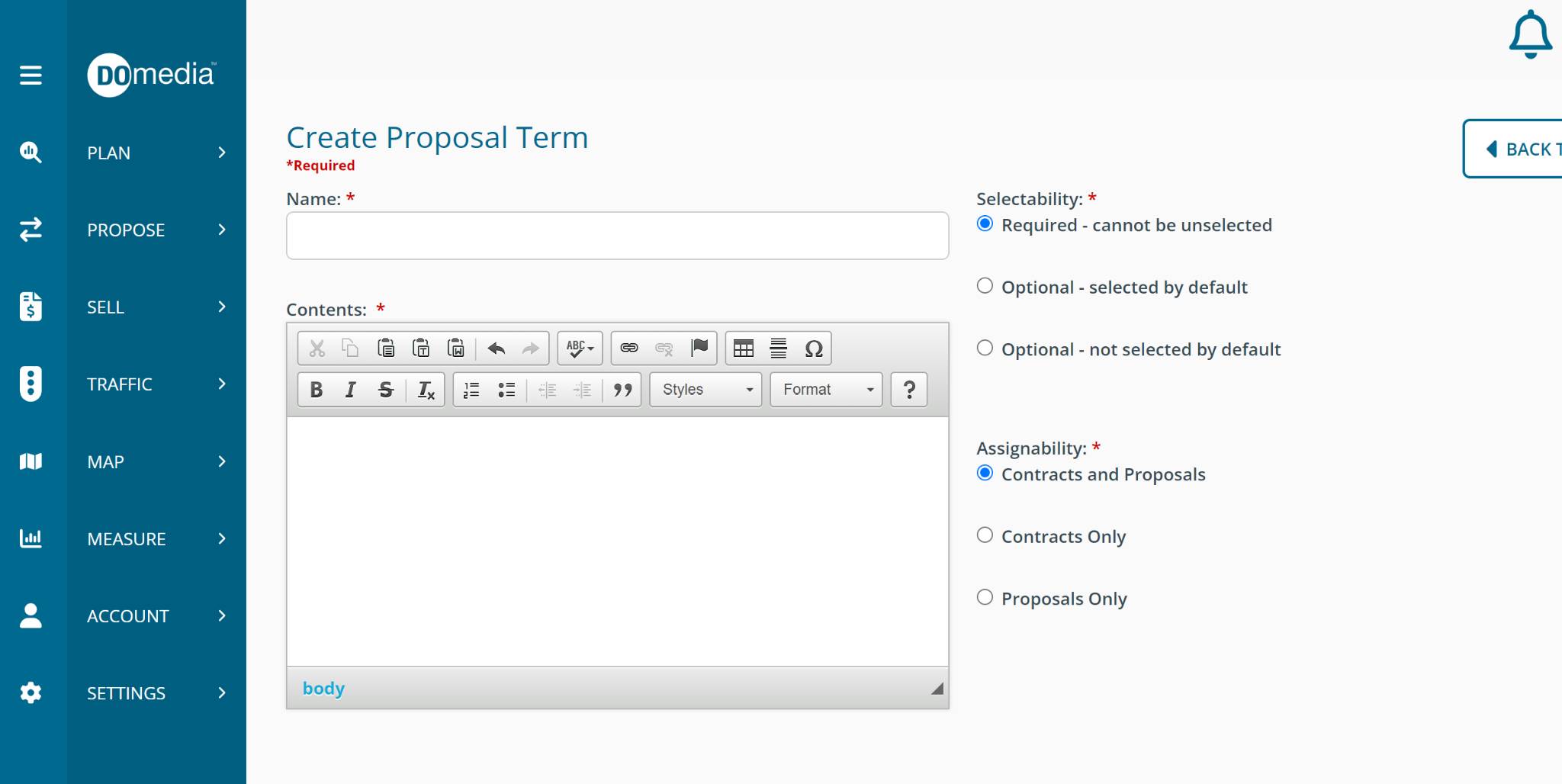 Then, click 'Save'.
Then, click 'Save'.

Your newly created proposal term will now appear under 'Term Management' and under Create Proposal - Step 3: Slides, Terms, and Attachments. All Proposal Terms can be updated from the Term Management dashboard by clicking 'Edit'.

The Title, body, Selectability and Assignability can be updated at any time.
