Seller: Correcting Validation Errors
This support article will assist you in understanding and also correcting validation errors seen on your proposal when responding to an RFP you’ve received from one of our agency partners.
Why are data validations important?
Having standardized data helps create a faster workflow for both buyers and sellers alike. Key columns must match the system requirements in order for agencies to easily generate contracts based on the proposal. Similarly, entering accurate inventory data in a proposal will allow you to easily pull it again in the future for those units using our Fill From Historical tool.
Validation errors can be seen within your proposal - We recommend correcting as many of the errors as possible. Typically, validation errors will not block you from submitting your proposal, and you will be given the option to proceed with errors. However, some of our agency partners have chosen to enable ‘Strict Validations’. Click here to view more information regarding Strict Validations and how they work.
What do validation errors look like?
After you have added data to your proposal and clicked 'Save for later', 'Save & Send', or 'Save & Continue' if there is any data that our system recognizes as invalid you will receive 'Validation Errors'.
You can see what those errors are by scrolling down past the data grid. They will be listed in a red box titled 'Validation Errors'.
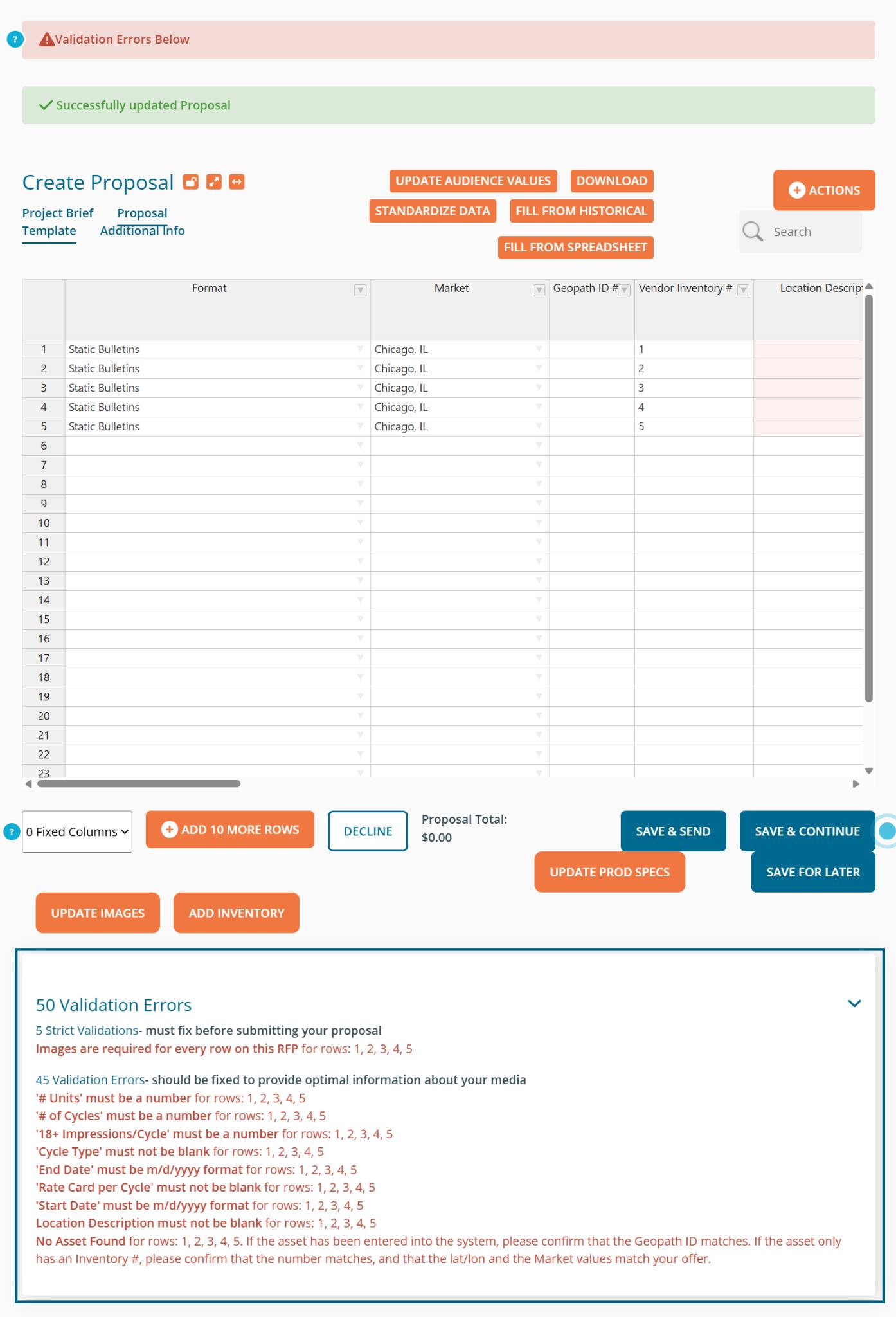
How to correct validation errors:
A Video Tutorial of the process can be found here.
Notice there is red shading on some of the cells, and then notice the corresponding validation errors below the grid. These errors will show you specifics on what the system is expecting, including the column with an error and the specific row number.
If you attempt to respond with data containing validation errors, you will receive a popup message. Although you may choose to Proceed with Errors in the data grid, we recommend going back into the grid to fix as many as possible to ensure a smooth and easy process for the agency moving forward.
When correcting Validation Errors, you may find our ‘Field Definitions’ helpful. Clicking Actions then Field Definitions will pull up our Field Definitions support article.
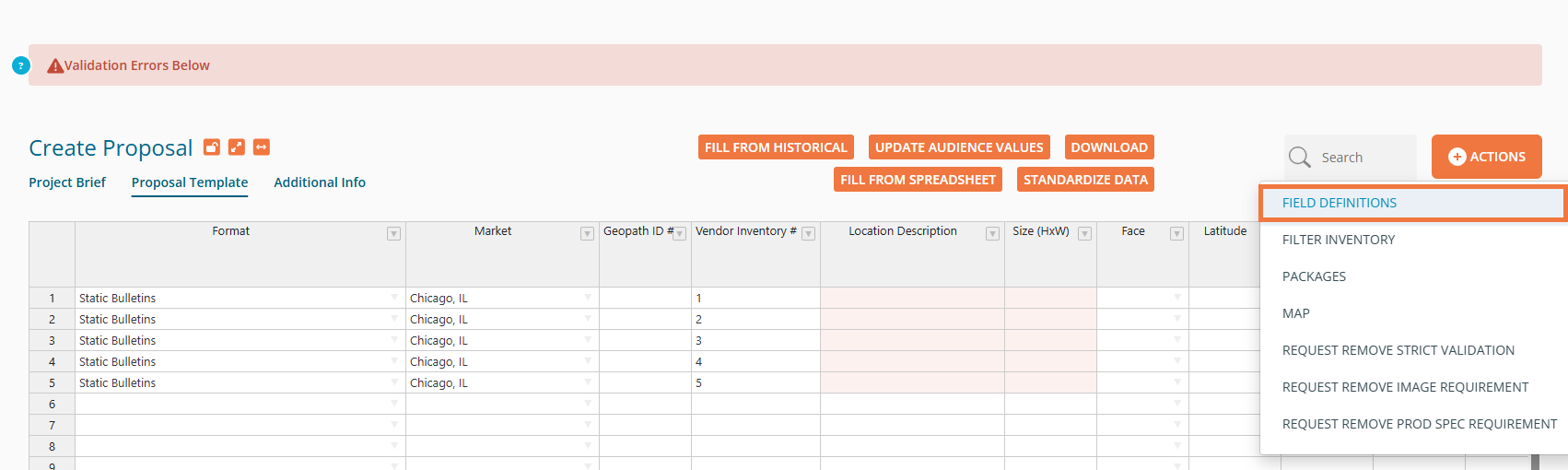
The Field Definitions support article links to a spreadsheet that breaks down the RFP header along with the corresponding definition and format that the system will accept as a valid response.
Some columns will include a dropdown menu - Click on the arrow next to the dropdown menu to view the acceptable entries for that field.
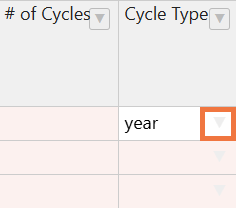
The following standardized RFP columns have dropdown menus available:
- Format, Market, Face, Cycle Type, Spot Length, Start Time, End Time, Days of Week, Illumination, Read Direction, Creative Due Date, Materials Due Date, Forced Vender Production (Y/N), Target Location
After you have made corrections to the cells, to confirm the validation errors are corrected, click Save for later.
If successfully corrected, you will see that the cells are no longer shaded red and that there is no longer a ‘Validation Errors’ section under the data grid nor a warning when you attempt to move forward or submit your proposal.
What are Strict Validations?
Click HERE for a video explaining Strict Validations
Strict Validation is a feature that can be turned on by agencies. The only noticeable difference between normal validation errors and strict validation errors is that strict validation errors will prevent you from submitting your proposal to the RFP until corrected. The agency determines which RFP columns must comply with strict validations. The purpose of strict validations is to ensure that key RFP columns have clean data entered.
How do I know when Strict Validations are active for an RFP?
When viewing an RFP, you can tell if strict validations are active by looking under ‘Markets and Locations (and Venue considerations)’.
If “Strict Data Compliance?” says “Yes”, then strict validations are active for that RFP.
However, as mentioned earlier, buyers are able to decide which RFP columns will block submission if a validation error is displayed, so this does not necessarily mean that all validation errors must be corrected.
What will I see if I am being blocked by Strict Validations?
Upon clicking Save & Send from Step 2 or Send Now from Step 3, you will see the below popup defining what needs to be corrected before you can submit your proposal.
How do I request for Strict Validations to be removed for an RFP?
You may request that Strict Validations be turned off for an RFP, but please note that the final decision on whether they will be enabled or not is up to buyers. To do so, simply click Request Remove Strict Compliance which will send an email notification to the buyer on the RFP.
