Buyer: How do I Add and Approve Production Costs In an RFP
Set Up: Ensure you're set as a production user to access this functionality.
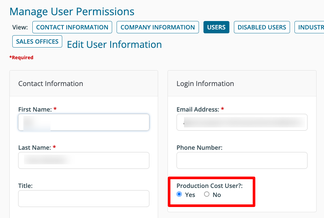
Adding and approving production costs in an RFP:
Once the RFP grid is ready for review, you (and all other coworkers who are production cost users) will receive an email like the example below. Click on "View RFP" link to access the grid
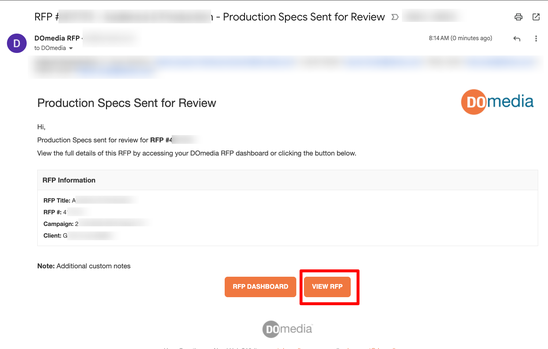
In this grid, you can add and edit the production cost columns. Please note that only the "Production Cost Review" columns are editable (e.g. Shipping Cost). After filling in the necessary production costs, click on "Approve Production Costs" at the bottom of the grid.
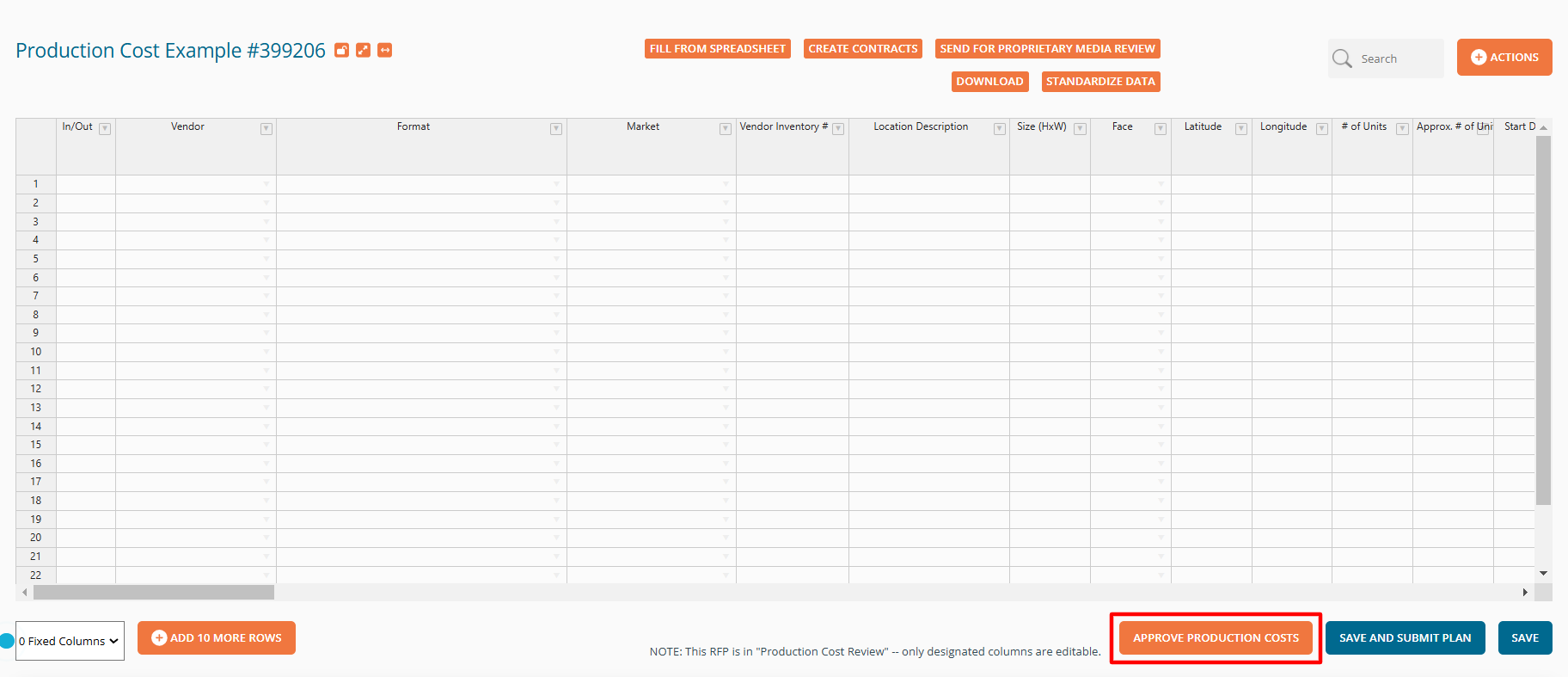
Once you Approve Production Costs you will get a success message
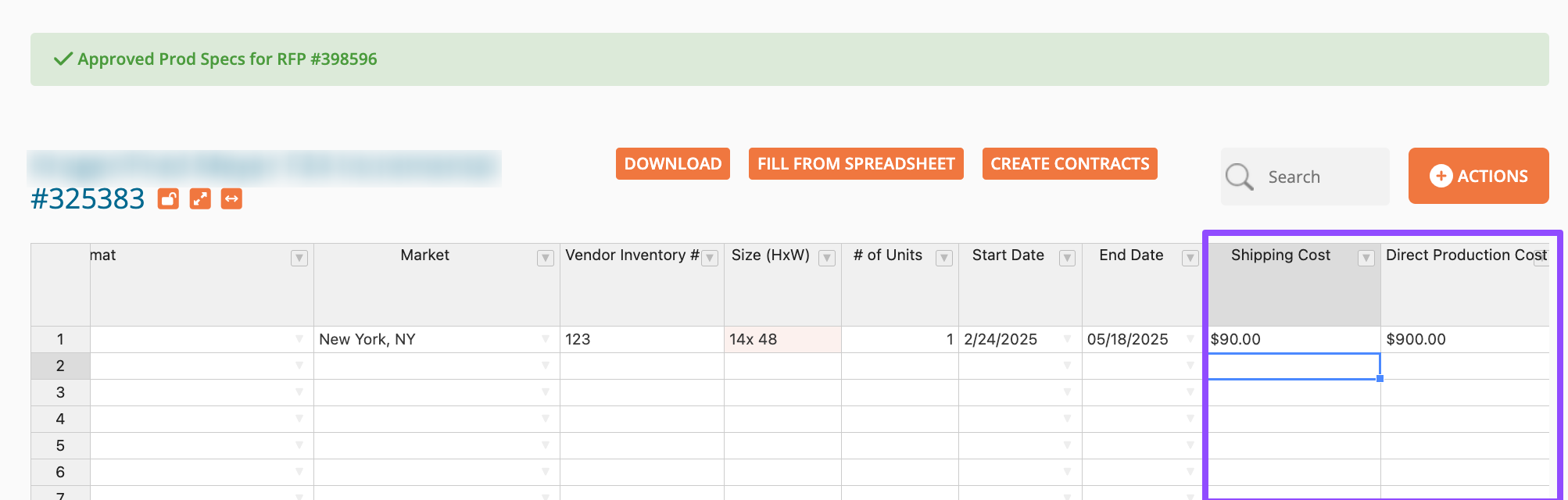
The buyer who sent out the original RFP will also be notified.
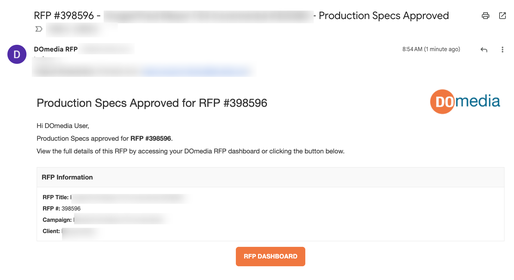
Creating a Printer Contract:
After the Production Staging contract(s) have been issued, you are ready to create your printer contract. For more detailed instructions on creating a Printer Contract, click HERE.
