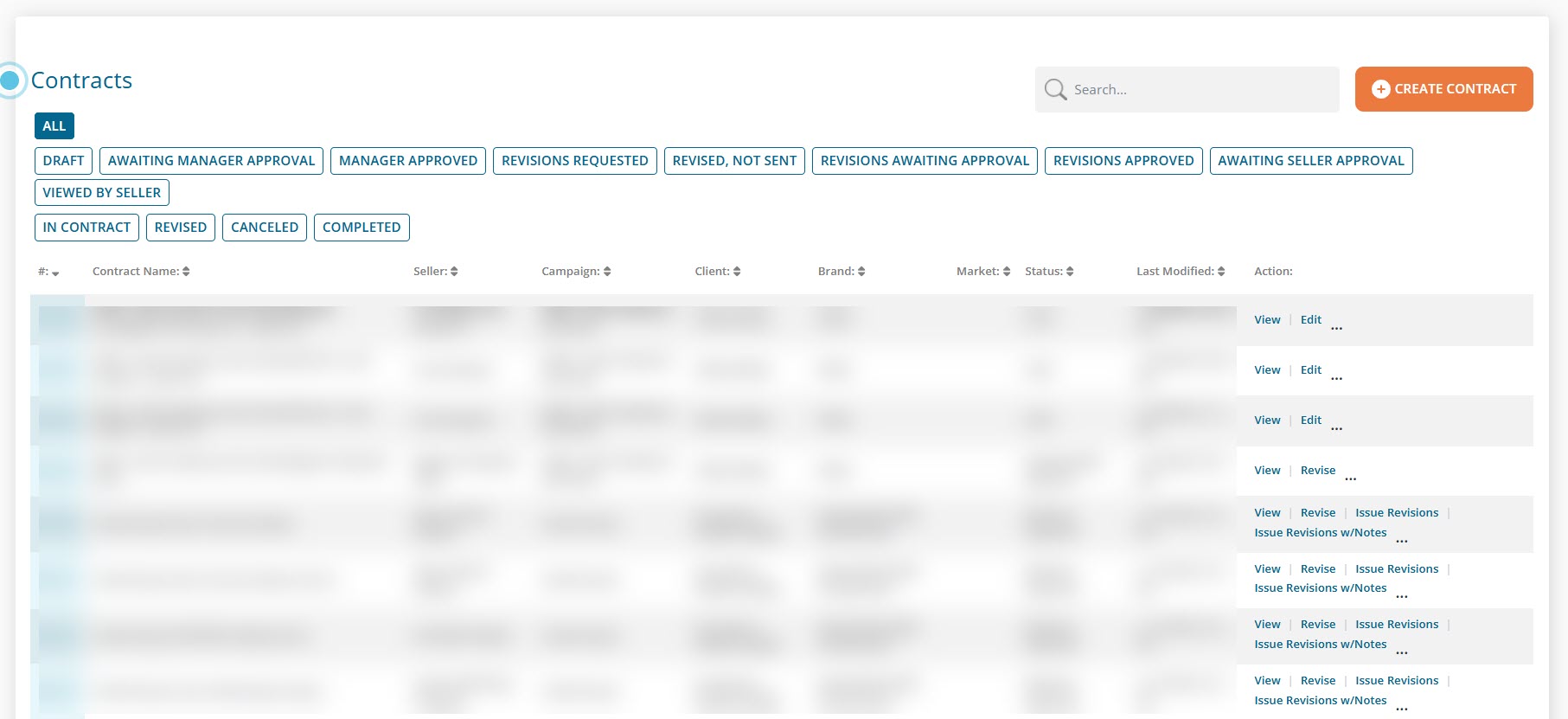Buyer: How do I create a Printer Contract?
Once the Production Staging contract(s) has been issued, begin creating printer contracts by clicking "Buy" and then "Create New Contract."
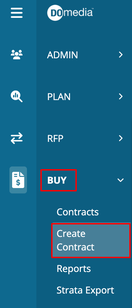
Select Printer-based as the contract type, the contract from the drop-down, and then click "Next".
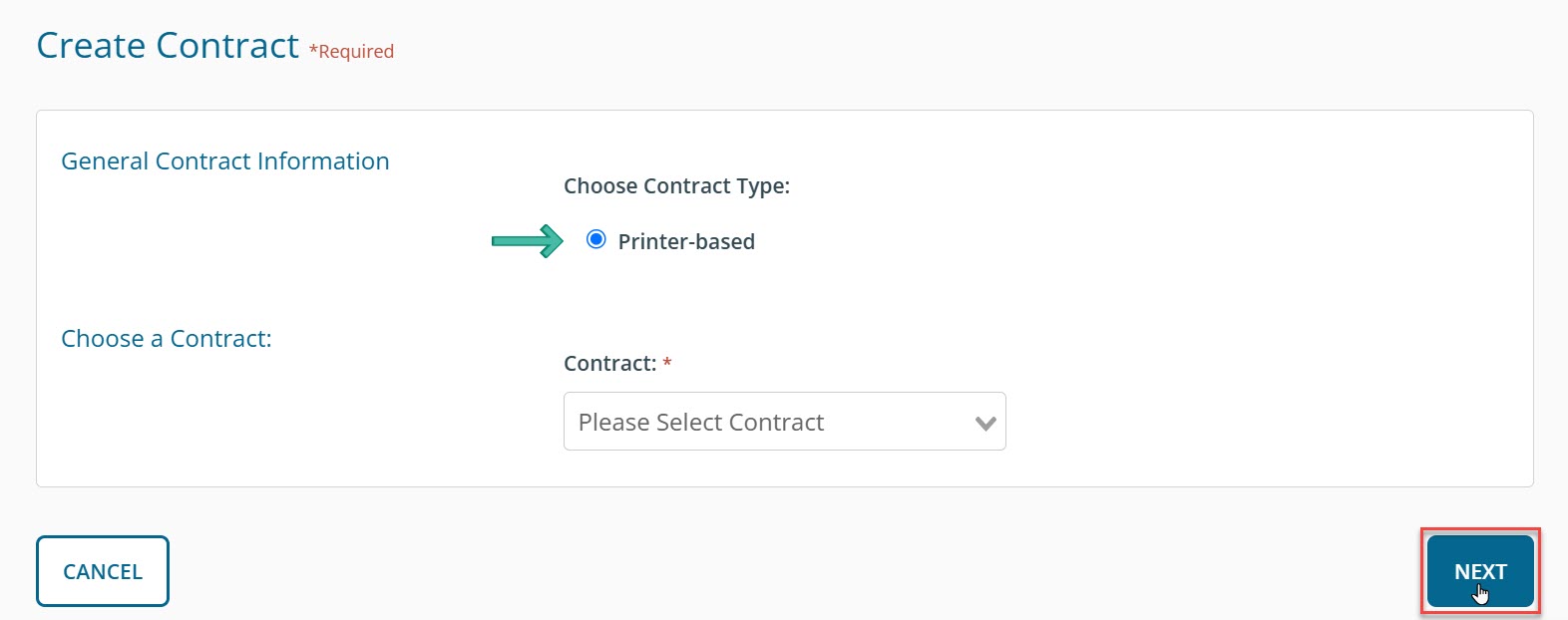
Select the designated printer(s) from the Vendor drop-down, enter a Buy Cost value for each line item in the grid, and then click "Next".
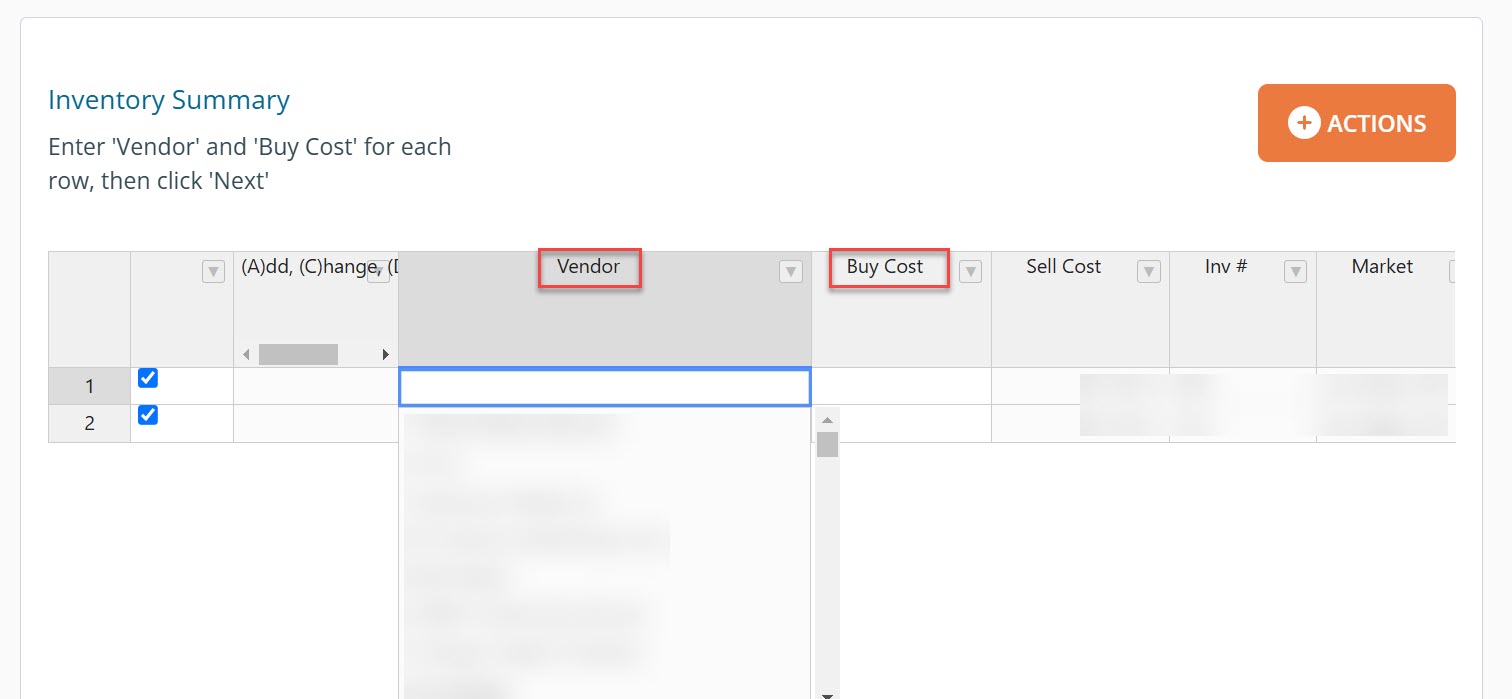
Draft contracts will then be created for as many printers as you selected in the previous step.
Click on the Contract # to view the draft contract.
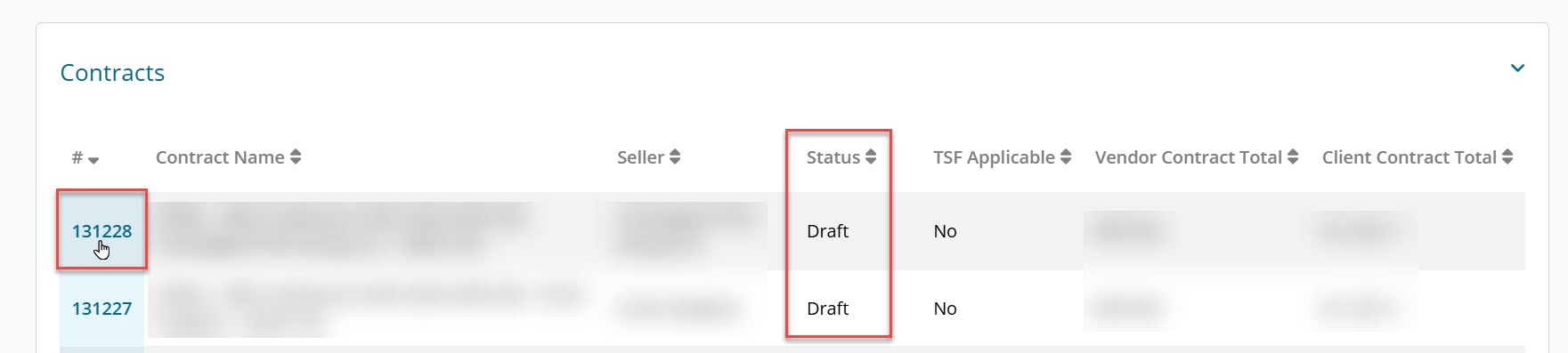
From the View Contract page, you can then click the following buttons to send the contract to your printer:
- Submit for Approval
- Approve Contract
- Issue Contract
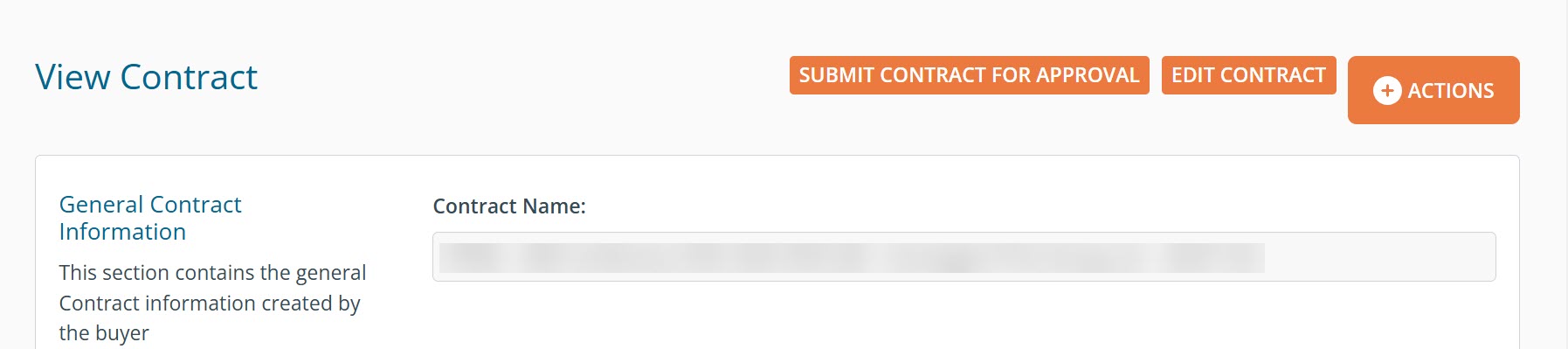
All created contracts, including their current status, will be accessible and tracked from your Contract Dashboard.