Buyer: How do I add pre-created slides within RFP PowerPoint downloads?
Did you know you can add pre-created slides when downloading PowerPoints for your RFPs? Admin users have the ability to create slides in Slide Management which can be selected by users before downloading the PowerPoint for an RFP.
Creating Slides for RFP PPT Downloads:
To create a slide, begin by selecting Settings then Slides on the left-hand menu.
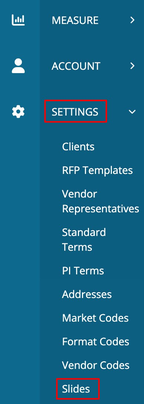
Next, click Create at the top of your Slides dashboard.

Here you can fill out the information for your slide.
Name: Name your slide (Required)
Description: Add an optional description of your slide.
Image: Add the slide image here (Required)
Accepted file types: .png and .jpg
Selectability: Choose if your slide is automatically added to all downloaded PowerPoints, selected by default or optional.
Add after section: Choose where the slide is placed in the download.
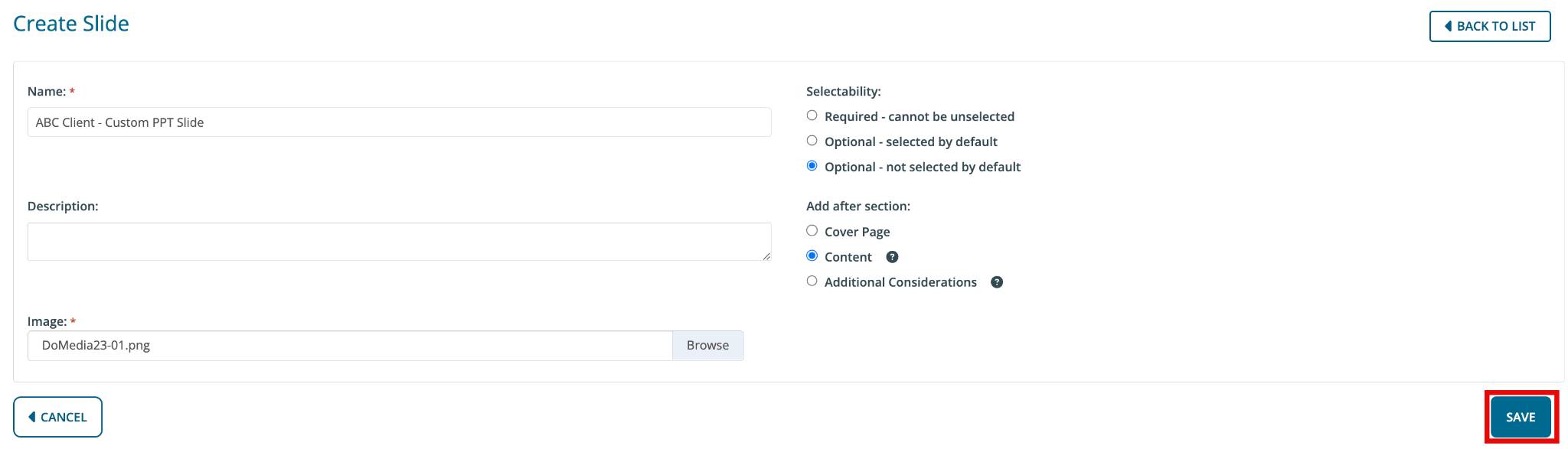
Selecting Slides to Download in the RFP Powerpoint:
Start by selecting RFP then RFPs on the left-hand menu.
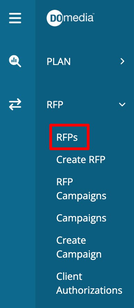
Click Download under the actions tab of your desired RFP

When making selections for your download. You will see the individual slides under the Slide Options section. Some slides may be automatically selected depending on the settings of that client.
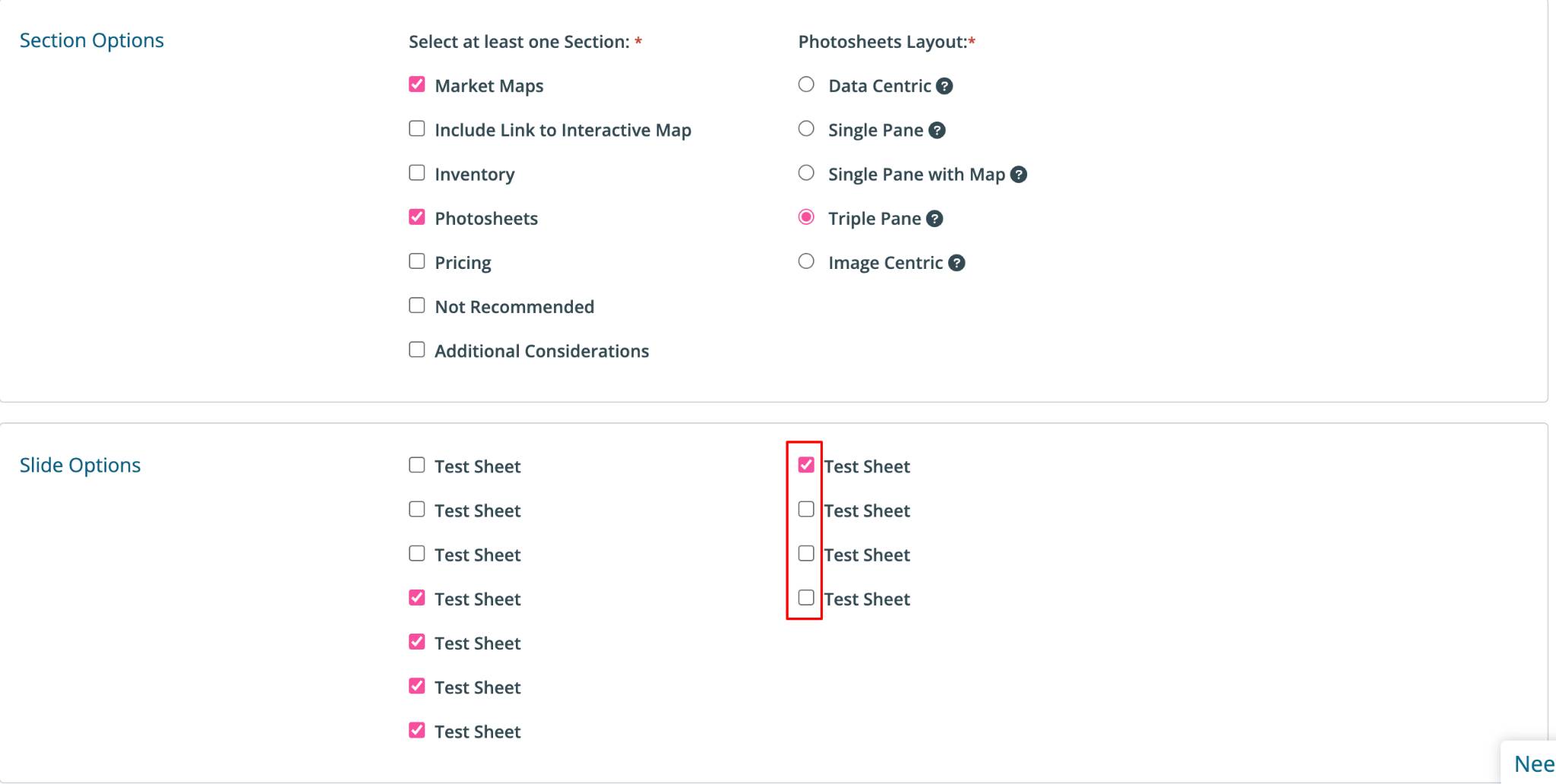
Read more on creating a PowerPoint
