Seller: How do I create a contract from a proposal?
See also: Seller: How do I create a proposal from Proposal Management?
Proposals enable sellers to present their assets to potentially interested buyers in a concise and simplified format. Once a buyer has approved a proposal, it can be used as a basis to create a contract. To begin the contract creation process, click Proposal then Proposals on the left-hand side menu of your homepage.
From Company Proposals, click View next to the proposal that you would like to proceed to contract. If you've already looked over your proposal thoroughly, you can also click Issue to save a step.
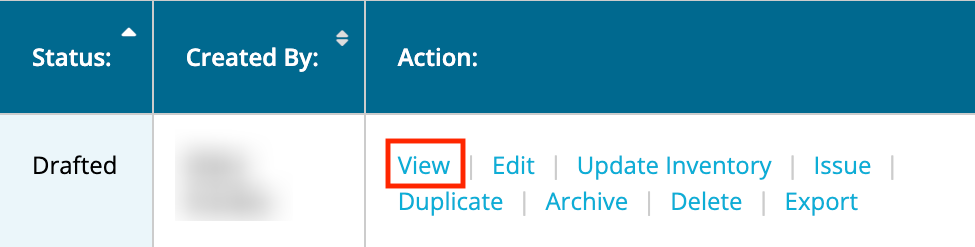
If the status of the Proposal is 'Drafted', at the top of the View Proposal page, you will see an Issue Proposal button.
Clicking Issue Proposal will allow you to send the proposal to a client by adding their email address, or to someone outside of the system, with a shareable link.
Once the proposal has been issued to the buyer, they will need to approve it. Once it's buyer approved, you can approve the proposal on your side, by clicking Approve Proposal.
Once approved, you can create a contract right from the proposal by clicking Create Contract.
You will be prompted to create your contract. Fill in the fields below. *Red asterisks indicate required fields.
You are able to apply your company's standard terms and/or add any other additional terms. See also: How do I create and manage my terms (Contract Standard Terms Management)?
Next, you will add your inventory information. You can add it line by line, or fill from historical data. If you have packages, you can add that here as well. Remember to click Save when done!
A box will pop up requesting the email address of the person or people you would like to issue the contract to. If you have more than one person to whom you need to issue the contract, you can click on the blue plus sign to enter additional email addresses. Email addresses can also be removed by clicking on the blue 'x' button. Alternatively, you can click Send/Issue on my own to issue the contract to the client outside of the system.
