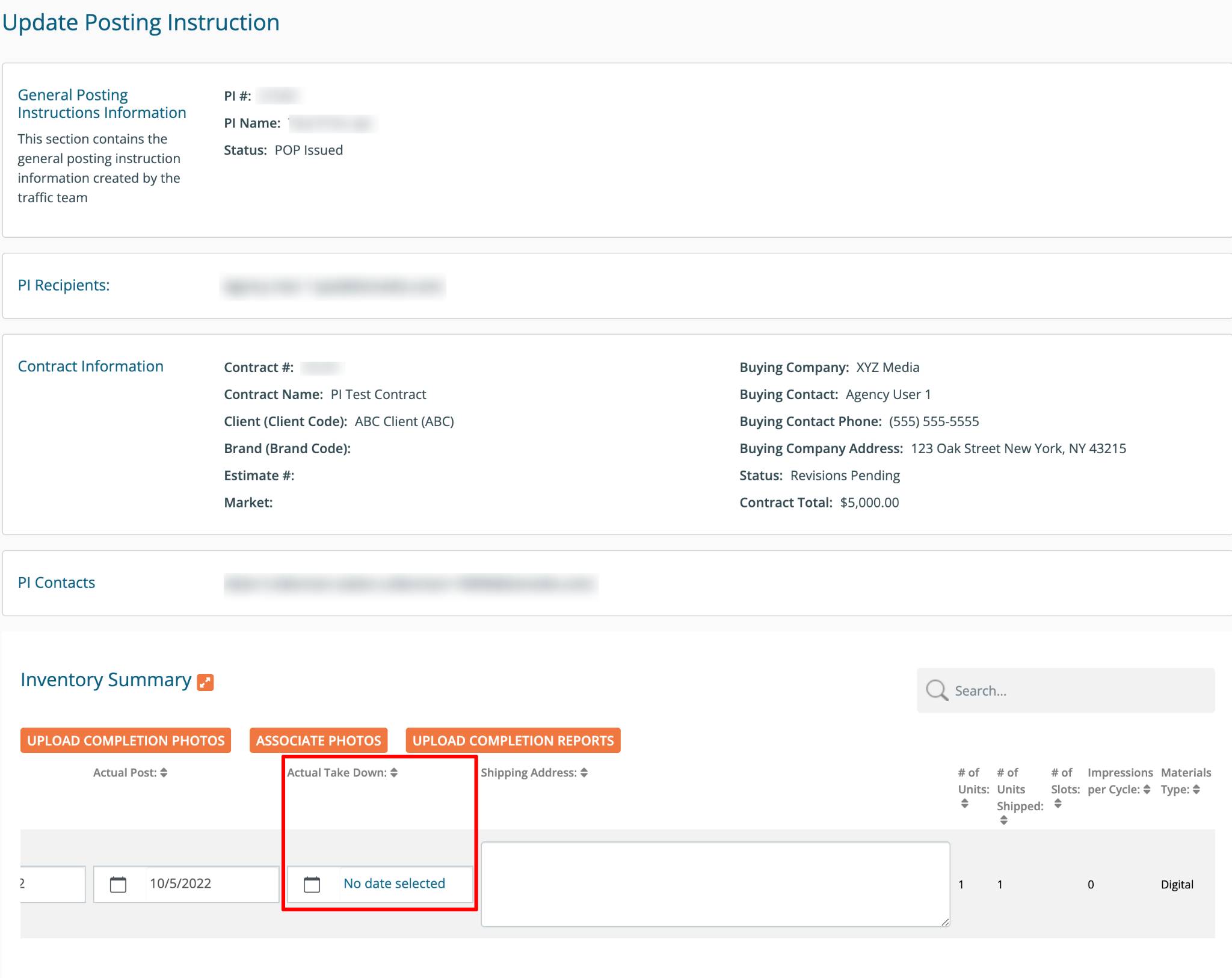Buyer: How do I review and approve submitted POP and affidavits?
Accessing submitted POP and affidavits:
To view POP and affidavits submitted by sellers to your posting instructions, click "Post Instructions" under the "Traffic" menu.
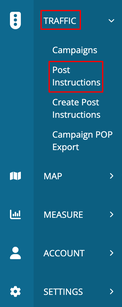
Find the desired Posting Instruction and click "View" under the Action column.
Uploading POP on the Seller's Behalf:
As buyers, you have the ability to upload and associate POP photos for sellers.
- Upload multiple files and auto-associate by clicking "Upload Completion Photos".
- If you select "Auto-Associate", the system will find the matching row to associate the image or file with if the inventory number or Geopath ID is in the filename)
- If you are not Auto-Associating then your next step is to click "Associate Photos".
- From Associate Photos, you can drag and drop images by clicking and dragging to the desired gray box. This can be used to associate and un-associate images.
Assigning an accepted date (usage varies by agency):
Scroll down to the Inventory Summary section and review the submitted dates and images. If satisfied, select the desired rows and click "Assign Accepted Date".
You will choose the Completion date from the popup and click "Assign Accepted Date".
Approving POP:
Once you have reviewed all submitted POP, click "Actions" and then "Approve Proof of Performance" at the top of the view Posting Instruction page. The seller will be notified of the approval and the status of the PI will change to POP Approved.
Reviewing and Approving Affidavits (usage varies by agency):
Scroll down to the Inventory and Affidavits section to view the submitted Installation Date as well as download the affidavits if you'd like.
Once reviewed, you have the ability to Reject or Approve. Select the desired rows and click the appropriate button below the grid.
Exporting POP:
There are a couple of ways that provided Proof of Performance can be exported from DOmedia.
1). Export Proof of Performance from the top of the view Posting Instruction page
2). Campaign POP Export - View more info and steps to download the POP Export HERE
Requesting Take Down Dates:
To notify the seller via email to enter the Actual Take Down Dates in the designated column within the posting instructions, follow these steps:
- When viewing a posting instruction, click the "+Actions" button at the top.
- Select "Request Take Down Dates".
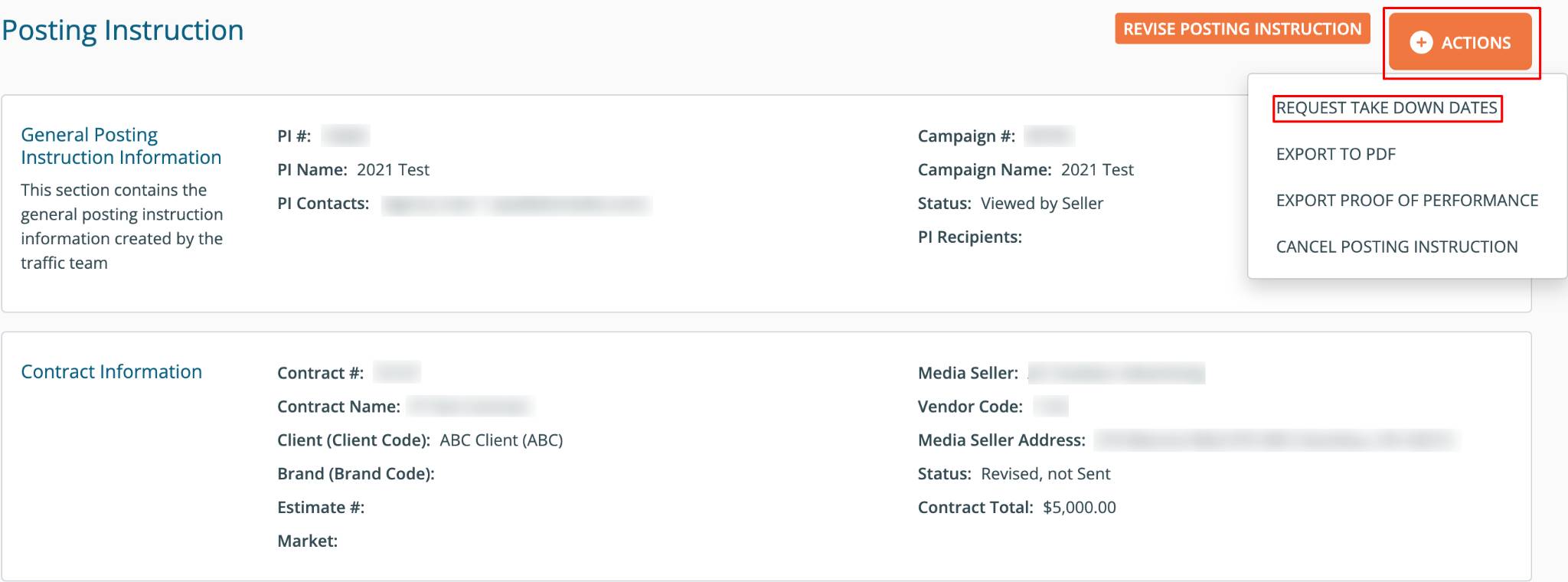
This action will create a new entry in the PI history titled "Take Down Dates Requested By Buyer".

The vendor will then receive an email similar to the one depicted below:
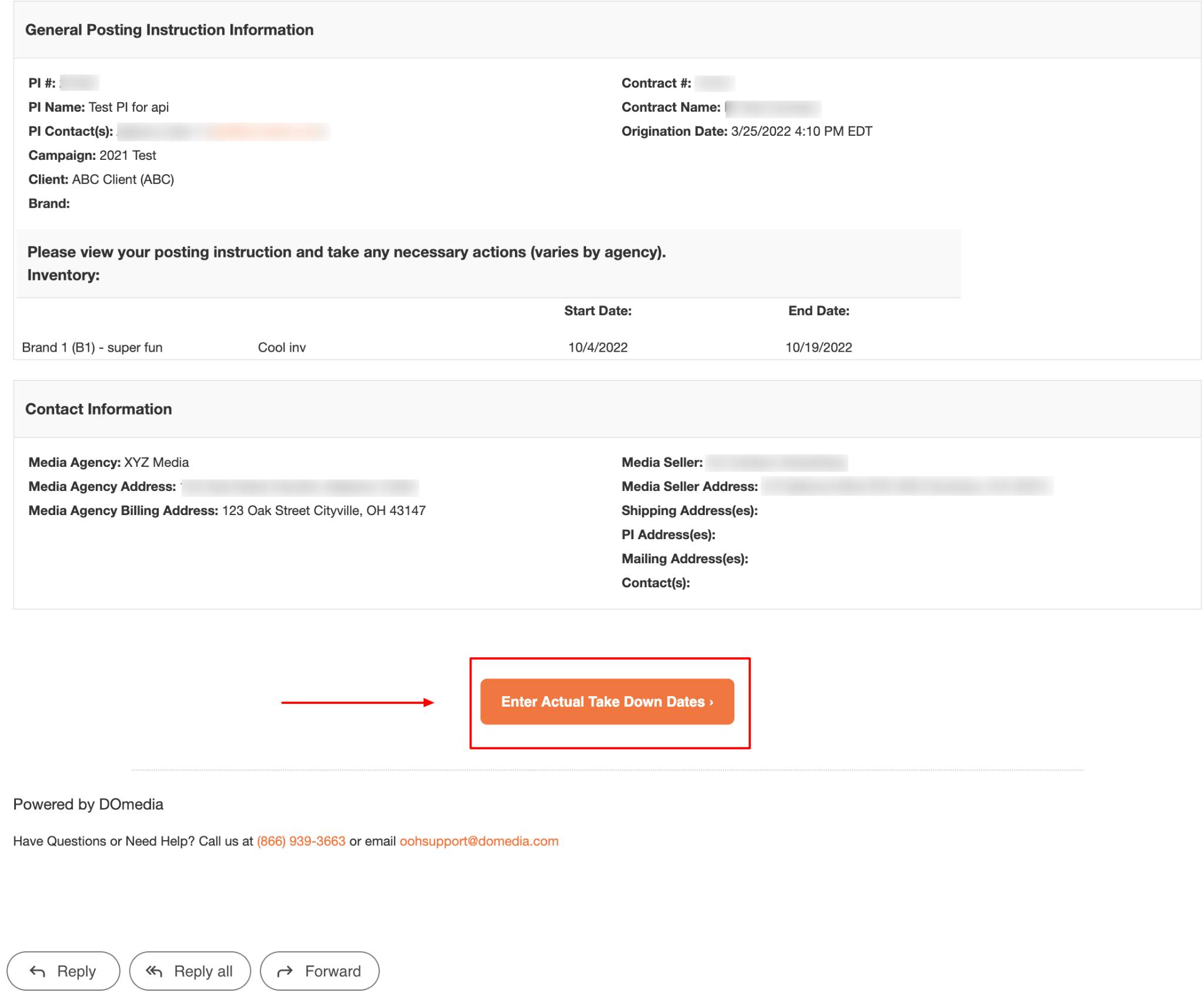
Upon clicking the link in the email, the vendor will be directed to a page as shown below. Here, they will find a column labeled "Actual Take Down" where they can input the required dates.