Buyer: How to Export Proof of Performance (Campaign POP Export)
To get started, click Campaign POP Export under the Traffic menu.
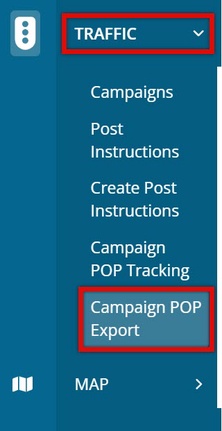
Campaign POP Export
Here you will see all previously created POP Exports available to edit, export, archive, or download images.
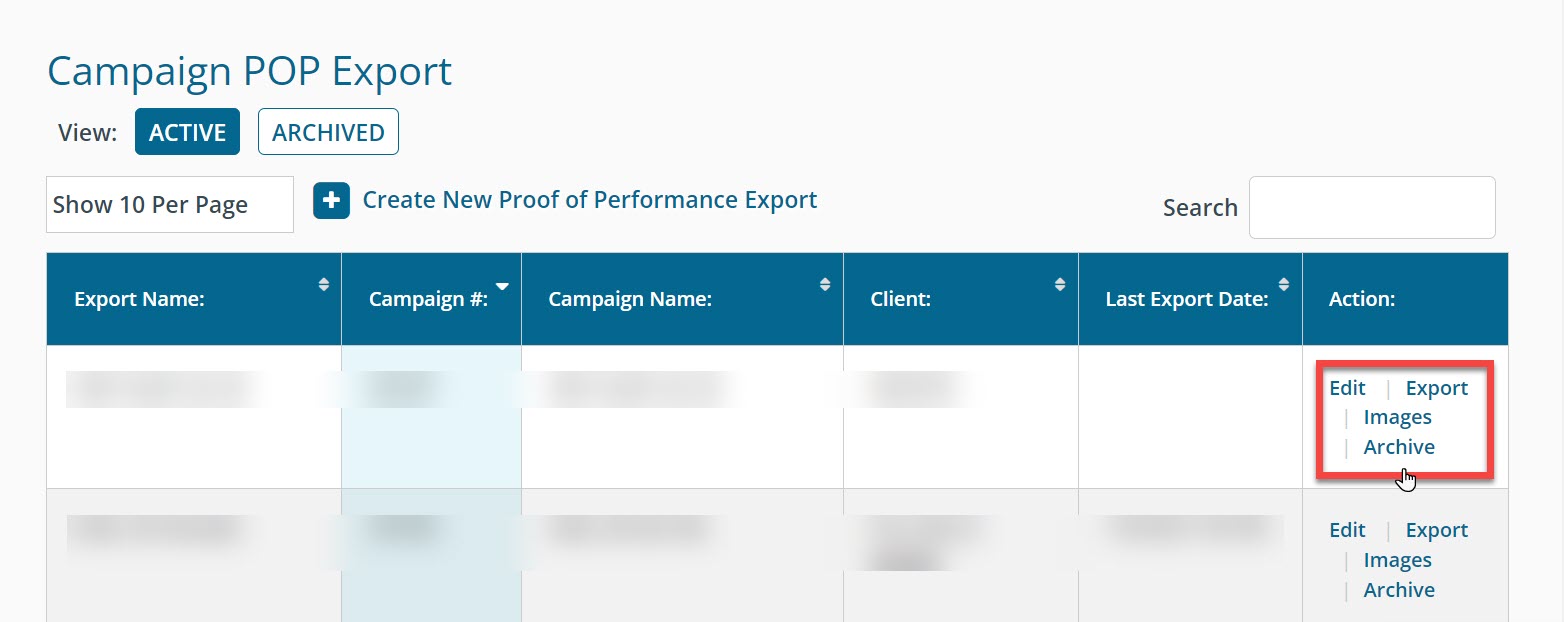
You can also create a new POP Export by clicking the button shown at the top.
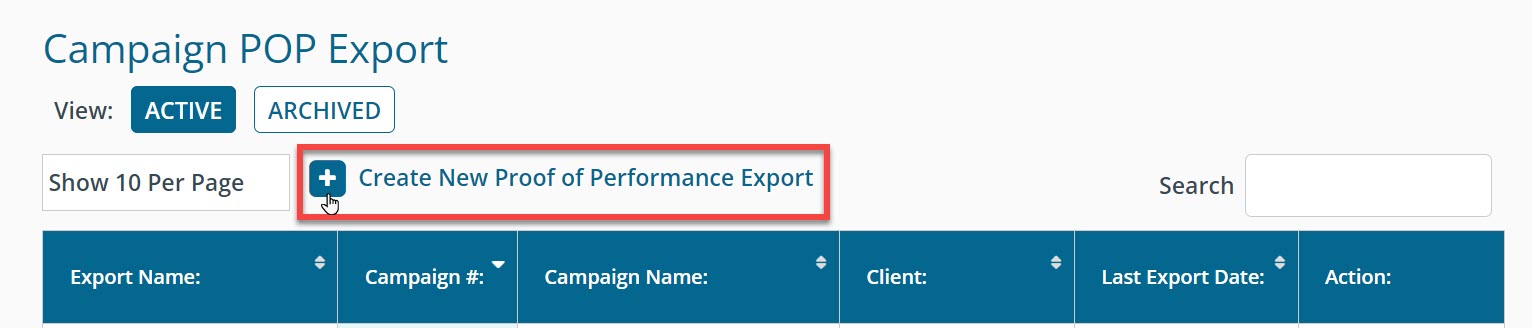
Create Campaign POP Export
From the Create Campaign POP Export page, you will see all the available options you can select to customize your export.
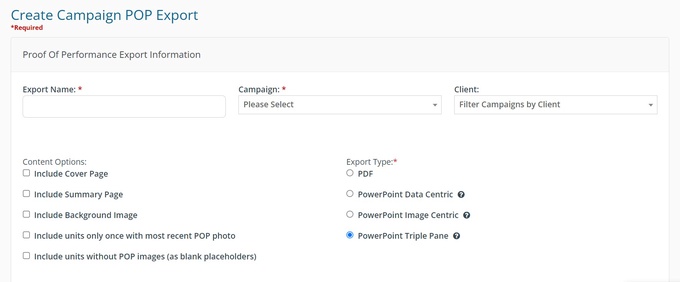
Export Name: The name you give to this export option.
Campaign: Select the campaign from which you want to export the POP data.
Client: This allows you to filter campaigns by client.
Content Options: This allows you to select customizations such as a cover page, a summary page, adding a background image, and including units without POP images.
Export Type: File format in which you want your data to be exported. You can hover over the ❔ symbol to see a preview of that option.
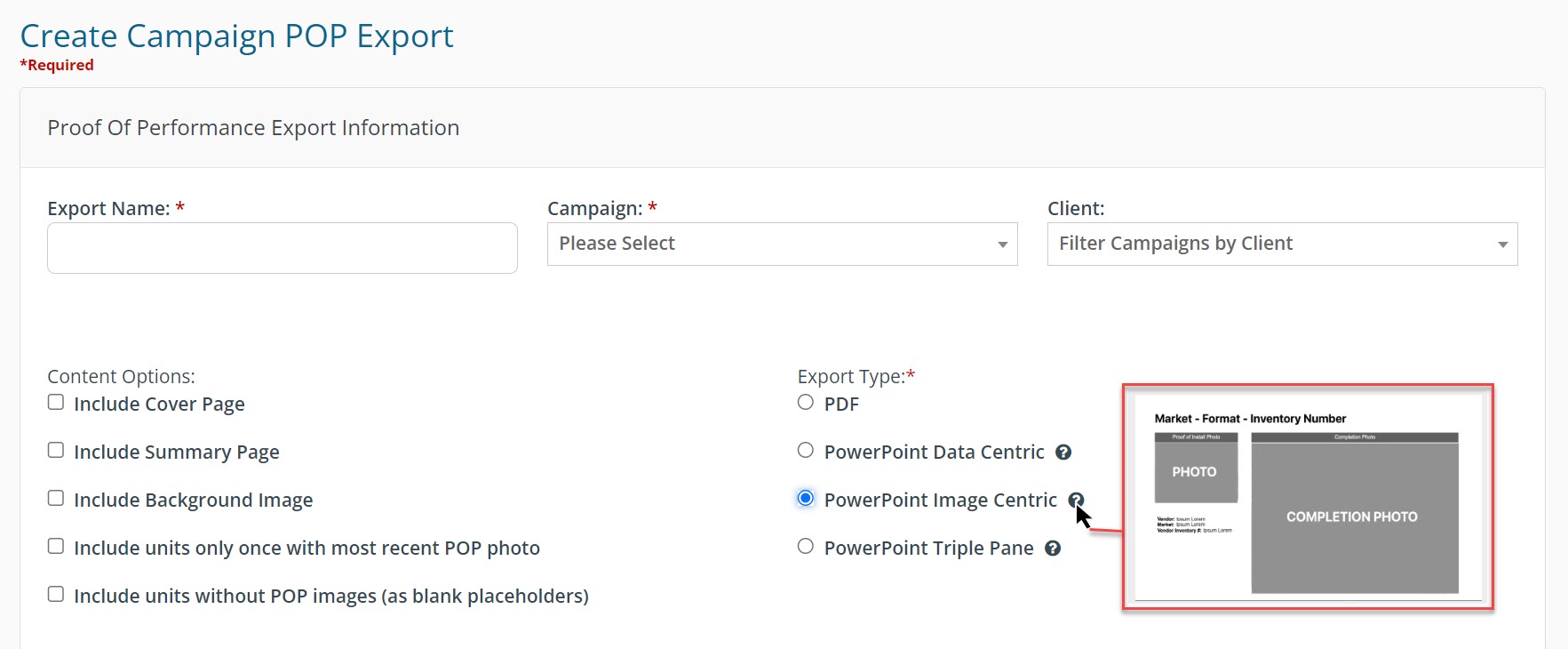
PowerPoint Options
Choosing one of the PowerPoint options for the Export Type will enable you to add or remove data points from the final export. Click one of the blue arrows in the Available Data Points side to move it to the Included Data Points. To remove a data point from the export, click the blue arrow when it's in the Included Data Points column.
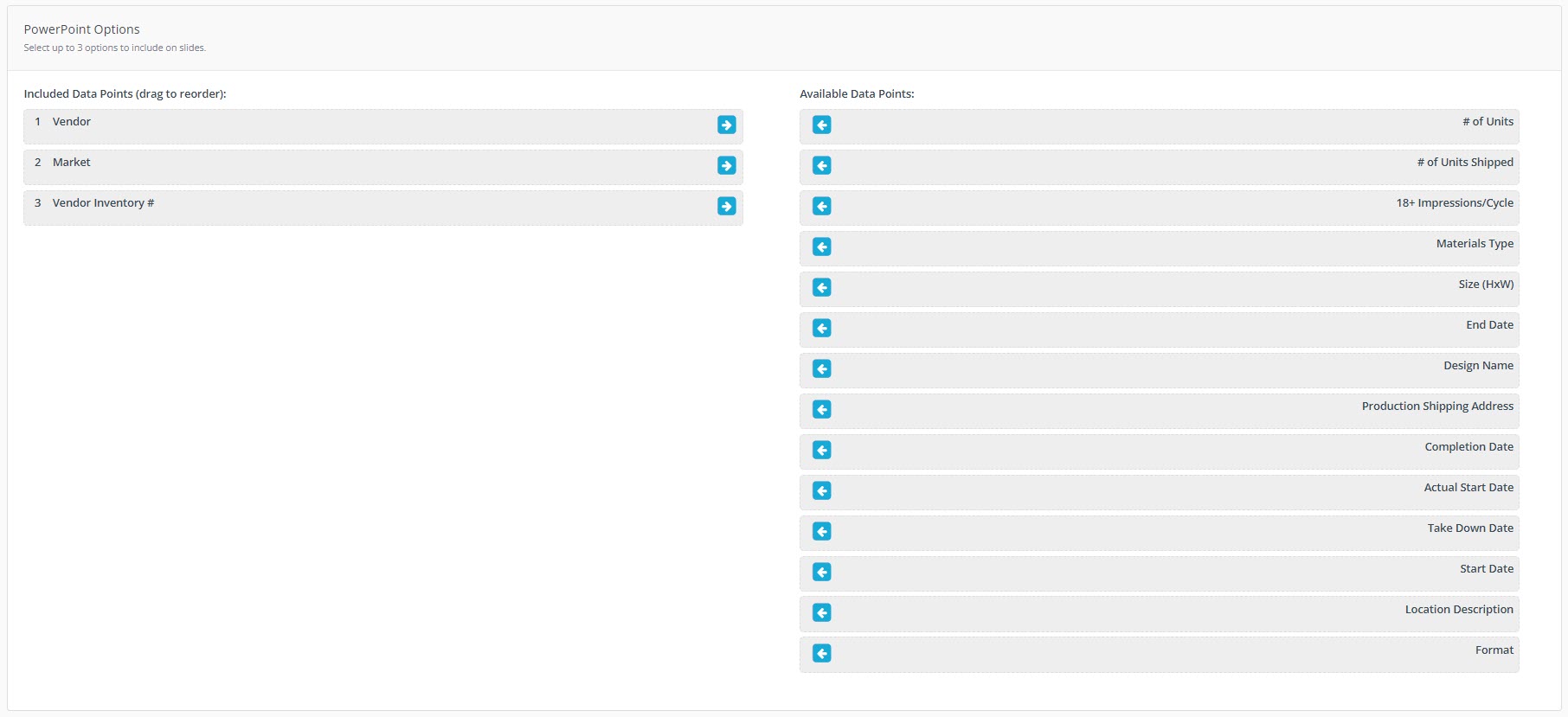
Selection Options
POP: Select all Proof of Performance, or POP submitted after a specified date.
MARKETS: Choose to view all markets, or specify certain markets. You can also choose specific units to have exported.
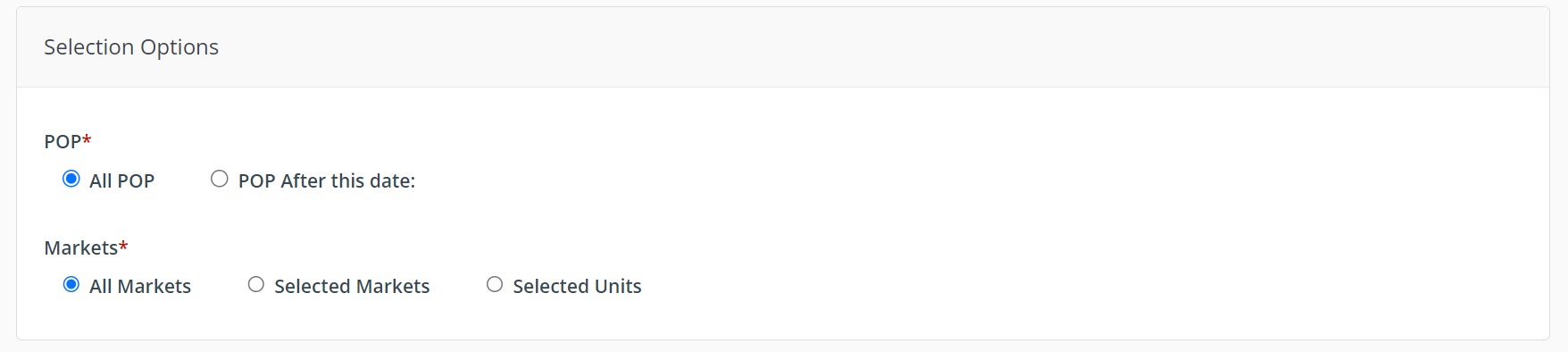
After making your selections, make sure to click Save. Once back to the Campaign POP Export screen, click the Export button to download your file.
