Buyer: How can I download vendor proposals?
To download vendor proposals that you've received, navigate to your RFPs by clicking on "RFPs" under the RFP menu.
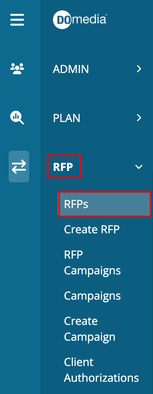
Downloading Proposals:
All Vendor Proposals: Click "Download" under the Actions column to download all vendor proposals.
Individual Vendor Proposal: Click on the RFP Name, then click "Download" for the specific vendor from the list.
Proposal Grid Page: You can also download proposals from the proposal grid page by clicking the button above the grid.
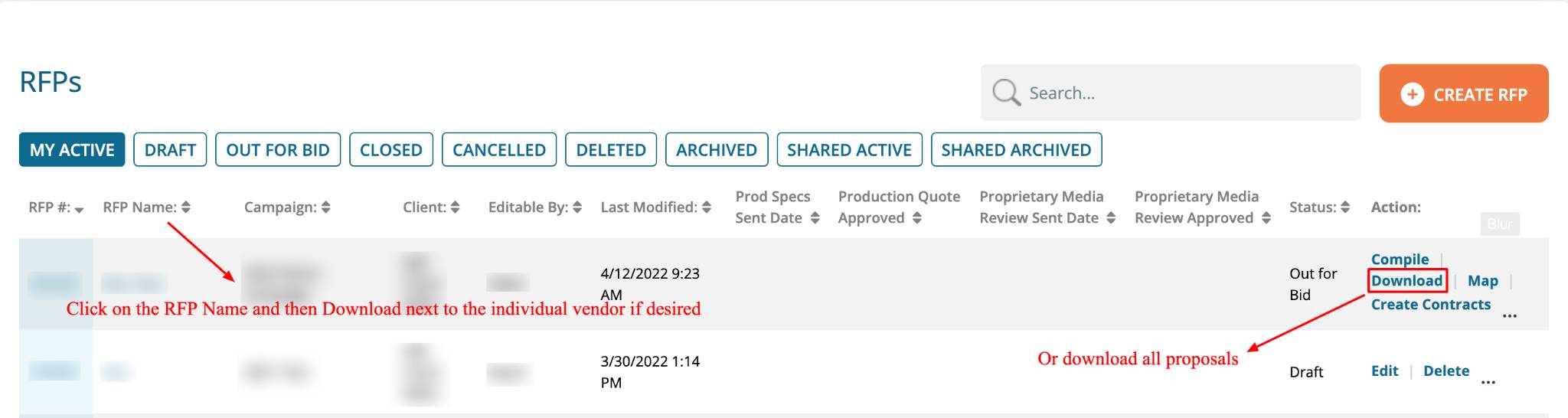
You can reorder headers in the download or break any header into its own tab. Just drag the header name to the desired location.
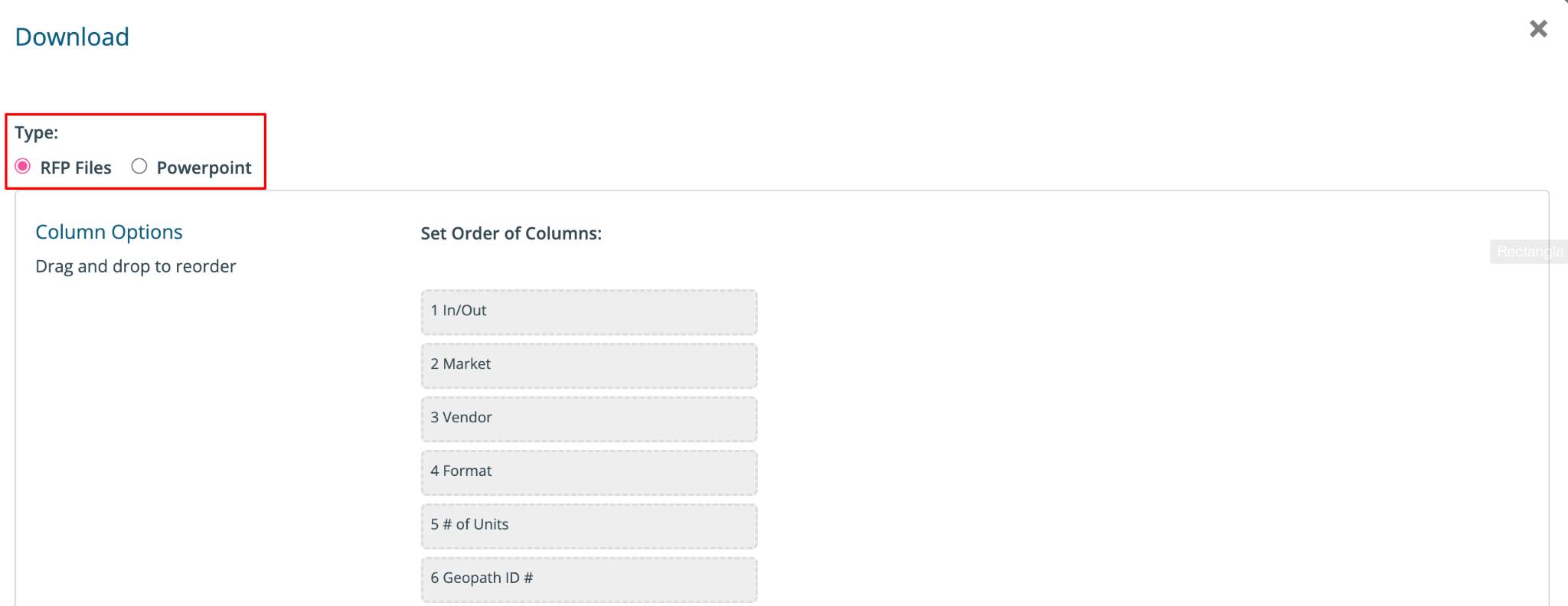
Sheet Options:
You have the option to download proposals in a variety of ways.
All Files: Downloads all proposals and vendor attachments associated with the RFP. This may take several minutes to process.
Proposals Only - All: Downloads all proposals and proposed units.
Proposals Only - In: Downloads only the proposals/units marked as "In."
Attachments Only: This action will download all RFP attachments and does not include proposals.
Images: This action will download all images attached to units in the RFP.
Production Spec Files: Downloads production specification files.
Production Grid: Downloads only the proposals/units marked as "In." in an abbreviated format for use by production teams.
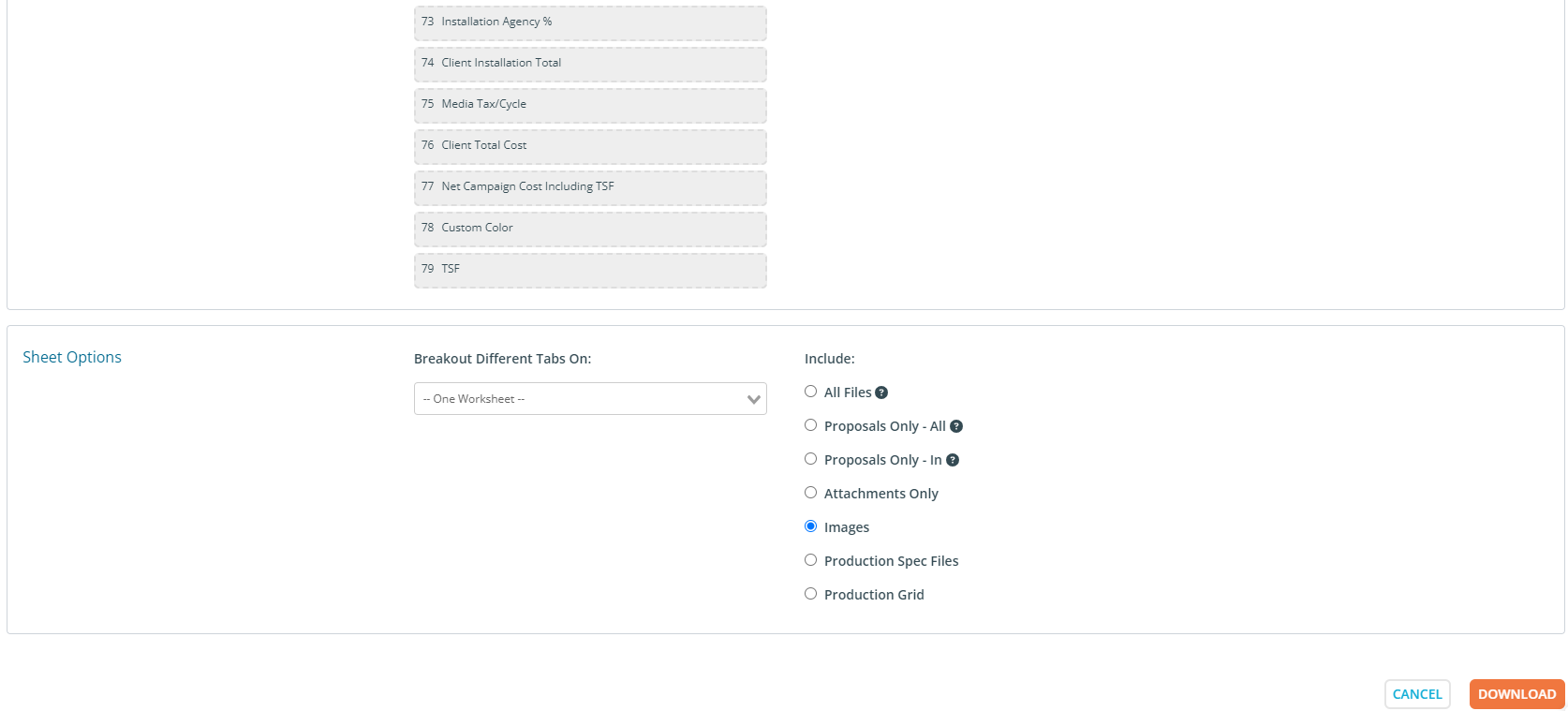
After making your selections, click "Download." The process will start in your Task Manager (bell icon at the top right). When completed, the task will turn green. Click "View" to download the files to your computer.
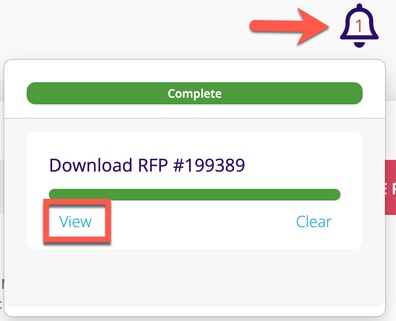
- All other files (.pdf, .jpeg, .xls, .xlsx, etc.) that were attached by the vendor will also be located in this zip file.
- Any data validation errors that are highlighted in the grid will also be highlighted in all Excel sheets.
- You can use the Download function an unlimited number of times to capture RFP modifications, negotiations, and all changes to proposals made by you and your vendor partners. Each time you download vendor proposals, all files will be zipped, re-named, and downloaded.
