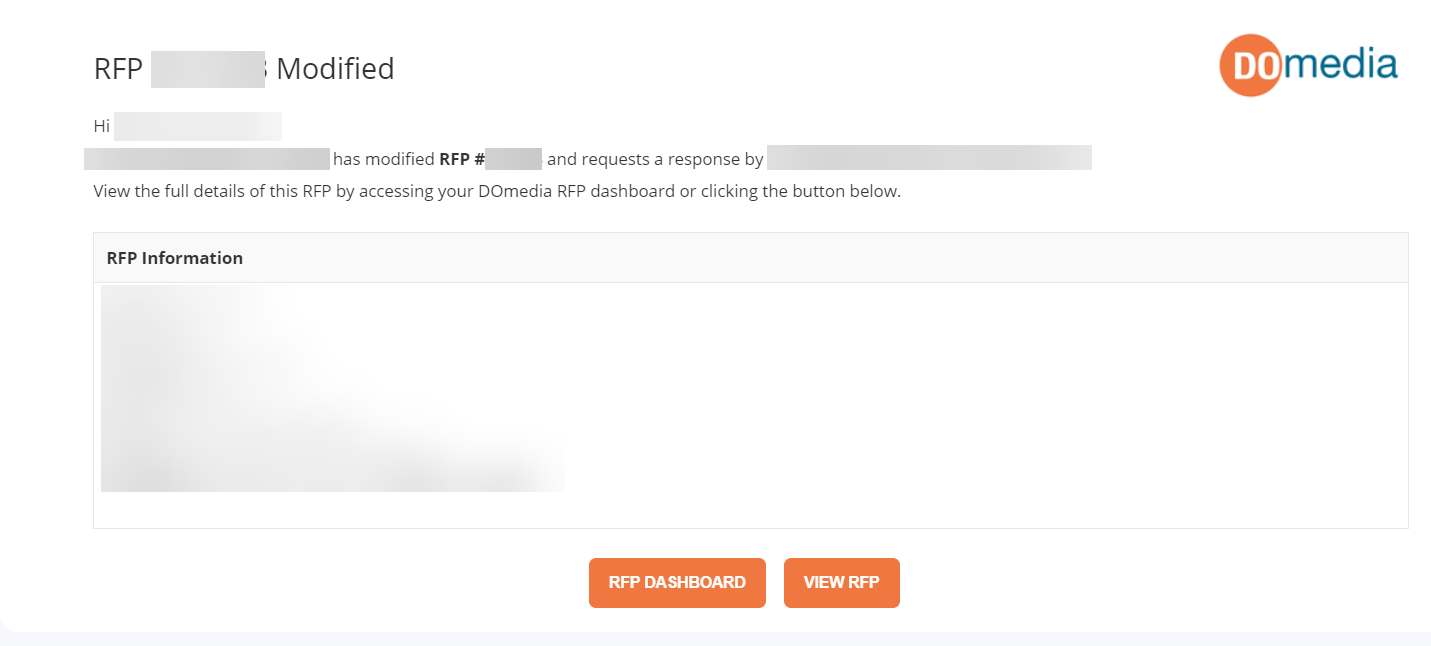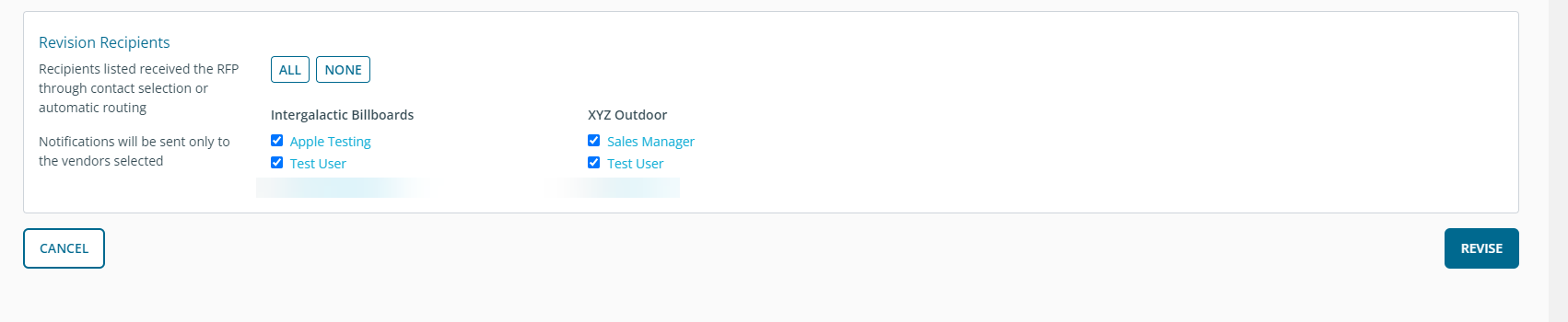Buyer: How do I revise an existing RFP?
To revise a RFP - Click on RFP then RFPs on the left-hand side menu.
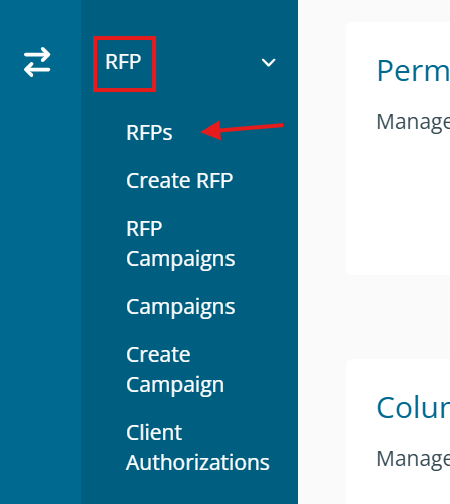
Click on the ... under the Action column for the desired RFP and then Click Revise
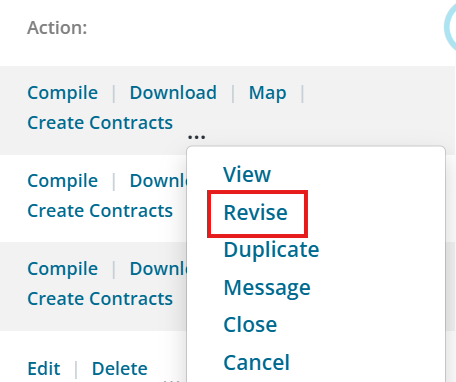
You will be taken to the project brief form associated with that RFP where you can make edits to any/all fields on your original project brief except for the Template. Once you’ve completed your modifications, scroll down and keep the reps selected that you would like to make aware of these revisions.
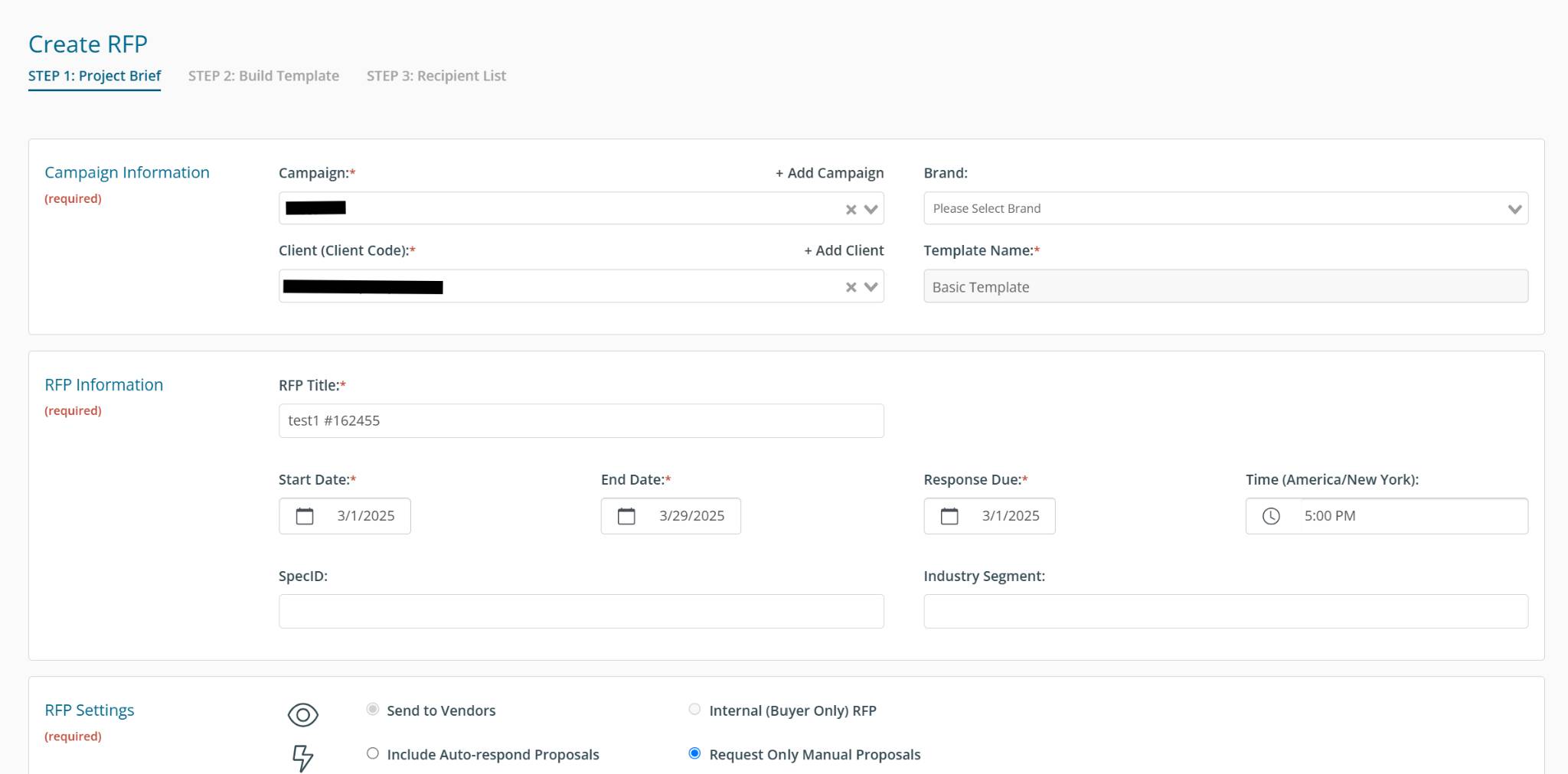
Click Revise at the bottom when finished.
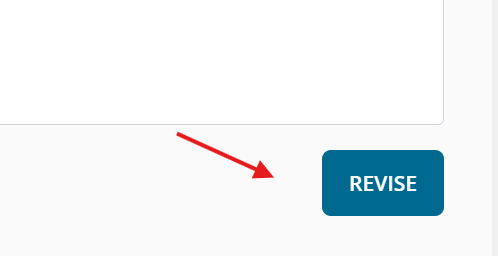
You will then be asked to confirm that you’d like to revise the RFP by checking the box, ‘I have read and understand the implications above'. Once you have confirmed that, click on Yes, Revise.
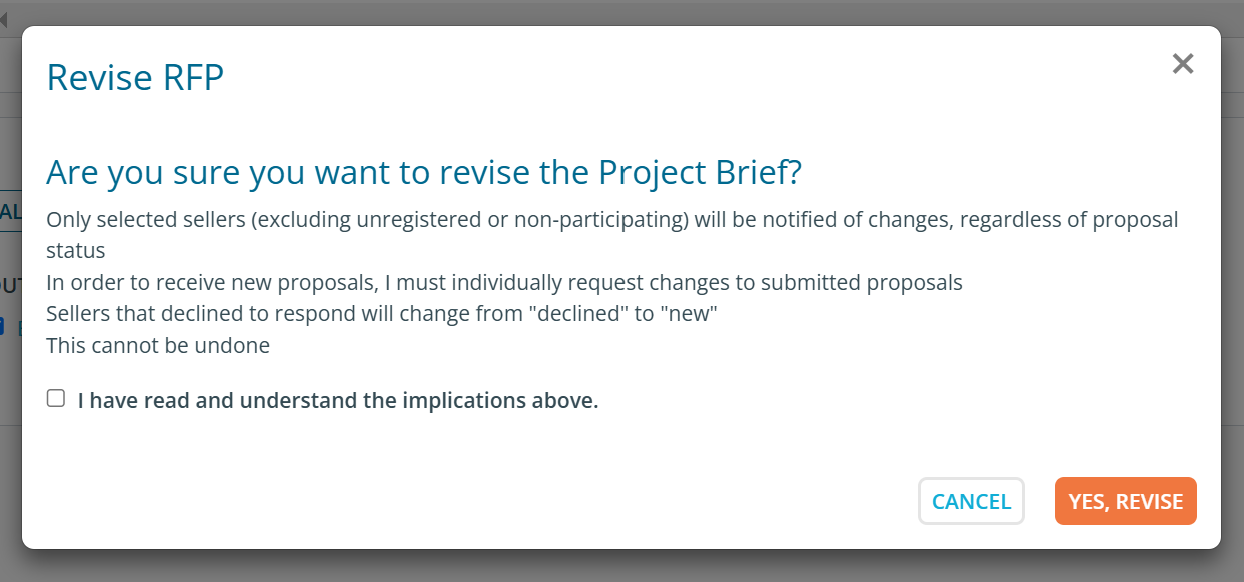
When you click ‘revise’, you and all selected vendor reps on the RFP will be notified via email (see example below) that the RFP has been revised, and that they can view the revised version in their DOmedia RFP Dashboard.