Buyer: Contracting with Strata
CONTRACTING WITH STRATA
When a contract is created and approved, users must click the Upload to Strata button to send the data to Strata. All subsequent sends are automatic and occur when users click Approve Contract or Approve Revisions. See below for steps.
Things to know when you’re building contracts:
- The Estimate Media Type MUST MATCH the vendor media type
- DO NOT put data in the Additional Costs column (The Additional Cost column will not push to Strata)
- Production or Install costs must be entered on the contract as a separate line item
- DO NOT put multiple cycles in one billing row
- A single outdoor vendor in an estimate cannot mix different cycle types." This rule is across ALL contracts with the same estimate number. Each vendor may only use one cycle type per estimate.
Once you have your contract finalized, view the contract and then click Submit Contract For Approval.

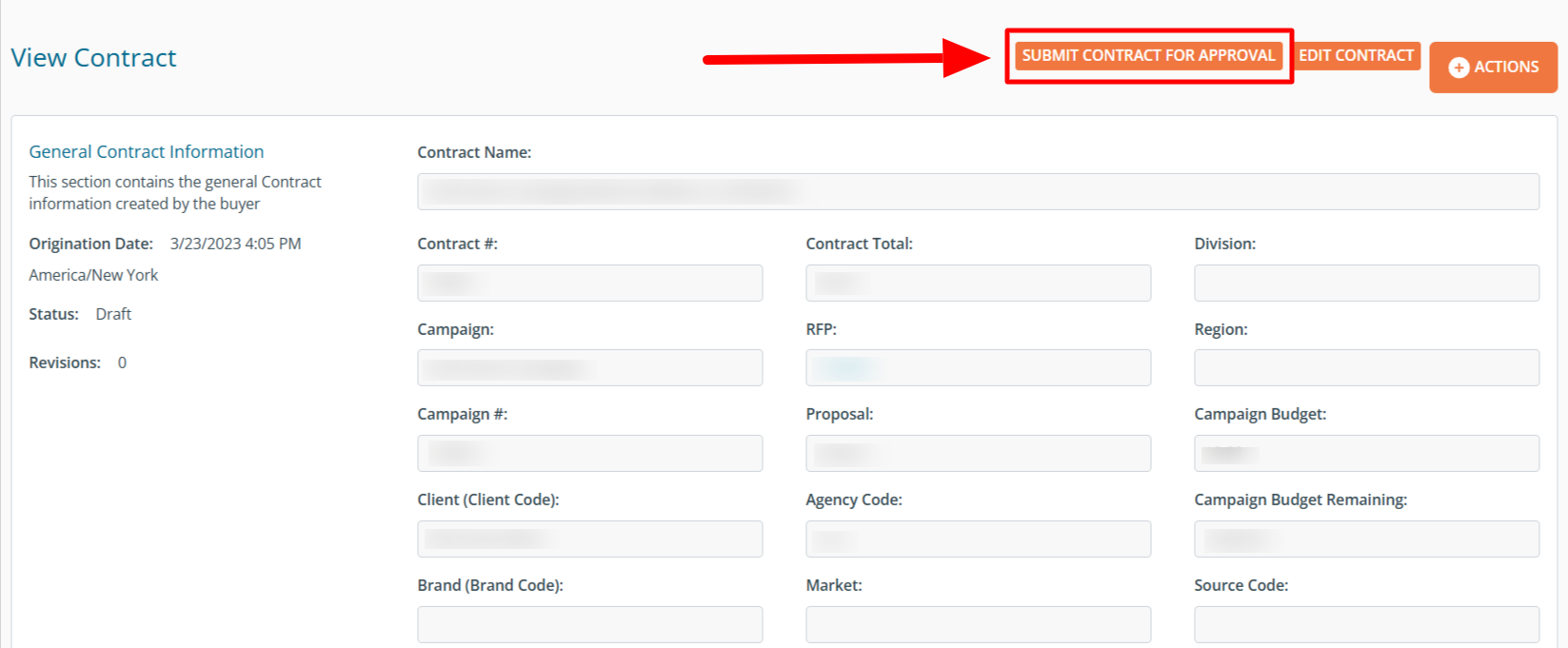
Click Approve Contract.
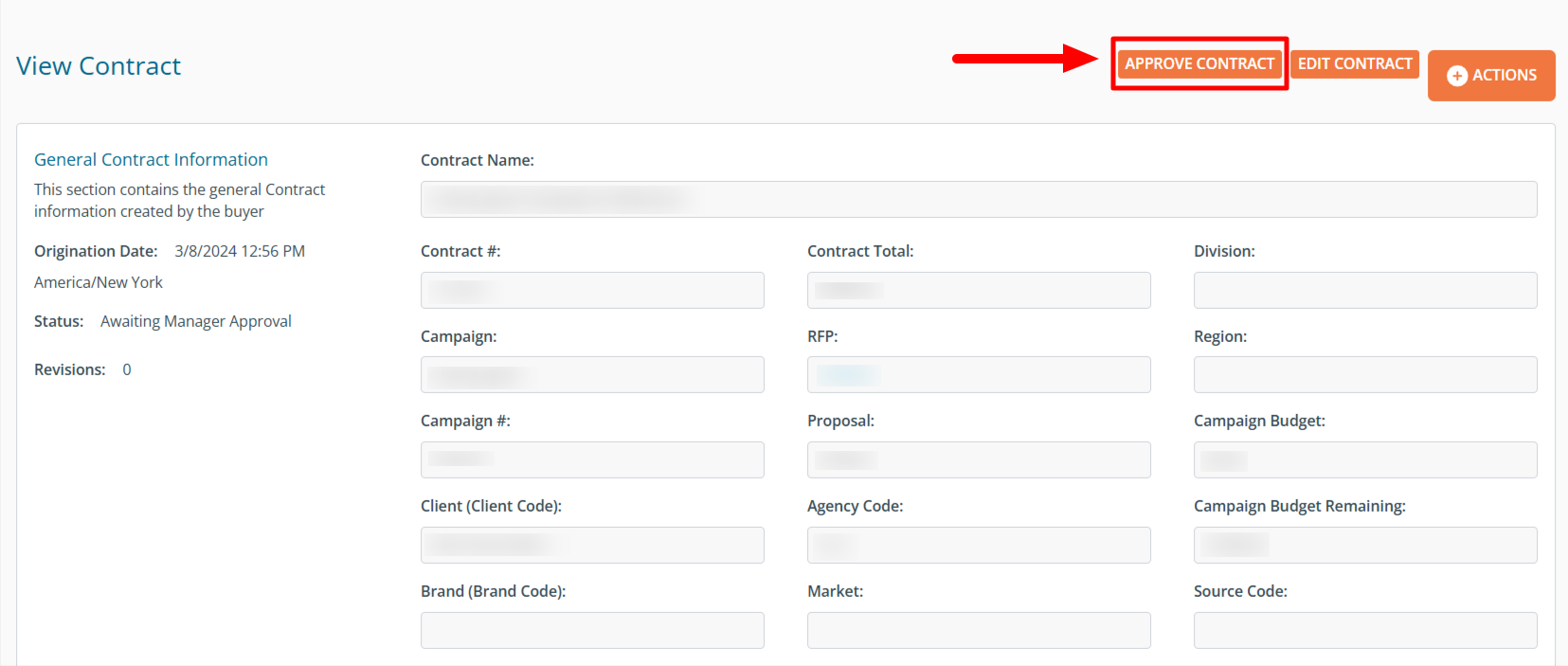
Click Issue Contract.
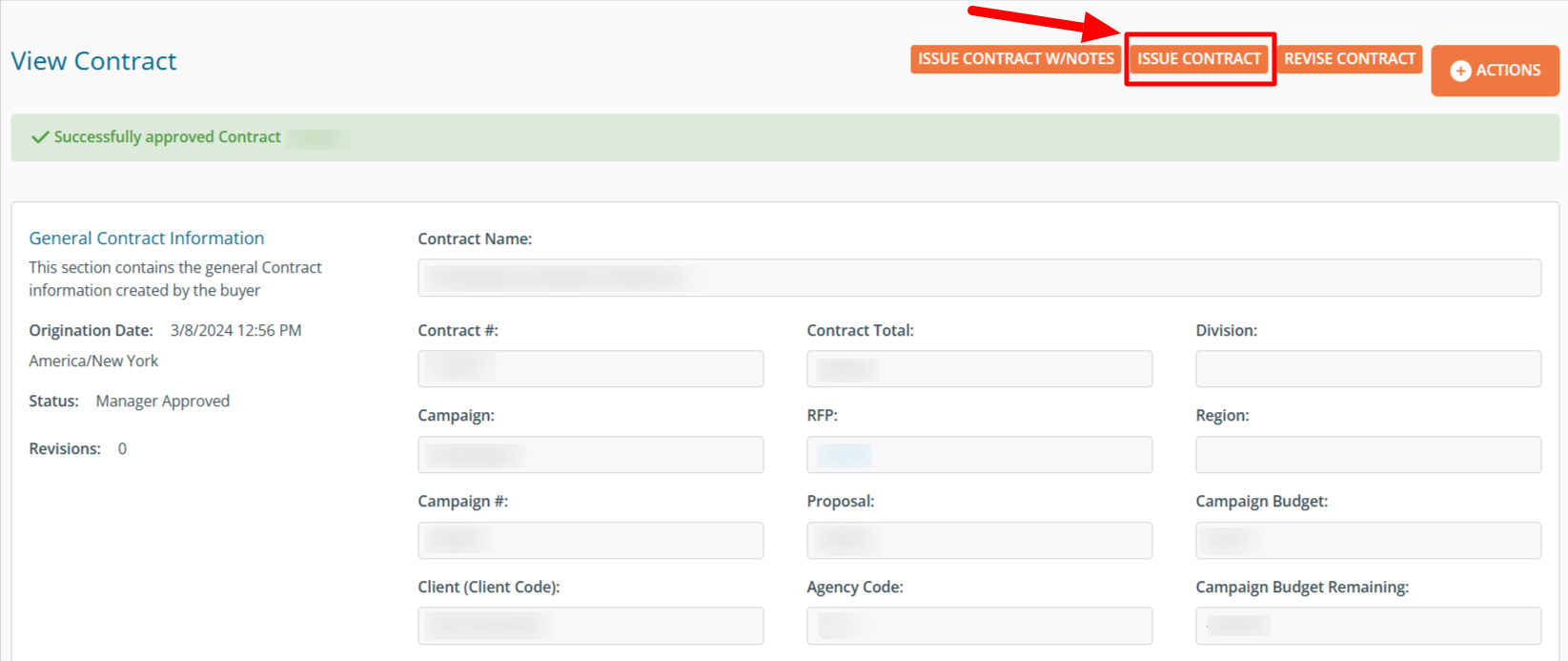
Click on the +Actions button and then Upload to Strata.
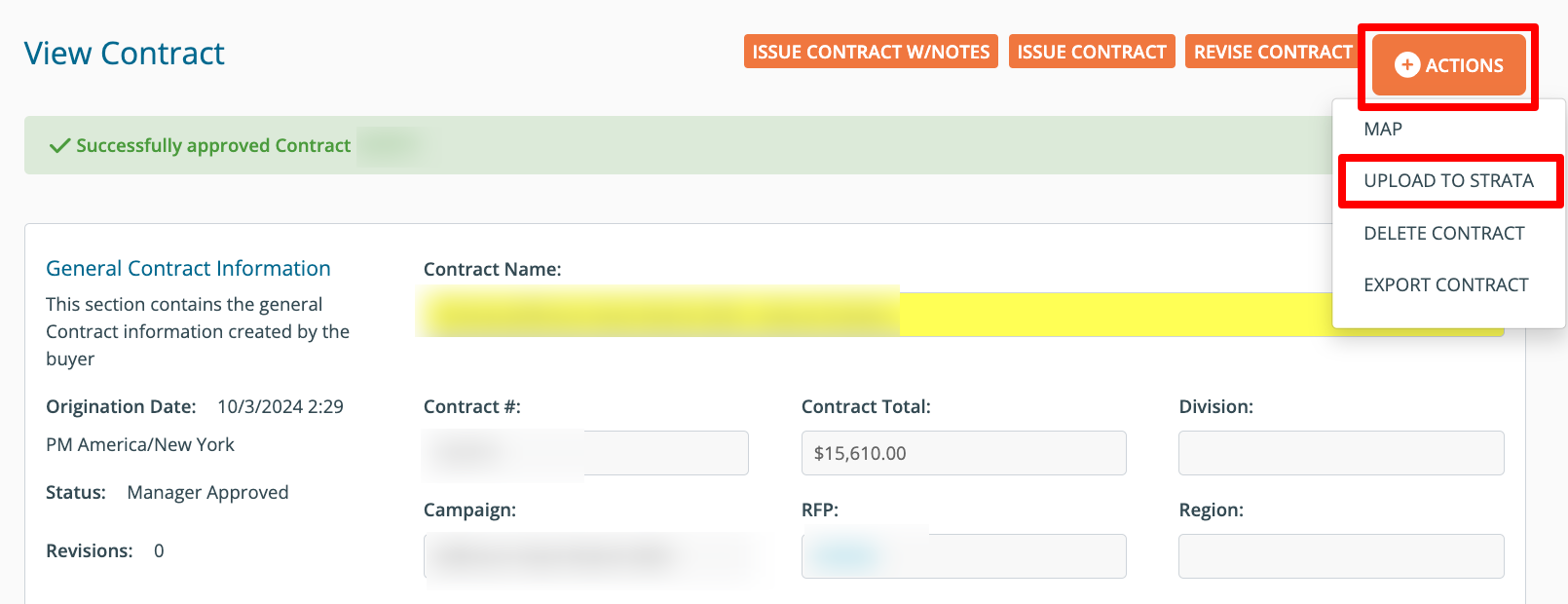
Confirm that you would like to upload the contract to Strata.

The upload will then begin from the task manager (bell icon in upper right). Once complete it will turn green or red. Click View to see either a success message or error message with additional details.
Scroll down to the bottom of the page when viewing the contract to see the Contract History. You will be able to see ‘Exported to Strata’ with a timestamp and details of who took the action.
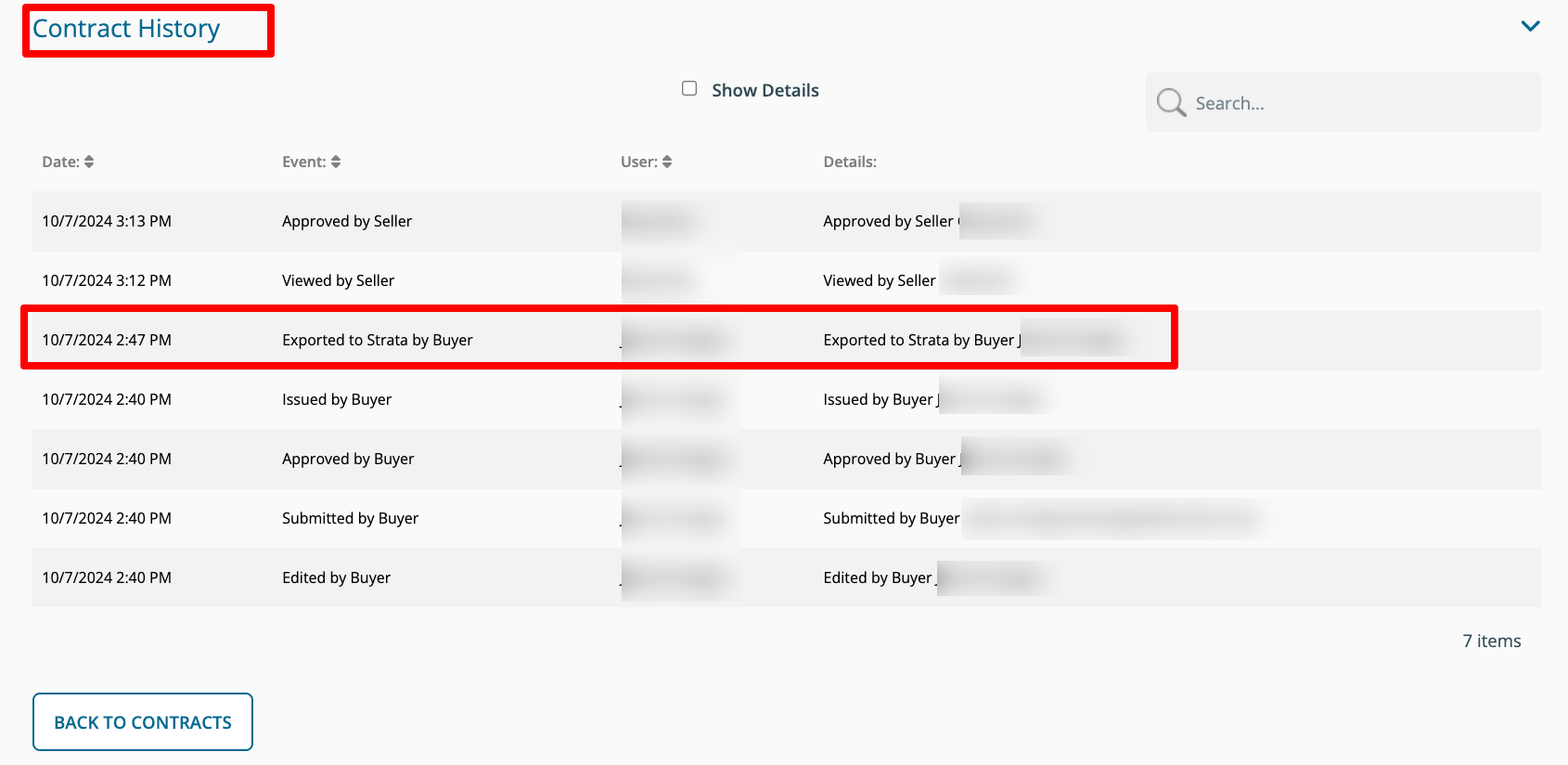
In SBMS, go to the corresponding Estimate and you will see the insertions. The order Source show ‘DOmedia’ and the Contract number ties to the DOmedia Contract number. The number after the contract number is the Unique Record ID so you know exactly which insertion row ties to DOmedia.
HOW TO REVISE CONTRACTS
Things to know before you revise
- You cannot cancel in DOmedia if invoices exist for that insertion
- You cannot change Start Date in DOmedia for an insertion that has an invoice
- You cannot change End Date in DOmedia to be before cleared invoice end date
- You cannot change Rate, Cost, Units and Cycles for an insertion with cleared invoices
Revising a contract
Things to know before you revise
- You cannot cancel in DOmedia if invoices exist for that insertion
- You cannot change Start Date in DOmedia for an insertion that has an invoice
- You cannot change End Date in DOmedia to be before cleared invoice end date
- You cannot change Rate, Cost, Units and Cycles for an insertion with cleared invoices
When you need to do it - if dates/costs/inventory changes
Types of revisions
Add new inventory
Shorten Dates
Remove inventory (set first column in the contract grid to D, never manually remove rows)
View the Contract and click Revise. Make your revisions. Once you have finished revisions and saved the contract, click Submit Revisions
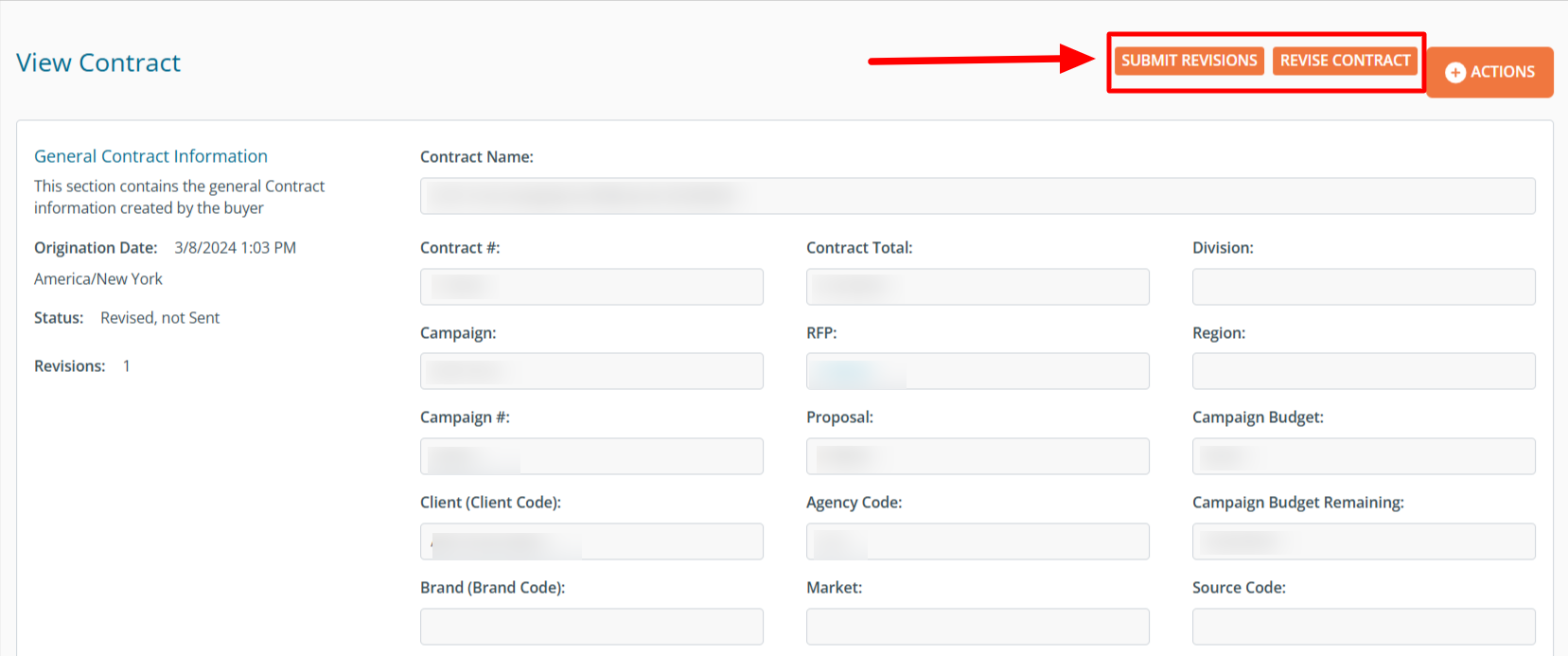
Notice the upload begins in the task manager. Click View once it is complete.
Also, make sure to click Issue Revisions. This will appear where the Issue Contract button was.
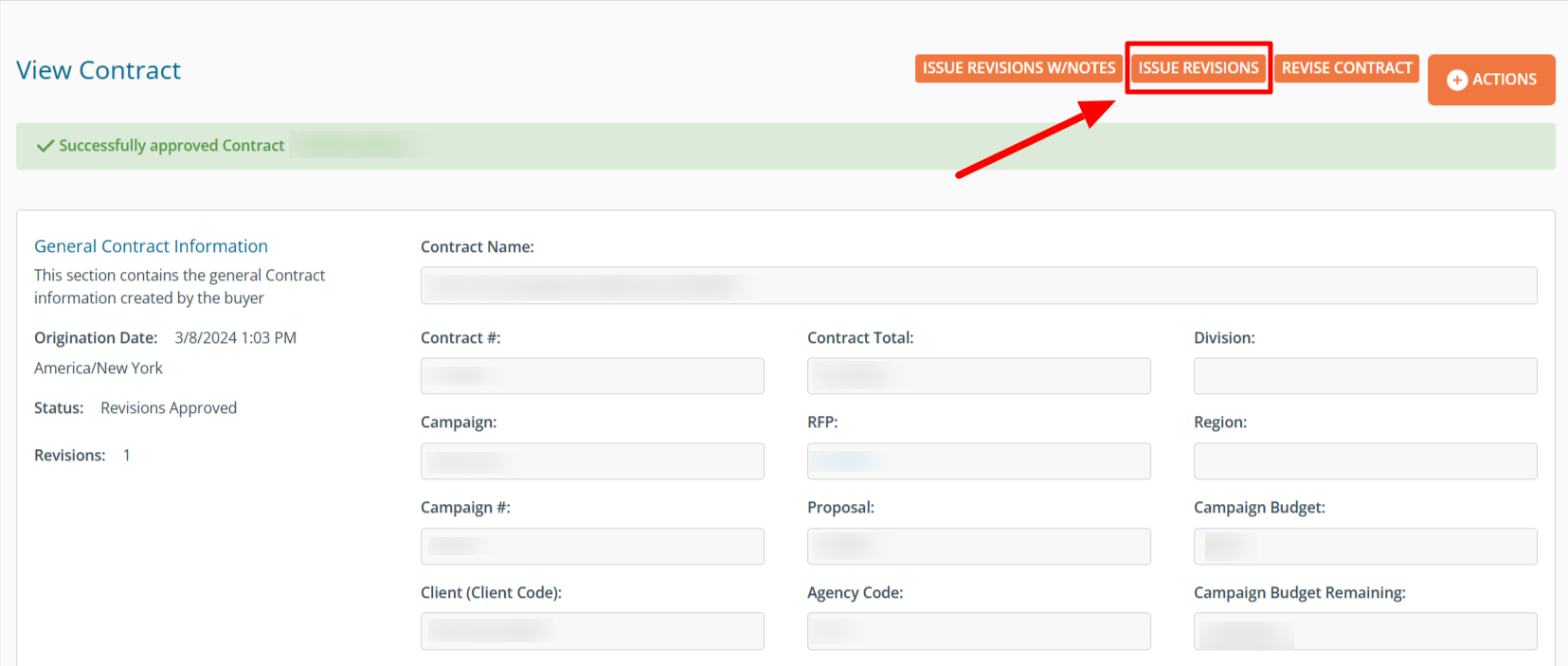
HOW TO CANCEL CONTRACTS
Things to know before you cancel
- Only when you need to do it - a client has changed their mind and wants to cancel all parts of a contract in its entirety.
- You cannot cancel in DOmedia if invoices exist for that insertion
- Revise the contract and mark the first column for the rows as D. Do not manually remove rows. Go through the normal process of approving revisions which will upload it to Strata. View the contract, click +Actions, and then Cancel Contract. Enter your reasoning and Cancel.
