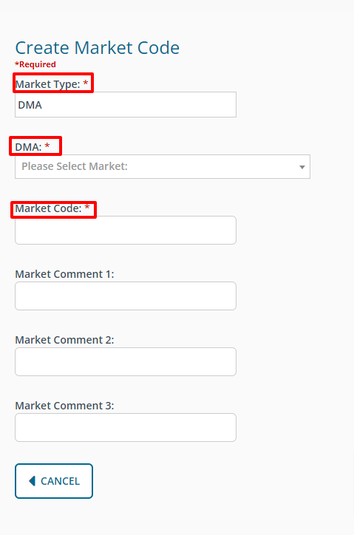Buyer: What is and how do I use Contract Market Code Management?
How do I use Contract Market Code Management?
To access the Contract Market Code dashboard, click on Settings then Market Code on the left-hand side menu.
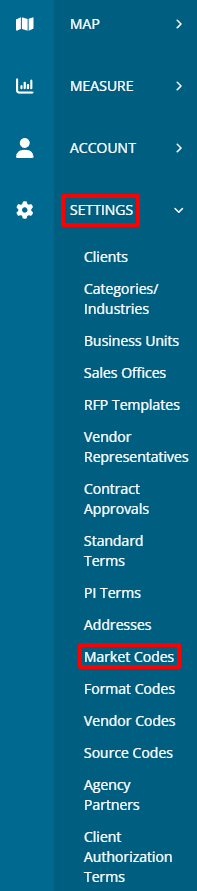
There are several actions you can take from the Market Codes page.
Export to CSV: allows users to export a . CSV file (will open as a Microsoft Excel file) that lists all markets, market codes, and market types.
Search: enter keywords to find a specific market or market code.
Show entries - select a number of rows (10, 25, 50, 100) to display on the current page.
Sort - click on any of the headers, except Action, to sort the columns in order to quickly find a specific market or market code.
View - allows users to view a read-only version of the contract market type, market location, and the billing system market code.
Edit - allows users to edit the market type, market location, and/or the billing system market code.
Delete - allows users to remove the market and the billing system market code combinations from the system. Deleted market codes will no longer show up as an option to select on the Create Contract page.

Create New Market Code - allows users to create a new market code that ties to a CBSA, U.S. Various, etc. To do so, first, select which of those market types (CBSA, U.S. Various, etc.) the market code ties to, select the market location, then type in the billing system market code, and click Save. That market code will now show up in the market code list, and as an option on the Create Contract page.