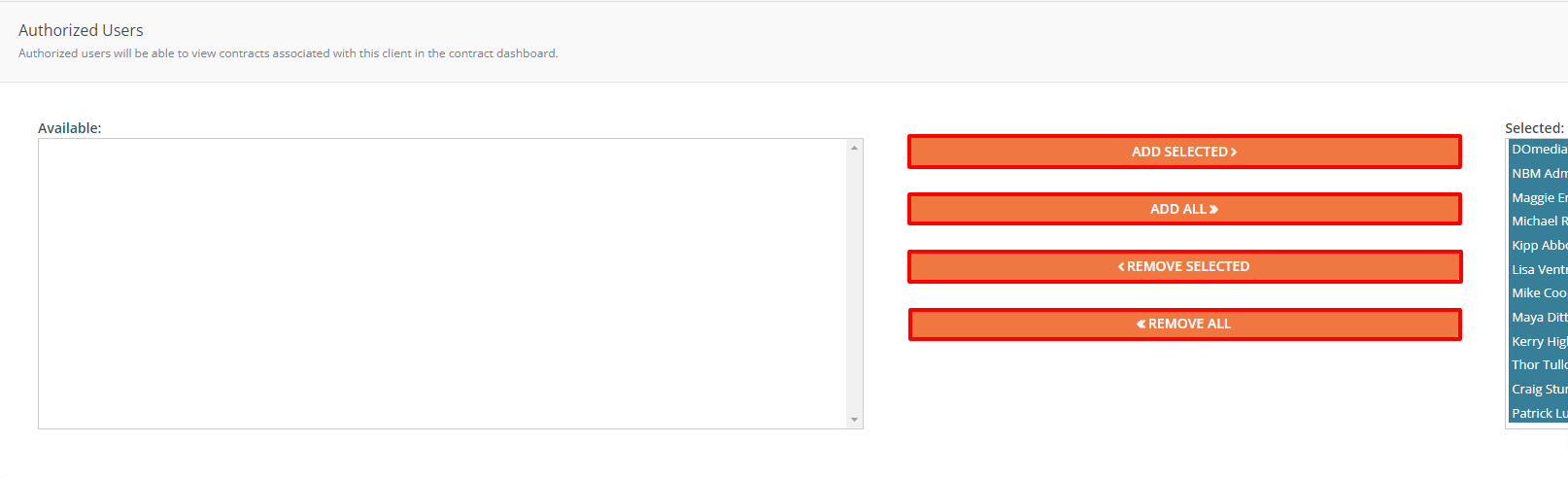Buyer: How do I authorize another user on a client?
In order for buyers to take actions on items (RFPs, contracts, etc.) related to a particular client (client walls), they must be authorized on that client. In addition, users can be authorized to be the default contacts on any posting instructions (Traffic PIs) for the client.
How do I authorize another user on a client?
One or more users can be authorized on a client through Client Management.
To access client management, visit DOmedia's homepage and click on 'Settings' then "Clients" on the left-hand side.
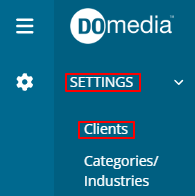
You can click 'Edit' next to the desired client. From the Edit Client & Brands page, select a user(s) from the Available list and click 'Add Selected' to authorize them on the client. Select a user(s) from the Selected list and click 'Remove Selected' to un-authorize them on the client. Add All and Remove All are also options.
For these selections and changes to take effect, you must click 'Save'. Therefore, any name listed in the Available box is not authorized, whereas any name listed in the Selected box is authorized on the client after saving.
The same rules apply when making a user the default contact on posting instructions for the client.