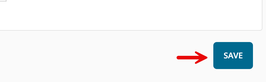Buyer: How do I View and Edit Client Authorized Users
You can view which users are authorized on which clients by accessing the View Client & Brands page in Client Management. Click on "Settings" then "Client" on the left-hand side menu.
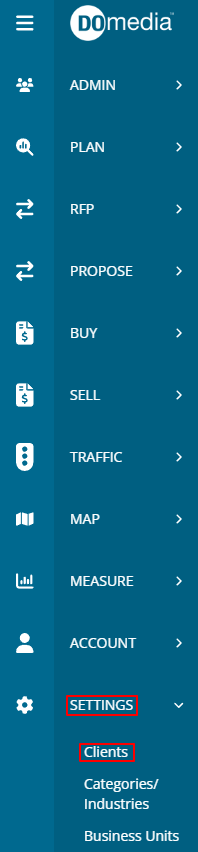
Now you can click 'View' next to the desired client to navigate to the 'View Client & Brands' page. On the View Client & Brands page, you can view the 'Authorized Users' section to see which users are authorized on the client.
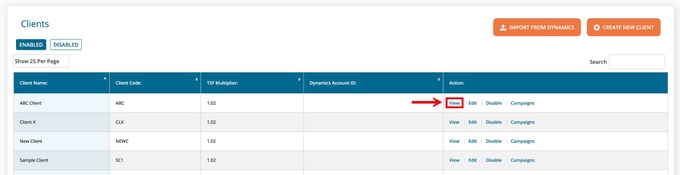
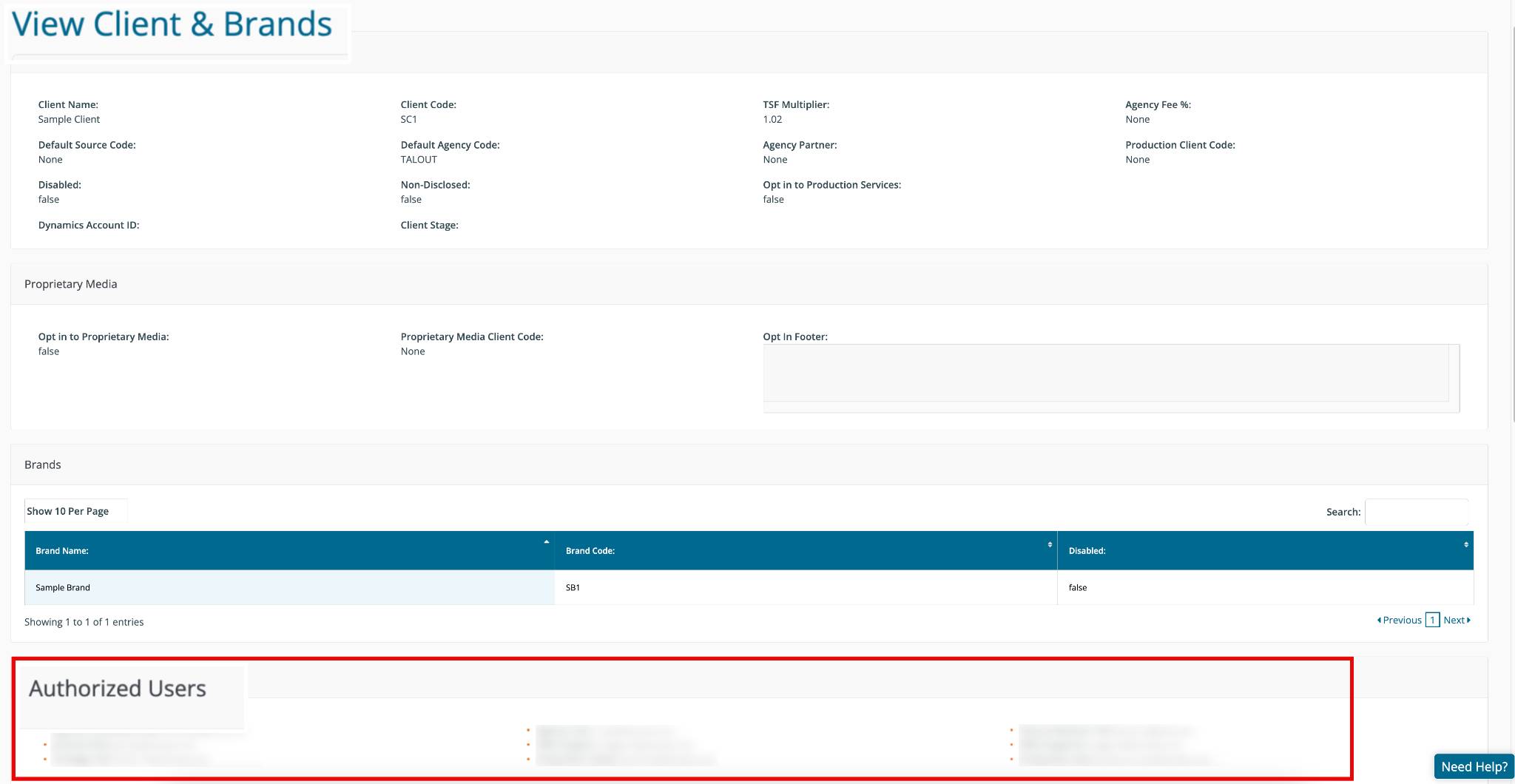
To update the users that are authorized on a particular client, Click "Edit" once you find the client:
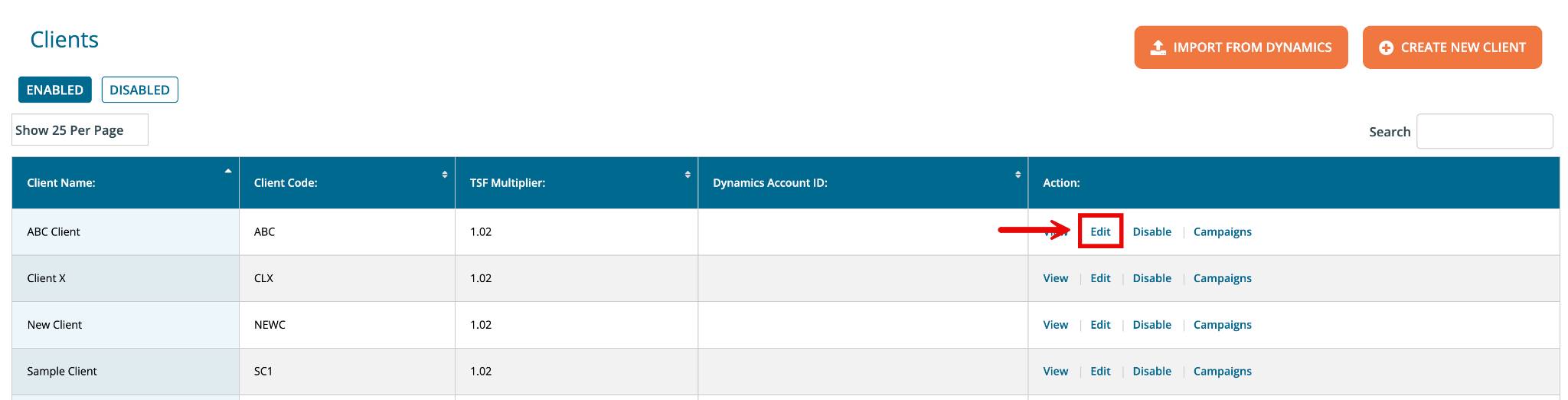
Then from here you can scroll down to Authorized Users and select which users need to be assigned to the client. You can also remove users as well.
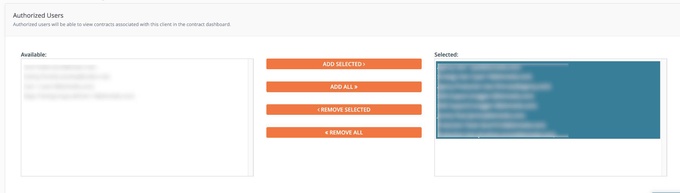
Another option for you: Click 'Company Users' under the 'Account' tab
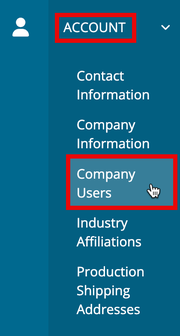
Click 'Edit' in line with the appropriate user

Scroll down to the 'Authorized Clients' section. Within this section, available clients will be listed on the left and the assigned clients are listed on the right. The user may use the 'Add Selected', 'Add All', 'Remove Selected', and 'Remove All' options to add and remove authorized clients from the user.
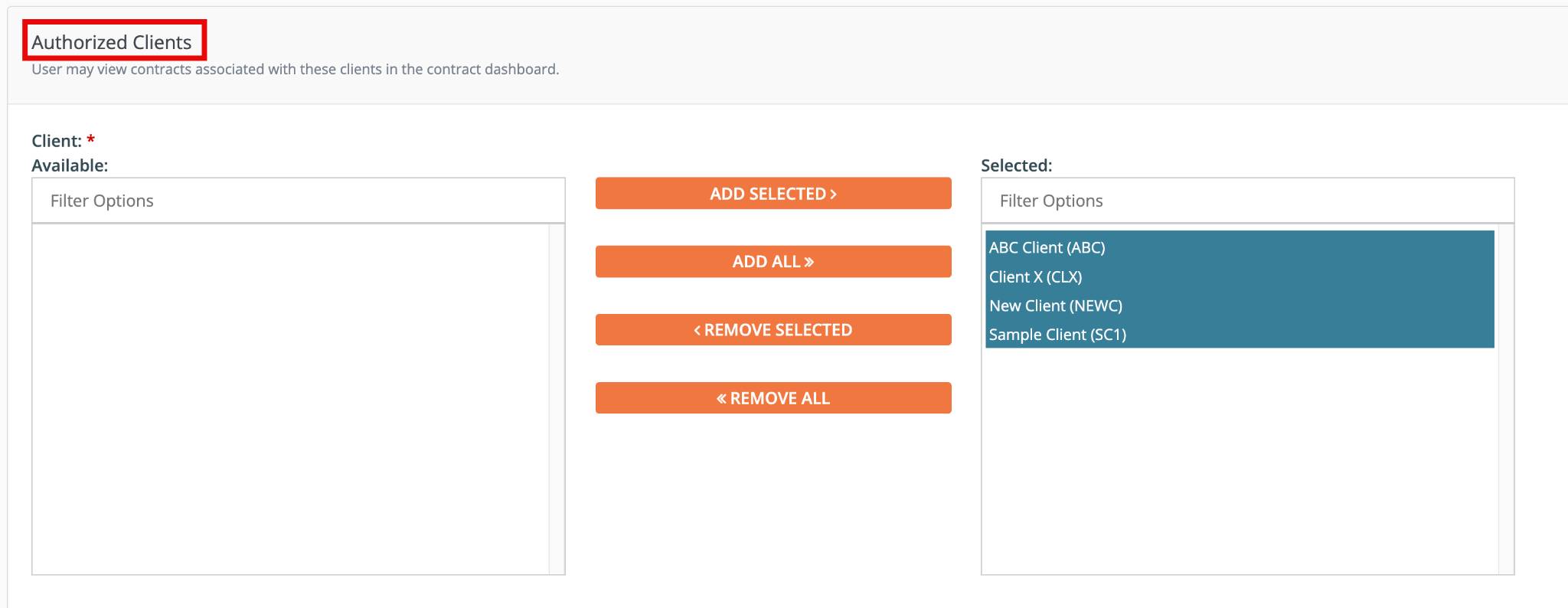
Once clients have been assigned, click 'Save' in the lower right corner of the page.