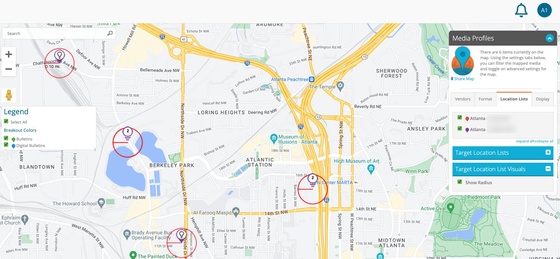Buyer: How to complete a Search using a Target Location List
Click "Search" under the Plan menu
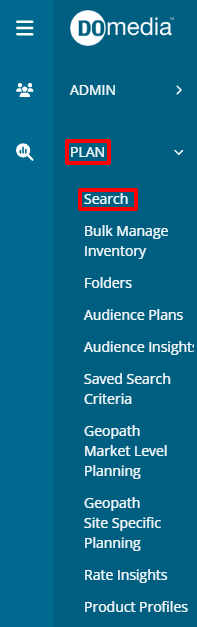
Under Inventory Quick Search, choose "Target Location List" from the drop-down. Select an existing Target Location List or click Add Target Location List to create a new one.
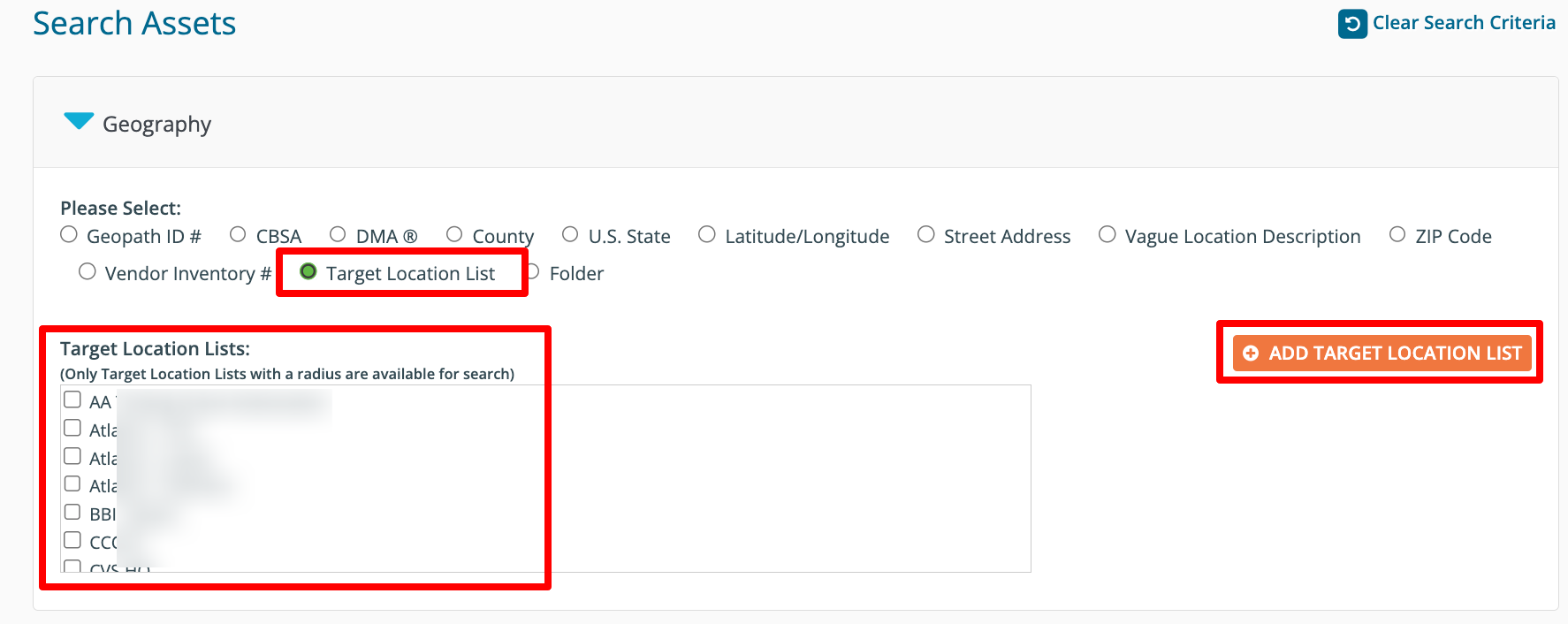
When creating a new Target Location List, enter a name for the list and all of the relevant target location information. (The minimum data required to search is a location name, valid address OR valid latitude/longitude, and a radius). Click Save to create and select that location list for the search.
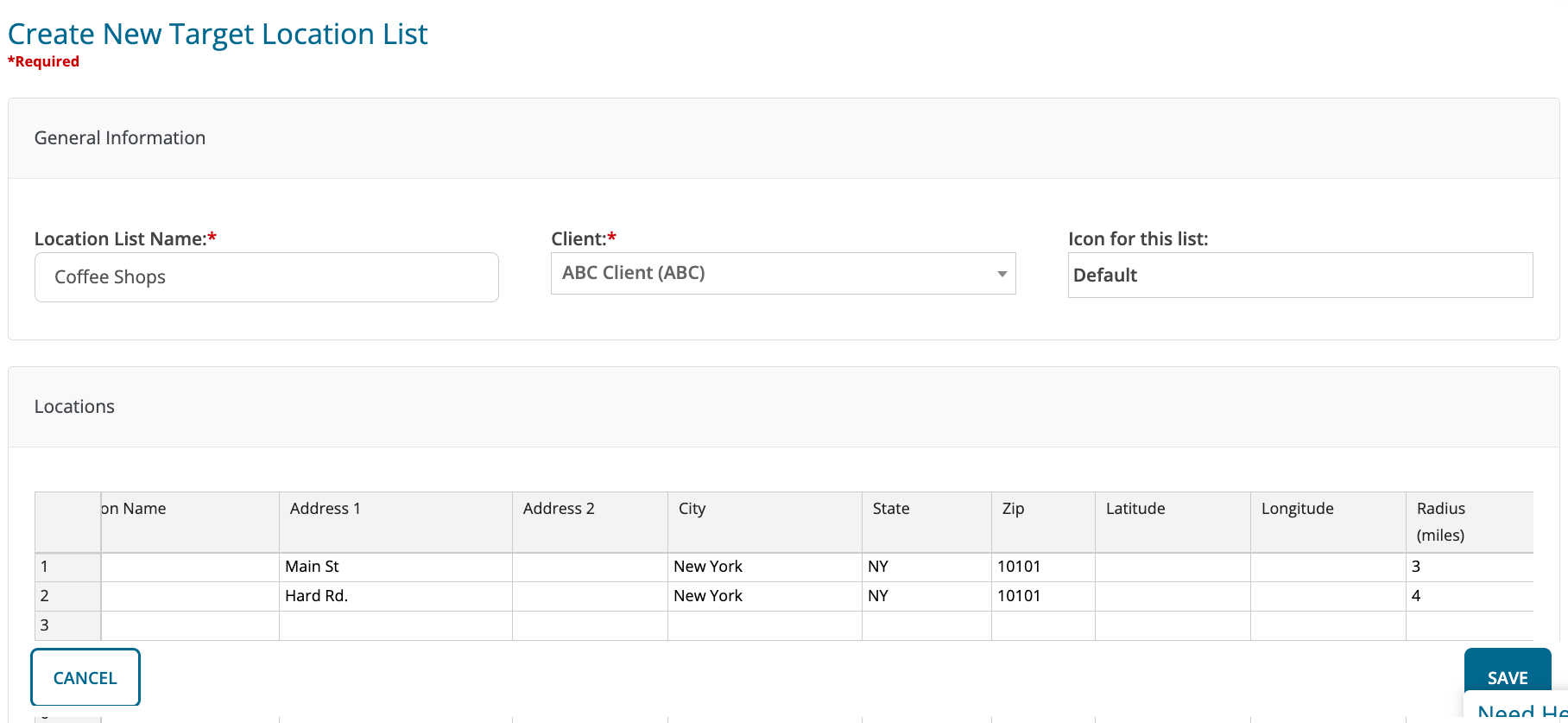
Also note that once saved this target location list can be found by clicking Target Locations under the Map menu. Choose the Vendor(s) you'd like to search using the buttons available between the Available and Selected vendor lists.
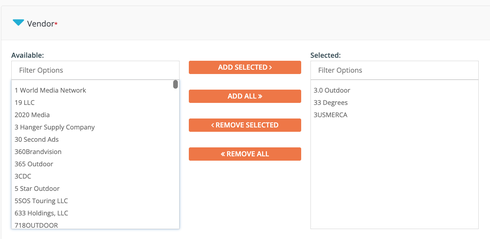
Choose the Advertising Categories / Formats you'd like to search by selecting them using the checkboxes on the left of each.
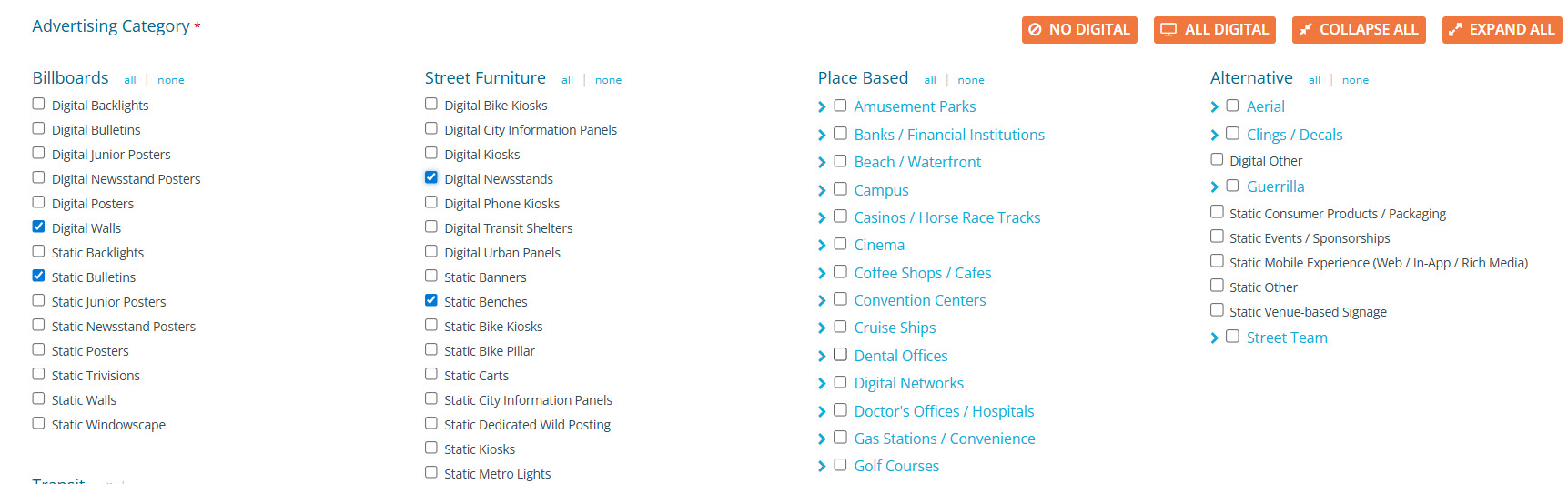
Choose how you'd like your search results to be displayed.
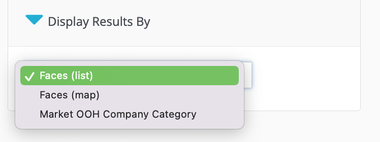
Once you have your search criteria set, click "Search" Note: Depending on the parameters of the search, results may take longer to return. All returned results will include assets that fall within the radius of one or several target locations included in the selected Target Location Lists(s).