Buyer: How do I Create Contract Standard Terms?
Begin by clicking 'Standard Terms' under the 'Settings' menu.
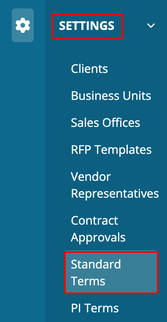
To create a new contract standard term, click 'Create New Contract Standard Term' located at the top of your dashboard.

Begin by naming the terms and making a selection for 'Selectability'.

Next, specify the applicability:
Terms for All Contracts: Applies to all contracts.

Terms for a Specific Client: Use the dropdown menu to select a client.

Terms for a Specific Vendor: Choose from the available vendors listed. Additionally, you have the option to specify contract terms to be replaced when the selected vendors are included.
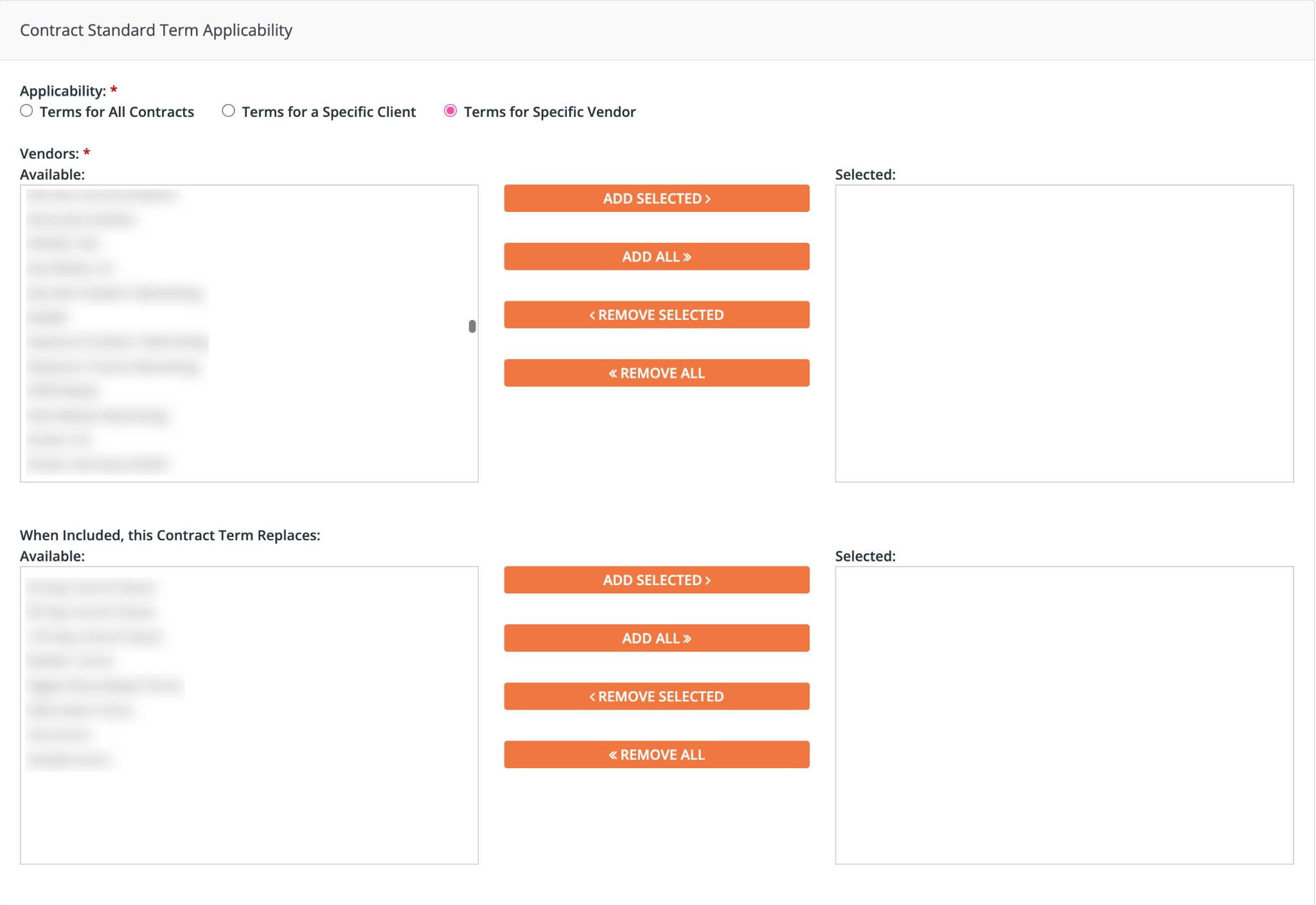
Lastly, fill out the "Contents" box then save by choosing either 'Save (Enabled)' or 'Save (Disabled).'
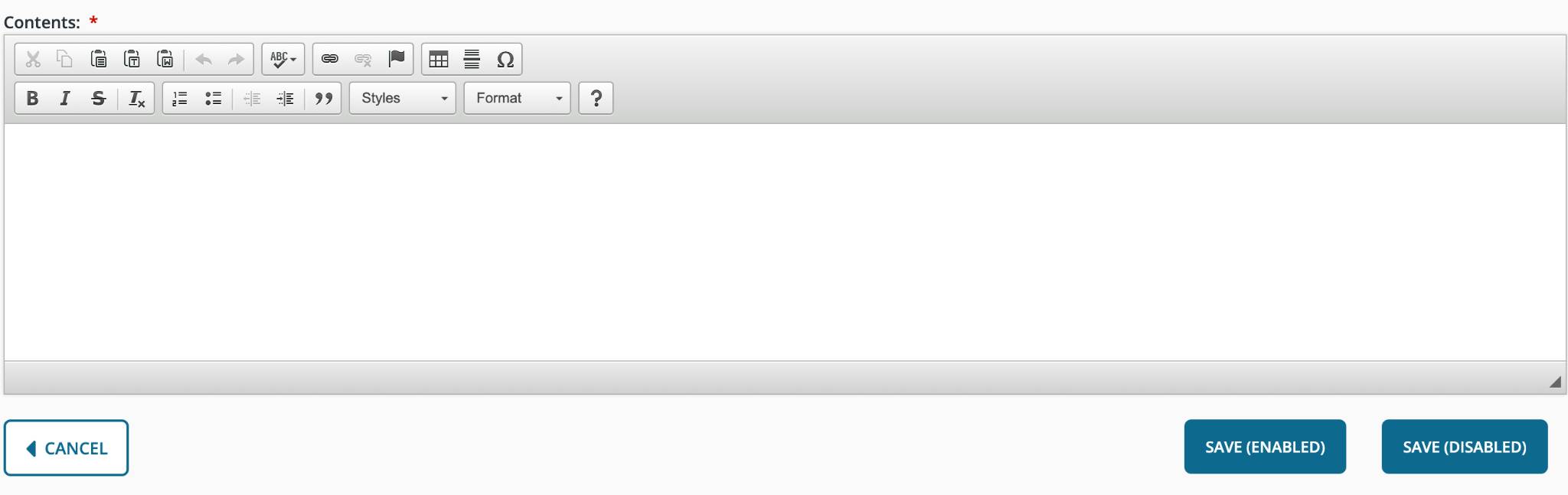
Your terms will be displayed on your dashboard, where you can view, edit, delete, and disable them from the 'Action' column.

