Buyer: How can I see which template was selected for a RFP?
To see which template was used when an RFP was created, begin by navigating to your sub-navigation bar on the left-hand side of the screen. Select "RFP," then "RFPs" in the drop-down.
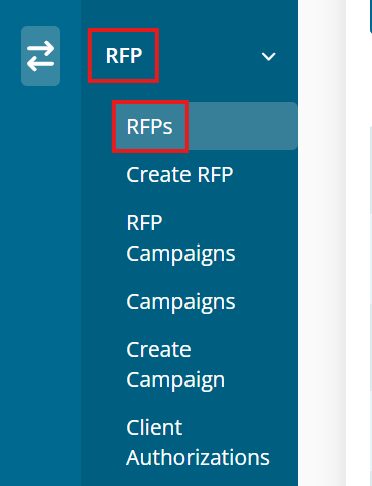
Next to the desired RFP, select the three dots under the Action column, then click 'View.'
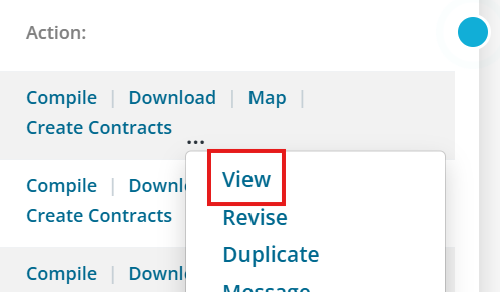
At the top of the View RFP page, you will see the Name of the template next to Template Name.
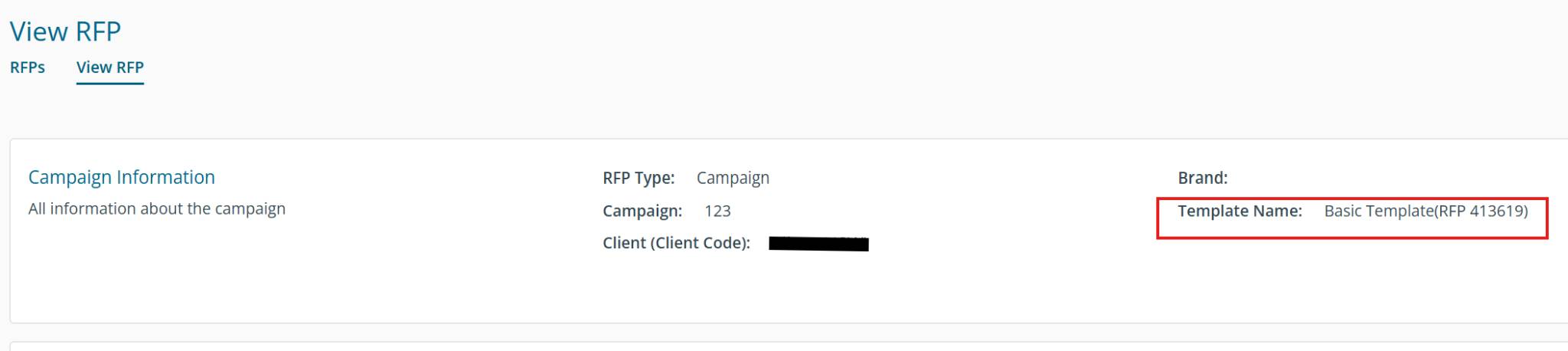
What if I need to select a different template for an RFP that's already been created? After issuing an RFP, you will be unable to change the template on that RFP. If you need to select a different template for the RFP, the best course of action is to you duplicate the RFP and re-issue it with the correct template. Duplicating the RFP will copy all of the details you entered on the previous RFP, but will allow you to select a new template to be associated with the RFP. This will not copy over any vendor proposals. To duplicate an RFP, click on the three dots in the Action column on the RFP Dashboard and select 'Duplicate.'
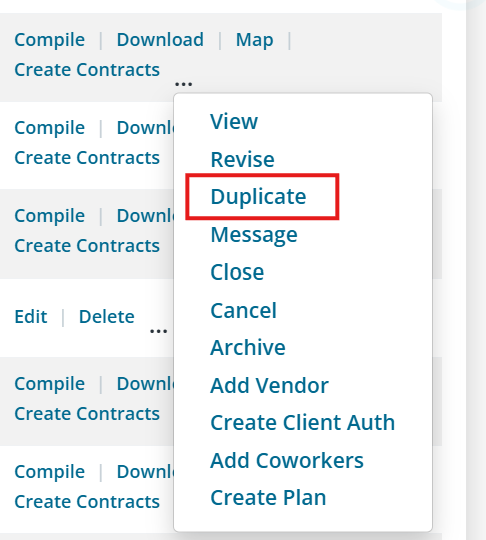
The system will automatically enter all previous information but allow you to select a new template
