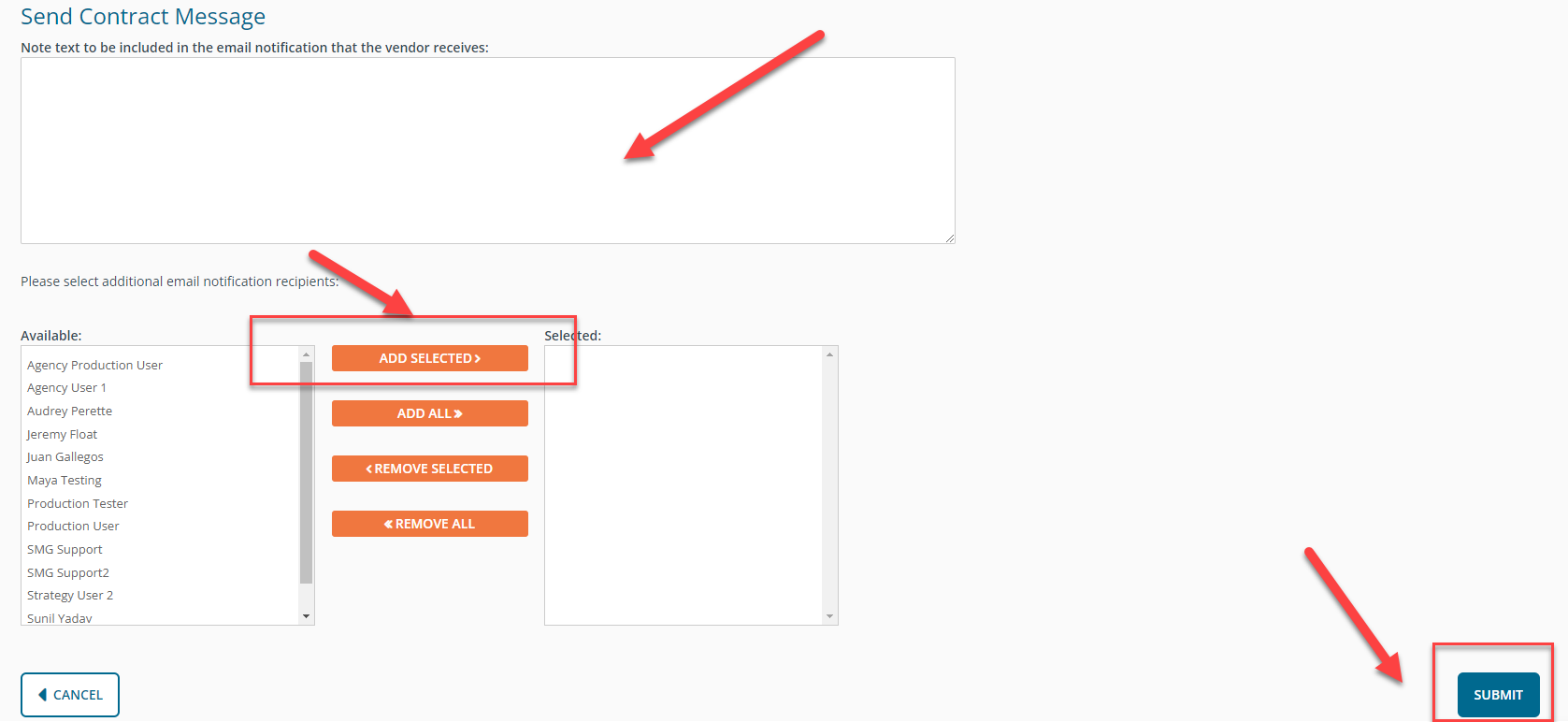Buyer: How do I send messages to sellers and view received information?
RFP Messaging - Option 1 of 2:
To message all or some of the vendors included on an RFP, click on RFPs under the RFP menu, click ... under the Action column for the appropriate RFP, and then click Message.
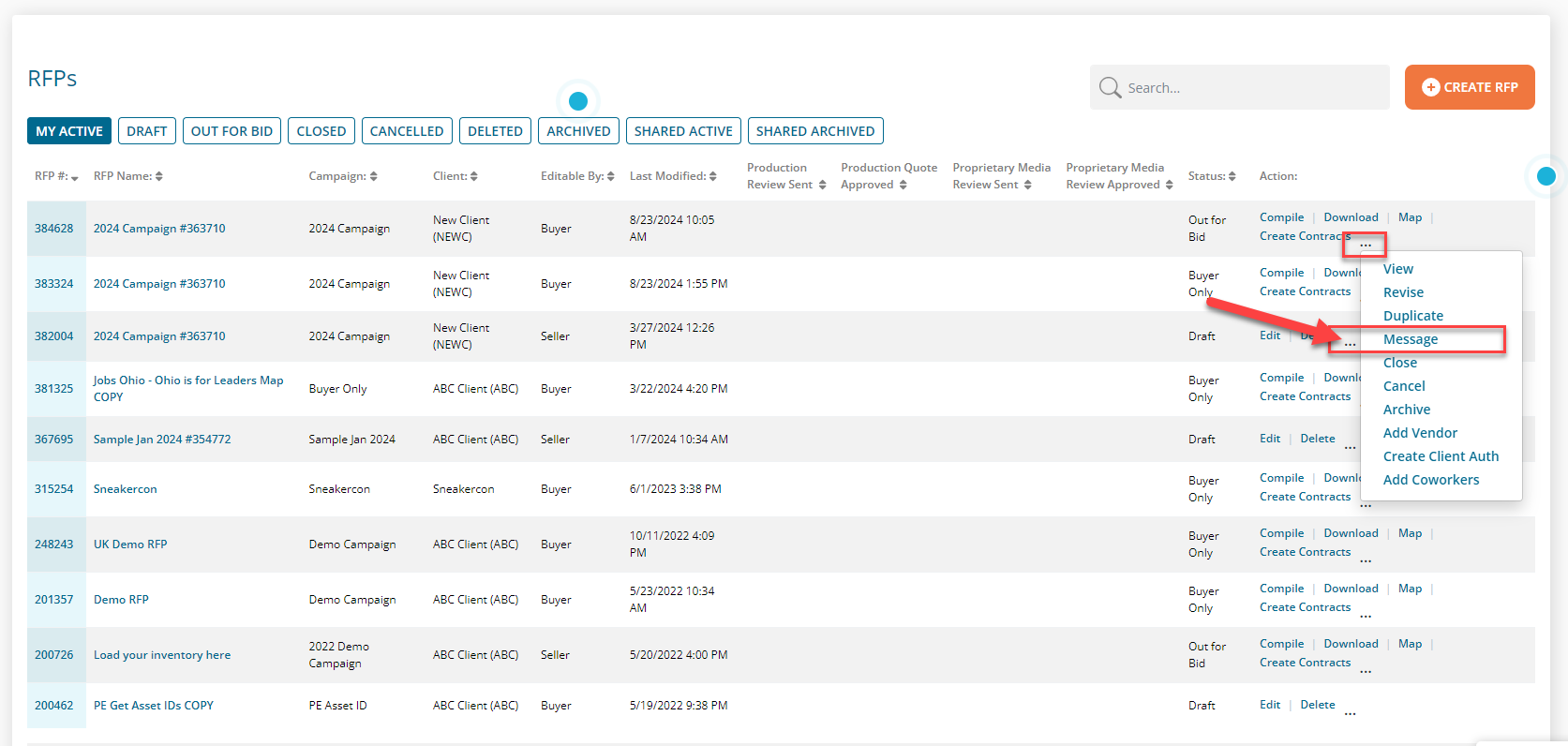
To send a message, first enter a subject and then message, select the desired vendors, and then click on Send Message. You can also see previously sent messages and included RFP attachments from this page.
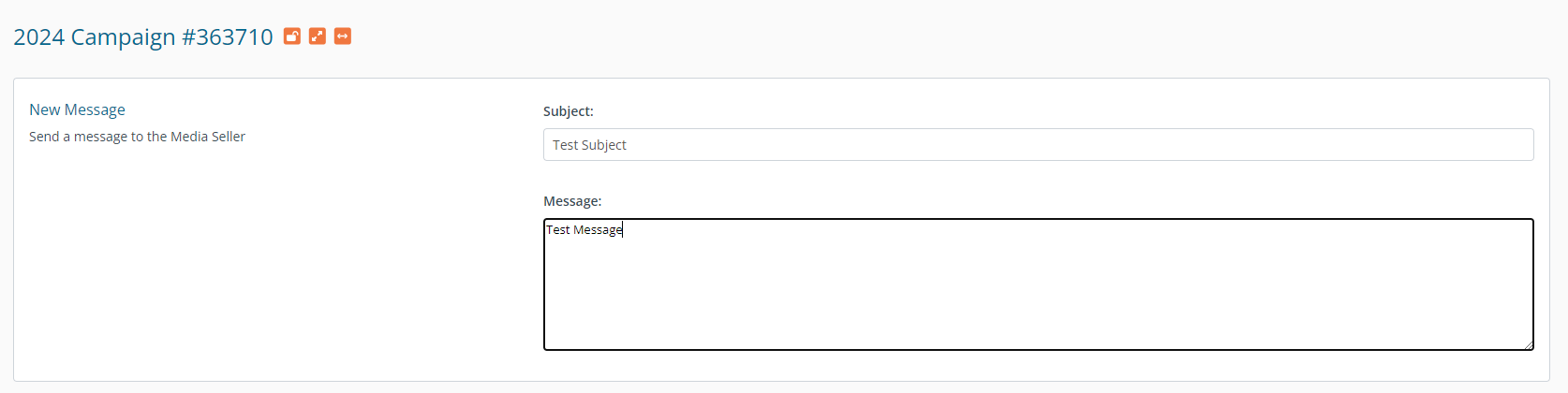
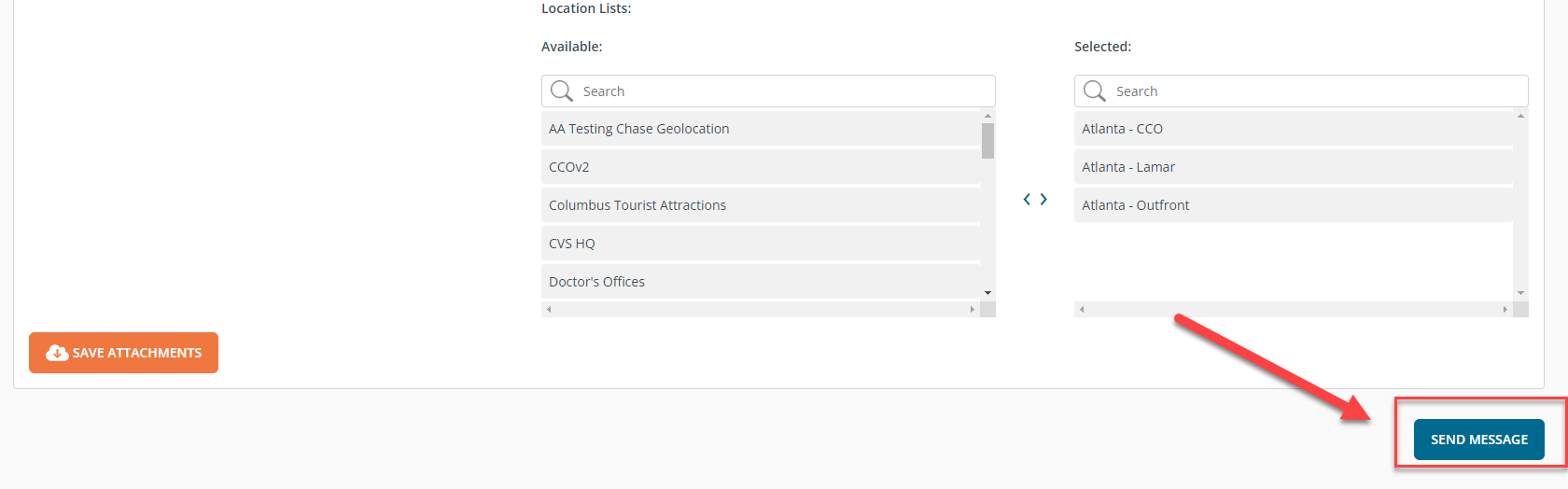
RFP Messaging - Option 2 of 2:
To message individual vendors included on a RFP, click on RFPs under the RFP menu and then click on the RFP Name.
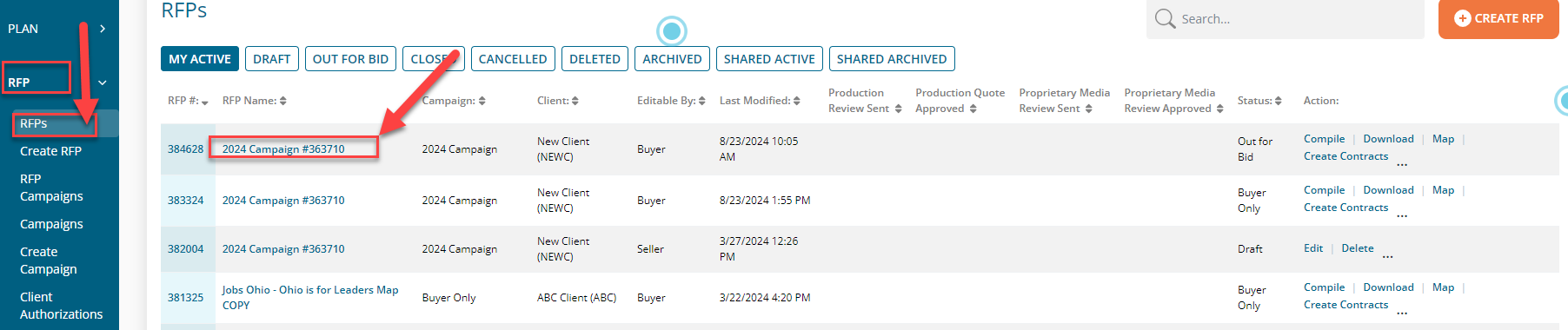
Now you will want to click on the number listed on the Messages columns shown next to the desired vendor.
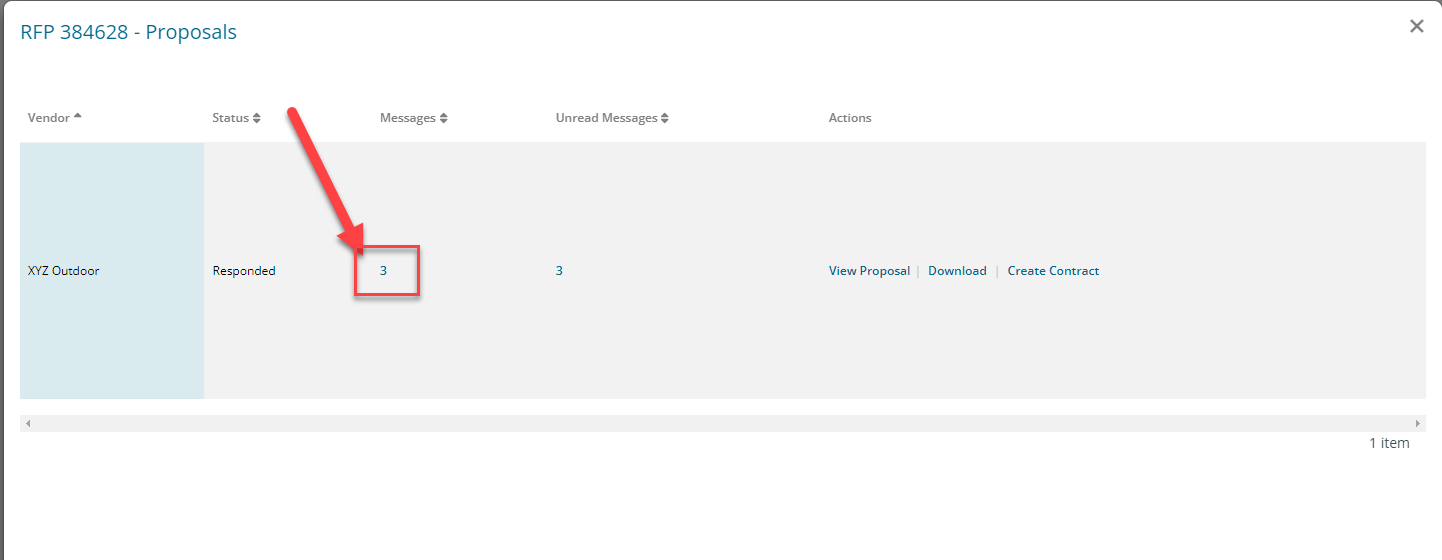
There you will see a simple messaging tool as well as any notes, attachments, and messages sent or received.
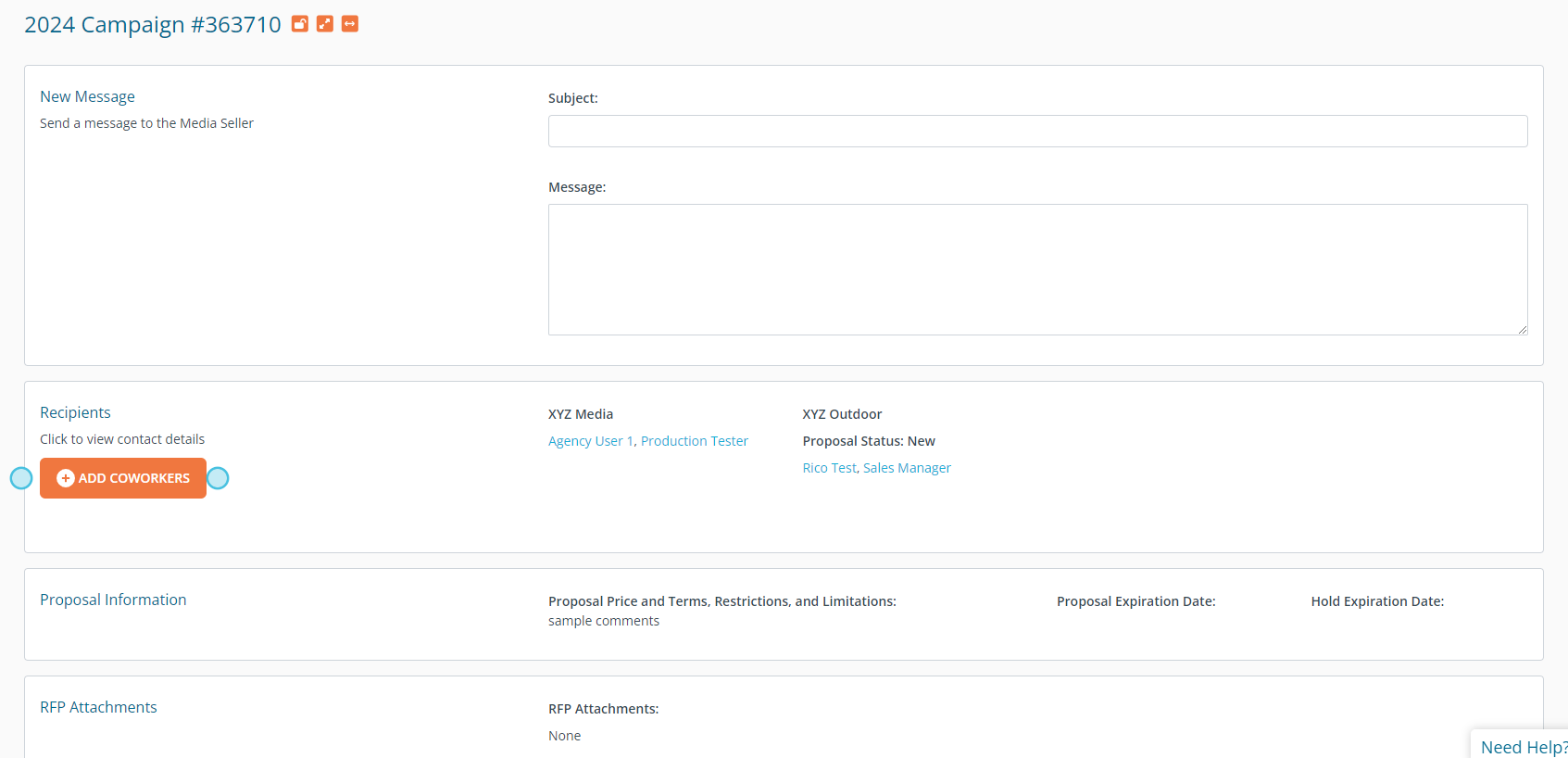
Contract Messaging:
For Contracts, click Contracts under the Buy menu, click ... under the Action column for the desired contract, and then click Message.
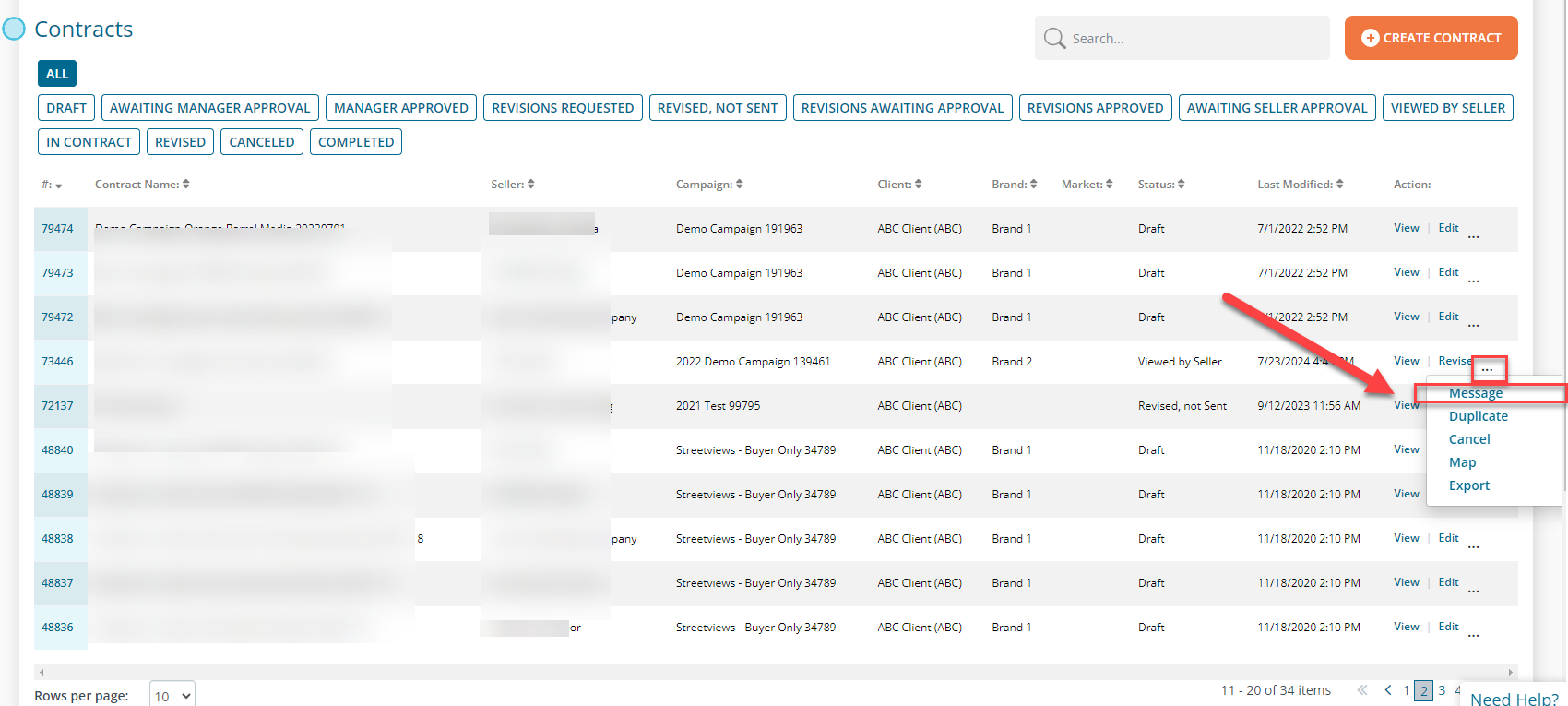
This will bring you to the messaging tool where you can enter your message, select anyone internal that you'd like to include, and then send the message.