Buyer: How do I cancel an RFP?
You have the ability to cancel any existing RFP that you’ve sent from your RFP Dashboard. The most common reason that you would cancel an RFP is if your client is no longer interested in purchasing inventory for the campaign that corresponds with that RFP.
Begin by navigating to your RFP dashboard by clicking "RFP" and then "RFPs" on the left-hand side menu.

To cancel an RFP, simply click on the three dots and then "Cancel" under the Action column for the desired RFP in your RFP Dashboard.
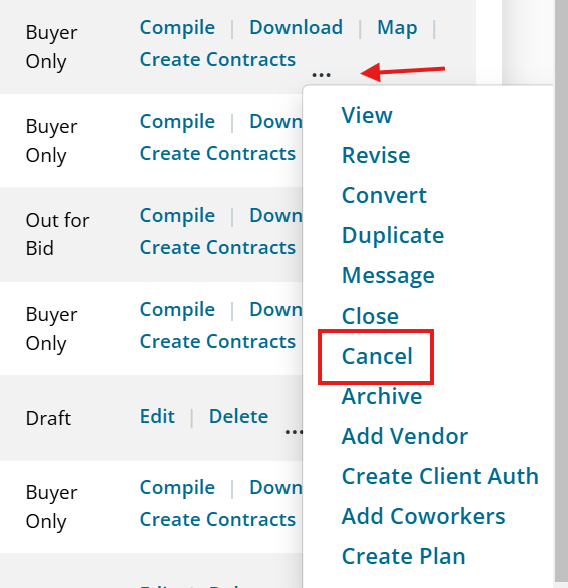
You will then be asked to confirm that you’d like to cancel the RFP. If you cancel the RFP, all of the vendors on the RFP will receive an email notification that the RFP was canceled. You can also provide a specific reason as to why this RFP was canceled.
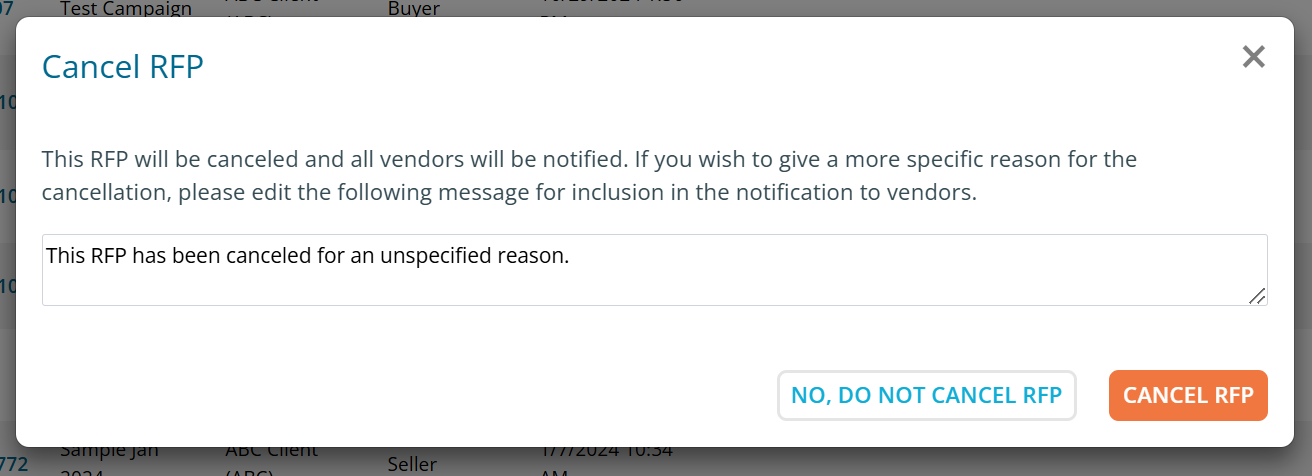
Once you’ve confirmed that you’d like to cancel the RFP, you’ll get a notification that you’ve successfully canceled the RFP. The Status of the RFP will change from 'Out for Bid' to 'Cancelled', and the RFP will now appear under the 'Cancelled' view. In addition, vendors will no longer be able to submit proposals for that RFP.
