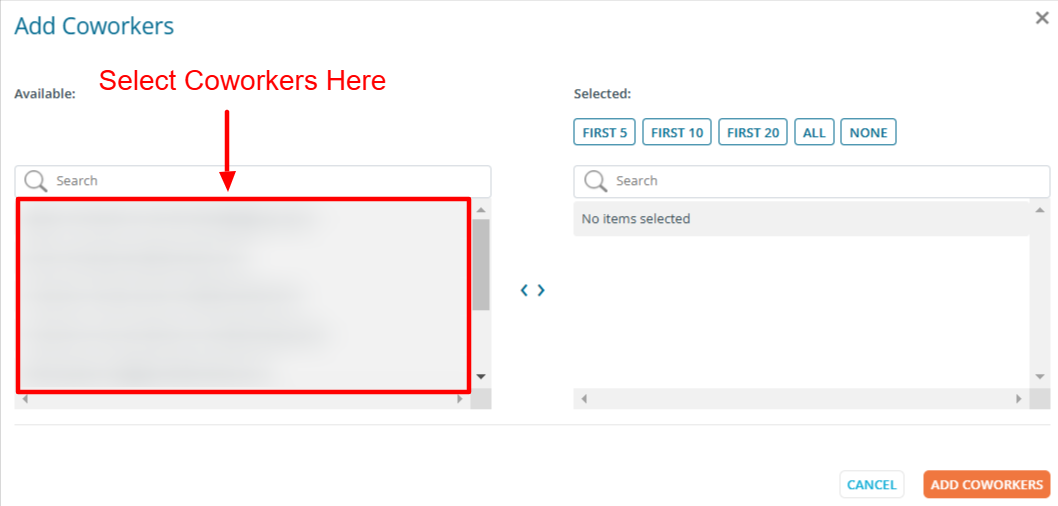Buyer: How do include (cc) my coworkers on RFPs and messages?
Coworkers authorized on the same clients can see the RFPs you sent when they view their Shared Active/Archive tabs. If you want them also to receive RFP notifications, we recommend using the add coworkers feature.
The "Add Coworkers" option can be utilized during RFP Step 3, from the RFP Dashboard, and when messaging all or individual sellers. This function works for adding and removing coworkers on RFPs.
From RFP Step 3:
Click Add Coworkers.
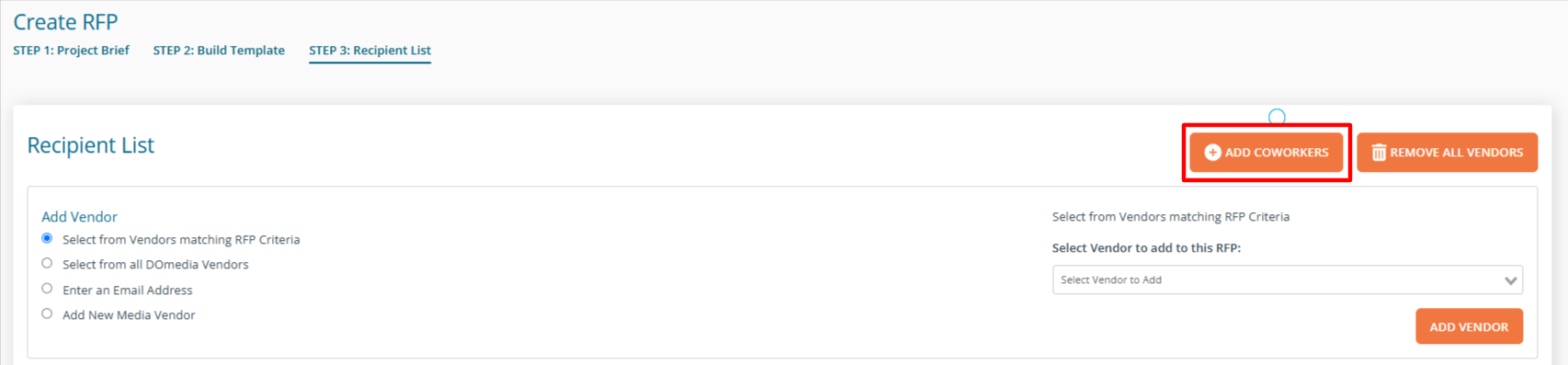
From the popup, select coworkers who you would like to receive all email notifications related to that RFP. Don't forget to hit "Add Coworkers" in the bottom right.
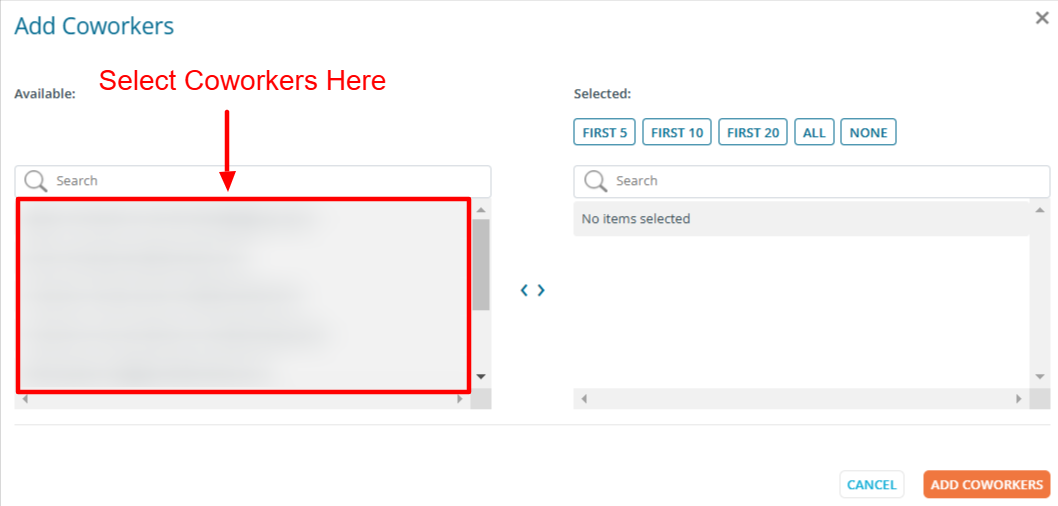
From the RFP Dashboard:
From your RFP Dashboard, click on the three dots then Add Coworkers under the Action column for the desired RFP.
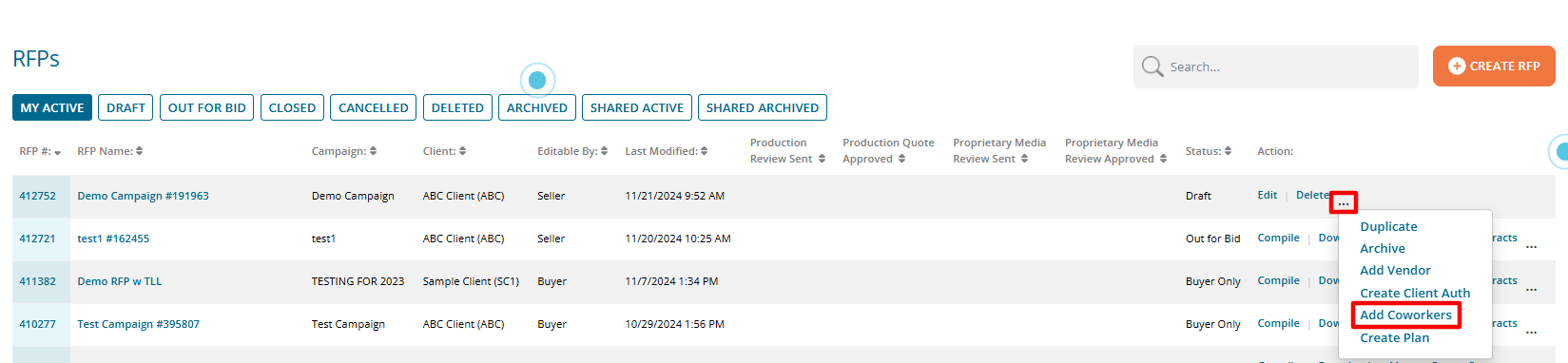
From the popup, select coworkers who you would like to receive all email notifications related to that RFP.
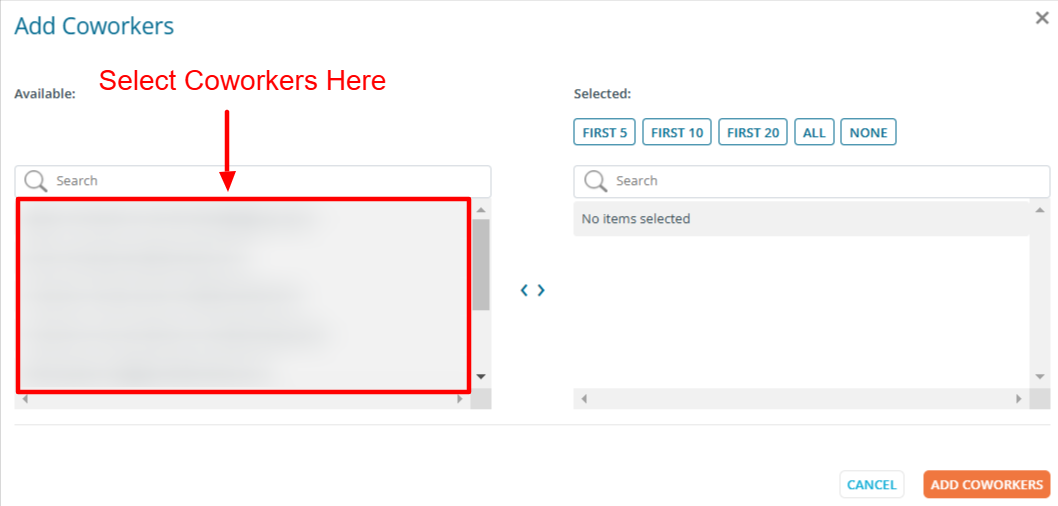
From Message All:
From your RFP Dashboard, click the three dots then Message under the Action column for the desired RFP.
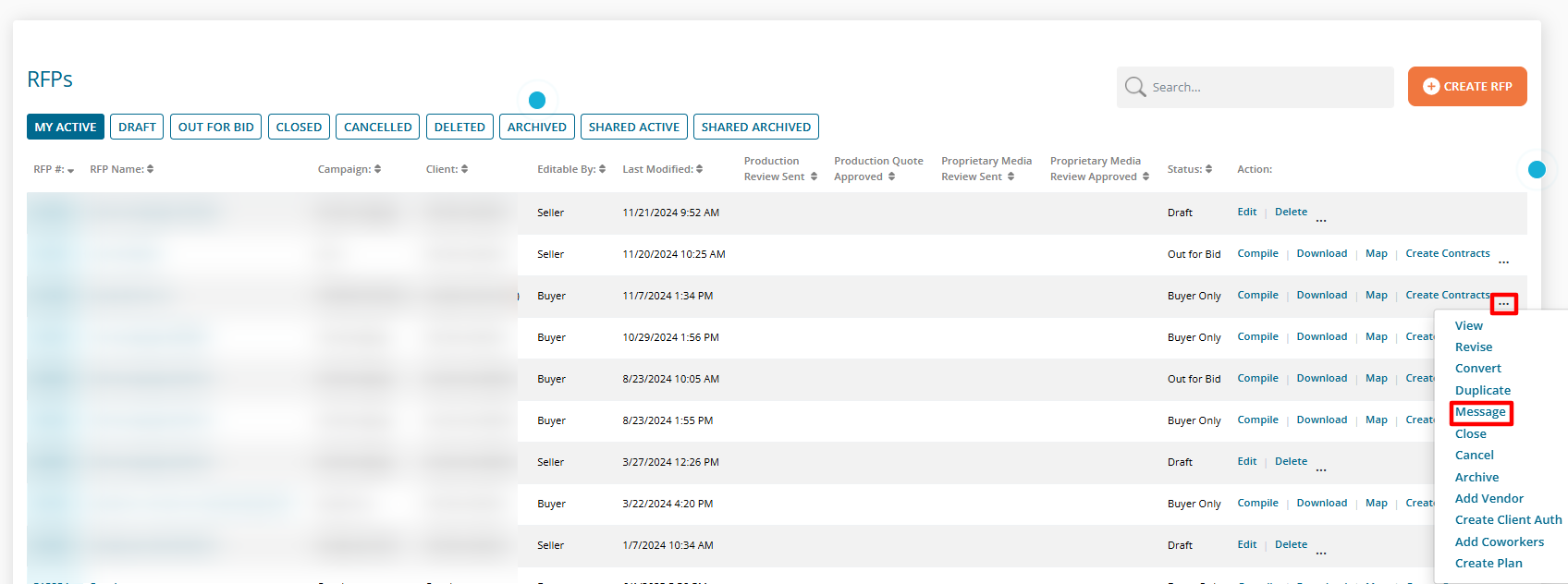
Click Add Coworkers under Recipients then click Send at the bottom when done.
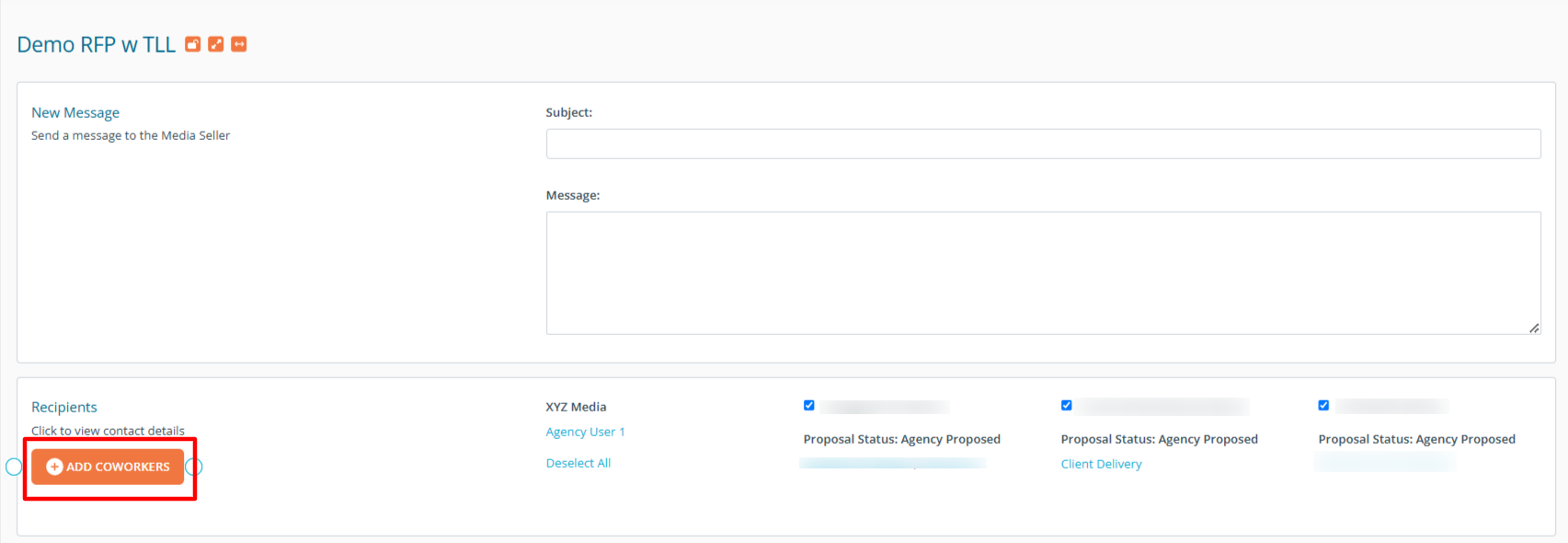
From the popup, select coworkers who you would like to receive all email notifications related to that RFP.
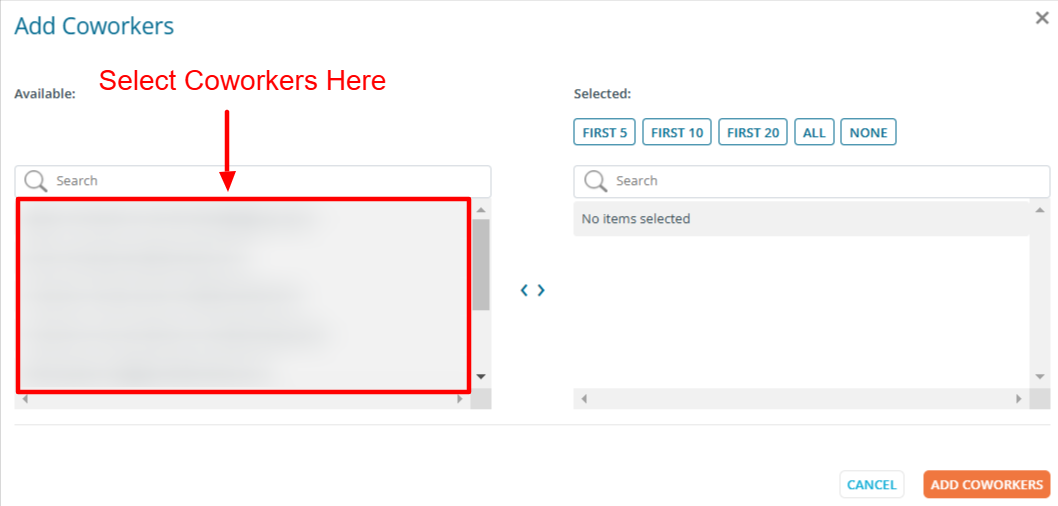
From Individual Message Threads:
From the RFP Dashboard, click on the RFP Name.

Click on one of the numbers under the Message columns.
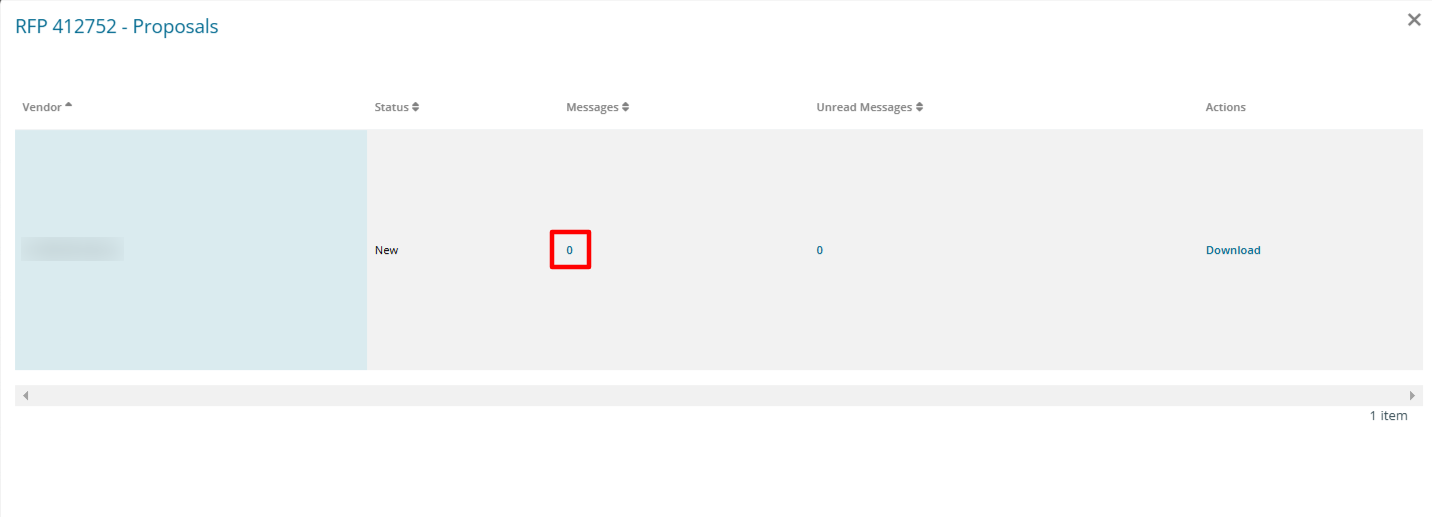
Click Add Coworkers.
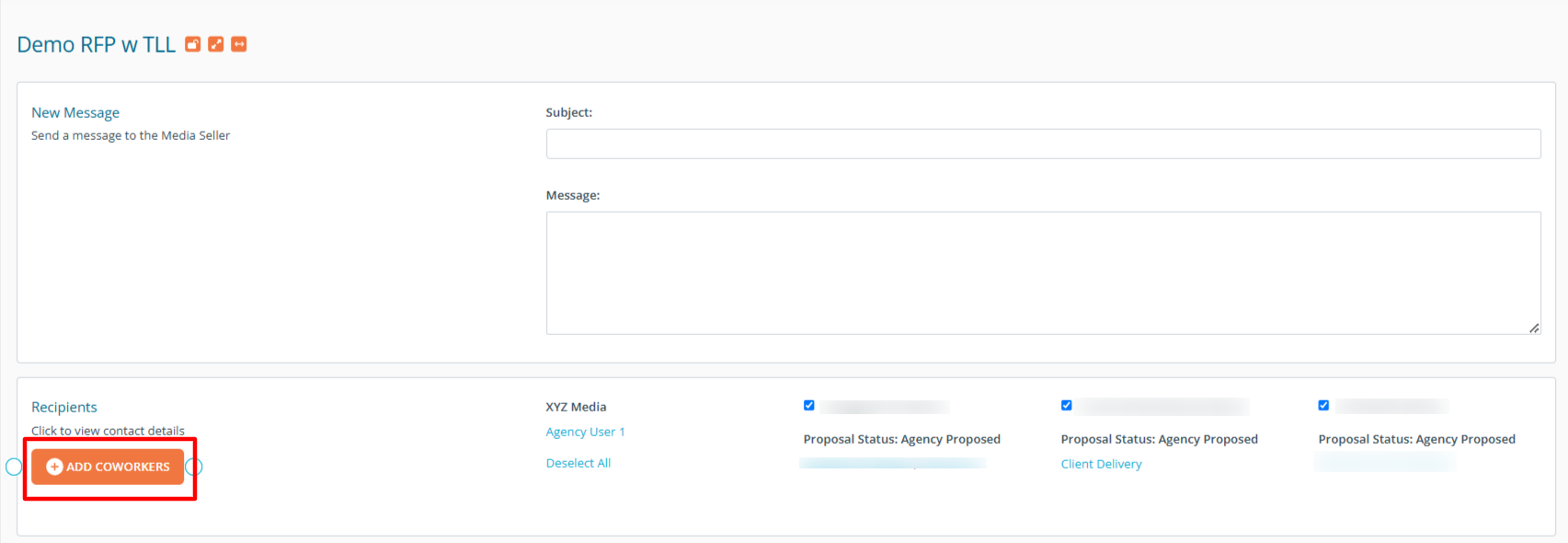
From the popup, select coworkers who you would like to receive all email notifications related to that RFP.