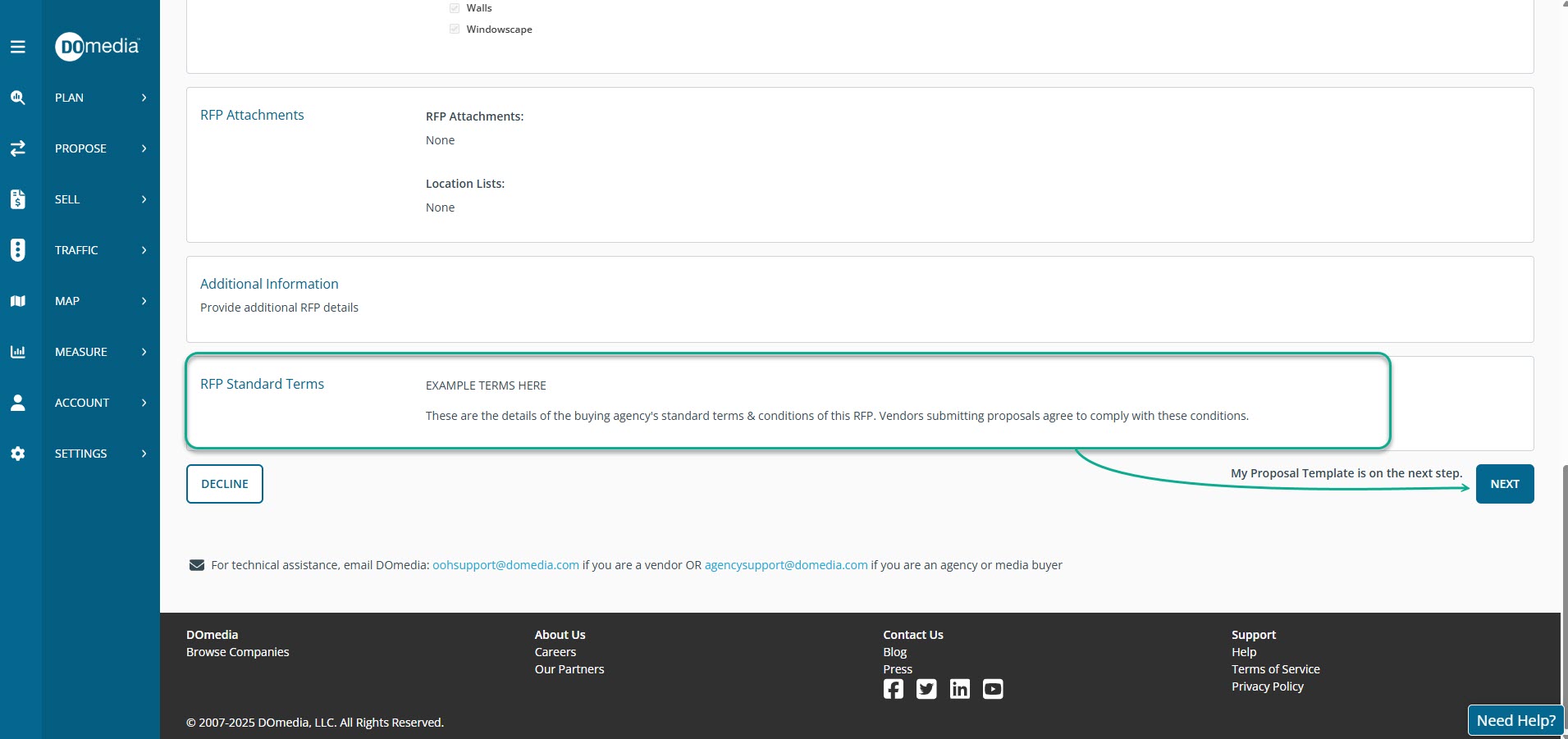Buyer: RFP Standard Terms
Buyers have the option to create RFP Standard Terms to communicate the terms and conditions of their RFPs to vendors. This is an admin-level setting.
How do I create RFP Standard Terms?
To get started, click on "Settings" from the navigation menu and select "RFP Standard Terms":
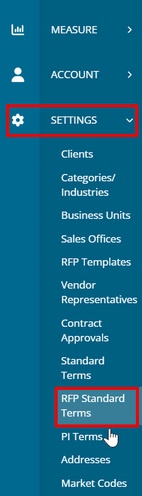
From the RFP Standard Terms page, click the "+Create New RFP Term" button to begin.

From here, you will create a name for the terms. There are 3 ways you can choose to apply these terms to your RFPs:

Required - cannot be unselected will require the terms to be included in the RFP and users cannot remove.
Optional - selected by default will automatically select the terms by default, but the terms are not required and users can deselect per RFP.
Optional - not selected by default will not require the terms or default them as selected, but they will remain an optional choice per RFP.
Applicability allows you to choose between assigning the terms to all RFPs or only specific clients. Choosing "Terms for a Specific Client" will provide you with a drop down lists of clients to choose from.
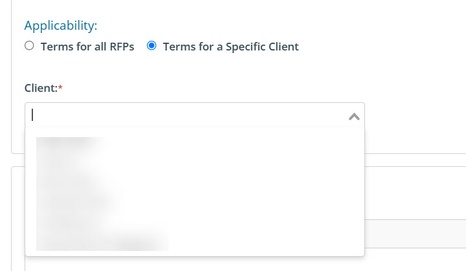
Contents is the text section where you will enter the specific RFP terms and conditions:
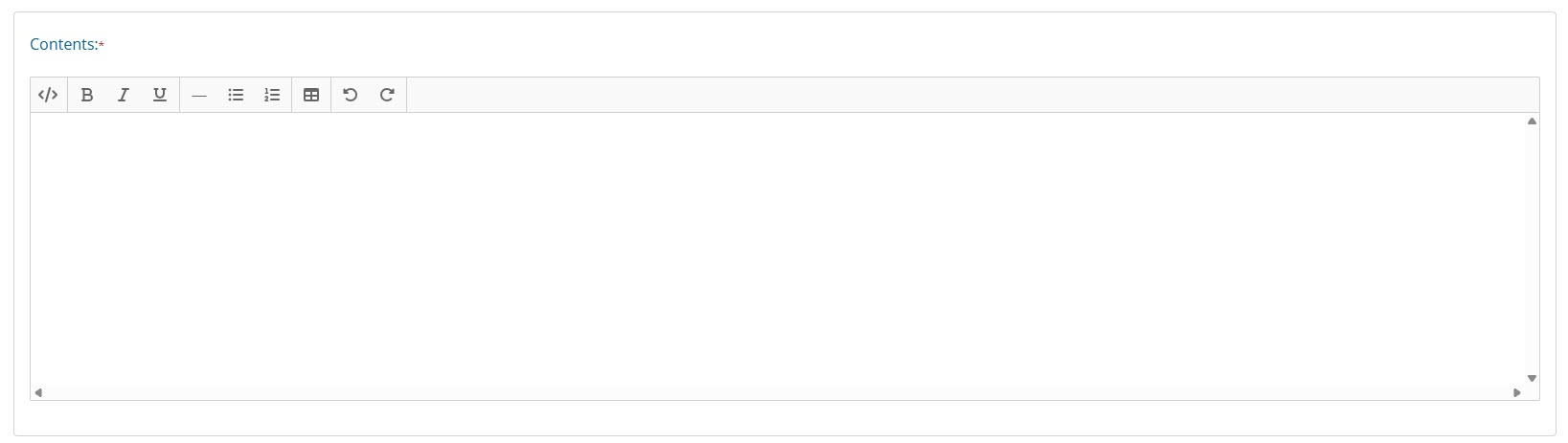
Lastly, there are two save options:
Save (disabled) allows the terms to be saved in your settings but will not list it as an option for users on the RFP until it has been enabled.
Save (enabled) allows the terms to be saved in your settings and visible to users on Create RFP Step 1.
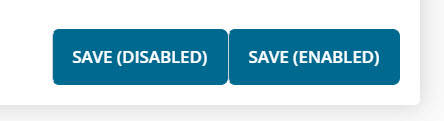
How do I edit my RFP Standard Terms?
On the RFP Standard Terms page, there is an Action column that allows you to View, Edit, Disable (or Enable) your RFP terms.
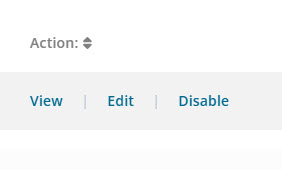
Everything that was entered when creating RFP terms can be edited on the Edit RFP Standard Term page.
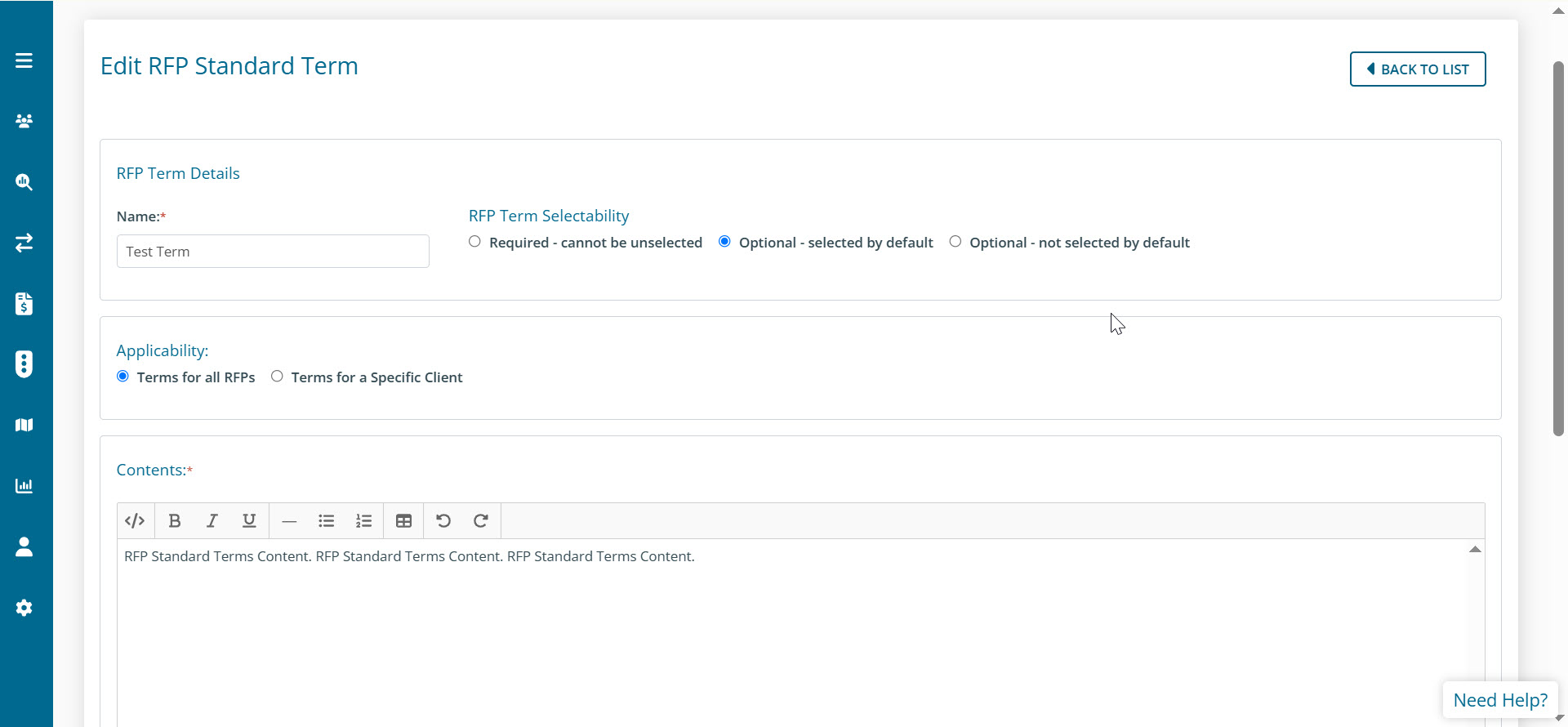
From here you can also remove RFP Standard Terms that are no longer needed by using the Delete button.
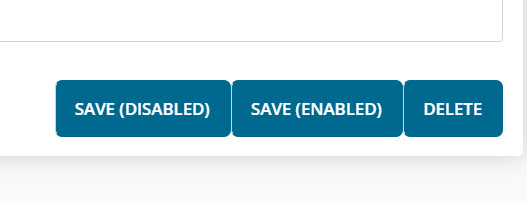
How do I add to add RFP Standard Terms to the RFP?
On Create RFP Step 1, the option to add RFP Standard Terms will appear at the bottom of the RFP Brief. Here you can select or deselect the terms as needed (if the terms are set as optional). Terms that were set to "Required" will be shown here without the ability to deselect.

Next to the term name is a "details" link which will open its content. Note: the term details remain expanded on the seller page and are included in the RFP notification email they receive.
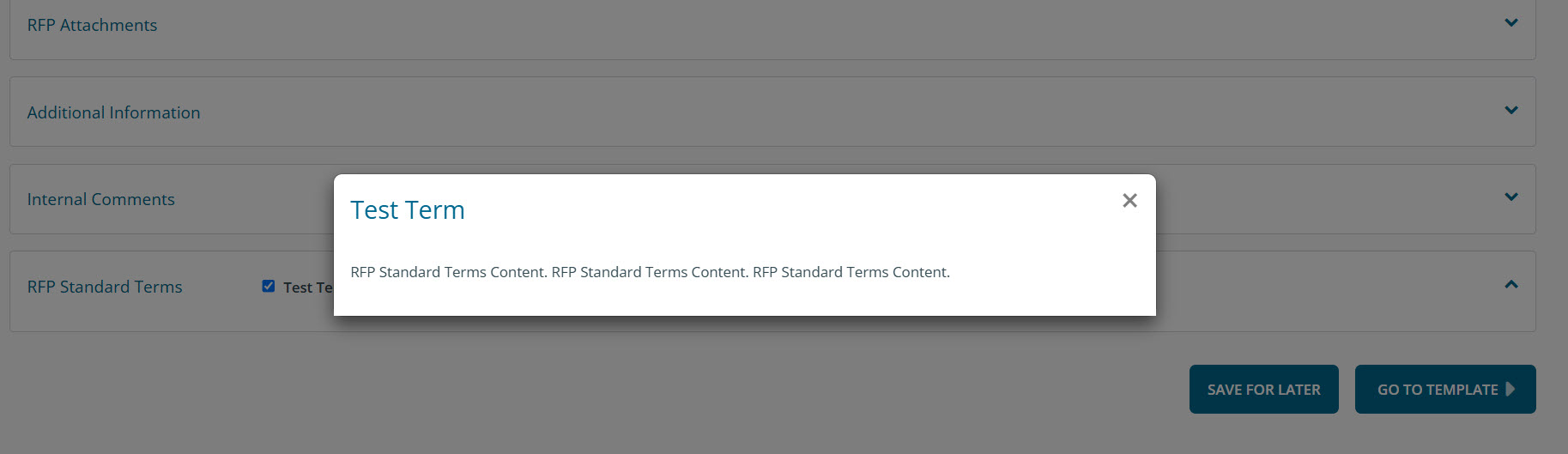
On the Buyer RFP View page, the terms will be included at the bottom of the RFP Brief with a details link similar to Create RFP Step 1.
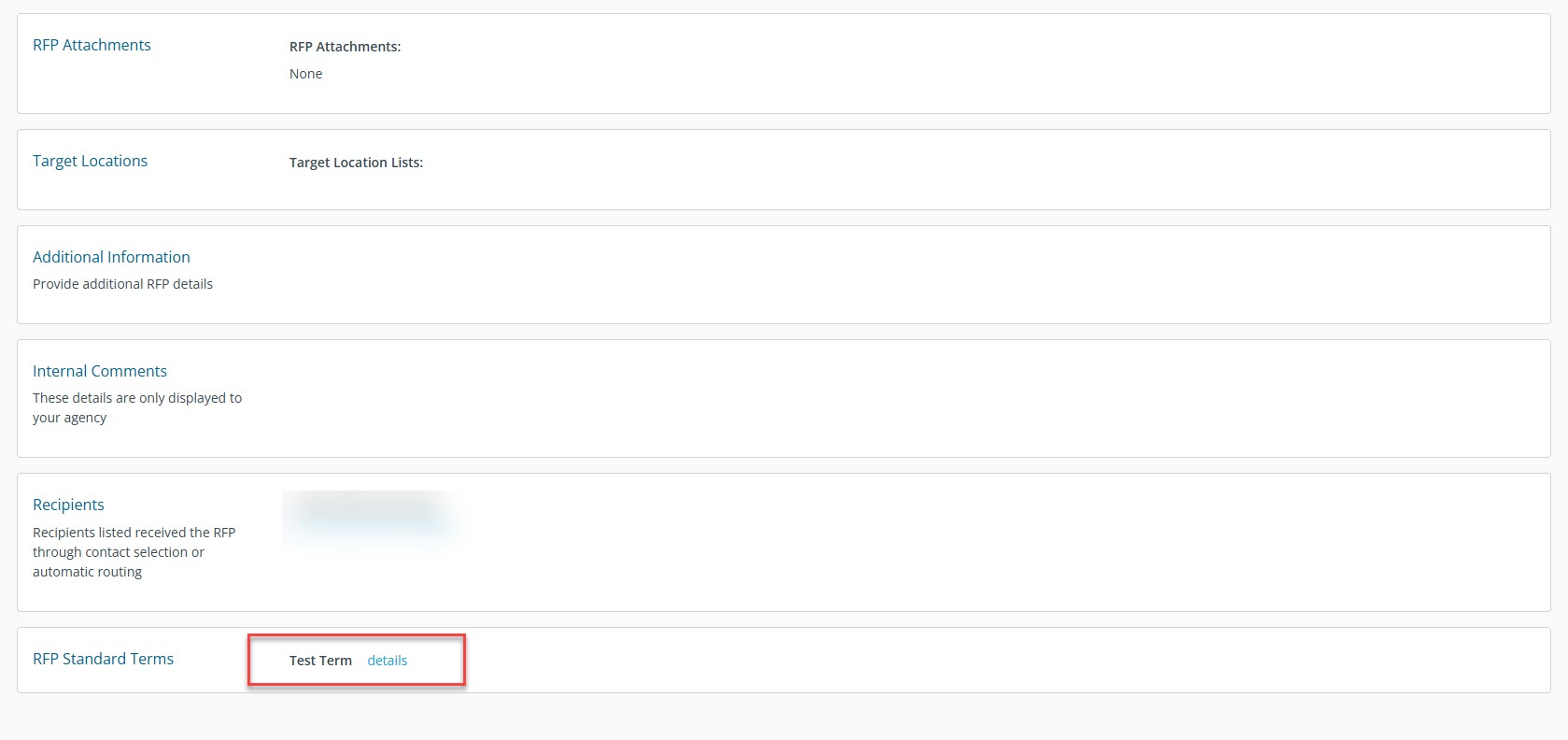
Where are the RFP Standard Terms visible to sellers?
RFP terms are posted in 2 places for each RFP recipient:
- They are included in the notification email delivered when the RFP is issued through DOmedia:
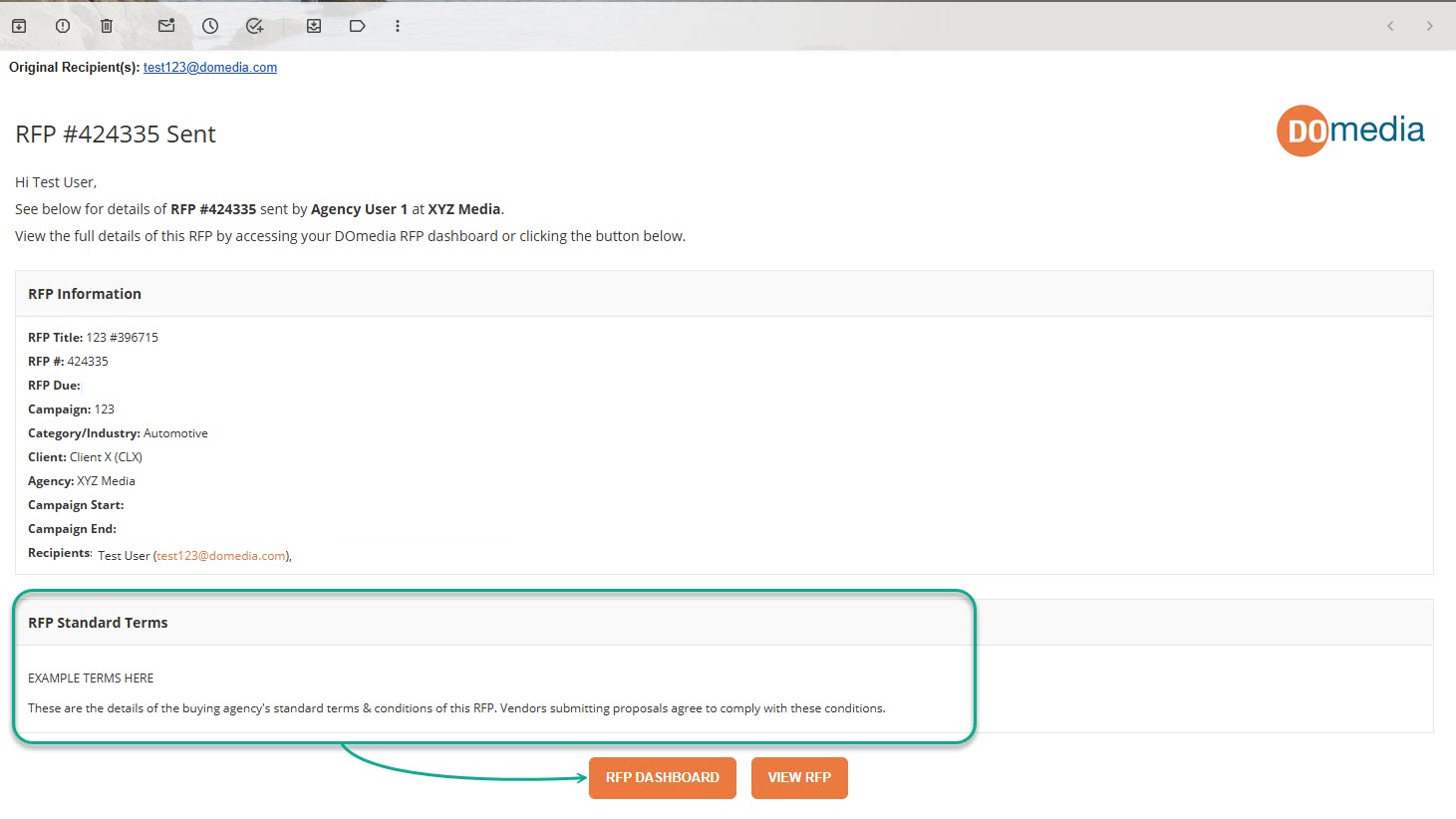
2. On the seller's side in DOmedia, when they click Propose to view the RFP and Create Proposal, the content details of the terms are fully displayed in the brief, just above the Next button before creating the proposal: