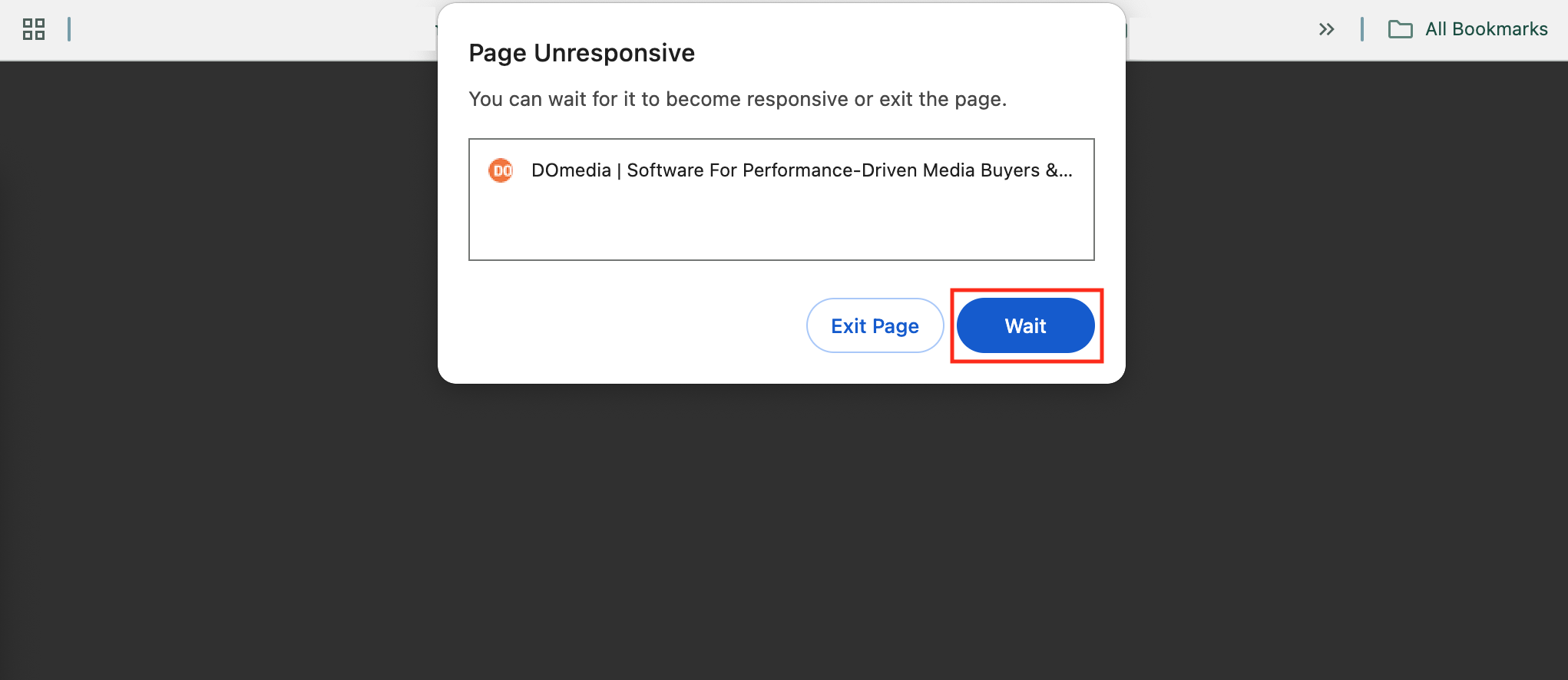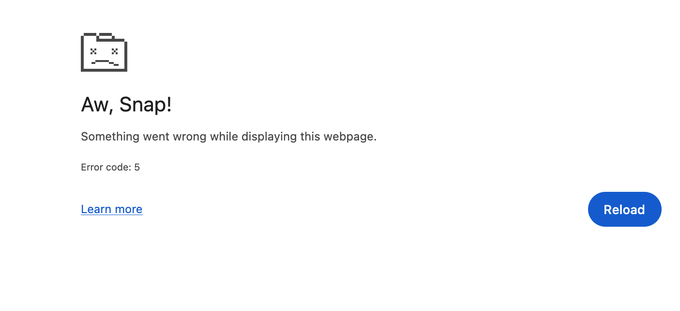How to show individual map pins
When a map has over 500 pins, orange clusters are generated to easily visualize the concentrations of locations by area.
There is a feature that allows you to turn off the orange clusters and see individual locations.
- Let the map load and expand the Location table
- Click the toggle "Hide Orange Clusters".
- There is a warning about reduced performance. Click OK. You will have to "Hide Orange Clusters" each time you load a map and want to use this feature.
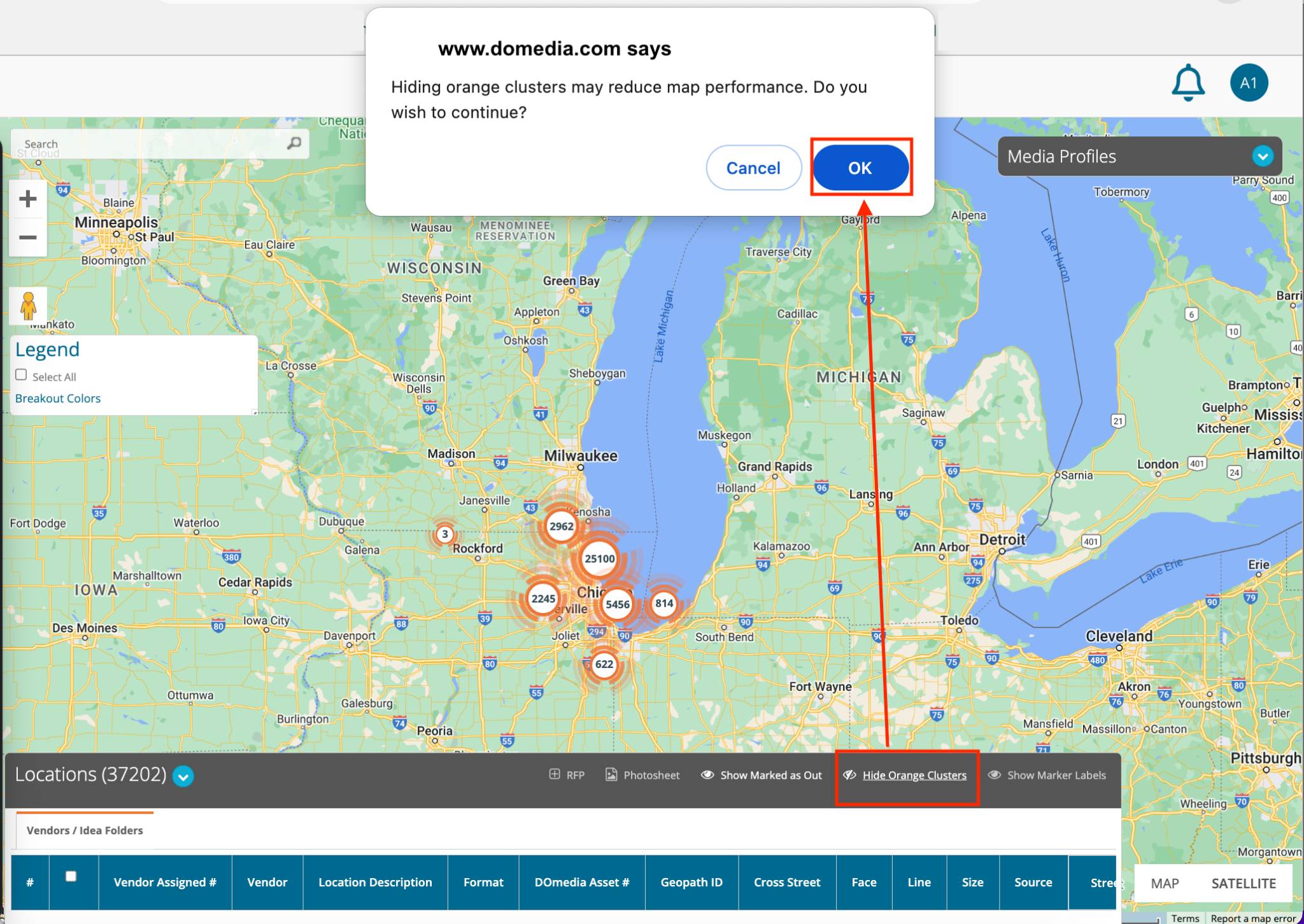
Here is what it will look like. Note: Zooming and panning will work, but only at reduced performance.
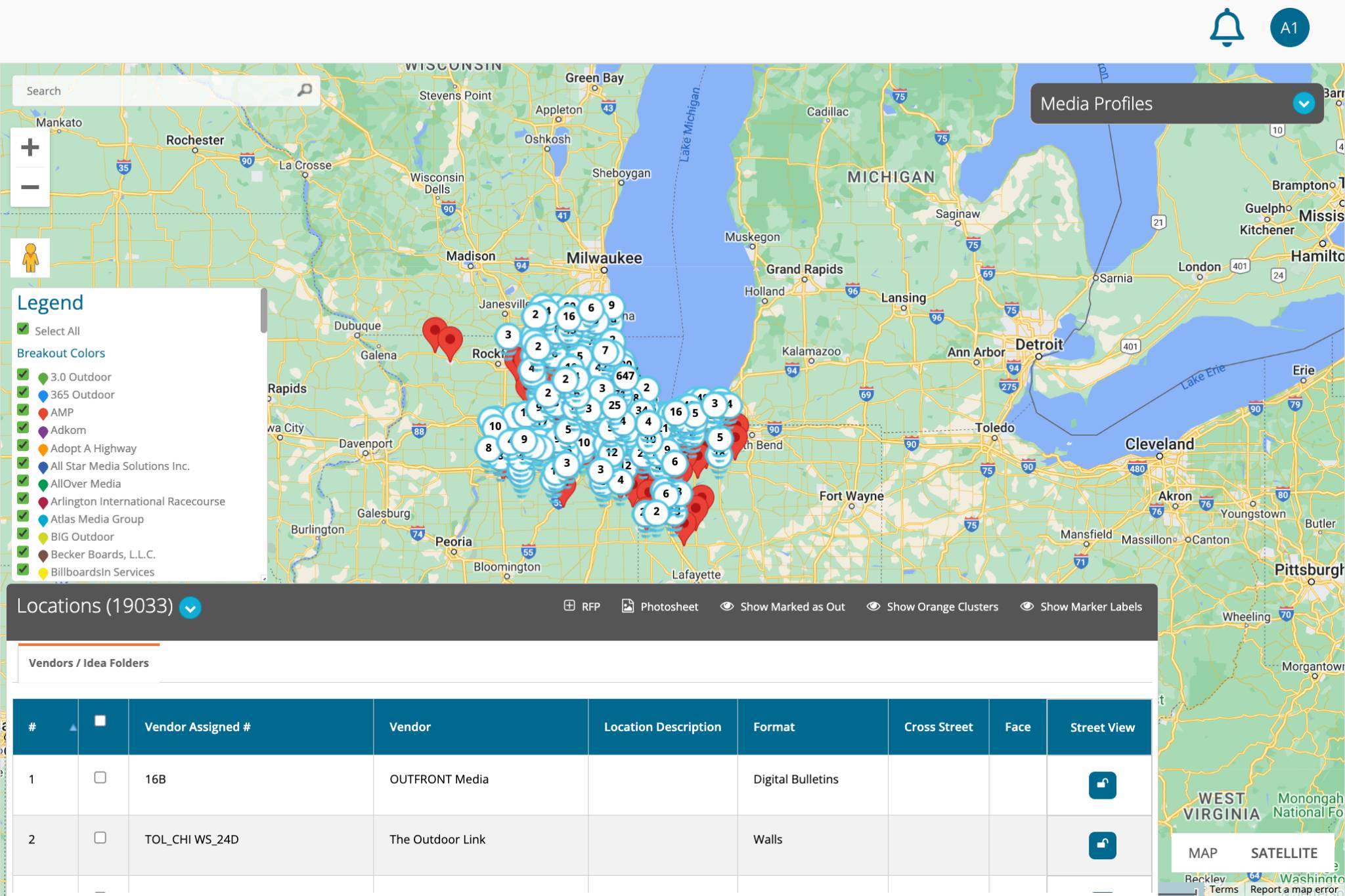
You can also turn off clusters by location. In this case, Expand the map settings in the top right. Click Display > Marker > are turn off Show Clustering.
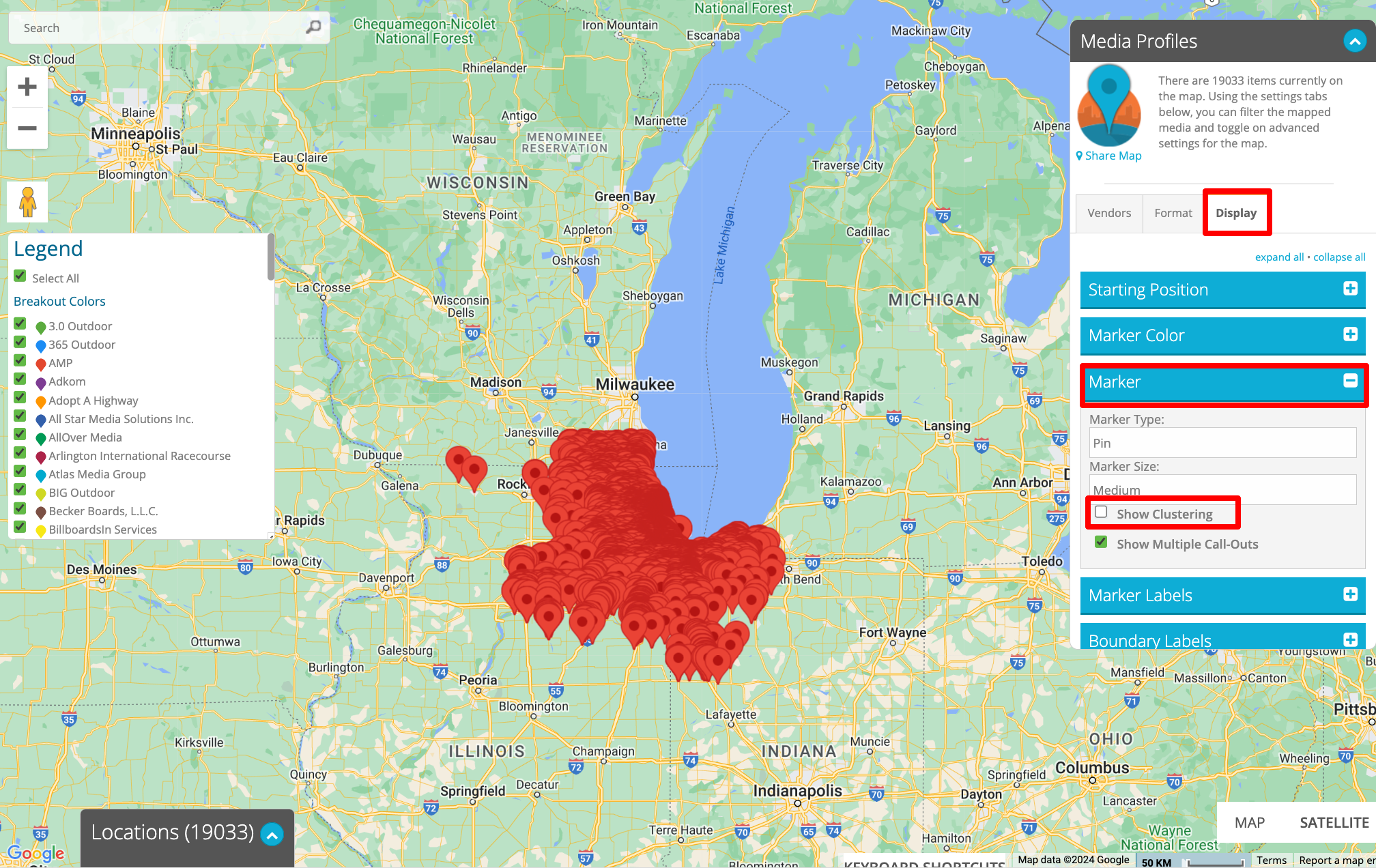
If your browser says the Page is unresponsive, be sure to click Wait. If you do not click wait, the page may go blank.