Buyer: How to Map Packages from RFP
To begin, navigate to your RFP Dashboard and select the Map action. Or you can select Map from the RFP Compile grid by clicking +Actions, Map.
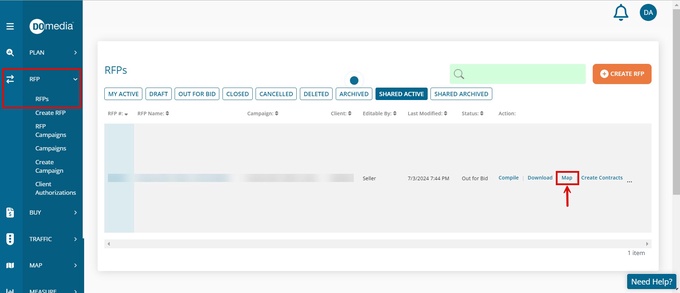
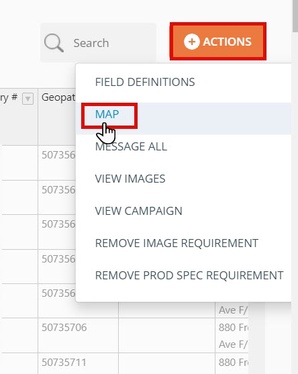
In the upper right corner of your map, expand the Options Panel by clicking the caret to reveal the dropdown menu.
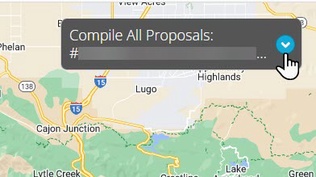
Then, click on the Display tab and scroll down to Packages. Expand this section by clicking + and then select the checkbox to Identify Packaged Units.

Identifying Packaged Units will label each unit in a package with the Package Name and distinguish multiple packages with different label colors. The map below is displaying the Show All option with a de-clustered package labeled "Package Name" for example.
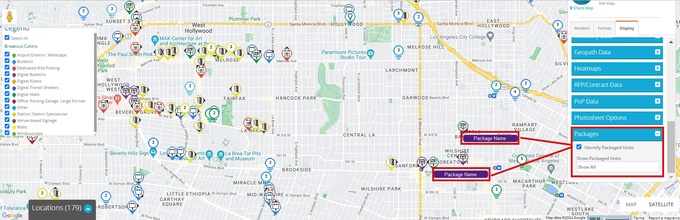
Show Packages Only will hide anything on the RFP that is not part of a package (without marking them Out). To reveal a package label and more information on units that are clustered, click on the pin's number.
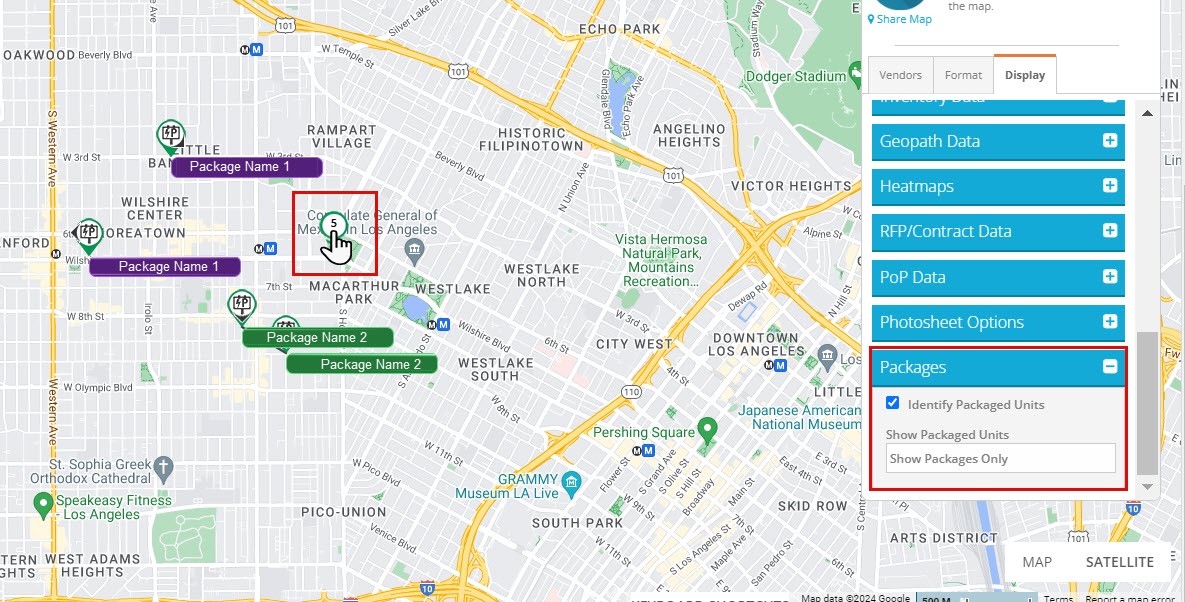
Note, if you would like to turn off the clustering feature to display more pins and potentially more labels, you can do so in the Display tab under Marker by deselecting the "Show Clustering" box.
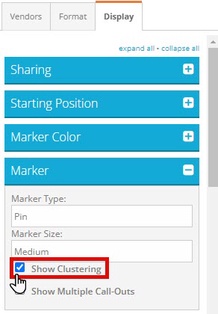
Marking a packaged unit In or Out from the map will mark all assets associated with that package In or Out on the RFP. You will see a pop up window to confirm these details.
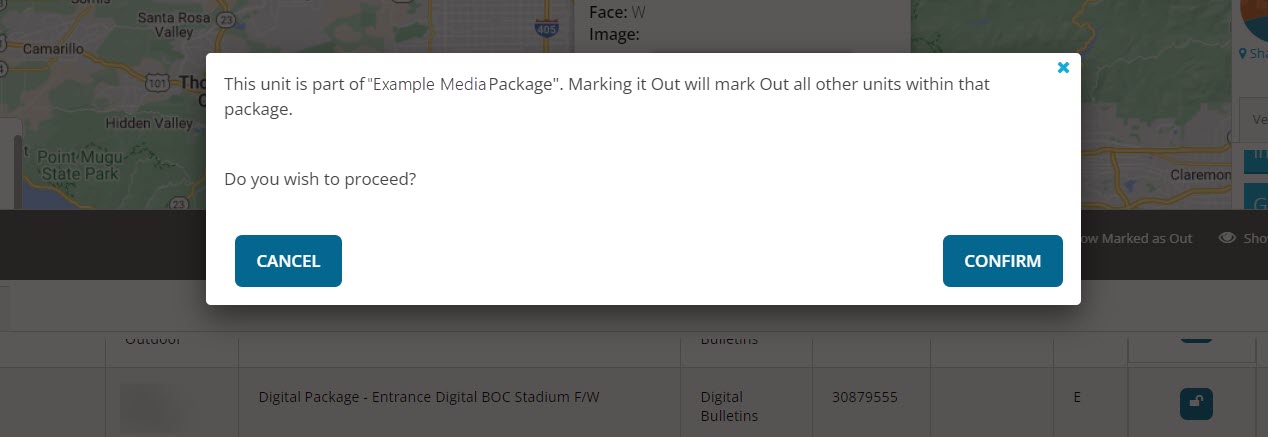
You can also select Hide Packages from the Packages section if you wish to only view assets on the map that are not part of a package. Selecting this option will only change your map display and will not mark anything In/Out on the RFP.
