Seller: Bulk Production Specification Association
Before you'll be able to associate your production specification files to your inventory, you will need to upload the prod spec files to the support file gallery. To do so, go to Plan > Support Files:
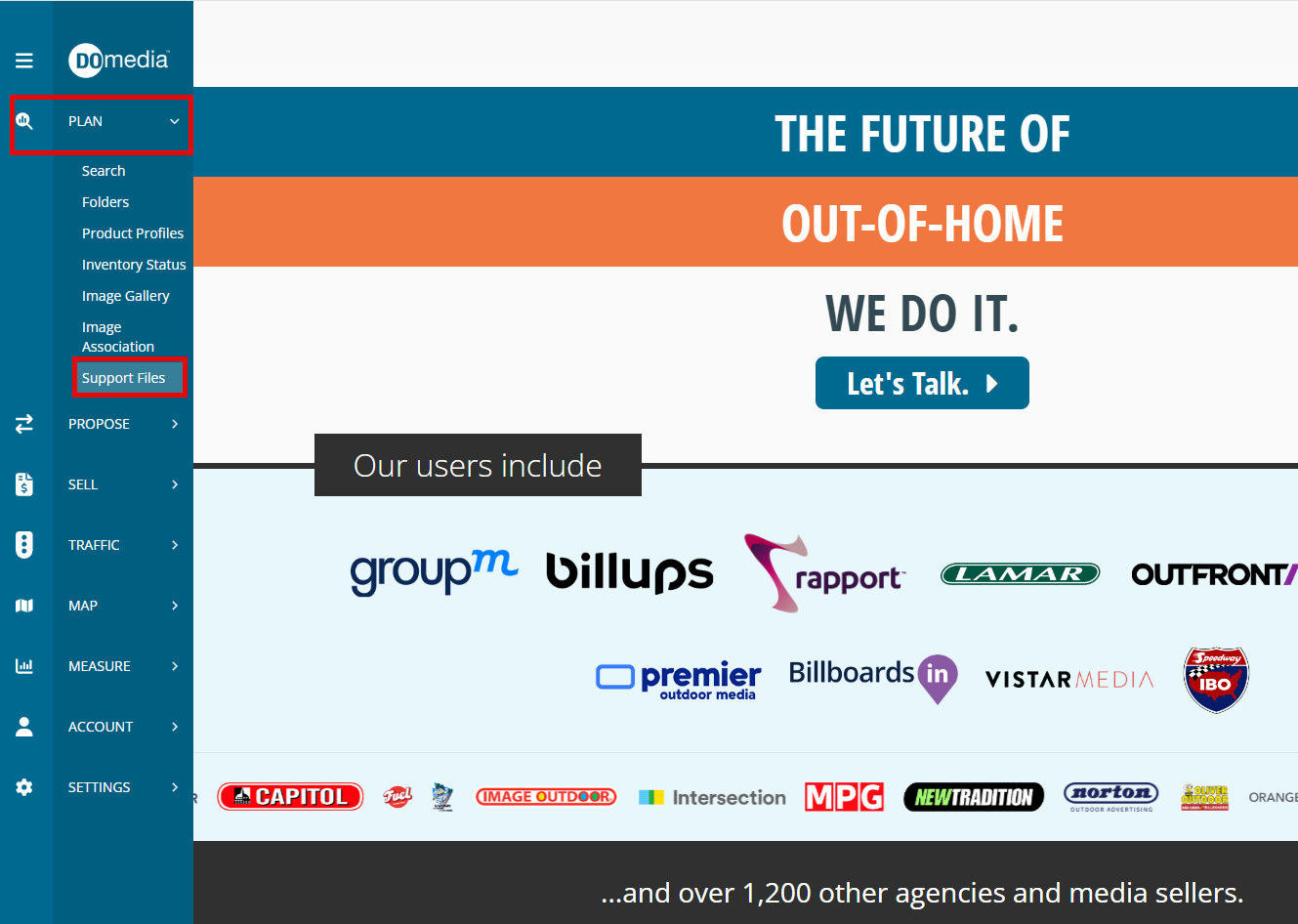
On this page, click "browse" to select your prod spec file you would like to upload; then click the "upload file" button:
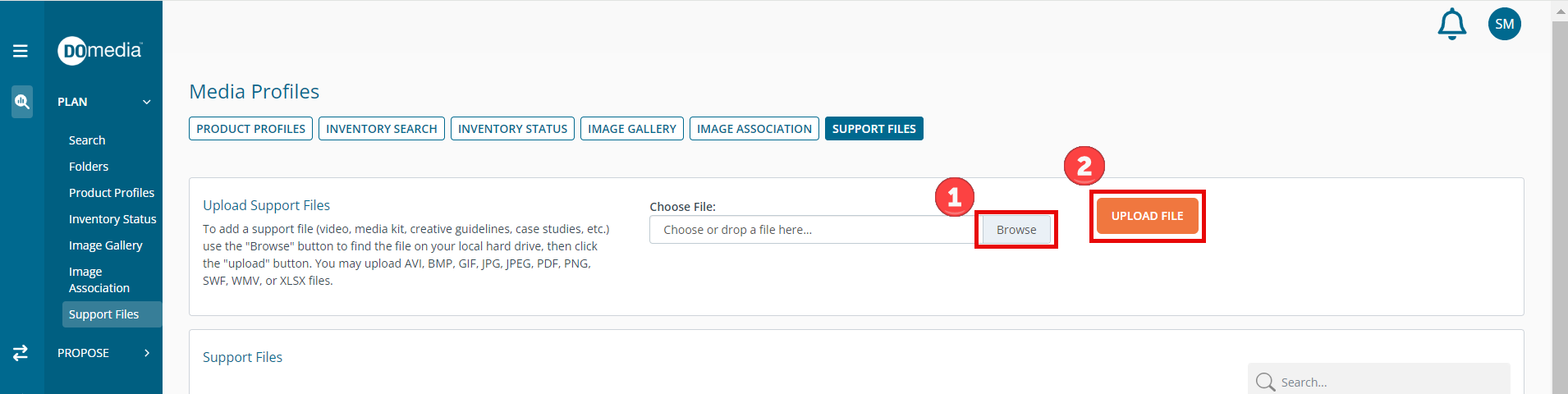
The only file type accepted is PDF. File must be a single file. Prod spec links that link to folders of multiple files are not accepted. Once you have uploaded your file(s), you can associate it with your inventory in DOmedia.
If you do not yet have the bulk upload permission in your DOmedia account, you can request access by filling out the survey here. When filling out the questions, make sure to select "Yes" next to the question regarding whether or not you will be associating production specification files:
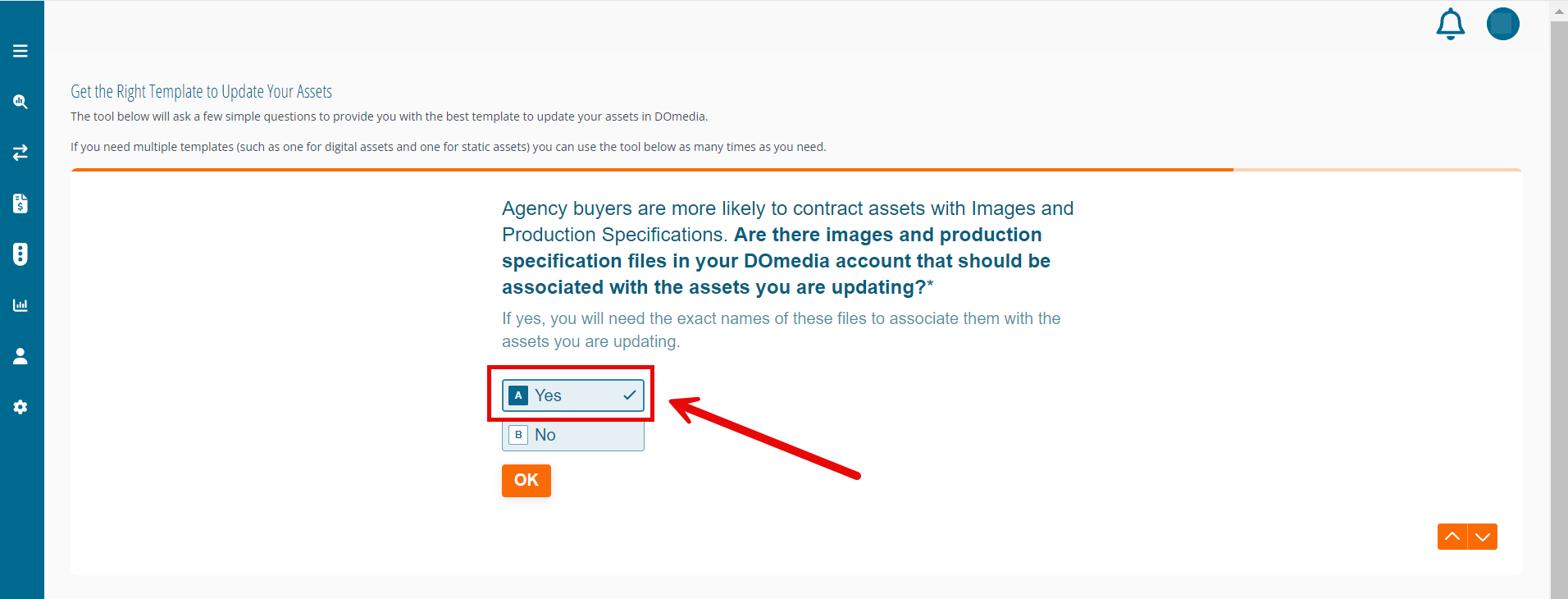
From here we will grant your account permission to use the bulk manage page.
Once you have access to the bulk manage inventory page, you can access the page by going to Plan > Bulk Manage Inventory:
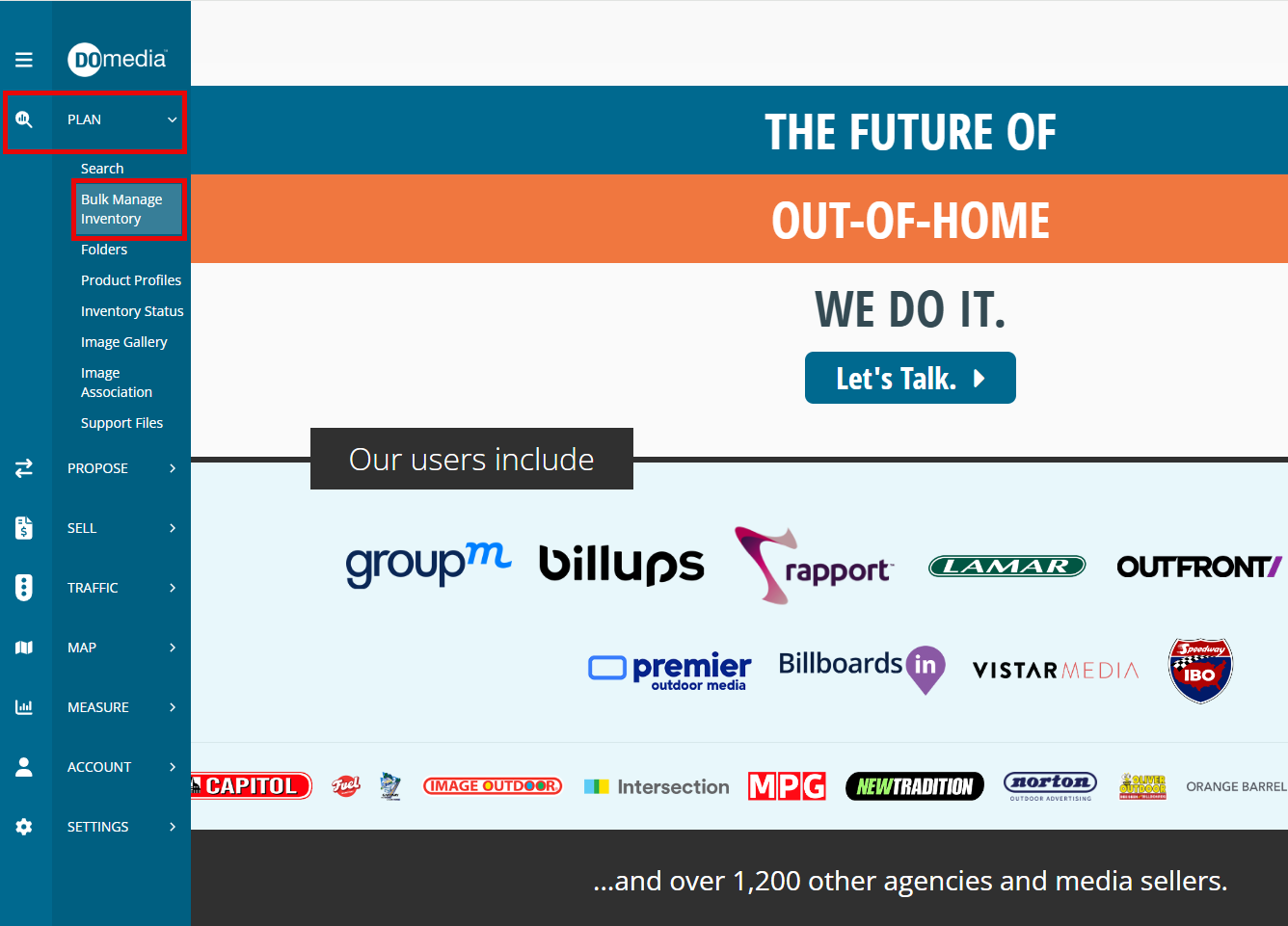
Select your company's name, and click "download exiting inventory"
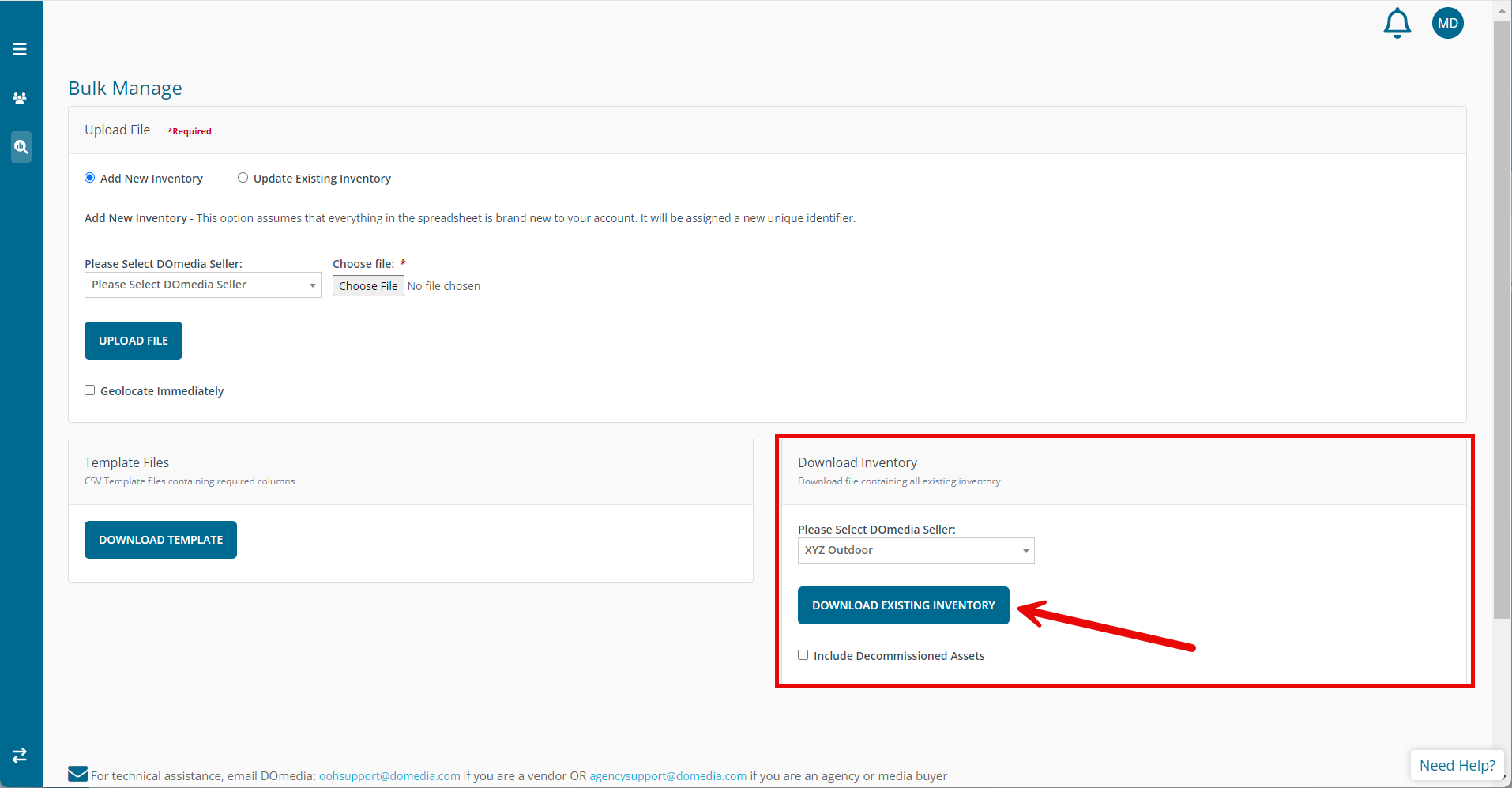
Once you have your Excel sheet of your inventory, scroll to the "Production Specifications File" column and enter the exact file name that you uploaded for each asset you would like to associate it with. The name must include the file extension (ex. .pdf):
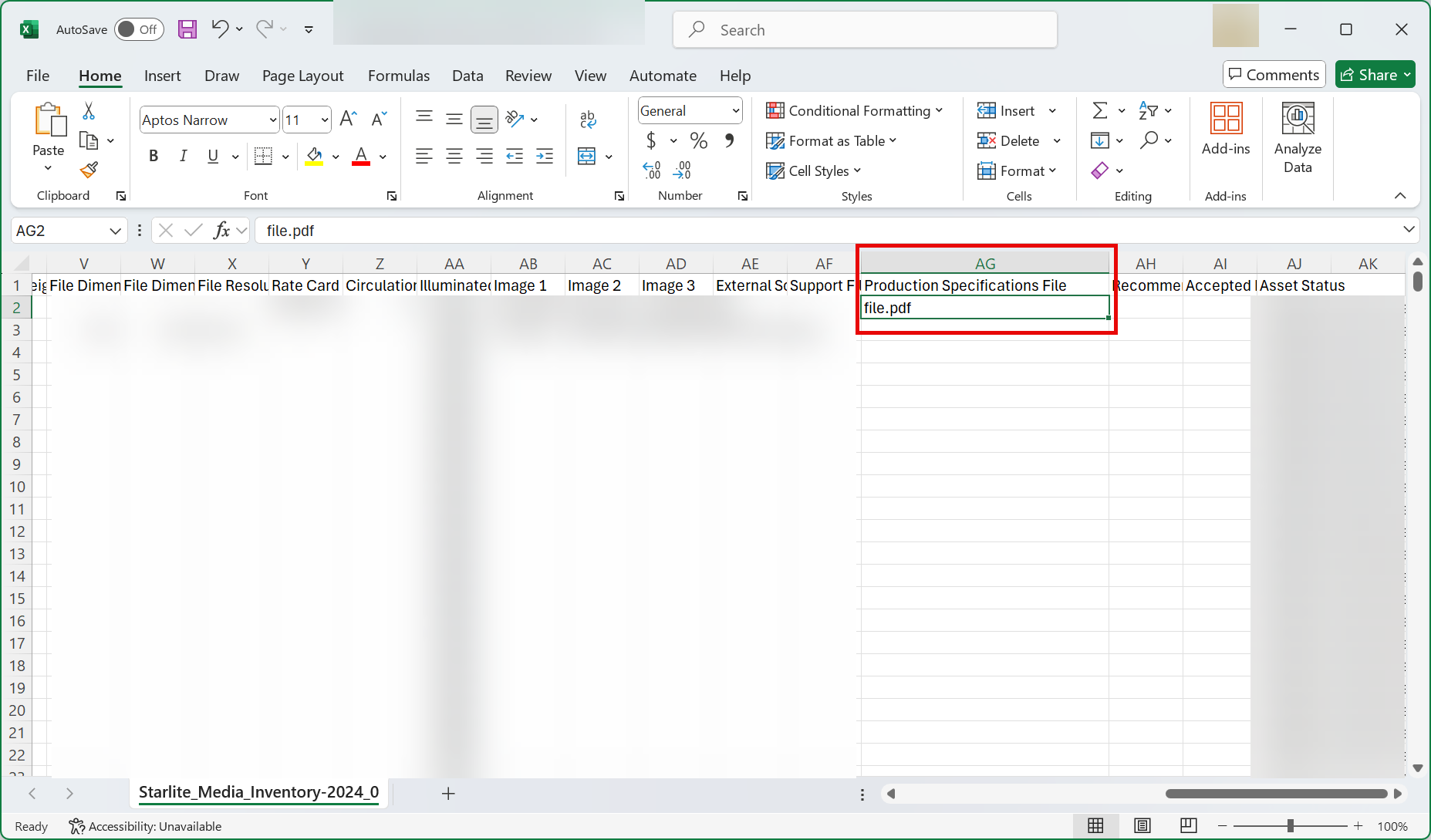
Once you have entered the prod spec file names next to each asset you would like to associate it with, you can save the spreadsheet and upload it on the Bulk Manage page. When doing so, make sure to select "update existing inventory:"
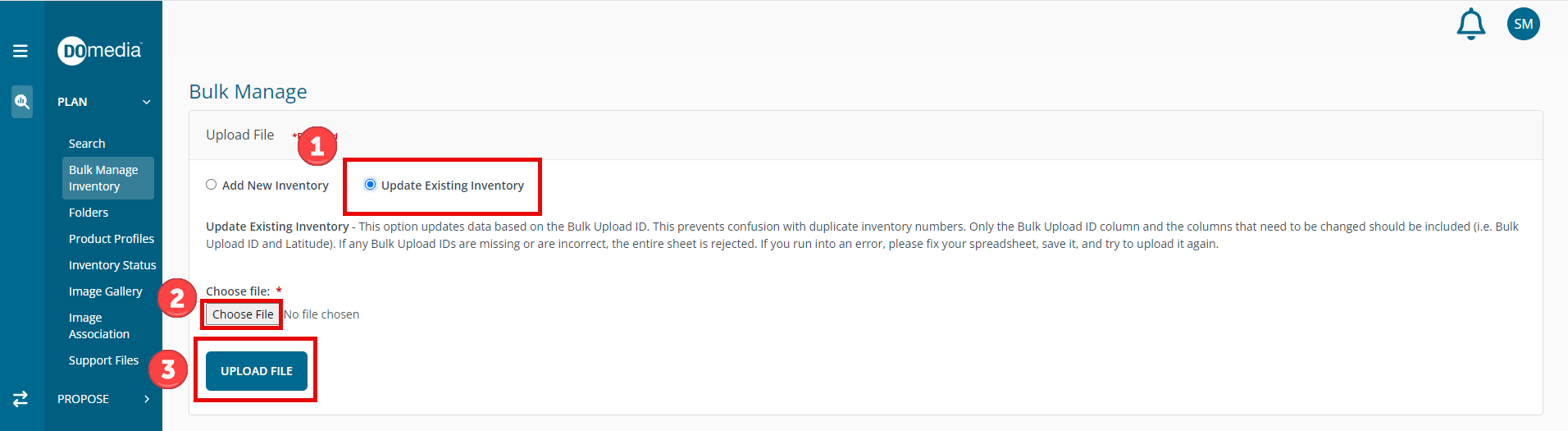
Once you receive a success message, your prod spec files have been successfully uploaded! You can track your progress as well via the bell icon in the top right corner.
