Buyer: Can I Make Changes to my Contract Without a Formal Contract Revision?
When revising a contract, you can modify certain fields without a formal revision. For specific fields visible to vendor contract recipients but not affecting contract costs or media, the system will allow edits. The edit will bypass all internal approvals and directly re-issue the contract to the vendor. These fields include "Estimate #" and "Contract Recipient."
Go to the Contracts dashboard by clicking "Buy," then "Contracts" on the left-hand side menu of DOmedia.
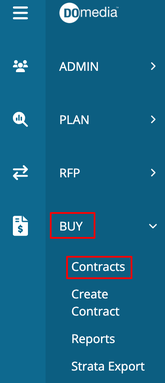
Under the "Actions" tab, click "View" on your contract.
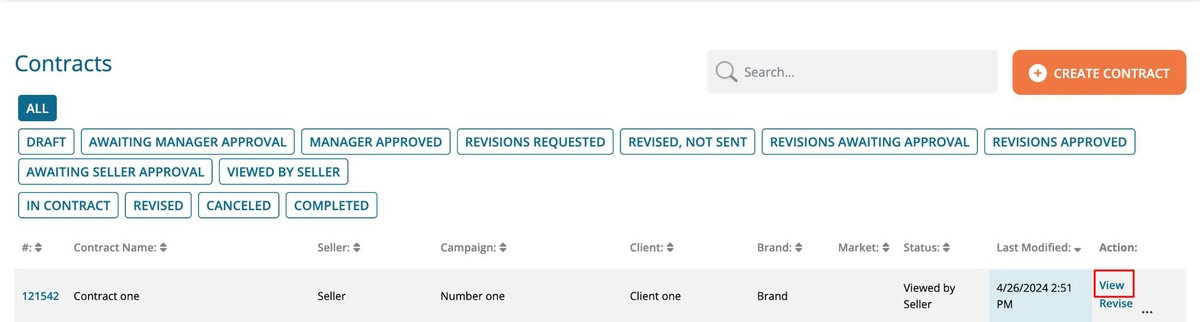
Edit Contract Recipients
Under "Media Seller Information," you'll find a blue edit icon. This option is only available to users with appropriate permissions, so contact us if you need them.
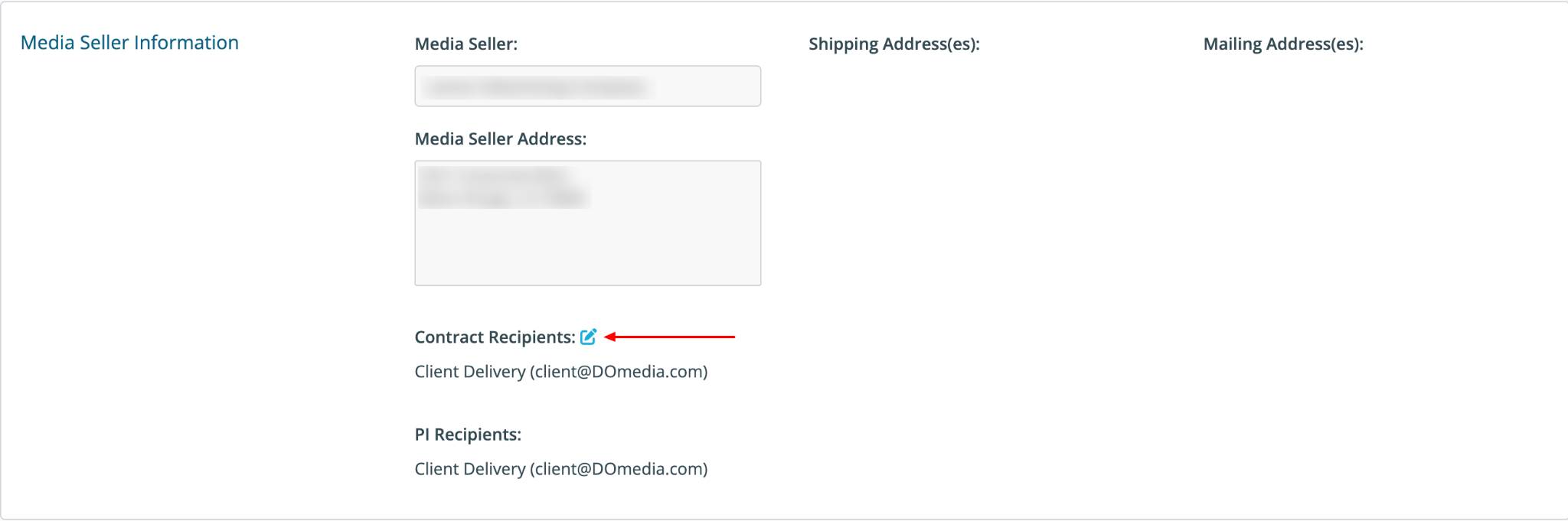
Here you can add or remove contract recipients, then click "Save" to apply your changes.
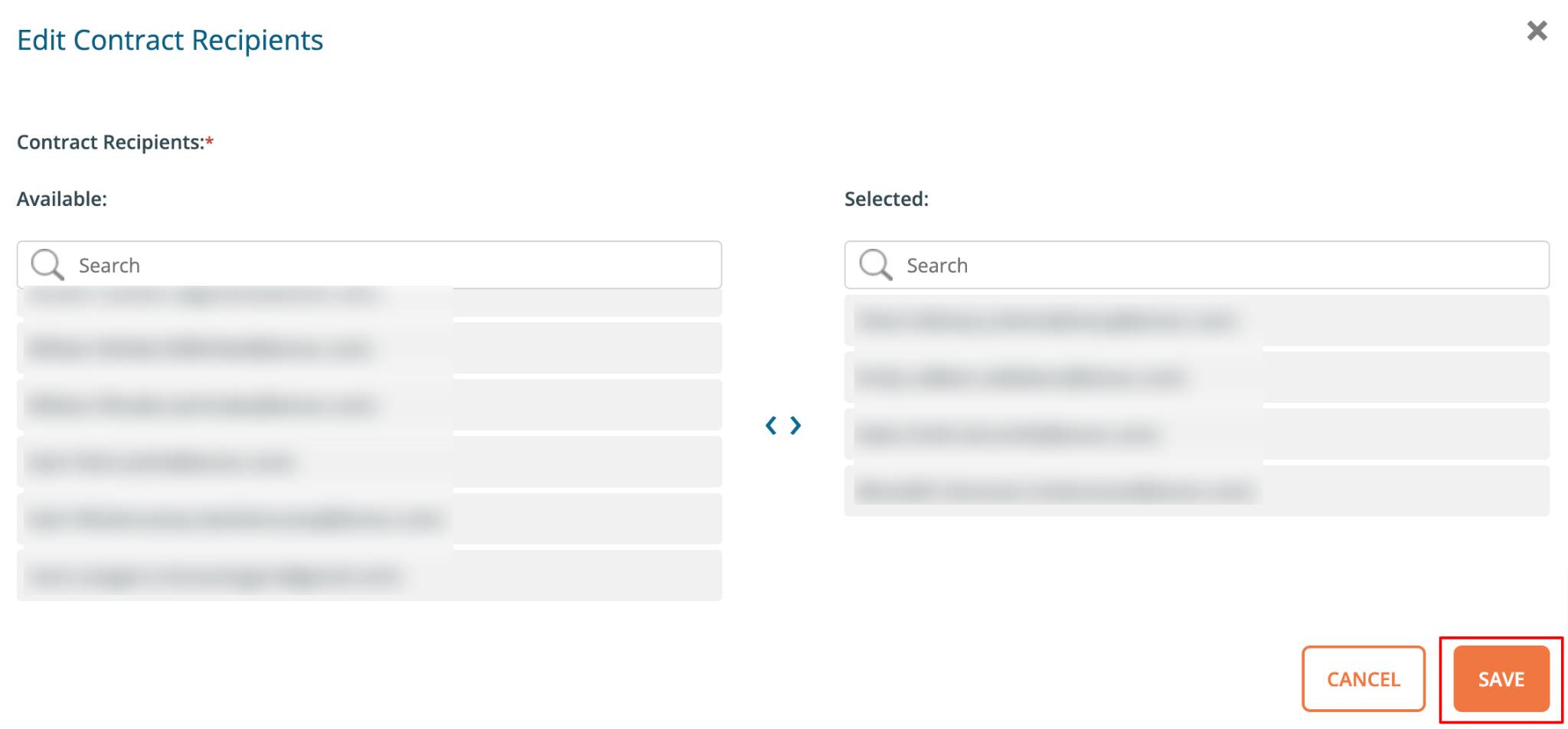
You'll see a confirmation pop-up indicating the changes will be re-issued to the vendor. Click "Yes, Save Contract Recipients and Re-issue Contract."
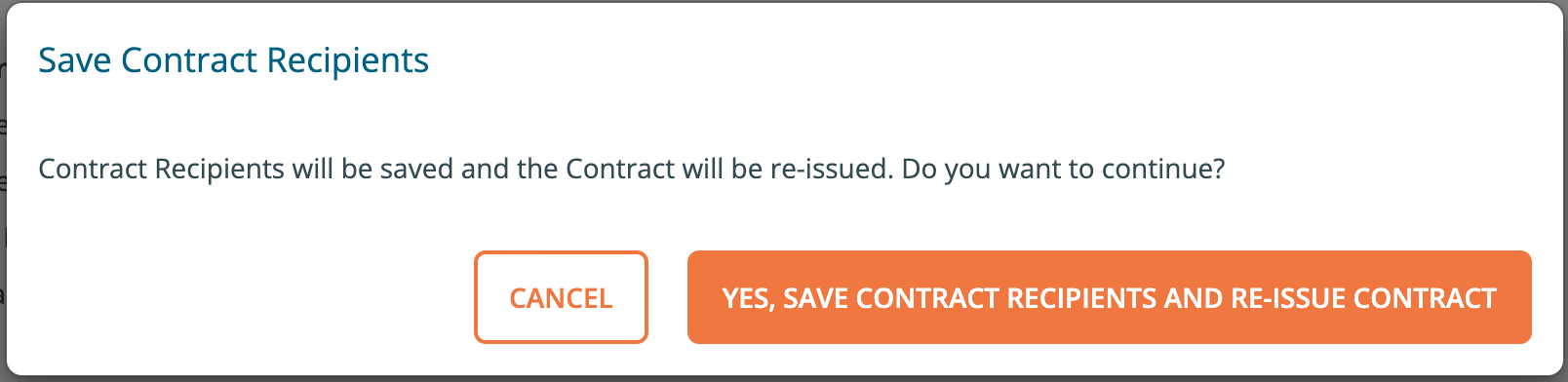
You'll see a success message confirming that the Contract recipients have been saved and the contract has been reissued.

Edit Estimate #
You can edit "Estimate #" under the Billing Addendum section. Click "Edit Estimate #" at the bottom.
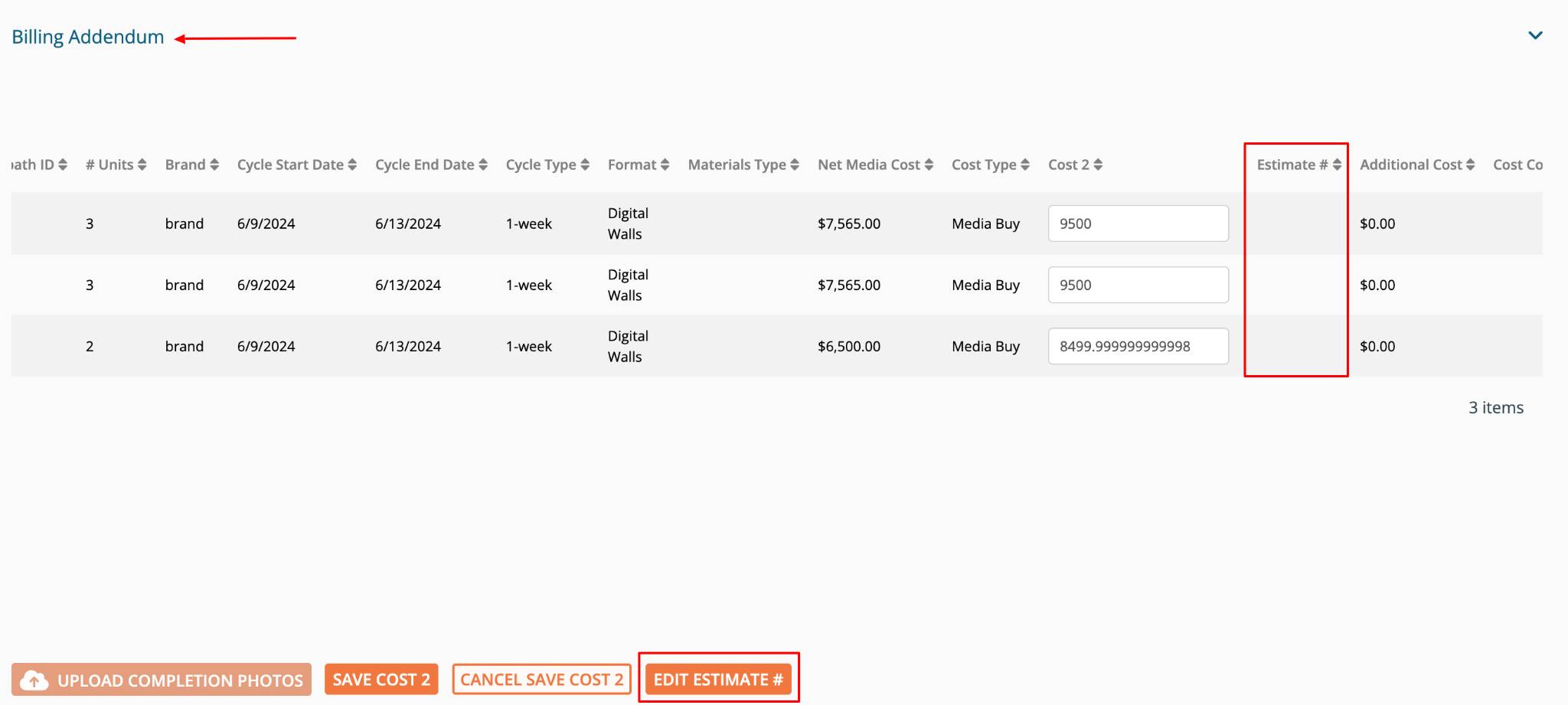
The "Estimate #" field will become editable. Make your changes, then click "Save Estimate #."
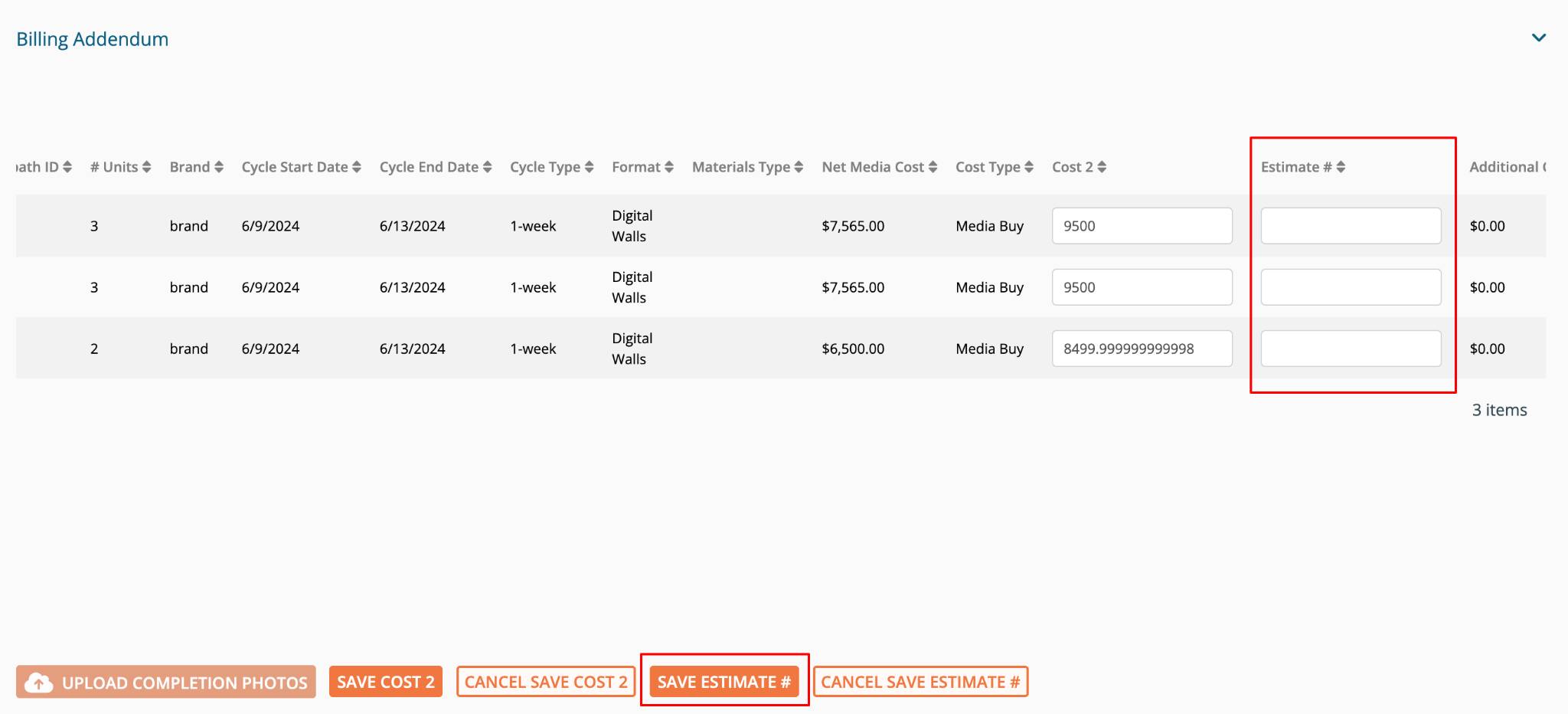
You'll see a confirmation pop-up indicating the changes will be re-issued to the vendor. Click "Yes, Save Estimate # and Re-issue Contract."
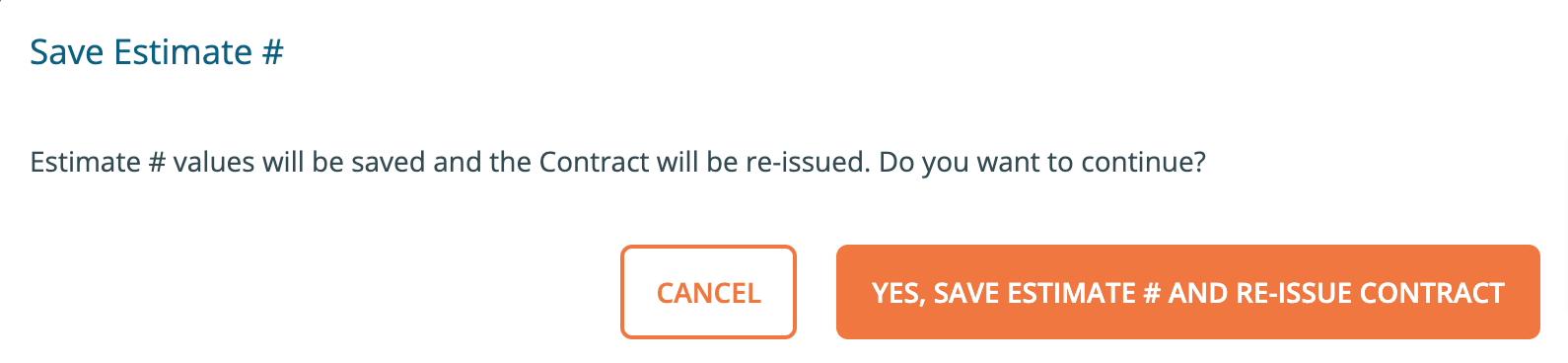
You'll see a success message confirming that the Estimate # has been saved and the contract has been reissued.

