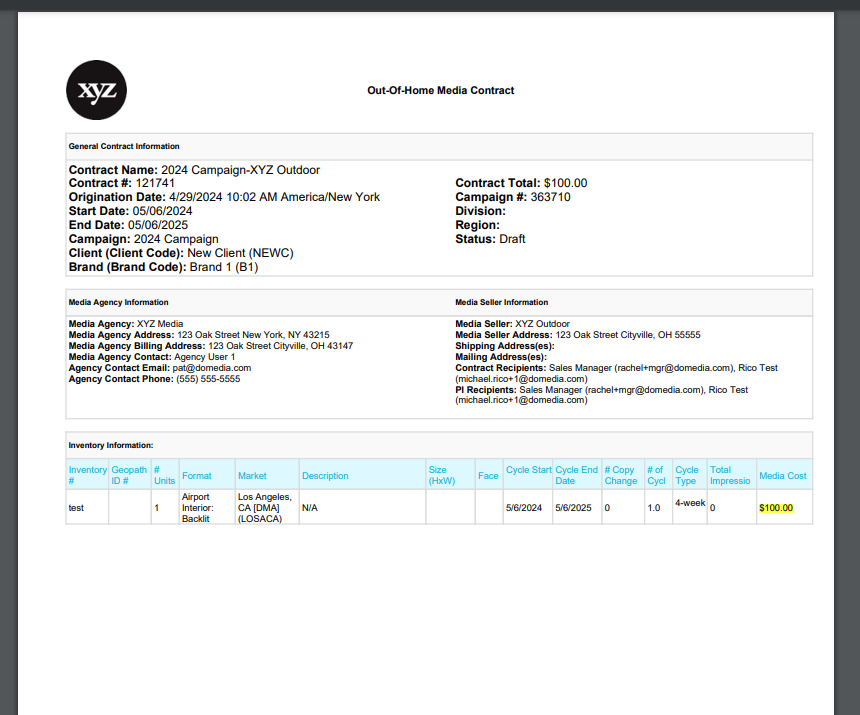Buyer: How do I export a PDF version of my contract?
To export a PDF version of a DOmedia contract, first, access your Contract Dashboard by clicking "Buy" on the left-hand side menu, then selecting "Contracts".
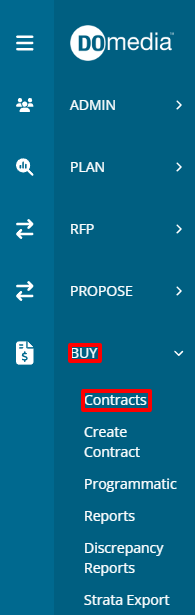
From your Contract Dashboard, click View on the right-hand side for the contract that you'd like to export as a PDF.
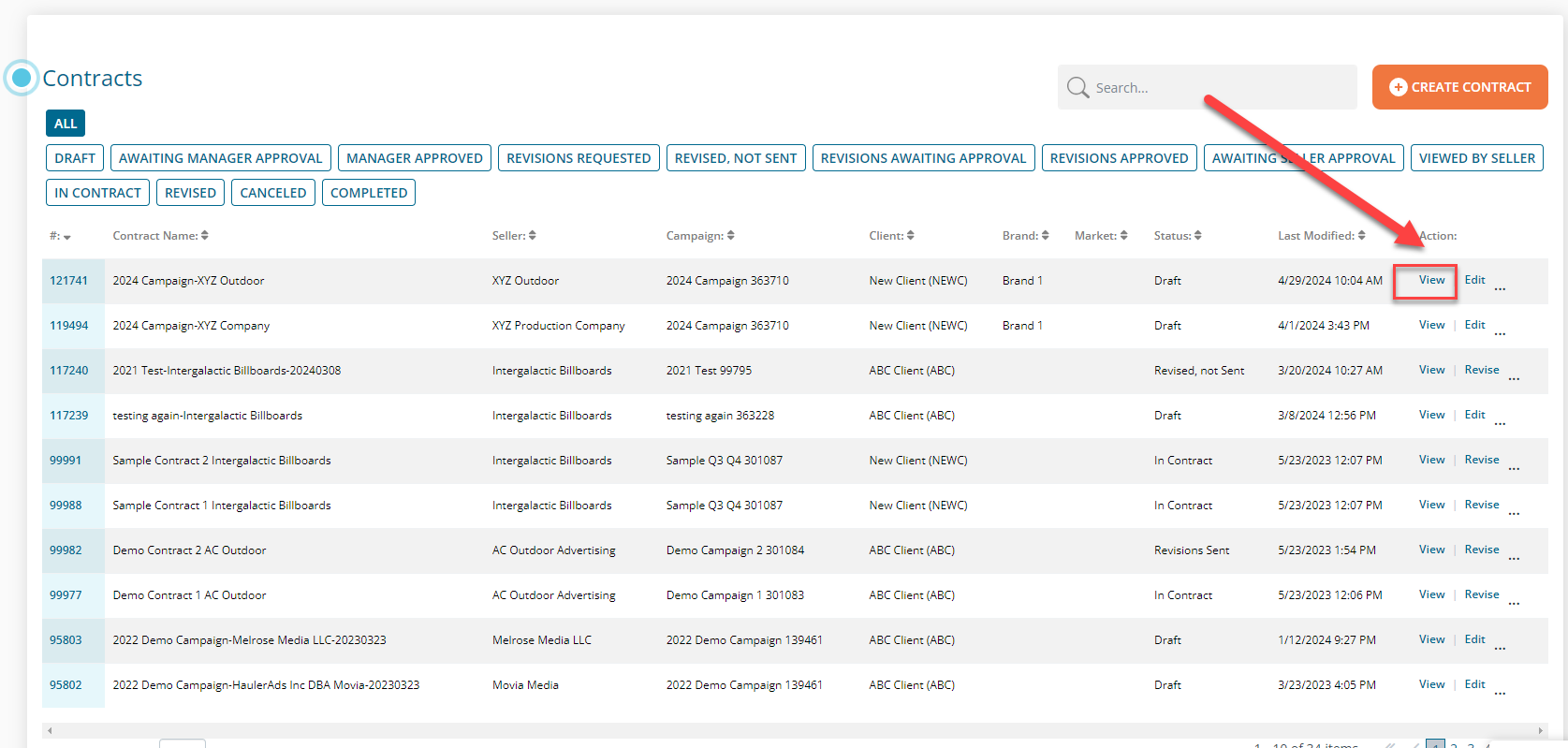
On the Contract page, click "Actions" at the top, then "Export Contract".
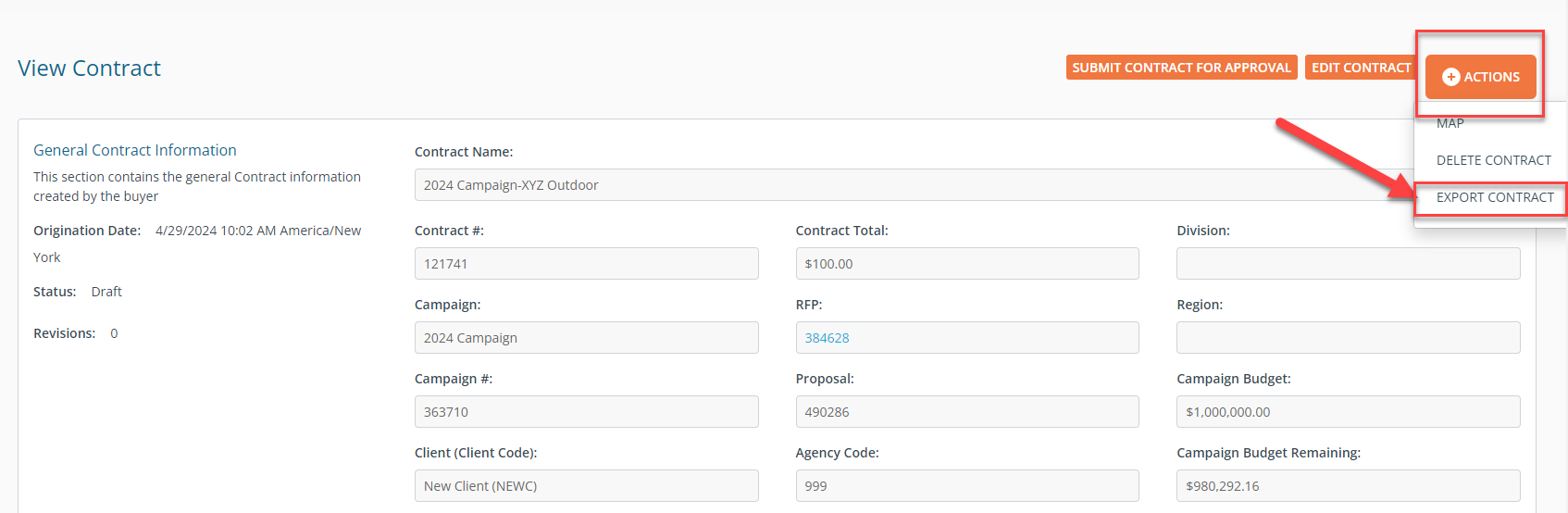
After clicking Export Contract a window will pop up and you can choose the orientation of your contract, Portrait or Landscape.
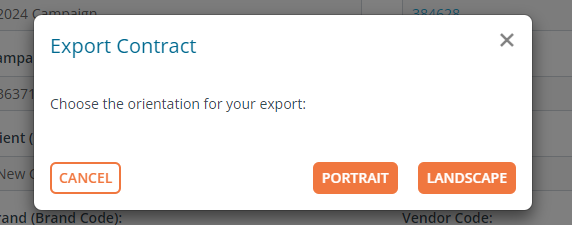
Your contract will now download as a PDF.